How to Change YouTube Music Equalizer on iOS, Android, and Desktop
Does YouTube Music have an equalizer? Is there an equalizer for YouTube Music or YouTube for iOS? I can't find a solid answer or anything that works so far today. I just want to use an EQ for the bass boost that works for YouTube background play. Any help is greatly appreciated! - Questions asked on Reddit
An equalizer (EQ) is a feature used to adjust the balance of different sound frequencies in music. YouTube Music has an equalizer feature that allows users to fine-tune aspects such as bass, treble, mids, and more to enhance their listening experience. This feature improves the clarity of vocals and instruments within the music. It also allows users to customize their music playback to suit different audio devices such as headphones, speakers, or car audio systems.
The YouTube Music Equalizer settings vary by device. This guide explains how to change the YouTube Music Equalizer on Android, iOS, and desktop.
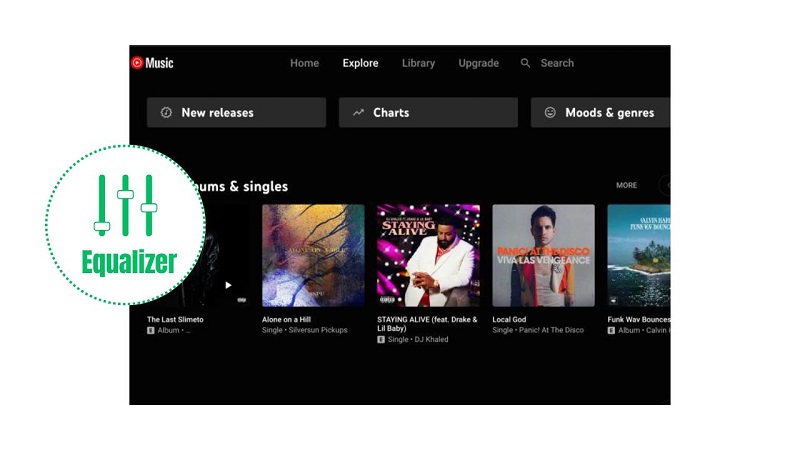
Part 1. How to Change YouTube Music Equalizer on Android
YouTube Music has a built-in equalizer feature on its Android app, allowing users to adjust the volume and improve sound quality for a more personalized listening experience. Let's learn how to change the YouTube Music Equalizer on Android.
Step 1. Launch the YouTube Music app on your Android and log into your account. Ensure your YouTube Music app is up-to-date.
Step 2. Tap the profile icon in the top right corner and select "Settings."
Step 3. Tap on "Playback" from the list and choose Equalizer. Locate the option "Equalizer" in the playback settings.
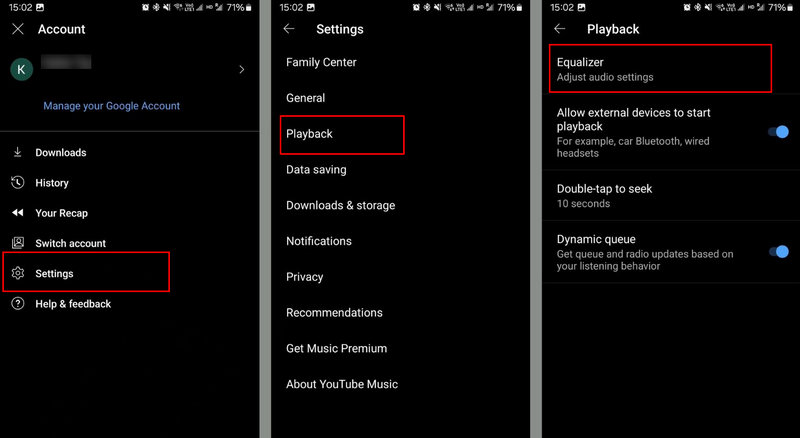
Step 4. Tap it to open the built-in sound equalizer on your Android device. Now you can change the equalizer settings as you like.
Part 2. How to Change the YouTube Music Equalizer on iOS
Unfortunately, the YouTube Music app for iOS does not have a built-in equalizer. But that doesn't mean you can't change the equalizer for YouTube Music. There is a system-wide iOS equalizer that you can use for the Apple Music app. So if you download YouTube Music in iOS-supported audio formats and then sync YouTube Music songs to your iOS devices, you can change YouTube Music's equalizer settings using your iOS Music app.
While this may seem a bit circuitous, it is a viable solution. To download YouTube Music to MP3 or other common audio formats, all you need is a useful third-party tool called Macsome YouTube Music Downloader. With it, you can download YouTube Music songs, albums, artists, or playlists to MP3, AAC, WAV, AIFF, FLAC, and ALAC with ID3 tags preserved. Macsome provides the capability to download YouTube Music for both subscribers of YouTube Music Premium and Free users, enabling them to preserve the original sound quality. Once the music is downloaded, users can easily sync YouTube Music to their iPhone for unlimited equalizer settings.

Main Features of Macsome YouTube Music Downloader
- Download songs from the YouTube Music web app without Premium.
- Convert YouTube Music to MP3, AAC, WAV, FLAC, AIFF, or ALAC.
- Download YouTube Music songs, albums, playlists, and music videos.
- Support batch conversion and up to 10x faster conversion speed.
- Keep high output quality and ID3 tag information after conversion.
- Free tools, such as CD Burner, Tag Editor, and Format Converter.
Step-by-step Guide to Download YouTube Music to Change the Equalizer
Step 1. Add Playlists from YouTube Music to Macsome
Launch Macsome YouTube Music Downloader on your computer, and the YouTube Music web player will open at the same time. Log into your account. Browse and open a playlist you'd like to download, and hit the "Click to add" button to load all the songs in this playlist to the conversion pane. Press the "Add" button to add the tracks to the main interface. There is no download limit, so you can add as many YouTube Music playlists as you prefer to download them.
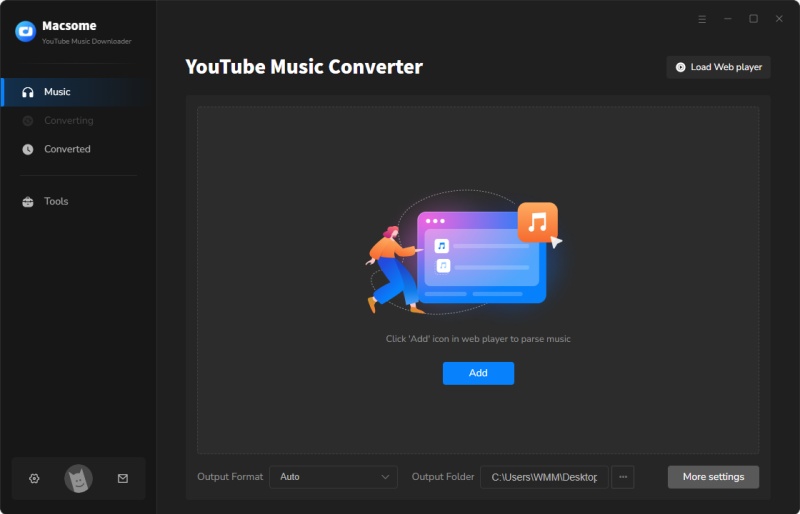
Step 2. Customize Output Parameters
Tap "Settings" (gear icon) in the bottom left-hand side of the interface, you can customize the output parameters, such as output format, output quality, output folder, and more. There are six audio formats for you, including MP3, AAC, WAV, FLAC, AIFF, and ALAC. If you pursue better audio quality, continue to set the bit rate and sample rate.
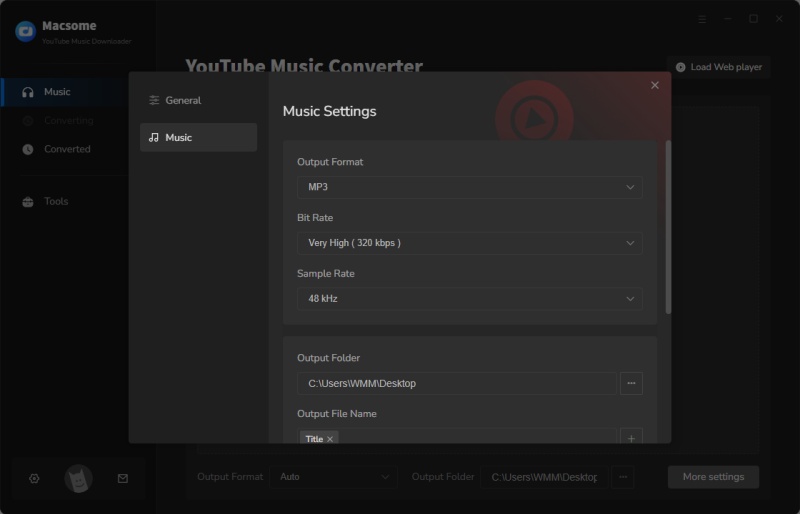
Step 3. Download YouTube Music Playlists Without Premium
Click the "Convert" button to start downloading YouTube Music right away. The batch conversion will finish the download for you quickly.
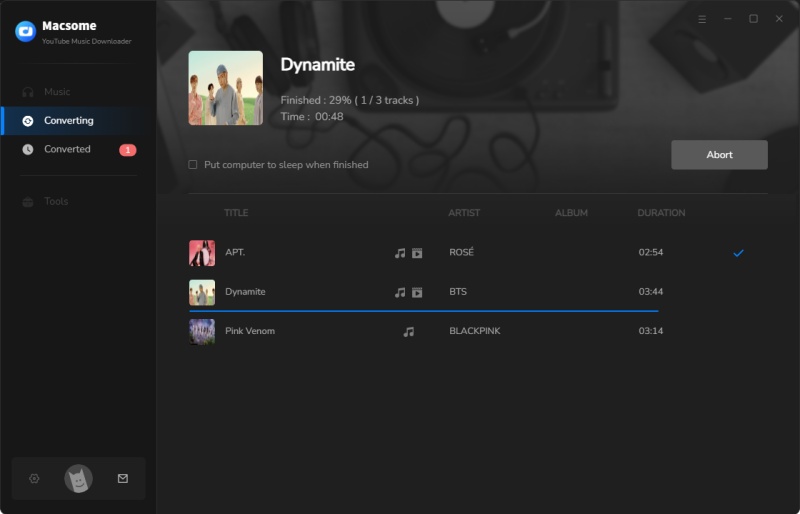
Once the YouTube Music download is complete, go to the "History" tab, and you'll find all the song download history listed. Select the songs you'd like to transfer, and click the icon beside the "All Converted" drop-down list. Tap the "Export to iTunes" to import them to iTunes / Music. After that, you can sync YouTube Music to iPhone or other iOS devices with ease.
Step 4. Use Equalizer for YouTube Music on iPhone
Now you can use the equalizer for YouTube Music on your iOS devices. Open the "Settings" on your iPhone, scroll download, and tap on "Music." Tap on "EQ" (Equalizer). Now you can change the equalizer options like Jazz, Classical, Dance, Rock, etc.
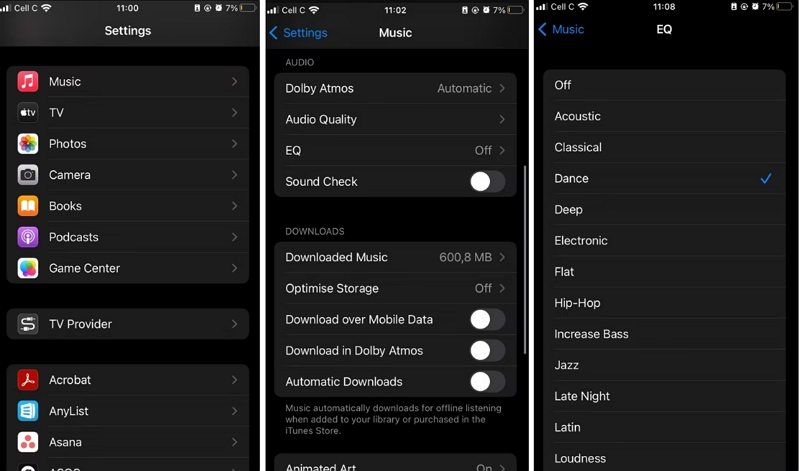
Part 3. How to Change the YouTube Music Equalizer on Desktop
Currently, YouTube Music for desktop (web version) does not have a built-in equalizer. Therefore, there are other alternative ways to help you enable sound equalization for YouTube Music on your desktop. Most of these methods involve using third-party equalizer software and audio equalizer extensions.
3.1 Change YouTube Music Equalizer on Desktop Using Browser Extensions
If you're using Google Chrome, Mozilla Firefox, or another browser to access YouTube Music, you can improve the sound using browser extensions that offer equalizer functionality. Here's how to set them up:
1. Go to the Chrome Web Store (for Google Chrome) or Firefox Add-ons store and search for an equalizer extension. Popular options include "Audio EQ" and "Sound Equalizer."
2. Once you find the extension you like, click the "Add to Chrome" or "Add to Firefox" button to install it.
3. After the extension is installed, go to the YouTube Music website and start playing music. The equalizer settings will apply to the audio being played in the browser.
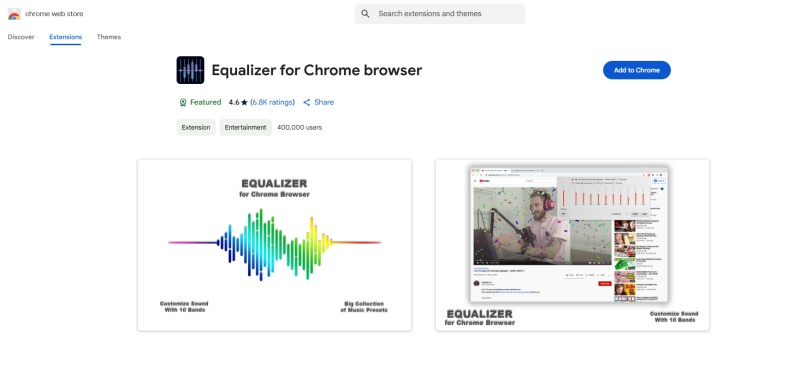
3.2 Use YouTube Music Equalizer on Desktop with the Third-party Equalizer Software
We've downloaded YouTube Music songs as local files by using Macsome YouTube Music Downloader so that you can get full control over audio output on your desktop with some third-party equalizer software like Boom 3D, eqMac, SoundSource, etc.
Part 4. FAQs about YouTube Music Equalizer
Q: Why Can't I Find the Equalizer on My Android Device?
Not all Android phones come with a built-in equalizer for YouTube Music. If your device doesn't have the equalizer feature, you can download third-party equalizer apps like Wavelet or Equalizer FX from the Google Play Store to enhance your audio experience.
Q: Can I Adjust the Equalizer for Specific Songs on YouTube Music?
Currently, YouTube Music does not allow users to set different equalizer settings for individual songs. The equalizer settings you apply will affect all audio played within the YouTube Music app.
Q: Can I Use the Equalizer on YouTube Music for Free?
Yes, the equalizer feature is available to all YouTube Music users, whether they subscribe to the free or Premium version of the service. YouTube Music Premium members can also choose the bitrate at which music is streamed and downloaded. The bitrate options are Low, Normal, High, and Always High. If you are using the Macsome YouTube Music Downloader, you can also customize the output quality (bitrate, bit depth, and sample rate) of the YouTube Music songs you download.
Summary
Adjusting the YouTube Music equalizer is an effective method for customizing the balance of various frequencies in a sound to align with your individual preferences. This tutorial covers the process of changing the equalizer of YouTube Music songs, whether you are using Android, iOS, or the desktop version. YouTube Music provides a built-in equalizer feature for Android devices, allowing users to personalize their audio experience. For iOS and desktop users, the option to modify the equalizer involves downloading YouTube Music to MP3 using the Macsome YouTube Music Downloader, which enables adjustments such as boosting bass, fine-tuning treble, and more to enhance the audio output across different devices.




 Belinda Raman
Belinda Raman





