Complete Tutorial to Transfer YouTube Music to Apple Music
Apple Music and YouTube Music are two popular music streaming platforms right now. Each service has advantages and limitations, and it's hard to choose. However, in terms of audio quality, Apple Music is the winner.
Apple Music has the ability to listen to select songs in spatial audio with Dolby Atmos, which promises a theatre-like audio quality. Apple has also developed its own Lossless Audio Codec (ALAC), which means the audio resolutions range from 16-bit/44.1kHz (CD quality), up to 24-bit/192 kHz. YouTube Music tracks stream at 256kbps AAC bit rates, which is only available to Premium users. The other distinguishing factor of Apple Music is using Siri to control your listening experience. If you're an iOS user, Apple Music is likely to be the preferred service.
Based on the above features, some YouTube Music users may consider switching to Apple Music, and they don't want to lose their favorite playlists at the same time, what to do? In this tutorial, we will show you the two ways to transfer YouTube Music to Apple Music.
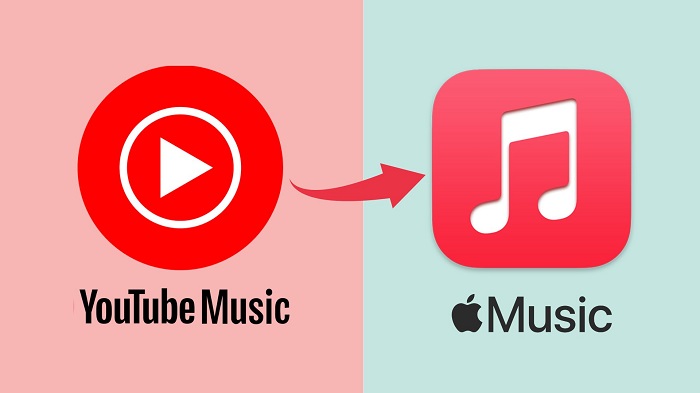
Method 1. Best Method to Transfer YouTube Music to Apple Music
Although YouTube Music doesn't provide an official way to export your music playlists, Apple Music allows you to upload tracks to your account. Thus, in order to transfer songs from YouTube Music to Apple Music, you can use Macsome YouTube Music Downloader, which lets you download songs from YouTube Music to plain audio formats, like MP3 or AAC. Therefore, you are able to import the downloaded YouTube Music songs to Apple Music without limits.
With it, you can download songs, albums, playlists, and even music videos from YouTube Music to your local computer so that you can transfer to any device, Apple Music, Spotify, or other streaming music platforms, etc. This efficient tool applies to both YouTube Music Premium and Free users.

Key Features of Macsome YouTube Music Downloader
- Convert YouTube Music to MP3 / AAC / WAV / FLAC / AIFF / ALAC.
- Download YouTube Music songs, albums, playlists, and music videos.
- Support to download YouTube Music with a Free account.
- Support batch conversion and up to 10x faster conversion speed.
- Keep high output quality and ID3 tag information after conversion.
- Transfer YouTube Music to Apple Music, Spotify, Android, iOS, etc.
How to Download YouTube Music Playlists to Apple Music
Step 1. Access the YouTube Music Library
First, download, install and launch the latest version of Macsome YouTube Music Downloader on your computer, and then sign in to your YouTube Music account to access your YouTube Music library.
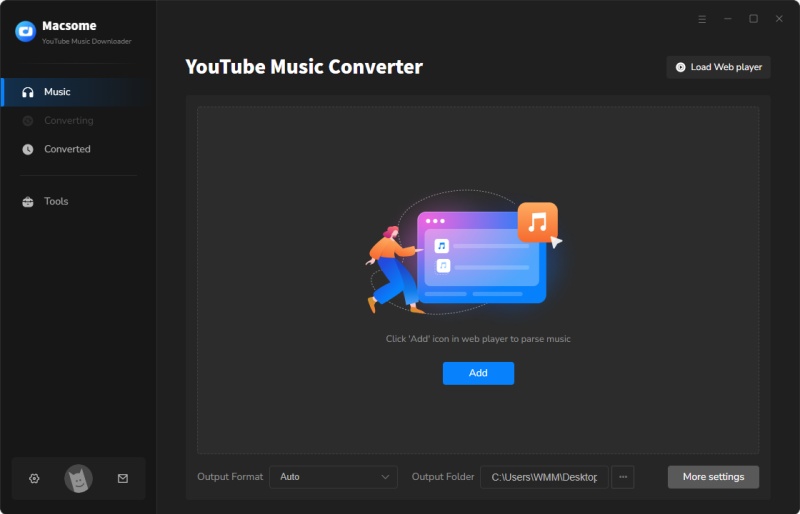
Step 2. Set the Output Formats for Apple Music
Click on the "Settings" in the lower-left, you can customize the output settings for Apple Music. In the Convert Format tab, you can set the output audio format, and there are six audio formats, including MP3, AAC, WAV, FLAC, AIFF, and ALAC, for you to choose from. You can choose the output format as you need.
Besides, you can also change other audio parameters, such as bit rate and sample rate. Opted for the output file name and output organized way to sort the downloaded YouTube Music files in a better way. After all the settings, close the Settings window to take effect.
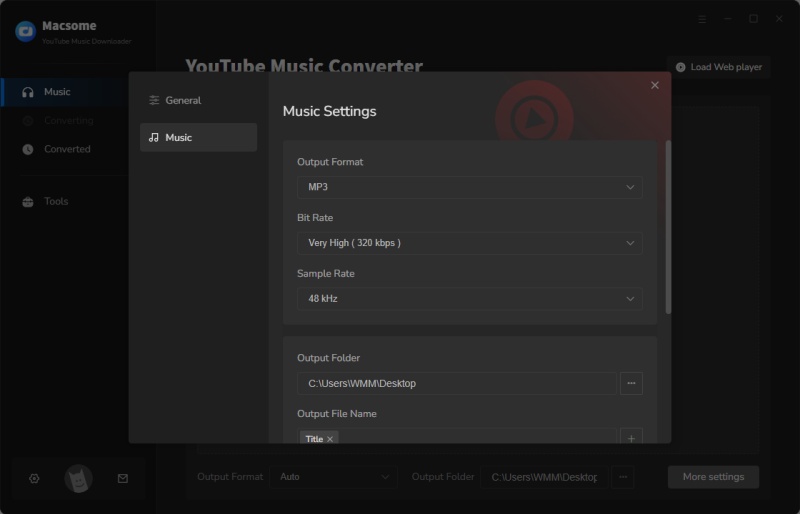
Step 3. Select YouTube Music Playlists You Wanna Transfer
Navigate to the music library, select a playlist and click the "Click to add" button to load all the songs in this playlist to the conversion pane. Tick off the tracks you'd like to transfer to Apple Music.
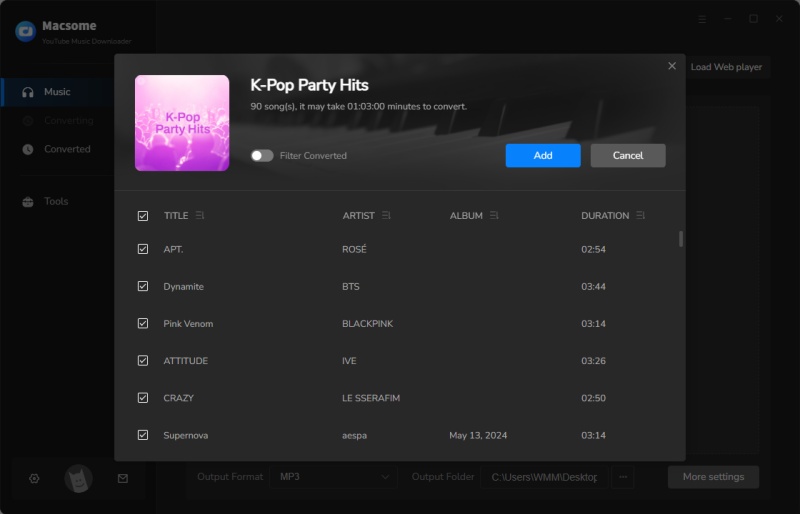
Step 4. Start YouTube Music Downloading Process
Press the "Convert" button, and the program will immediately get to work on downloading songs from YouTube Music. This process may take a few minutes, please be patient.
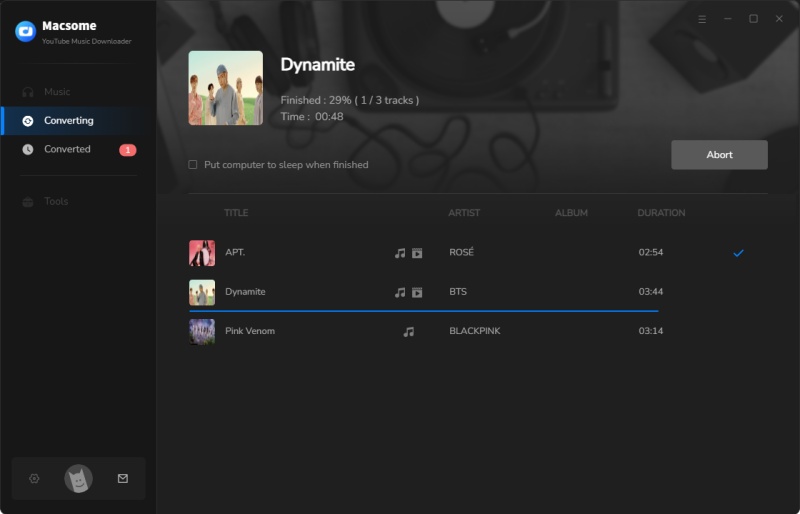
Step 5. Transfer YouTube Music to Apple Music
When the downloading is finished, go to the "History" option, you can locate the downloaded YouTube Music songs in the history list. Now you can transfer YouTube Music to Apple Music in two ways.
Solution 1. Macsome YouTube Music Downloader allows you to move YouTube Music songs to Apple Music directly, please make sure that you've logged in your Apple Music account. Just select all the tracks you'd like to move, click the icon besides the "All the Converted" list, and hit the "Export to iTunes" option, and the YouTube Music to Apple Music tranferring process will start.
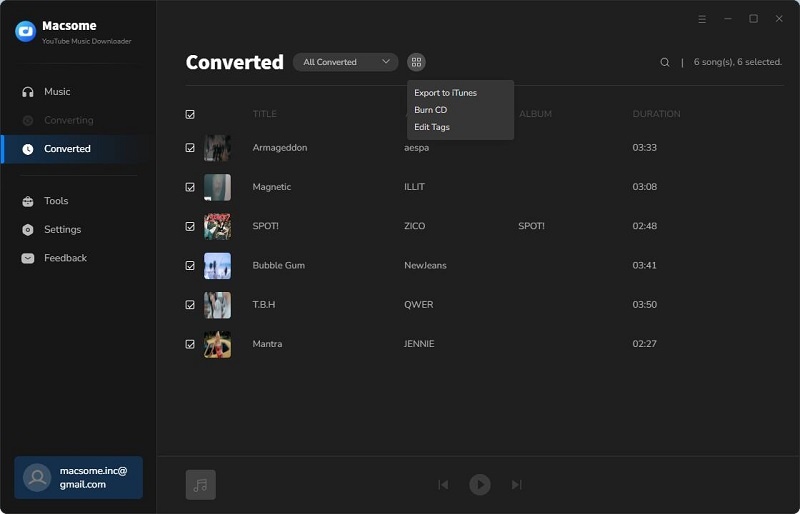
Solution 2. Open iTunes on your PC, click on the File menu, and choose Add File to Library or Add Folder to Library. Then you can select the downloaded YouTube Music songs you'd like to add to the iTunes library.
Method 2. Move YouTube Music to Apple Music Using Online Tools
There are a few online tools that will transfer your YouTube Music playlists to Apple Music and other streaming platforms painless, such as Soundiiz, TuneMyMusic, etc. And their operations are often similar. Here we will take Soundiiz as an example.
1. Open the Soundiiz Web App and log in to your account.
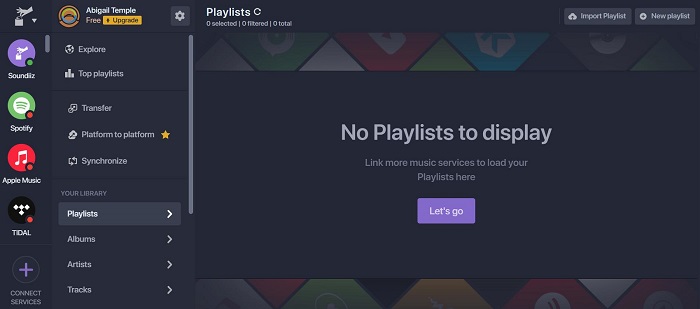
2. From the list of streaming music sites, go to the left panel and choose the Platform to Platform option. Select the YouTube Music option as the source service and sign in to your YouTube Music account.
3. Choose the playlists or tracks you want to transfer by checking the corresponding box on the left.
4. Select Apple Music as the destination service and enter your Apple ID. The transfer process runs in the background.
Once finished, if tracks have been found, your playlists will be available on Apple Music. Please note that if you transfer numerous YouTube Music playlists simultaneously, you should get a Soundiiz Premium.
Conclusion
The above are the two different methods to switch from YouTube Music to Apple Music. With Soundiiz or other similar online tools, you can move YouTube Music playlists to Apple Music. But you can only listen to the songs within Apple Music and can't use them freely.
Using Macsome YouTube Music Downloader is a completely different approach. With it, you can not only download YouTube Music playlists with a free account but also can convert them to MP3 or other plain audio formats. So, you can enjoy YouTube Music anytime and anywhere.
Note: Macsome YouTube Music Downloader has a free trial version, which enables you to convert the first minute of each song. If you want to unlock the time limitation and get the full version, you can choose to purchase a license.




 Belinda Raman
Belinda Raman





