How to Download YouTube Music on Android Devices
YouTube Music is a music streaming service developed by Google's YouTube. It offers a free plan, which lets you listen to more than 100 million official songs with ads. YouTube Music also allows upgrading to a Premium account, which enables you to eliminate ads, play in the background, and download tracks for offline listening on mobile devices. It even offers an offline mixtape, an auto-downloaded playlist based on your listening preferences. Aside from the easily accessible browser-based version, YouTube Music also has apps for Android and iOS devices.
Android is an open-source and popular operating system for mobile devices such as smartphones and tablets, with over 2.5 billion active users spanning over 190 countries. If you are an Android user and looking at the option to download YouTube Music songs to local storage, what should you do? If you're a YouTube Music Premium member, you can download music directly to your Android device and listen to them without an internet connection. In this article, we will introduce three different methods to download YouTube Music to Android devices, even if you don't have a YouTube Music Premium subscription.
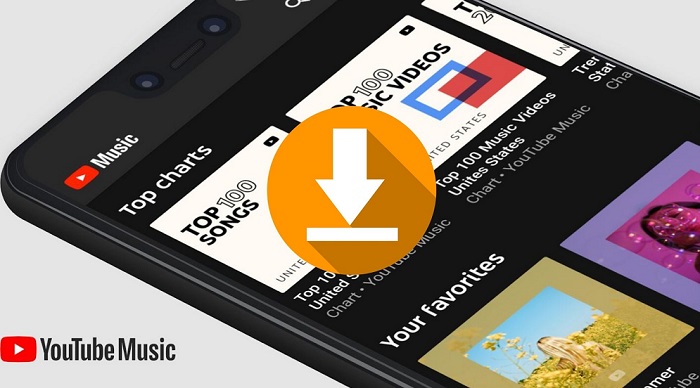
Method 1. Automatically Download Songs from YouTube Music on Android
The YouTube Music for Android app, which now requires a minimum of Android 5.0, was rolling out the Smart Downloads feature. With it, music will be automatically downloaded for you based on your listening history. This feature works only with the YouTube Music Premium and YouTube Premium subscriptions. Here is how to turn on Smart Downloads on your Android devices:
1. Open the YouTube Music app on your Android devices.
2. Tap your profile icon in the top-right corner.
3. Select Downloads, and then hit Settings.
4. Turn on Smart Downloads.
After you turn on the Smart Downloads feature, YouTube Music will automatically download your favorite music at night when your Android phone is connected to Wi-Fi. You can also set the number of songs for your smart downloads. You can go to your profile picture, tap the Settings, and select the Library & downloads to modify the settings.
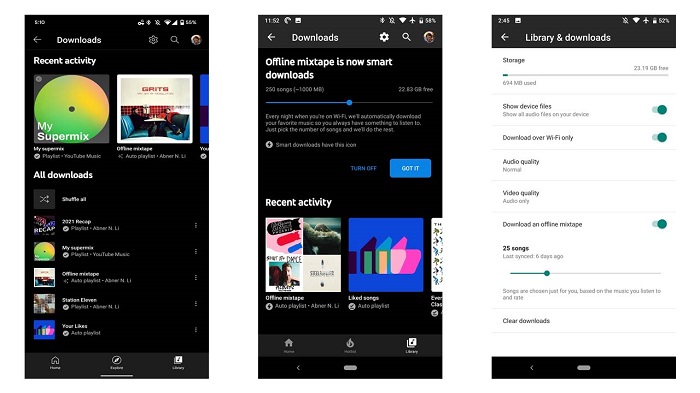
Method 2. Manually Download Songs from YouTube Music on Android
You can also choose specific playlists, songs, or albums to download from YouTube Music on your Android devices manually.
Download playlists and albums: Open the YouTube Music app and tap the 3-dot menu behind the playlist or album, and then tap Download. You can also enter the album or playlist details page and then tap the download arrow to download it.
Download individual songs: Search for the specific song you want to download and go to its watch page to tap on the cover art of the song, and then tap Download. You can also tap the 3-dot menu and then click on the Download to download the specific song.
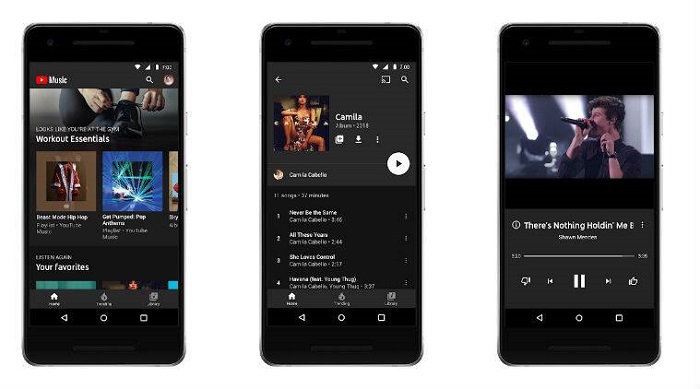
Method 3. Transfer YouTube Music to Android for Offline Listening
The above two methods enable you to download songs from YouTube Music on your Android phone or tablet, all you need is a YouTube Premium membership. However, you can only play the downloaded music offline within 30 days. To maintain your downloads, you'll need to reconnect to the internet at least once every 30 days. If your YouTube Premium subscription expires, all the downloads are not available to play anymore.
Don't worry, in this section, we will introduce an alternative method for you. With Macsome YouTube Music Downloader, you can download songs from YouTube Music to common audio formats with a free account, so that you can play YouTube Music on any device at will. It is specially designed for both YouTube Music free users and Premium subscribers, which lets any YouTube Music user download songs, playlists, and albums from YouTube Music to MP3, AAC, WAV, FLAC, AIFF, and ALAC with original quality.

Key Features of Macsome YouTube Music Downloader
- Convert YouTube Music to MP3 / AAC / WAV / FLAC / AIFF / ALAC.
- Download YouTube Music songs, albums, and playlists.
- Support to download YouTube Music with a free account.
- Support batch conversion and up to 10x faster conversion speed.
- Keep high output quality and ID3 tag information after conversion.
- Transfer YouTube Music to Android, iPhone, iPad, USB, SD card, etc.
How to Download YouTube Music to Android Phone or Tablet
Step 1. Access the YouTube Music Library
First, download, install and launch the latest version of Macsome YouTube Music Downloader on your computer. Once the program started, the YouTube Music web player will start at the same time. Then sign in to your YouTube Music account to access your YouTube Music library.
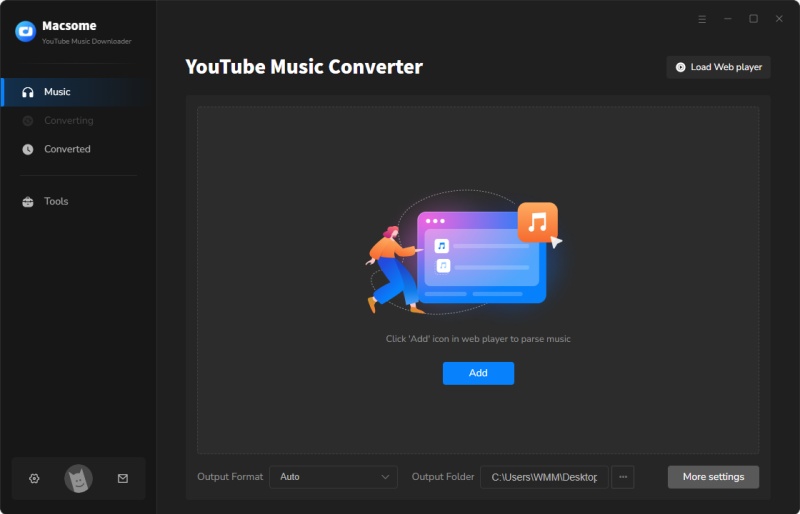
Step 2. Set the Output Format
Click on the "Settings" in the bottom left, you can customize the output parameters for Android devices. In the Convert Format tab, you can set the output audio format, and there are six audio formats, including MP3, AAC, WAV, FLAC, AIFF, and ALAC, for you to choose from. MP3 is the most commonly used audio format on Android devices. AAC and WAV are also supported by Android. You can choose the output format as per your needs.
Besides, you can also change other audio parameters, such as bit rate and sample rate. Opted for the output file name and output organized way to sort the downloaded YouTube Music files in a better way. After specifying the settings you want, close the Settings window to take effect.
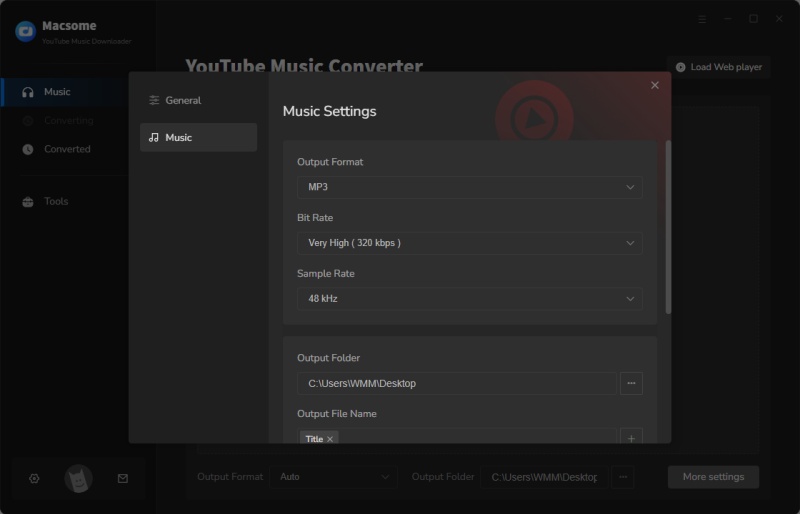
Step 3. Add YouTube Music Playlists to Macsome
Navigate to the music library, select a playlist and click the "Click to add" button to load all the songs in this playlist to the conversion pane. Tick off the tracks you want to download to Android.
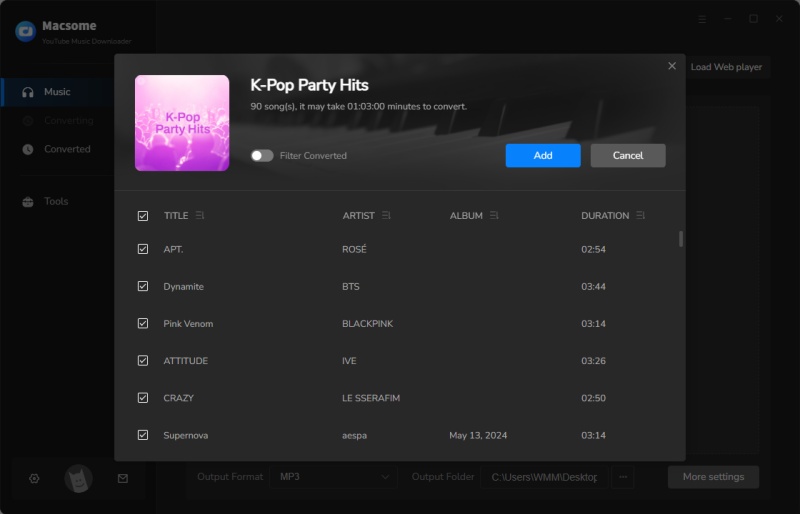
Step 4. Start to Download YouTube Music to Android
Click the "Convert" button, and the program will immediately get to work on downloading songs from YouTube Music. This process may take a few minutes, please be patient.
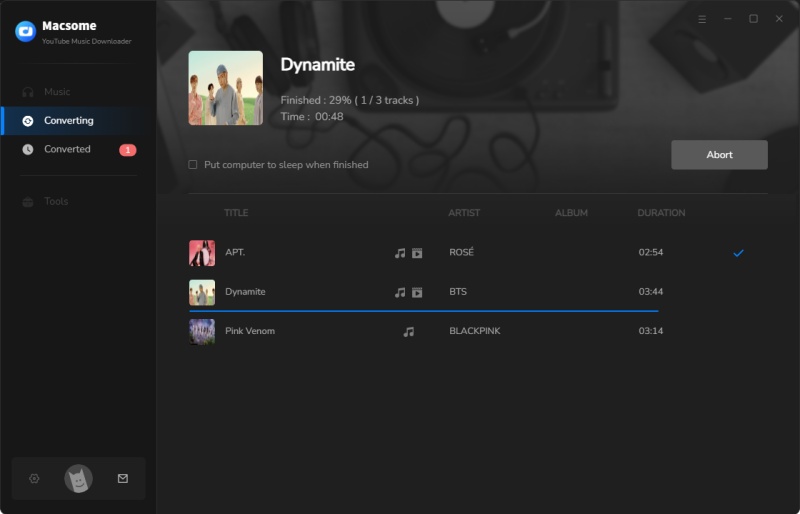
When the download process is complete, you can locate the downloaded YouTube Music songs in the history list by clicking the "History" icon.
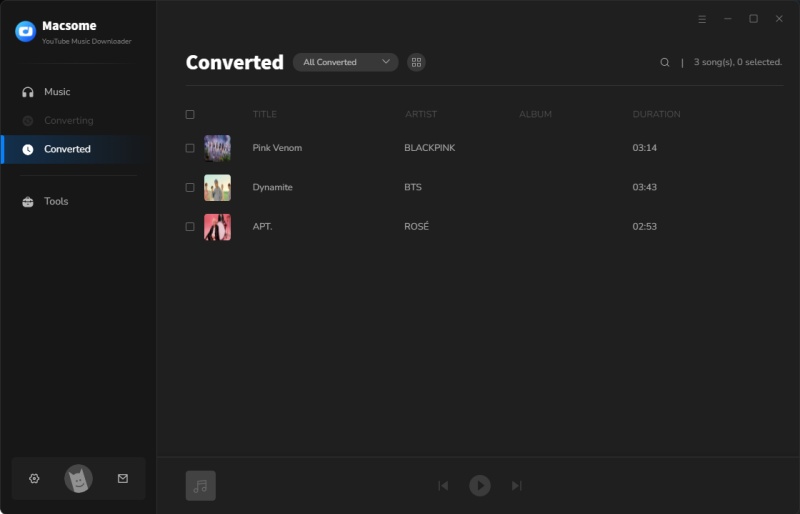
Step 5. Transfer YouTube Music to Android
Now you can transfer the downloaded YouTube Music songs to your Android devices. Connect your Android to your computer using a USB cable, and then tap the "Charging this device via USB" notification on your device. Under "Use USB for," select "File Transfer". Select the YouTube Music songs from your computer, and drag them into the Music folder on your Android device.
Conclusion
That's all about how you can download YouTube Music to Android. We introduced three ways: automatically or manually download YouTube Music on Android directly, and transfer songs from YouTube Music to Android. Each of the methods enables you to download YouTube Music to listen to on your Android devices offline. By comparison, using Macsome YouTube Music Downloader is the most direct and thorough approach. It can not only allow you to download songs from YouTube Music with a free account but also can convert YouTube Music to MP3 or other plain audio formats. So, you can enjoy YouTube Music anytime and anywhere.
Note: Macsome YouTube Music Downloader has a free trial version, which enables you to convert the first minute of each song. If you want to unlock the time limitation and get the full version, you can choose to purchase a license.




 Belinda Raman
Belinda Raman





