Easy Step-by-Step Guide to Add YouTube Music to CapCut
Can I add music from YouTube to CapCut? How do I download an audio from YouTube to CapCut?
CapCut is a free and user-firendly video editing application that enables users to create high-quality videos quickly. It offers a wide range of editing tools and features that allow users to create videos with a swipe. One of the key features of CapCut is the ability to add music to your videos. Using YouTube Music to CapCut is a great way to make your videos more interesting with your favorite tracks. However, CapCut does not have a built-in YouTube Music library, so you cannot directly import YouTube Music into CapCut.
Fortunately, you can easily add YouTube Music to your CapCut projects and create professional-quality videos with ease by following the steps outlined in this article. So why wait? Use our table of contents below to jump to your preferred tutorial, you will be on your way to adding YouTube Music to your CapCut projects in no time!
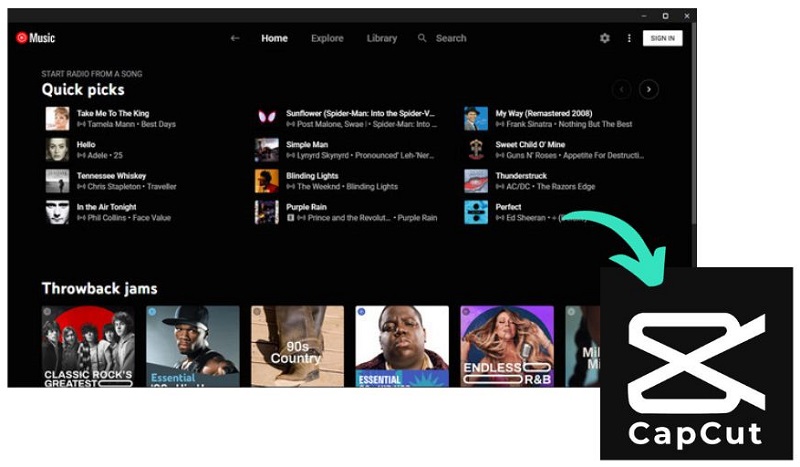
Part 1. Tool Required to Add YouTube Music to CapCut
To successfully use YouTube Music in CapCut, you will need a specific tool that enables you to effortlessly download your favorite music from YouTube Music. Macsome YouTube Music Downloader is highly recommended. By utilizing this tool, you can easily download an extensive library of music available on YouTube Music and convert it into a compatible format like MP3 that can be imported into your CapCut projects.
Macsome YouTube Music Downloader can not only download YouTube Music songs, albums, and playlists without Premium but also convert YouTube Music to MP3, AAC, WAV, AIFF, FLAC, and ALAC, ensuring a high quality. After that, you have the ability to import YouTube Music songs to CapCut, iMovie, and other video editing tools without any limitations. Furthermore, this tool offers a convenient and efficient way to organize and manage your downloaded music.

Key Features of Macsome YouTube Music Downloader
- Download YouTube Music songs, albums, playlists, and music videos.
- Convert YouTube Music to MP3 / AAC / WAV / FLAC / AIFF / ALAC.
- Support to download YouTube Music with a Free account.
- Support batch conversion and up to 10x faster conversion speed.
- Keep high output quality and ID3 tag information after conversion.
- Easily Add YouTube Music to CapCut, iMovie, or other video editors.
Part 2. Simple Guide to Download YouTube Music to CapCut
Dive into the quick and detailed step-by-step guides below to find out how to download YouTube Music to CapCut-compatible audio formats using Macsome YouTube Music Downloader.
Step 1. Sign in to Your YouTube Music Account
First, download, install, and launch the latest version of Macsome YouTube Music Downloader on your computer. The YouTube Music web player will start at the same time, and then sign in to your YouTube Music Premium or Free account to access your YouTube Music library.
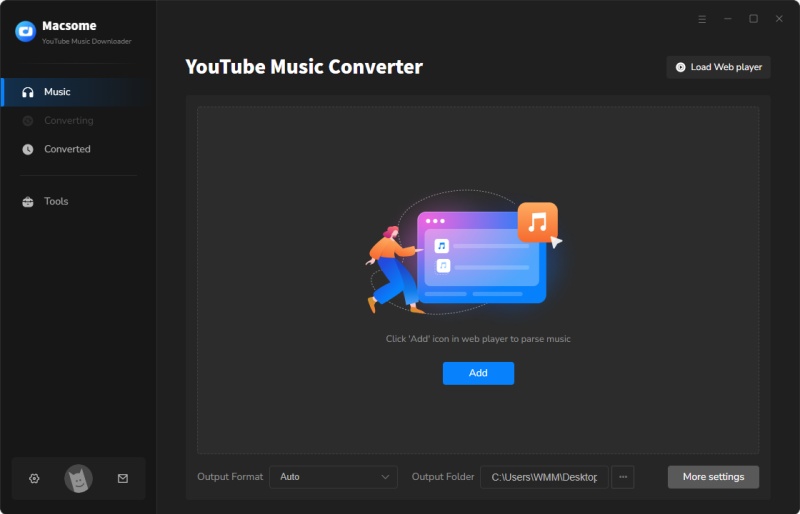
Step 2. Customize the Output Parameters
Click on "Settings" in the lower-left corner of the user interface, you can customize the output parameters, such as output format, output quality, output folder, and so on. Among the available formats, we suggest you choose MP3 for your CapCut projects.
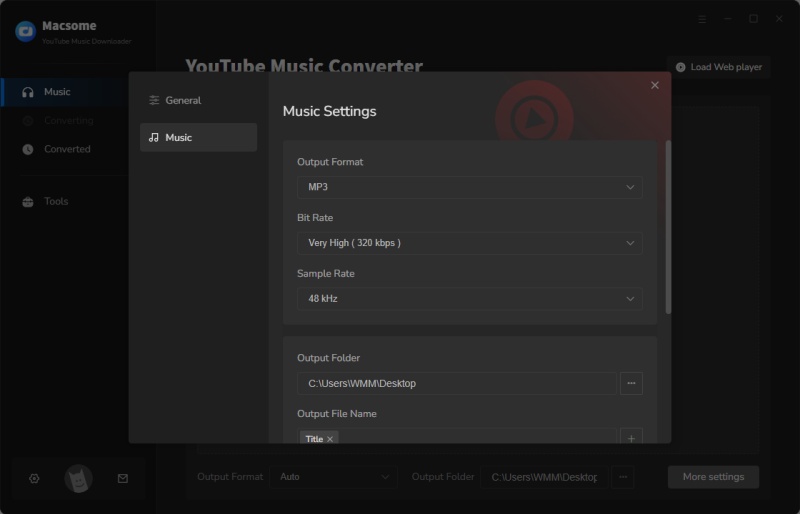
Step 3. Add YouTube Music to Macsome
Select a playlist or a track you'd like to use as your video BGM, and tap the "Click to add" button to add the songs to the conversion pane.
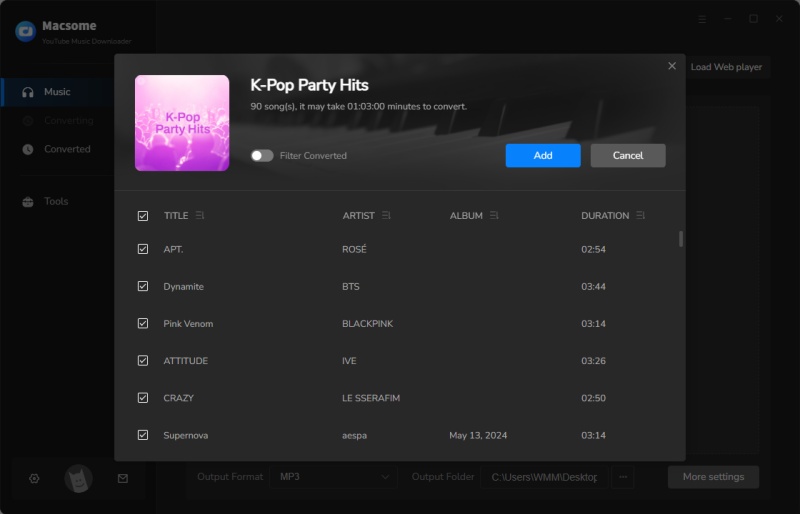
Step 4. Download YouTube Music to MP3
The YouTube Music to MP3 downloading process will begin by clicking the "Convert" button. Please wait patiently for the conversion to complete.
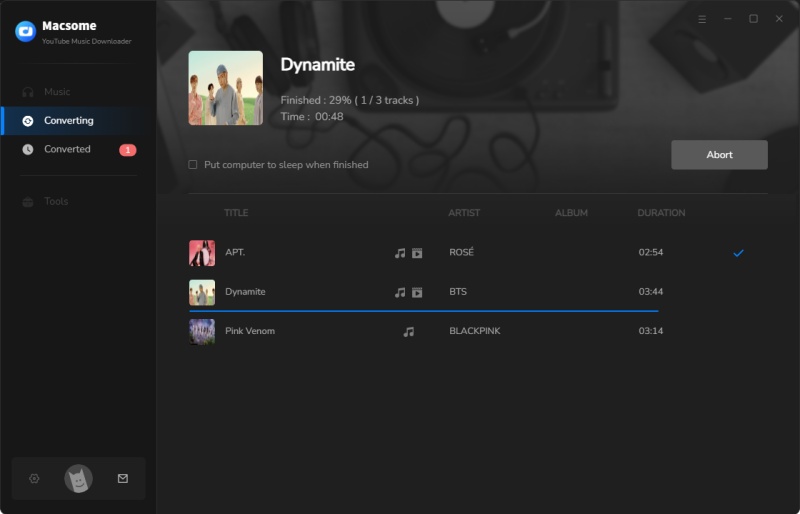
In the "History" tab, and click the "folder" icon, you can find all the downloaded music tracks on your local drive.
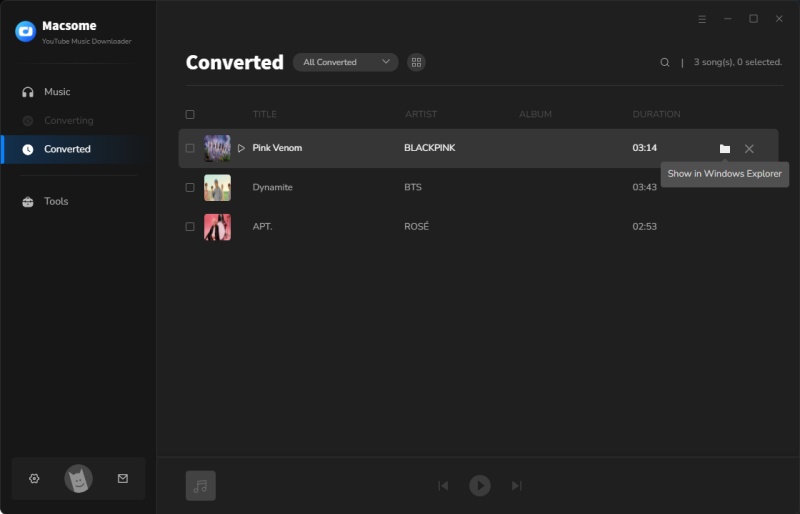
Part 3. How to Import YouTube Music into CapCut
All your favorite YouTube Music songs are saved in .mp3, now you can seamlessly integrate the local YouTube Music songs into your projects. In this part, we will guide you through the steps of adding songs from YouTube Music to CapCut on a desktop or mobile device.
3.1 How to Add YouTube Music to CapCut on Desktop
Step 1. Download, install, and open the CapCut application on your computer.
Step 2. Click on the "Import" button to import the video you want to edit. You can either drag and drop the video file into the application or browse your computer to locate it.
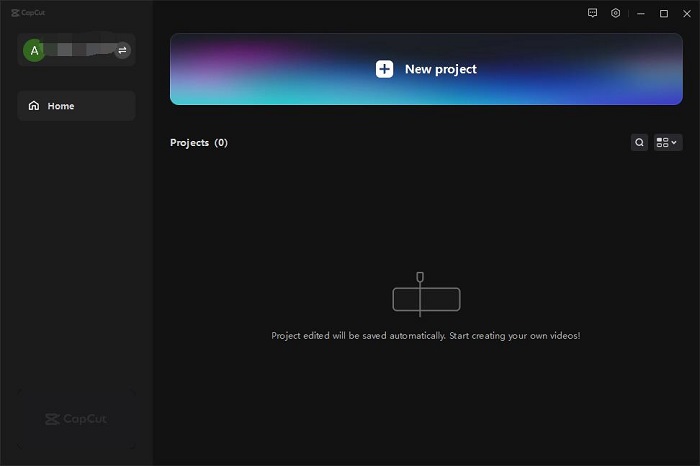
Step 3. Once your video is imported, navigate to the "Media" tab and click on the "+" button to add a music track. You can import the downloaded YouTube Music by clicking on the "Import" button and selecting the desired audio file from your computer.
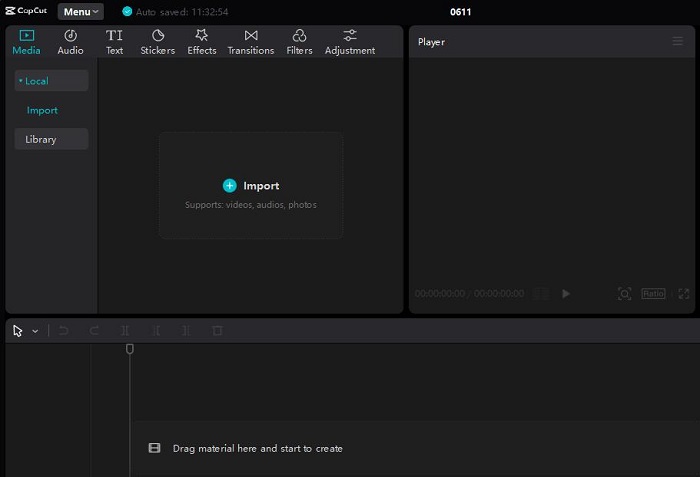
After adding the music track, you can adjust its settings to fit your video.
3.2 How to Import YouTube Music into CapCut on Mobile Devices
Before starting, please transfer the downloaded YouTube Music songs to your Android or iOS devices. The CapCut app for Android works in the same way as the iOS version.
Step 1. Download and install the CapCut app from the App Store (iOS) or Google Play Store (Android) if you haven't already done so.
Step 2. Open CapCut and tap on the "New project" button to import your video. You can select a video from your device's gallery or record a new one using the built-in camera feature.
Step 3. After importing your video, tap on the "Audio" icon located at the bottom of the screen. And click the "Sounds" option.
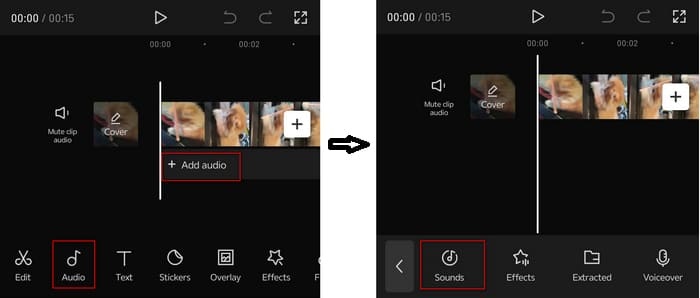
Tap on "Your Sounds." And then tap "From Device" to locate the downloaded YouTube Music songs.
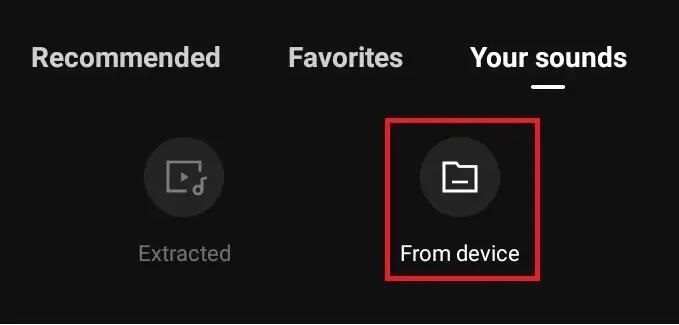
Step 4. Select the track you'd like to add from the device, then hit the "+" button next to it to upload it to CapCut. Once your song is selected, simply edit your video to the YouTube Music!
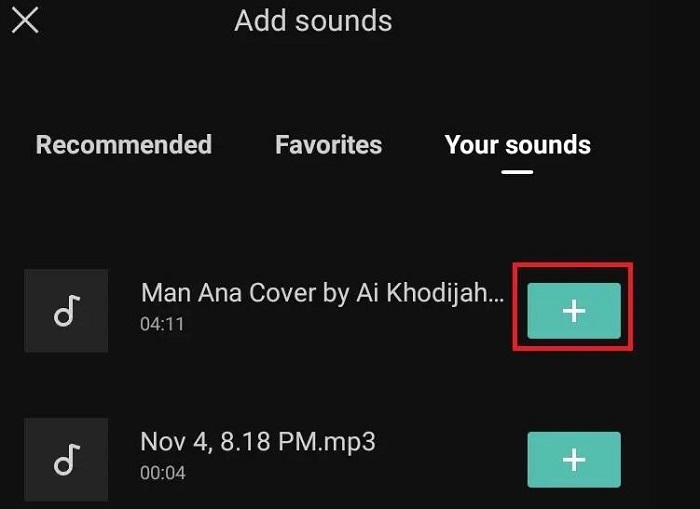
Final Word
If you follow these steps, you can effectively import YouTube Music into CapCut and elevate your video editing projects with high-quality soundtracks. Macsome YouTube Music Downloader makes it quite simple to download YouTube Music to MP3 so that you can use YouTube Music in CapCut projects for editing. We hope that this article has been helpful in guiding you on how to import YouTube Music into CapCut as BGM. Happy editing!
Macsome YouTube Music Downloader offers a free trial version, which lets you convert the first minute of each song. If you want to unlock the time limitation and get the full version, you can choose to purchase a license.




 Belinda Raman
Belinda Raman





