Two Ultimate Solutions to Download Music from YouTube Music Web App
Will YouTube Music now let me download music from the desktop website? How do I download music from the YouTube Music web app?
YouTube Music is one of the most popular streaming music services. Previously, YouTube Music allowed its Premium members to take their music offline by downloading songs, videos, and podcasts to their mobile app. YouTube Music doesn't offer native desktop apps, and you have to open YouTube Music in a web browser to listen to songs and watch music videos.
The good news for Premium users is that YouTube Music has rolled out a new offline downloads feature for its web app, which now lets desktop web users download their favorite music and playlists and listen to them offline. The feature may not be visible to everyone yet, but if you receive a message beside your Library tab that reads, "New! Download music to listen offline," then you can download your favorite songs for offline listening on YouTube Music's desktop web app.
If you haven't found the download feature yet, don't worry, this tutorial will show you an alternative way to download music from the YouTube Music web app without a YouTube Music Premium subscription.
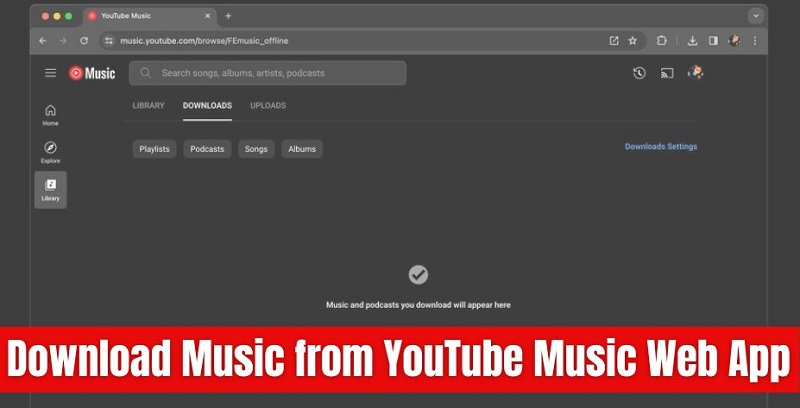
Part 1. Official Way to Download Tracks On YouTube Music Web App to Listen Offline
Now, you can refer to the following steps to learn how to save music offline using YouTube Music's web app. Please note that downloading songs from the YouTube Music web player requires a YouTube Premium subscription. This feature is compatible with Chrome, Edge, Firefox, and Opera browsers.
How to Download Songs in YouTube Music Desktop Web App
Step 1. Open the YouTube Music web app on your desktop.
Step 2. Then, find a song, album, or playlist you want to download.
Step 3. Search for the download button available between the "Save to library" and three-dot dropdown menu options.
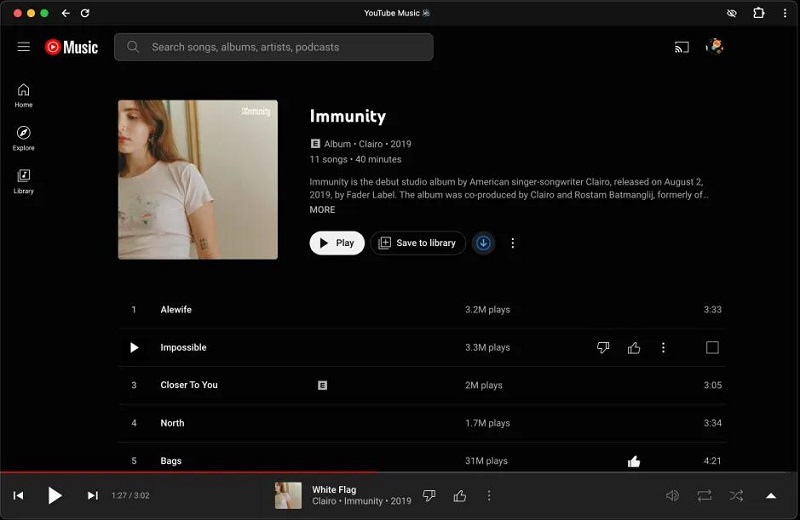
Step 4. Now, click on the download arrow that points down to save the album, playlist, or single to your desktop. After the downloads, you will find the downloaded content in the "DOWNLOADS" option within your library. Your downloads are sorted by Playlists, Podcasts, Songs, or Albums.
When you're not connected to the internet, just open YouTube Music on any computer, tablet, or phone. Your downloaded library will be right there for you to enjoy without a data connection.
Part 2. Alternative Way to Download Songs from YouTube Music Web Player Without Limits
Offline downloads from the web app count towards the YouTube Music download limit of 10 devices. As with the mobile app, downloaded content will expire if the device is not connected to the internet at least once every 30 days. Offline mode for the web or mobile app is only available to YouTube Premium subscribers. If your subscription expires, you will no longer be able to play any downloaded content offline.
Is there a way to get unlimited YouTube Music downloads on multiple devices? How do I keep playing downloaded YouTube Music tracks after I unsubscribe? The best way to break the YouTube Music download limit is to use Macsome YouTube Music Downloader, which allows both YouTube Music Premium and Free users to download songs, albums, or playlists from the YouTube Music web app to their local computer so that they can transfer the downloaded songs to any device.
As an excellent music downloader for all YouTube Music users, it is specifically designed to download music from the YouTube Music web player without Premium. What's more, it can also convert YouTube Music to MP3, AAC, WAV, AIFF, FLAC, and ALAC with ID3 tags preserved. Once downloaded, you can play these downloads freely with any player. Take a look at the main features of Macsome YouTube Music Downloader.

Main Features of Macsome YouTube Music Downloader
- Download songs from the YouTube Music web app without Premium.
- Convert YouTube Music to MP3, AAC, WAV, FLAC, AIFF, or ALAC.
- Download YouTube Music songs, albums, playlists, and music videos.
- Support batch conversion and up to 10x faster conversion speed.
- Keep high output quality and ID3 tag information after conversion.
Step-by-step Guide to Download YouTube Music from Web Player Without Premium
Let us show you how to download songs from the YouTube Music web player using Macsome YouTube Music Downloader. You can download and install either the Windows or Mac version of the tool on your computer. Then follow the steps below to download YouTube Music without Premium.
Step 1. Add Playlists from YouTube Music to Macsome
Launch Macsome YouTube Music Downloader on your computer, and the YouTube Music web player will open at the same time. Log into your account. Browse and open a playlist you'd like to download, and hit the "Click to add" button to load all the songs in this playlist to the conversion pane. Press the "Add" button to add the tracks to the main interface. There is no download limit, so you can add as many YouTube Music playlists as you prefer to download them.
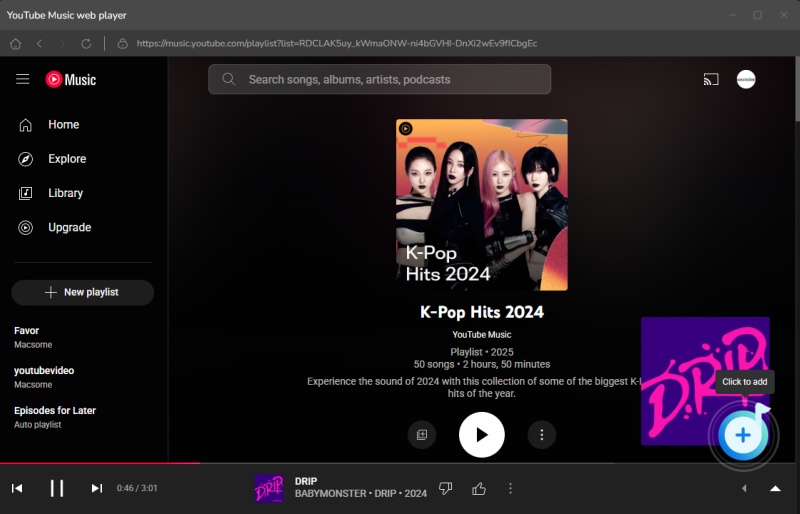
Step 2. Customize Output Parameters
Tap "Settings" in the bottom left-hand side of the interface, you can customize the output parameters, such as output format, output quality, output folder, and more. There are six audio formats for you, including MP3, AAC, WAV, FLAC, AIFF, and ALAC. If you pursue better audio quality, continue to set the bit rate and sample rate.
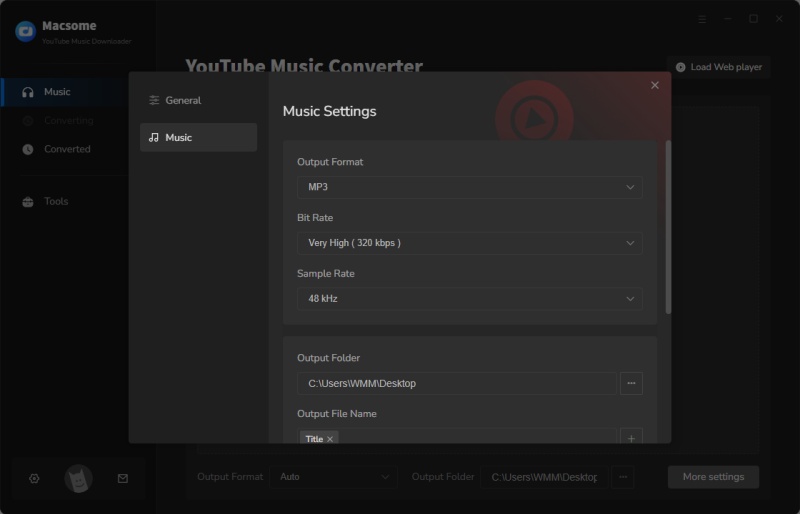
Step 3. Download YouTube Music Songs from the Web App Without Premium
Eventually, please click the "Convert" button to start downloading YouTube Music in no time. The batch conversion will start to complete the download for you at an efficient speed.
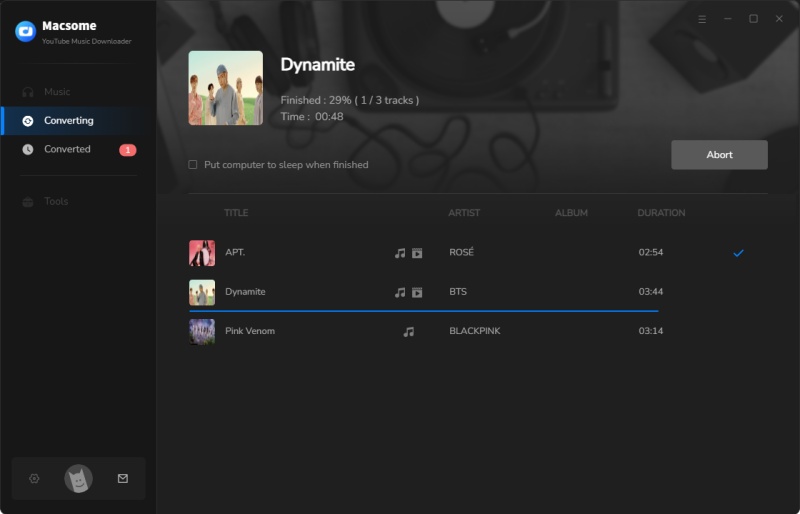
Once the YouTube Music download completes, please go to the "Converted" tab, and click on the "folder" icon to access the downloaded files on your local computer. Now you can transfer YouTube Music songs to any device for playback offline as you wish.
Summary
To sum up, you can choose one of the approaches mentioned above to download music from YouTube Music web app based on your own needs, among which the Macsome YouTube Music Downloader is probably a better choice for you. It lets you download YouTube Music songs as MP3, AAC, WAV, AIFF, ALAC, and FLAC files without Premium. It can also keep YouTube Music in high-quality audio forever, with no platform or device limits. Even if you don't have a YouTube Music subscription, Macsome YouTube Music Downloader lets you download songs directly from the YouTube Music web player for offline listening, unlimited skips, ad-free listening, and more.
When YouTube Music tracks are downloaded locally, there are no download limits or playback restrictions. Start your free YouTube Music journey today! Macsome YouTube Music Downloader can download YouTube Music playlists to your local folder without Premium. It has a free trial version that allows you to convert the first minute of each song. Download it now and give it a try!




 Belinda Raman
Belinda Raman





