YouTube Music Can't Crossfade Next Song? Solved!
Does YouTube Music have a crossfade setting? If not it should definitely have one. It's like a basic need for our ears!! - Asked on YouTube Music Community of Reddit
Can I crossfade between tracks? On Spotify I have an option in settings to crossfade between tracks. Is there a similar function in YouTube Music? - Simon Donlan asked on the Google Support
Crossfade is a technique that involves the smooth transition from one song to another, with the fading out of one song coinciding with the fading in of the next. This creates a seamless listening experience, ensuring that there are no gaps in the music. As a result, the music continues to play without interruption, eliminating any instances of silence during listening sessions. Crossfade is a cool feature, especially for DJ'ing a party. Currently, many music streaming services, like Spotify and Apple Music, have a built-in crossfade feature. Can you crossfade between tracks on YouTube Music?
Unfortunately, YouTube Music does not support crossfade currently. Many people have been wanting this crossfade feature on YouTube Music for a long time. There is still no sign of it happening. But don't worry, in this article, we'll look at an alternative approach to help you crossfade YouTube Music, so you can have a smooth and uninterrupted listening experience.
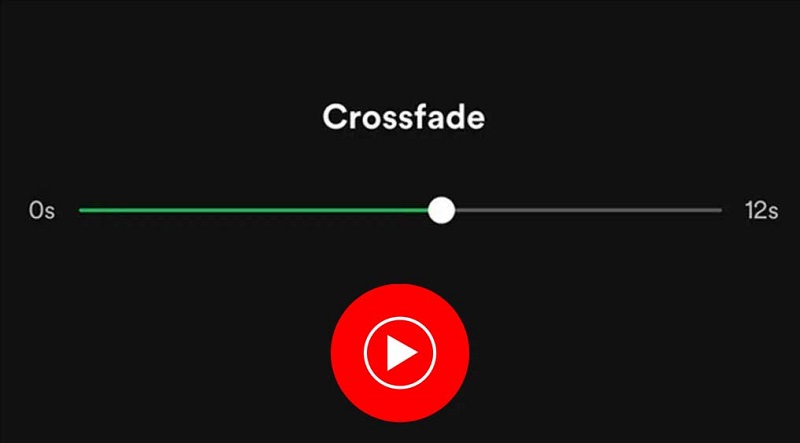
Part 1. Best Tool to Download YouTube Music for Crossfading
As mentioned above, there is no official way to crossfade YouTube Music songs, luckily, other streaming apps like Spotify can do this. Spotify does offer a really fully-featured crossfading solution. You can import your favorite songs to Spotify from your desktop's local library. Therefore, to crossfade YouTube Music, you can download YouTube Music to Spotify supported format (e.g. .mp3, .m4a), and then upload the downloaded YouTube Music songs to Spotify for crossfading.
Macsome YouTube Music Downloader is an excellent tool that works well for both YouTube Music Free and Premium users. It is capable of downloading YouTube Music songs, albums, and playlists with original quality. The annoying ads will be removed at the same time. What's more, it can also convert YouTube Music to MP3, AAC, WAV, AIFF, FLAC, and ALAC with ID3 tags preserved. Thus, you are able to easily import YouTube Music songs to Spotify.

Key Features of Macsome YouTube Music Downloader
- Convert YouTube Music to MP3 / AAC / WAV / FLAC / AIFF / ALAC.
- Download YouTube Music songs, albums, playlists, and music videos.
- Support to download YouTube Music with a Free account.
- Support batch conversion and up to 10x faster conversion speed.
- Keep high output quality and ID3 tag information after conversion.
Detailed Steps to Download YouTube Music for Crossfading
Let's see how to download YouTube Music songs to Spotify so they can be used in crossfading. Before we start, download, install, and launch the latest version of Macsome YouTube Music Downloader on your computer.
Step 1. Add Playlists from YouTube Music to Macsome
Sign in to your YouTube Music account to access your YouTube Music library. Open a playlist you'd like to download, and hit the "Click to add" button to load all the songs in this playlist to the conversion pane. Press the "Add" button to add the tracks to the main interface.
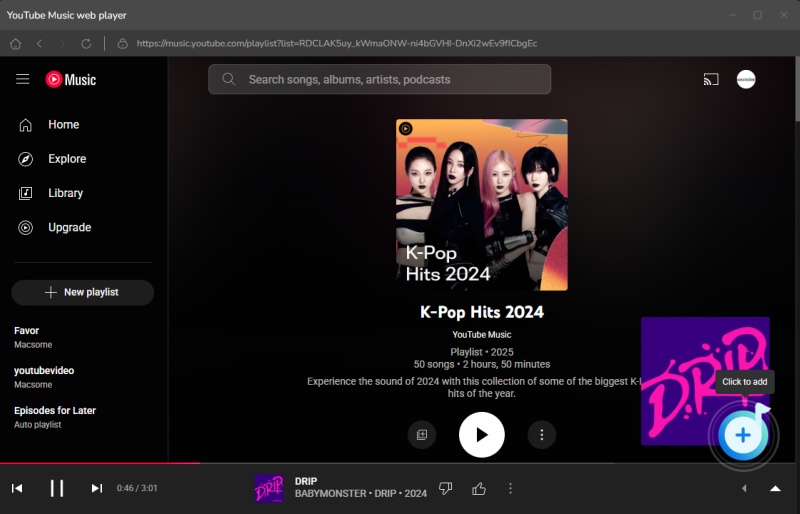
Step 2. Adjust Output Parameters
Click on "Settings" in the bottom lefthand side of the interface, you can adjust the output parameters, such as output format, output quality, output folder, and more. There are six audio formats for you, including MP3, AAC, WAV, FLAC, AIFF, and ALAC. Here we suggest you choose MP3 for Spotify.
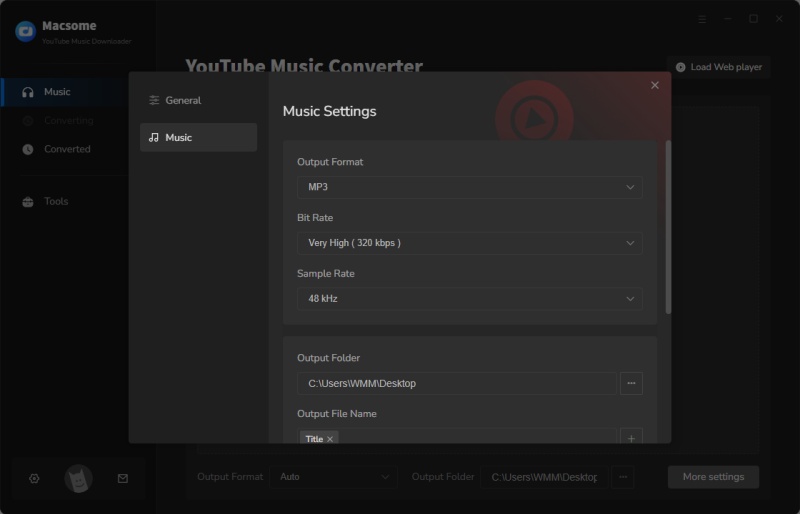
Step 3. Download YouTube Music Songs
Click the "Convert" button to start downloading YouTube Music to MP3 process. After conversion, all the YouTube Music songs will be saved to your computer. You can locate the downloaded songs in the "History" tab.
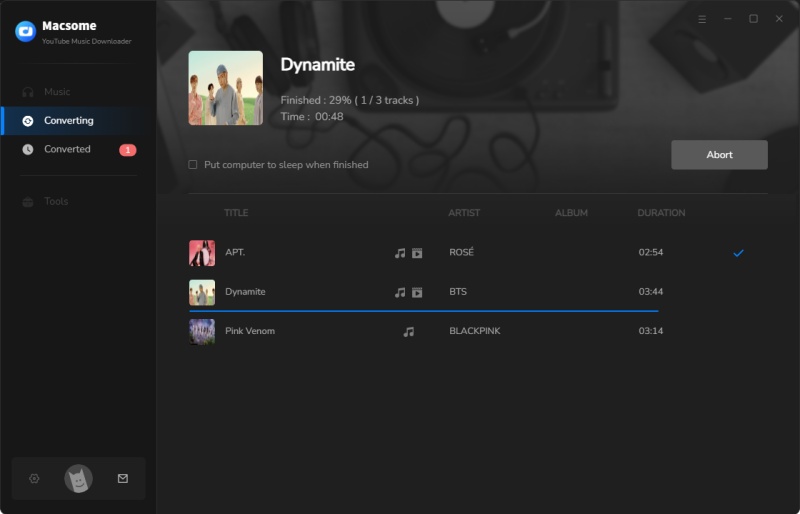
Part 2. How to Crossfade YouTube Music Songs on Spotify
2.1 Import YouTube Music to Spotify
Step 1. Open the Spotify desktop app on your Windows PC or Mac and sign into your account. Click the drop-down menu button next to your account name and choose Settings. Scroll down the Settings screen to the Local Files section, and toggle the Show Local Files switch.
Step 2. Select Show songs from Downloads or Music Library (or both). Select Add a source and upload the local folder where your YouTube Music playlist is stored. Now you can listen to the uploaded YouTube Music songs with the Spotify desktop app. All the songs stored in the chosen local folder will appear in the Local Files folder on Spotify.
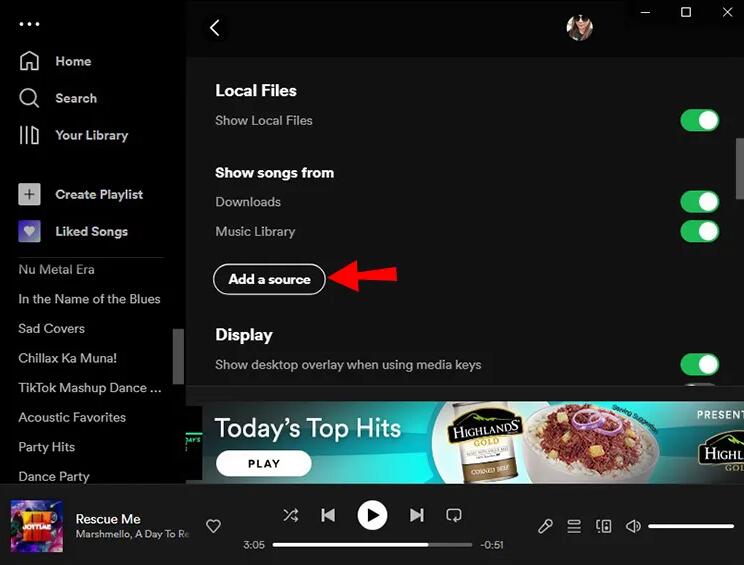
2.2 Crossfade YouTube Music Songs on Spotify
After you add your YouTube Music songs to Spotify, you can use Spotify's crossfade feature to make sure the YouTube Music songs change smoothly. Here's how.
Step 1. Launch the Spotify app and click on the downward-facing arrow next to your name in the top right corner. From the drop-down menu, select Settings. Scroll down until you see the Playback section.
Step 2. Under the Playback setting, you will notice the Crossfade songs option and a switch button to activate it on the far right. Toggle it on. You can use the slider to adjust the crossfade timer (from 0 to 12 seconds). You've now activated crossfade on Spotify.
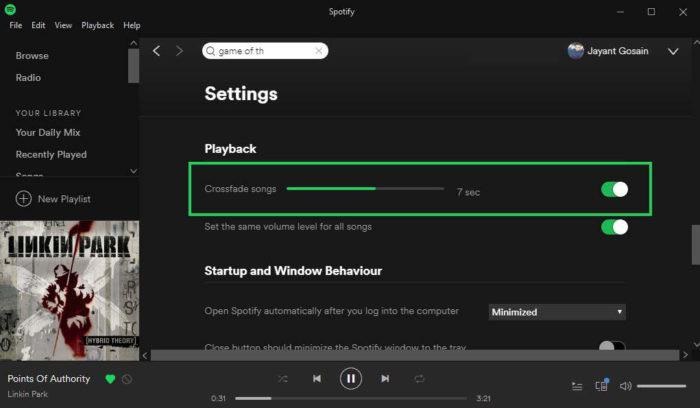
Final Word
YouTube Music does not support crossfade, and it seems that YouTube Music offers the crossfading feature is still a long shot. This tutorial offers an available option to achieve seamless crossfading for your favorite music from YouTube Music with Spotify. Just download YouTube Music to Spotify-supported audio formats like MP3 by using Macsome YouTube Music Downloader, then you can upload the downloaded YouTube Music songs to Spotify so that you can crossfade YouTube Music songs in Spotify for gapless playback.
Macsome YouTube Music Downloader also enables you to download songs or playlists from YouTube Music for listening offline without Premium. This program offers a free trial version, which lets you convert the first minute of each song. If you want to unlock the time limitation and get the full version, you can choose to purchase a license.




 Belinda Raman
Belinda Raman





