Easy Steps to Add YouTube Music to Premiere Pro
If you are looking for a video editing application that will allow you to edit videos however you want them, Adobe Premiere Pro is one of the most effective video editing programs for you. It has an intuitive and easy-to-understand layout, so it's an ideal choice for beginners, too. Premiere Pro allows you to create and edit videos with features to combine audio, videos, images, text, transitions, and even animations.
One of the most critical characteristics of a video is the audio quality. Good music or a special soundtrack selection can add a level of professionalism to your project and make your video more engaging. As a popular music streaming service, YouTube Music is one of the best places to add music tracks to your video projects. In this tutorial, you will learn how to add YouTube Music to Premiere Pro projects. Let's get started.

Part 1. Why Can't Add YouTube Music to Premiere Pro Directly
All YouTube Music songs are streamed in AAC encryption format, which limits you from listening to streaming music on YouTube Music's own app or website only. And the offline YouTube Music songs are cache files that you even can't locate locally, while Premiere Pro only supports importing music from local folders. That's why you can't import YouTube Music songs to Premiere Pro directly.
According to the official website, Premiere Pro supports various audio file formats, including AAC, M4A, MP3, WMA, and WAV, etc. So, to use YouTube Music in Premiere Pro, you need to download YouTube Music to Premiere Pro-supported audio formats, like MP3. Fortunately, the Macsome YouTube Music Downloader will do the trick.
Macsome YouTube Music Downloader can download YouTube Music songs, albums, or playlists to your local computer with a Free account. As a professional YouTube Music Converter, Macsome also enables you to convert YouTube Music to MP3, AAC, or other plain audio formats with original quality. Therefore, you can easy to add YouTube Music songs to the Premiere Pro Project panel. It also has the ability to keep the original metadata and ID3 tags, such as artist, album, and title. The smart tool supports downloading at 10X faster conversion speed.

Main Functions Macsome YouTube Music Downloader
- Support to download YouTube Music without a Premium account.
- Convert YouTube Music to MP3 / AAC / WAV / FLAC / AIFF / ALAC.
- Support downloading YouTube Music videos to MP4 with 4K resolution.
- Support batch conversion and up to 10x faster conversion speed.
- Keep high output quality and ID3 tags information after conversion.
- Add YouTube Music to Premiere Pro, GarageBand, iTunes, VLC, etc.
Part 2. 5 Steps to Download YouTube Music to Premiere Pro for Editing
The comprehensive guide below will teach you how to download YouTube Music to Premiere Pro supported audio formats with Macsome YouTube Music Downloader. It is fully compatible with Windows and Mac computers. Before starting, please download the correct version on your computer according to your system.
Step 1. Access to YouTube Music Web Player
Install and launch Macsome YouTube Music Downloader, and the YouTube Music web player will open at the same time, then sign in to your YouTube Music account. This tool doesn't require a YouTube Music Premium account. No need to upgrade your account.
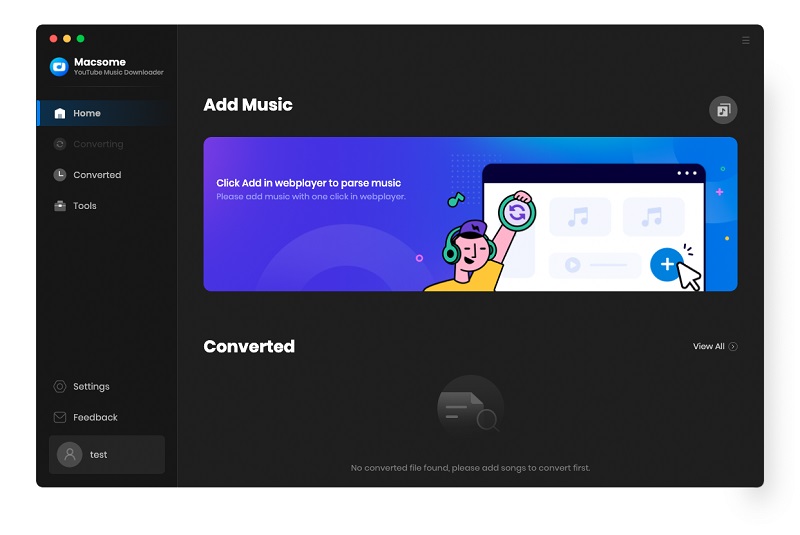
Step 2. Customize Settings Parameters
Click on the Settings icon in the lower left of the user interface, you can customize the output parameters as you need. You can select MP3 as the output format for Premiere Pro. There are other options that you can customize the output quality like the bit rate and sample rate.
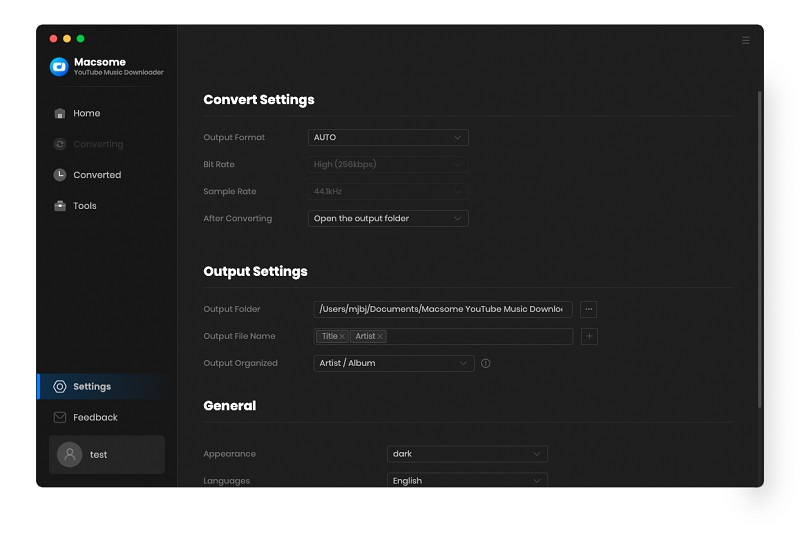
Step 3. Select the Songs from YouTube Music to Download
You can directly add YouTube Music playlists that you'd like to use in Premiere Pro. Open the target playlist in your library, and click on the "Click to add" button.
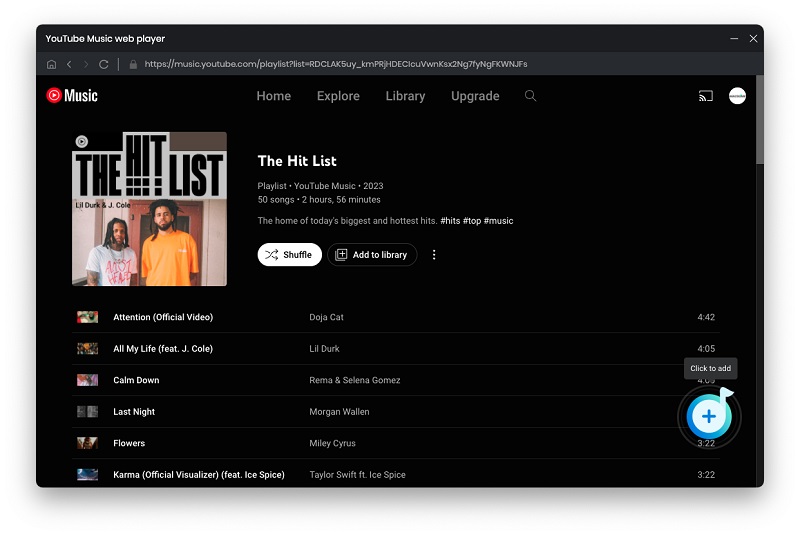
All the songs will be loaded. Select the tracks you want to download.
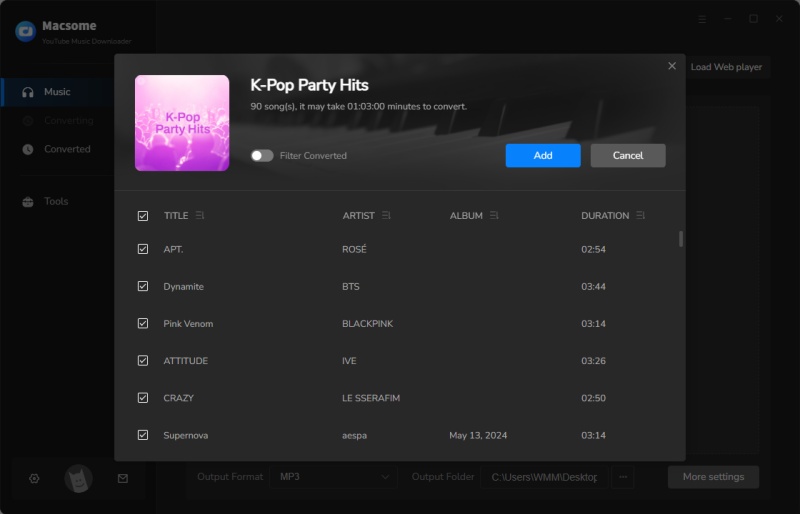
All selected songs will be added to the Macsome. If you want to import more songs, you can click on the "Add" button, and you can open another playlist to add more songs.
Note: This software also supports downloading YouTube Music videos to MP4 offline with up to 4K quality, just toggle on the "Also download the music video (If provided)" option. If the track includes the music video, you can download the YouTube Music track as well as the music video together. Therefore, you can import YouTube Music tracks and music videos to Premiere Pro with ease.
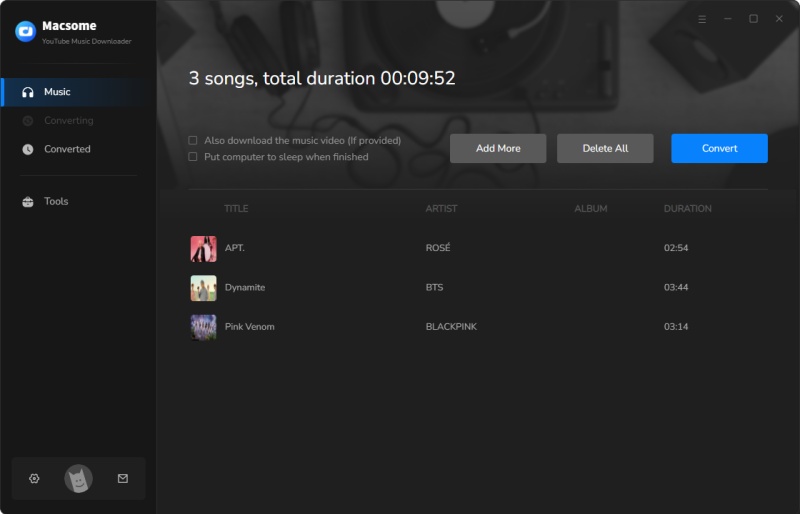
Step 4. Start to Download YouTube Music
Now you can start downloading YouTube Music songs by tapping the "Convert" button.
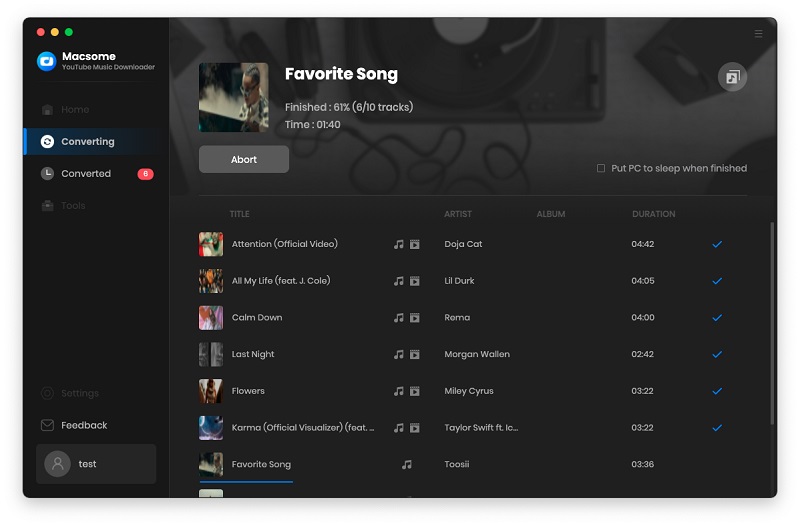
The conversion process will take some time, depending on the number of tracks in the queue and the network conditions. When the downloading is finished, click on the "History" option, and you will find all the downloaded files. Hover over the desired track in this list, click it, and you can open the output folder that consists of YouTube Music audio files.

Step 5. Import YouTube Music Songs to Premiere Pro Clips
Now you can use YouTube Music songs in Adobe Premiere Pro. Open Premiere Pro, open your video project or start a new project. Add the desired videos to your project timeline. Click the "File" icon in the left toolbar and browse to find the YouTube Music tracks you want to add to your project. Or directly drag selected audio from the Finder and drop it below your videos to add music.
Conclusion
To conclude, you can't import YouTube Music songs to Premiere Pro directly, even if you have a Premiere account. Luckily, Macsome YouTube Music Downloader can do this for you. With it, you can download YouTube Music songs to MP3 or other common audio formats without a Premium account. And then you could add YouTube Music songs to your Premiere Pro projects easily.
Note: The free trial version of Macsome YouTube Music Downloader lets you convert one minute of each audio file for the test. If you want to unlock the time limitation, please purchase the full version.




 Belinda Raman
Belinda Raman





