Complete Guide to Play YouTube Music on iPod
YouTube Music is an online music and video streaming service with official albums, singles, videos, remixes, live performances, and more. It can be used as an app on iOS and Android, but also through the YouTube Music website. Can you download YouTube Music to iPod? Due to the popularity of mobile devices, Apple has discontinued the iPod brand, the iPod doesn't integrate YouTube Music, so you can not download and play YouTube Music directly with your iPod.
Some users still want to figure out if is there any way to listen to YouTube Music songs on iPod. Don't worry about it. In this post, we will guide you on how to play YouTube Music on iPod. Please follow the steps below and learn how to download and sync YouTube Music to iPod easily and effectively, regardless of the iPod type you have.
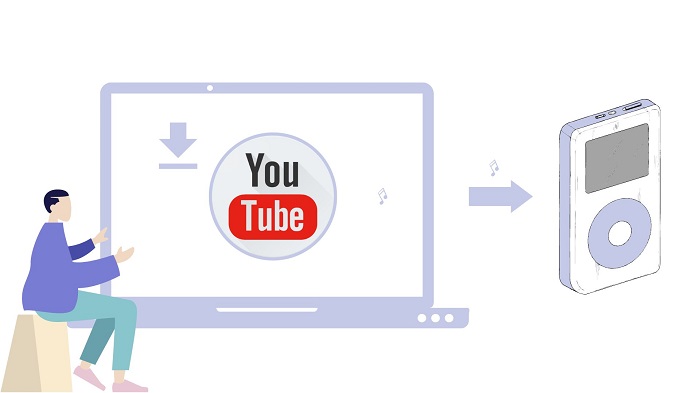
Part 1. Best Way to Download YouTube Music for iPod
Though there is no YouTube Music app available on your iPod, you could try to sync music to your iPod for listening. The compatibility of the iPod is varied, able to play audio files in the format of AAC, MP3, FLAC, etc. If you can download YouTube Music to the common audio formats supported by iPod like AAC or MP3, then you are able to put YouTube Music songs on any iPod model, including iPod Touch, iPod Nano, shuffle, and classic for playing.
All YouTube Music streaming content is in encrypted AAC format and can only be available within the YouTube Music app. You can't transfer YouTube Music to your iPod directly. To get YouTube Music on an iPod, the best method is to try Macsome YouTube Music Downloader. It enables you to convert YouTube Music to MP3, AAC, or other common audio formats with 100% original quality.
It is specially designed for both YouTube Music Free users and Premium subscribers and lets them download songs, playlists, and albums from YouTube Music to iPod supported formats. Then you can move the downloaded YouTube Music songs to iPod and any other devices without any limit.

Main Features of Macsome YouTube Music Downloader
- Convert YouTube Music to MP3 / AAC / WAV / FLAC / AIFF / ALAC.
- Download YouTube Music songs, albums, and playlists.
- Support to download YouTube Music without a Premium account.
- Support batch conversion and up to 10x faster conversion speed.
- Keep high output quality and ID3 tag information after conversion.
- Sync YouTube Music to iPod, iPhone, iPad, Apple Watch, etc.
Part 2. Detailed Steps to Download YouTube Music to iPod
Now we'll instruct you how to download YouTube Music to iPod for offline listening in a few simple steps only, no matter whether you are YouTube Music Free or Premium users. Before you begin, just click the Download button above to get the latest version of Macsome YouTube Music Downloader.
Step 1. Access the YouTube Music Library
Install and launch Macsome YouTube Music Downloader on your computer, and the YouTube Music web player will open at the same time, sign in to your YouTube Music account to access the YouTube Music library.
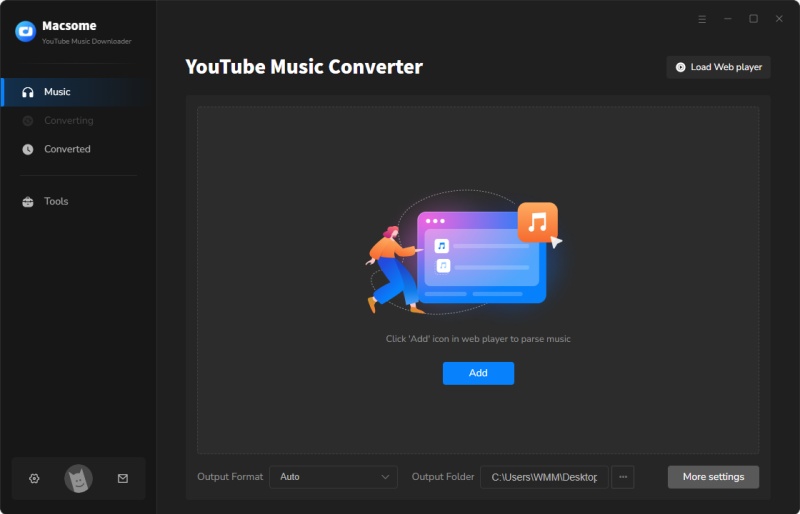
Step 2. Set MP3 or AAC as the Output Format for iPod
Click on the Settings in the lower left. From the pop-up window, you can select MP3 or AAC from the Output Format drop-down list.
Besides, you could personalize the audio parameters, like bit rate and sample rate, as you like. If you want to arrange files in a better way, you can customize the output file name and output organized way.
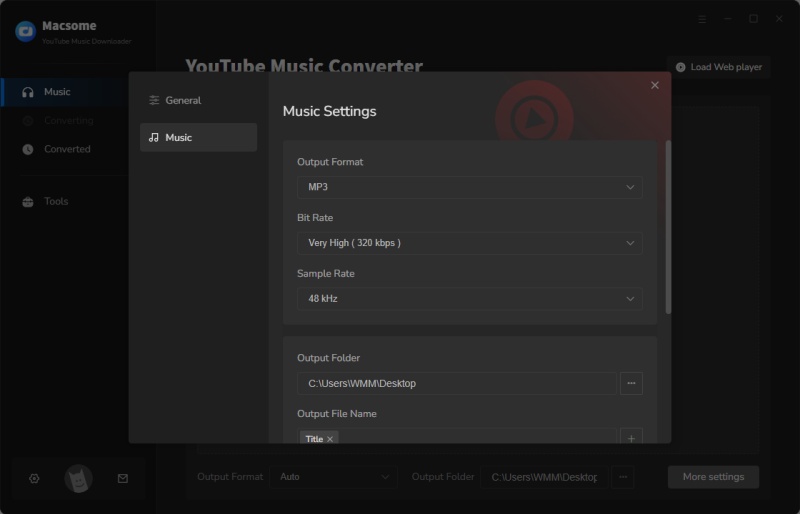
Step 3. Add YouTube Music Playlists
Navigate to the music library, then select and open a playlist, tap the "Click to add" button to load all the songs of this playlist to the conversion pane. Tick off the tracks you want to download.
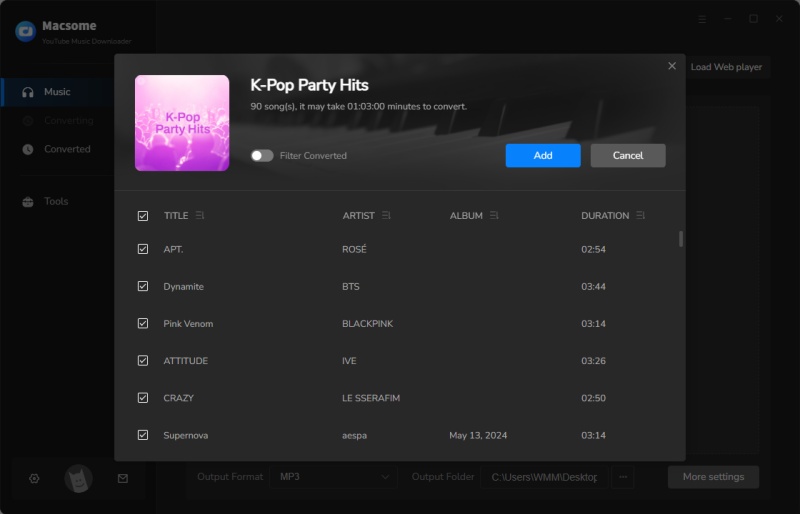
Step 4. Start to Download YouTube Music
Press the "Convert" button to start the YouTube Music to iPod supported audio format. Once done, you'll get the YouTube Music tracks with the same ID3 tags as the original files. You can find offline songs by clicking the "Converted" tab.
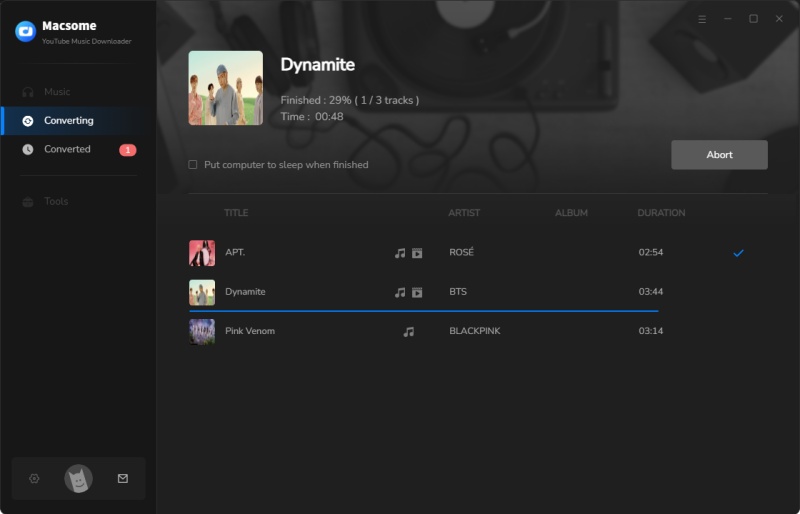
Part 3. How to Sync YouTube Music to Your iPod
After downloading YouTube Music songs locally, you can sync YouTube Music songs to your iPod using iTunes by following these simple steps.
Step 1. Open iTunes on your computer, and import the downloaded YouTube Music songs into iTunes library by clicking the top menu File - Add File to Library.
Step 2. Connect your iPod to your computer with a USB cable. Then click the iPod icon in the upper-left corner of the iTunes window to load the info of your iPod model.
Step 3. From the list under Settings on the left side of the iTunes window, go to Music, select the checkbox next to Sync Music, and choose Selected playlists, artists, albums, and genres.
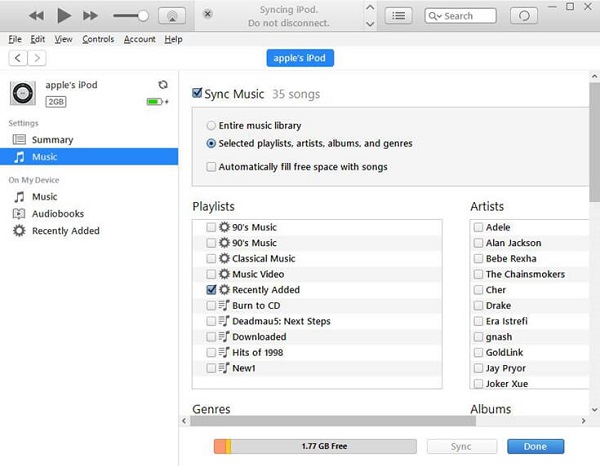
Step 4. Under Playlists, check Recently Added where your uploaded YouTube Music songs are saved. Then click the Apply button in the lower-right corner of the window and YouTube Music tracks will be automatically synced to your iPod successfully.
Now you can listen to YouTube Music tracks on iPod Touch, iPod Nano, and any other iPod models at will.
Conclusion
In this post, we have introduced an effective way to download YouTube Music to iPod. No matter which iPod model you have, you could use Macsome YouTube Music Downloader to download YouTube Music songs first and sync them to your iPod easily. Then you can enjoy YouTube Music songs on iPod Touch, iPod Nano, iPod Shuffle as well as iPod Classic without any hassle.




 Belinda Raman
Belinda Raman





