Ultimate Guide to Transfer YouTube Music to Samsung Music
Q: Transferring music from YouTube Music to the Samsung Music app. How come YouTube doesn't want to transfer music that we download from there to the Samsung Music app? To me, it's a waste of money paying $10 a month and not doing anything for it. - Jonty1512 asked on the Samsung Community.
Both YouTube Music and Samsung Music are good music players for Samsung mobile users to listen to music on the go. But you can't transfer songs from YouTube Music to Samsung Music. YouTube Music is a music streaming service, and you can only play music through a mobile app or web player. If you subscribe to YouTube Music, you can only stream YouTube Music songs in AAC formats with encryption. Samsung Music is the native music app pre-installed on all smartphones or tablets of Samsung Galaxy devices and allows you to easily access and listen to music from various storage sources.
For Samsung mobile users, it is easier for them to access music libraries with the Samsung Music app. The Samsung Music app supports playback of plain audio formats like MP3, WMA, AAC, and FLAC, you can easily add music to Samsung Music app for offline playback. If you are a YouTube Music user and want to know how to add YouTube Music to Samsung Music, then you have just landed on the right post. In this article, you will learn the process of transferring songs from YouTube Music to Samsung Music. Let's get started.
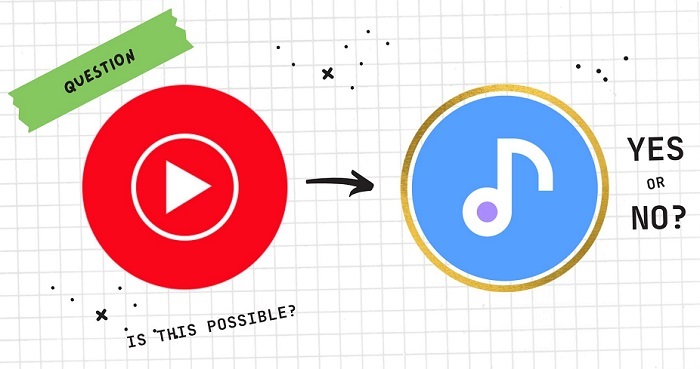
Part 1. Best Tool You'll Need to Transfer YouTube Music to Samsung Music
As mentioned above, Samsung Music supports standard audio formats such as MP3, WMA, AAC, and FLAC. You can import YouTube Music songs to Samsung Music without any restrictions by converting them to MP3 or other common audio formats, then you can use the Samsung Music app to play them. Here we recommend Macsome YouTube Music Downloader. This tool helps you convert YouTube Music to MP3, AAC, FLAC, WAV, AIFF, and ALAC without losing sound quality.
With the help of the Macsome YouTube Music Downloader, you can download YouTube Music songs, albums, playlists, and music videos for offline listening without paying for Premium. It can also let you download music videos (if provided) in up to 4K resolution. Furthermore, this program also has built-in free tools that will help you import YouTube Music songs to iTunes, burn them to a CD, or edit ID3 tags with just one tap. You can also use Macsome as a media player to play YouTube Music locally.

Main Functions Macsome YouTube Music Downloader
- Support to download YouTube Music without a Premium subscription.
- Convert YouTube Music to MP3, AAC, WAV, FLAC, AIFF, and ALAC.
- Support downloading YouTube Music videos to MP4 with 4K resolution.
- Support batch conversion with up to 10x faster conversion speed.
- Keep high output quality and ID3 tags information after conversion.
- Add YouTube Music to the Samsung Music app, Apple Music, Spotify, etc.
Part 2. How to Download Songs from YouTube Music to Samsung Music
Macsome YouTube Music Downloader is a highly rated app for downloading YouTube Music to MP3 or other audio formats compatible with Samsung Music. Simply read the following detailed guide thoroughly and you will learn how to download songs from YouTube Music to the Samsung Music app with Macsome YouTube Music Downloader.
Step 1. Customize the Output Parameters
Download, install, and open Macsome YouTube Music Downloader, the YouTube Music web player will start at the same time, please use your account to log in. Click Settings in the bottom left, and select the proper output format like MP3 for the Samsung Music app. Other than that, you can customize the output quality, output path, or output file name according to your liking.
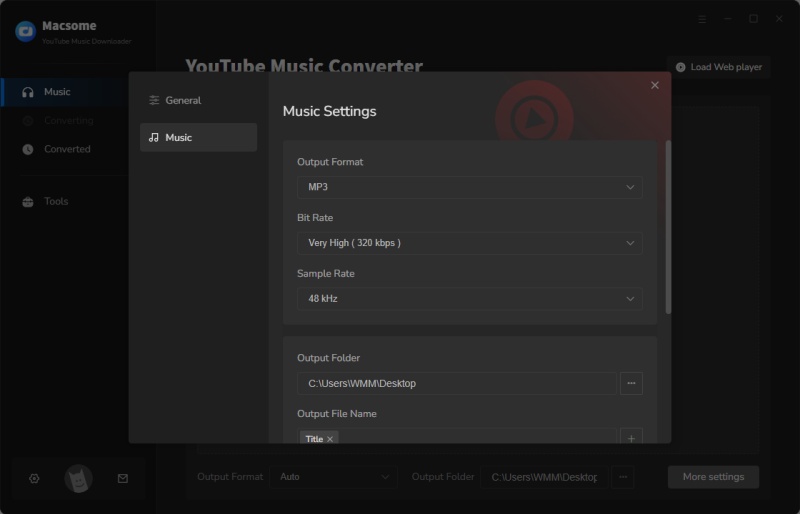
Step 2. Select YouTube Music to Download
Browse in the YouTube Music web player, select a playlist you'd like to add to Samsung Music and tap the "Click to add" button to import this playlist to Macsome.
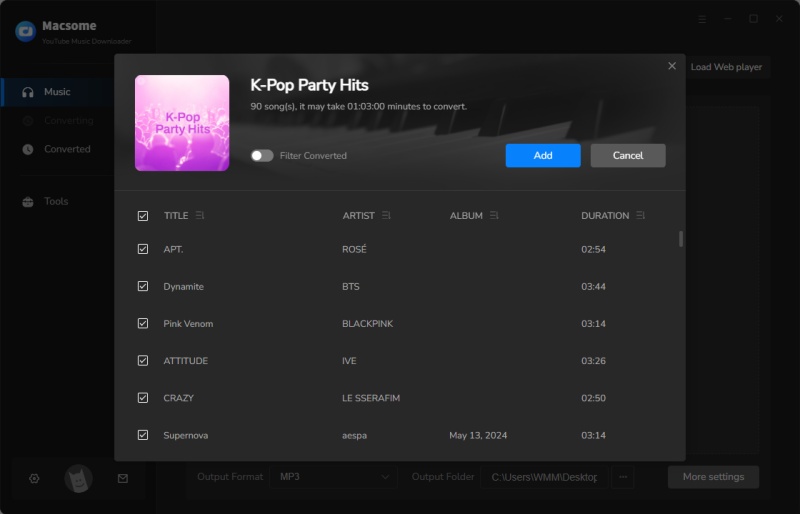
Step 3. Start to Download YouTube Music to Samsung Music
All the songs in this playlist will be added to the main window by hitting the "Add" button. Tap the "Convert" button, and the selected playlist will start to download automatically. Depending on how much music is in your playlist, the conversion could take up to a few minutes.
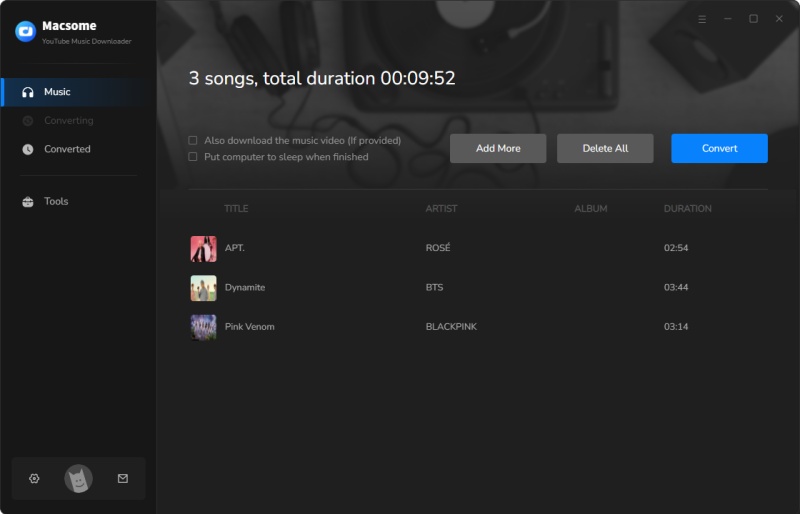
Once the downloading is complete, go to the "History" panel, where you'll find the downloading history. It's really easy to quickly find all the tracks that you downloaded by clicking the "folder" icon.
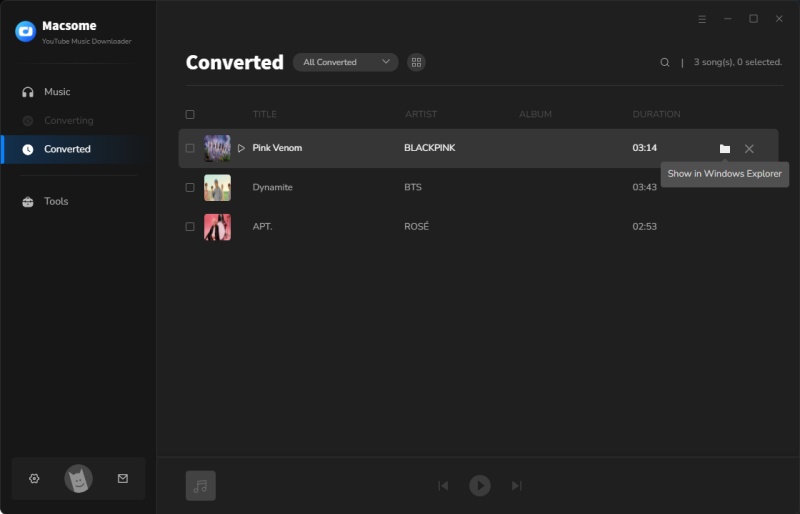
Part 3. Add YouTube Music to Samsung Music via a USB Cable
You can transfer YouTube Music files to Samsung Music via a USB connection. For Mac users, you need to install Android File Manager before adding music to the Samsung Music app.
Step 1. Connect your Samsung phone or tablet to your PC with a USB cable. If you can't use the original cable make sure to use a cable that supports an MTP connection.
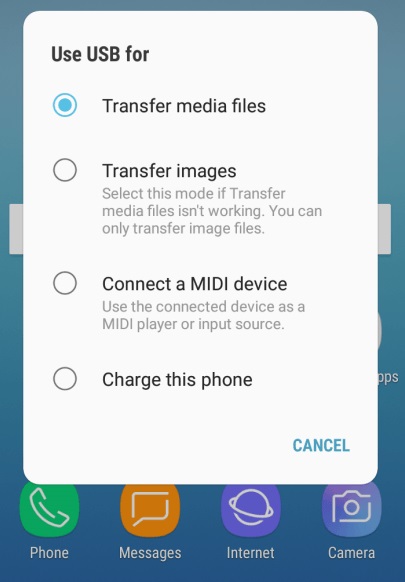
Step 2. Once your device is recognized by your PC, navigate to the Samsung Music app folder. This folder is where you will be adding the YouTube Music files.
Step 3. Drag and drop the YouTube Music files into the Samsung Music app folder.
Once the transfer has been completed, eject your Samsung device, then open the Samsung Music app, and it will automatically scan the added YouTube music songs. You'll find all the songs displayed in the Samsung Music Library. Now you can play YouTube Music songs on your devices with the Samsung Music app.
Summary
That's all for how to add YouTube Music to the Samsung Music app. Macsome YouTube Music Downloader is the most efficient choice. It allows you to download YouTube Music to your local folder so that you can move it directly to your Samsung device. Thanks to Macsome, you don't need to subscribe to YouTube Music Premium, just log in to a free account, and you can convert YouTube Music to MP3, AAC, or other audio formats so that you can transfer songs from YouTube Music to the Samsung Music app. If you want to transfer YouTube Music to a new phone or music player, you should not miss Macsome YouTube Music Downloader.
Note: Macsome YouTube Music Downloader offers a free trial version that lets you convert one minute of each audio file for the test. If you want to unlock the time limitation, please purchase the full version.




 Belinda Raman
Belinda Raman





