Comprehensive Tutorial to Get YouTube Music into GarageBand
GarageBand is a well-known music creation software developed by Apple, it's totally free and comes pre-installed on Macs, iPhones, and iPads. GarageBand is a powerful digital audio workstation with impressive onboard loops and production and editing tools for multitrack recording. GarageBand is a valuable and affordable resource for creating and sharing music. It allows you to import MP3, AAC, WAV, AIFF, CAF, Apple Lossless, and MIDI files to your sound library across devices.
YouTube Music is a popular music streaming service recently. It hosts 100 million tracks. If you want to create music on Garageband, YouTube Music would be one of the best sources for music beats. However, when you try, you'll find that you can't import YouTube Music to GarageBand directly. Thankfully, there not terribly difficult to do. This comprehensive tutorial will help you get YouTube Music into GarageBand.
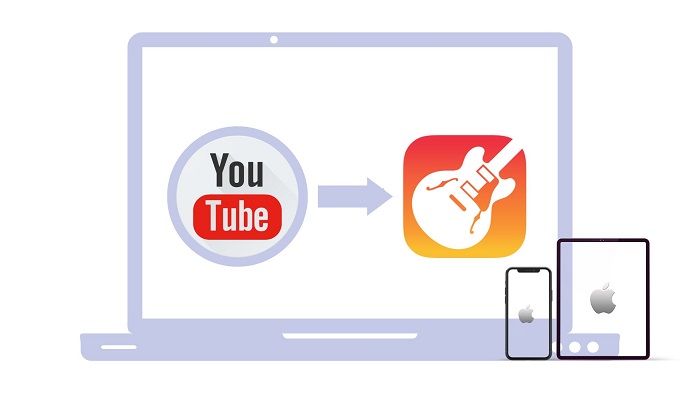
Part 1. Effective Way to Download YouTube Music to Local Files
YouTube Music songs can be downloaded for offline listening with a Premium subscription, but you have no physical access to offline content and can not move them to another device or program for normal playback, either. GarageBand only allows you to mix a new song from existing local music files in standard audio formats like MP3. That's why you can't import YouTube Music to GarageBand.
To download YouTube Music as local music files, Macsome YouTube Music Downloader is such efficient tool recommended for you. It gives you the ability to download YouTube Music songs, playlists as well as music videos to your local computer without losing quality. Moreover, Macsome YouTube Music Downloader enables you to convert YouTube Music to MP3, AAC, WAV, FLAC, AIFF, and ALAC with main ID3 tags retained, including Title, Artist, and Artwork. Therefore, you can easily import any YouTube Music track, album, and playlist to GarageBand.

Main Features of Macsome YouTube Music Downloader
- Support to download YouTube Music tracks, albums, and playlists.
- Convert YouTube Music to MP3 / AAC / WAV / FLAC / AIFF / ALAC.
- Support batch conversion and up to 10x faster conversion speed.
- Applies to both YouTube Music Free and YouTube Music Premium users.
- Keep high output quality and ID3 tag information after conversion.
- Add YouTube Music to GarageBand, Premiere, Instagram, Extel, etc.
Steps to Download YouTube Music Songs to Local Files
With Macsome YouTube Music Downloader, you can easily import your preferred songs from YouTube Music to GarageBand. Here you have a step-by-step guide. Try it out!
Step 1. Install Macsome YouTube Music Downloader
Download, install, and launch Macsome YouTube Music Downloader on your computer, the YouTube Music web player started simultaneously, then you can use a Google account to log in to find easily find what you're looking for. This program is available for both YouTube Music Premium members and Free users.
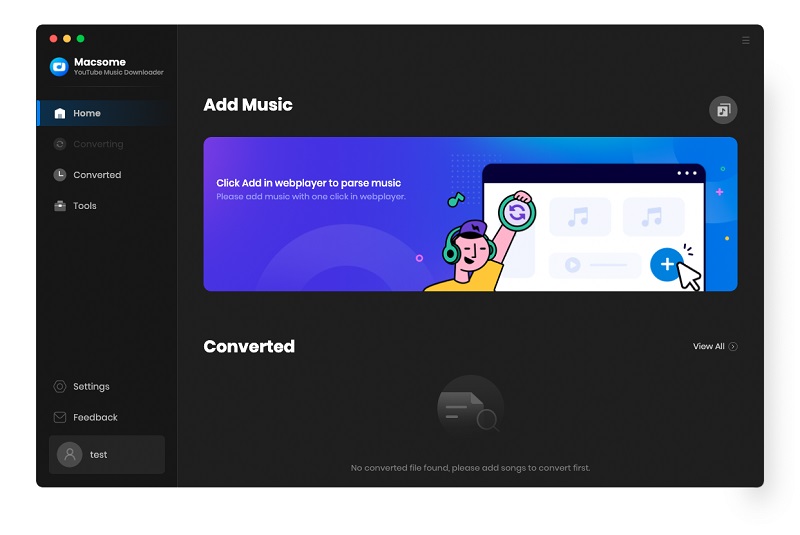
Step 2. Customize the Output Settings of YouTube Music
Head over to the "Settings" option in the bottom left corner, you can set MP3 as the output format for GarageBand. Besides, you can modify the bit rate and sample rate to change the output quality, or choose the output folder as you need.
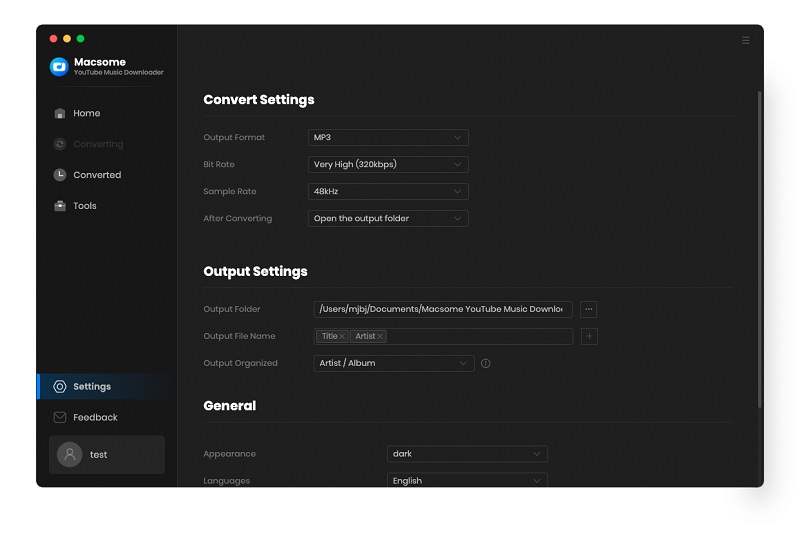
Step 3. Select YouTube Music Songs and Playlists to Download
Open a playlist you'd like to download, and click the "Click to add" button to import the whole playlist to the conversion panel. You can also select some specific tracks to download.
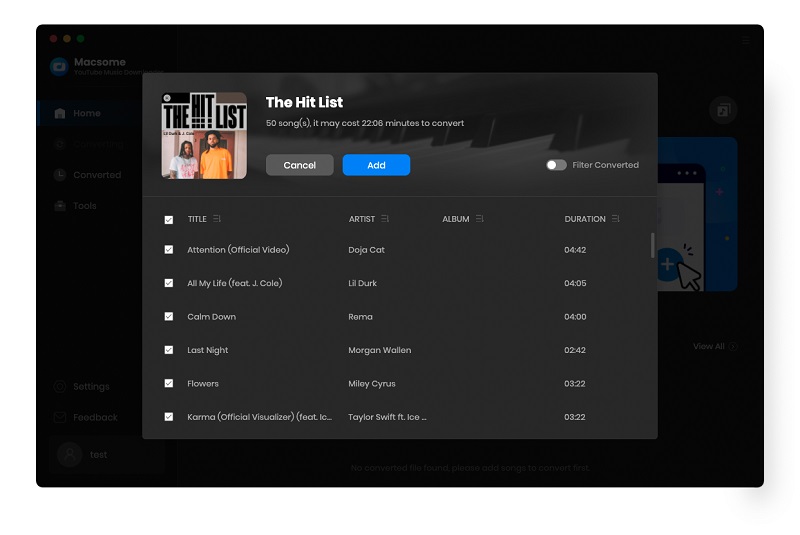
Step 4. Start to Download YouTube Music to Local Files
The last step is to click the "Convert" button to start downloading YouTube Music songs at up to 10X faster speed.
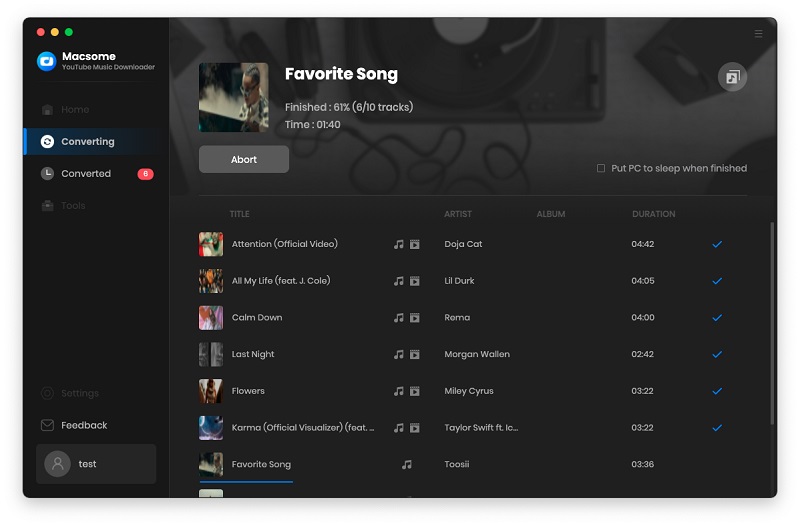
After a while, you will find all the selected YouTube Music songs downloaded to the local folder.
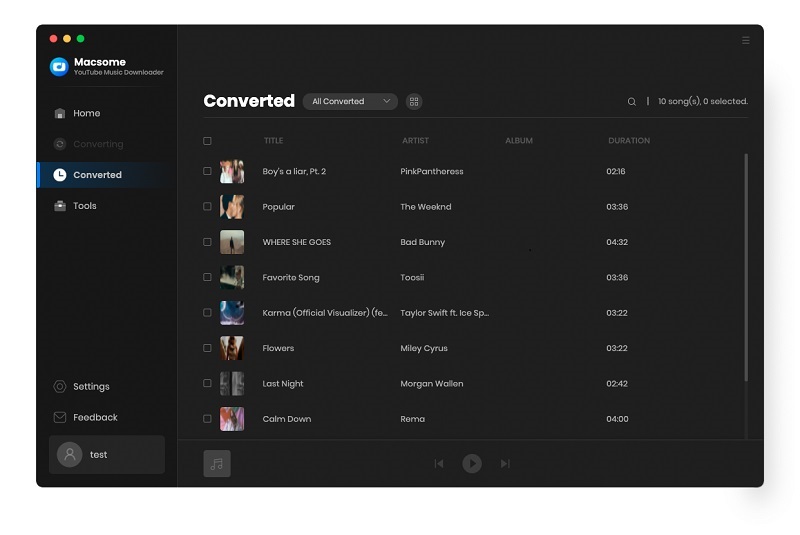
Part 2. Get YouTube Music into GarageBand on Mac/iPhone/iPad
We've downloaded YouTube Music songs and playlists to local files by using Macsome YouTube Music Downloader. To get a YouTube Music song into your GarageBand project, you can simply follow the steps below.
2.1 How to Import YouTube Music to GarageBand on Mac
1. Open GarageBand, you can start a new project by clicking the "Empty Project", or select an existing project.
2. Place your cursor on the audio track where the song should go. Locate the downloaded YouTube Music tracks that you wish to import. Drag the file to an audio track or the empty area below the existing tracks in the Tracks area. The selected YouTube Music track will appear on the track.
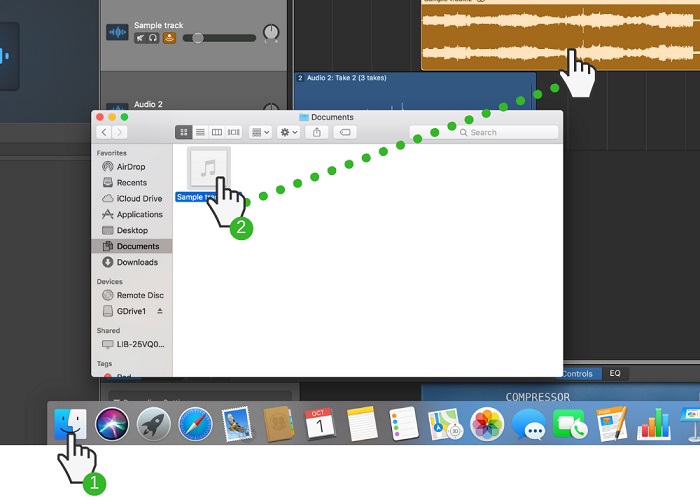
2.2 How to Add YouTube Music to GarageBand on iPhone/iPad
You can import the download YouTube Music files to GarageBand on your iPhone or iPad using the Music app.
1. Open Apple Music on your Mac, click the "File" menu, and then click "Add to Library". Locate the downloaded YouTube Music files you want to import, click "Open".
2. Connect your iPhone or iPad to your Mac. In the upper left corner of the Music window, select the iPhone or iPad icon, press the "Music" menu tab in the left pane. Check the "Sync Music" - "Selected playlists, artists, albums, and genres", then locate the downloaded YouTube Music songs, click "Sync".
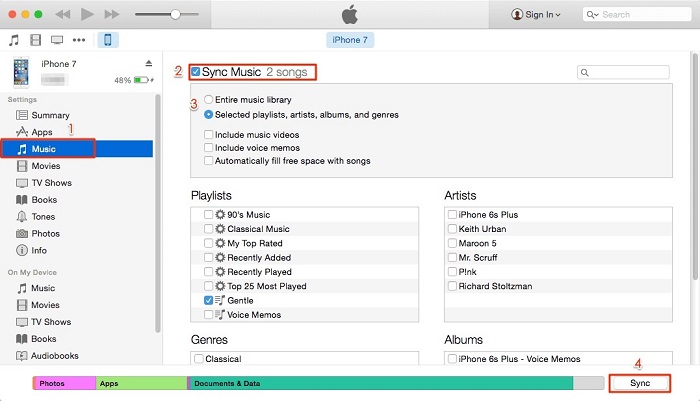
3. Launch the GarageBand app on your iPhone or iPad, open a new project or an existing project. Go to Tracks view. Then click this GarageBand icon in the top left.
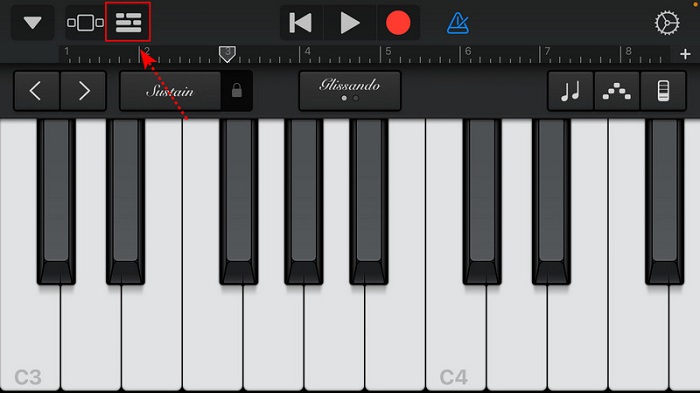
4. Click on the Loops button GarageBand icon in the top right.
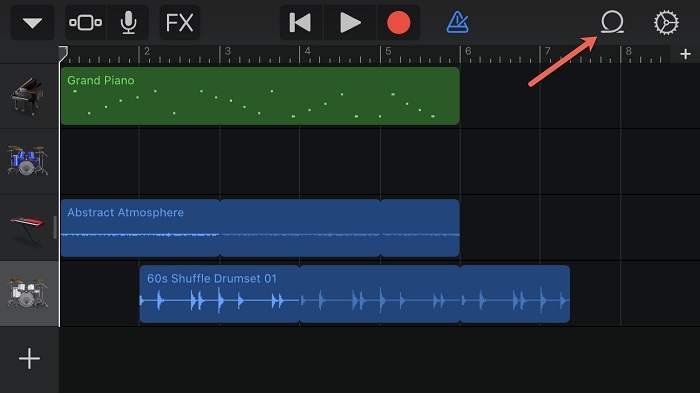
5. Tap the Music tab, you can find the song list you are going to import. Select the downloaded YouTube Music songs you want to mix and confirm to add. Now you are free to add YouTube Music songs in GarageBand.
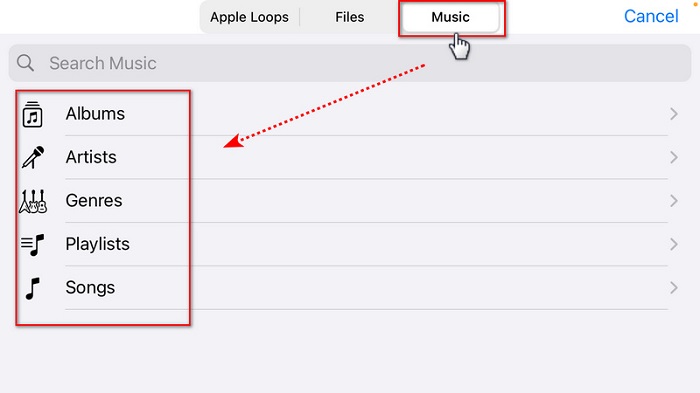
Conclusion
After reading this article, you've learned how to get YouTube Music songs into GarageBand without any limitations. Due to YouTube Music songs being encrypted, you need to download YouTube Music to local files in common formats like MP3. Thanks to Macsome YouTube Music Downloader, you are able to download YouTube Music to local files with a YouTube Music Free account. In this way, you can add YouTube Music to GarageBand without limit.
Note: Macsome YouTube Music Downloader offers a free trial version for you to download the first minute of each track. Download and try it right now!




 Belinda Raman
Belinda Raman





