Listen to YouTube Music Without Ads Free [100% Work]
YouTube Music is a freemium music streaming service that offers a wide variety of songs, playlists, and music videos to its users. It has a free plan if you want to get started. It is free to use, but you will listen to ads every few songs, available through a mobile app or web player. Free users can't skip ads on YouTube Music. You have to listen to the whole ad before you can keep playing your music. It's really irritating.
Are there any things you can do to avoid dealing with ads while playing songs on YouTube Music? Is it possible to listen to YouTube Music without ads? In this article, we will furnish you with a multitude of straightforward methods to remove advertisements from YouTube Music, enabling you to enjoy YouTube Music tracks without ads, even if you are utilizing a free account.
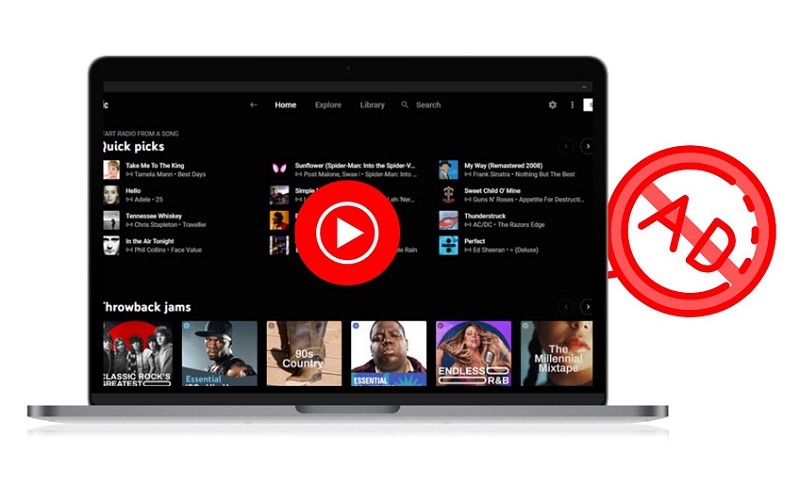
Method 1. Listen to YouTube Music Without Ads with a Premium Subscription
Subscribing to YouTube Music Premium is an official way to remove ads from YouTube Music. The Premium subscription is a great value, especially if you are annoyed by YouTube Music ads. YouTube Music Premium costs $9.99 per month for a single user. You're in luck if you already have a subscription to YouTube Premium. YouTube Premium subscribers are given access to YouTube Music as part of their subscription, which means that you can enjoy an ad-free listening experience on both YouTube and YouTube Music. If you are new to YouTube Music, you can get a 1-month free trial. Here's how to sign up for YouTube Music Premium:
On Desktop:
Step 1. Go to youtube.com/musicpremium.
Step 2. Start your trial (if you're eligible). Otherwise, click "Get Music Premium".
On Mobile:
Step 1. On your phone or tablet, open the YouTube Music app.
Step 2. Sign in to the Google account where you'd like to start your membership.
Step 3. Select your profile picture. If eligible, start your trial. Otherwise, tap "Get Music Premium".
Method 2. Remove Ads from YouTube Music Without Premium
Getting a YouTube Music Premium subscription is a simple and direct method to get rid of ads on YouTube Music. However, after you cancel your subscription, all the benefits are not available anymore. On the other hand, not everyone likes to pay extra for music streaming services. To unlock these limitations, we will introduce an alternative tool to help you download songs from YouTube Music and remove ads from YouTube Music without Premium.
The smart tool called Macsome YouTube Music Downloader is able to convert YouTube Music to MP3, AAC, WAV, AIFF, FLAC, or ALAC format with ID3 tags and 100% lossless quality. In addition to downloading YouTube Music songs, playlists, and albums on your local computer for offline listening, the ads are removed at the same time. The program is also applicable to YouTube Music Free users so that users who do not have a Premium subscription can also listen to YouTube Music without the distraction of ads.

Main Functions of Macsome YouTube Music Downloader
- Remove ads from YouTube Music without a Premium subscription.
- Convert YouTube Music to MP3 / AAC / WAV / FLAC / AIFF / ALAC.
- Download YouTube Music songs, albums, and playlists.
- Download YouTube Music with a YouTube Music Free account.
- Support batch conversion and up to 10x faster conversion speed.
- Keep high output quality and ID3 tag information after conversion.
Without further ado, in the subsequent section, we shall demonstrate how to eliminate advertisements from YouTube Music without upgrading to Premium by utilizing Macsome YouTube Music Downloader.
Step 1. Log in to YouTube Music Web Player
Launch Macsome YouTube Music Downloader on your computer, and the YouTube Music web player will start at the same time, and sign in to your YouTube Music account to access your library.
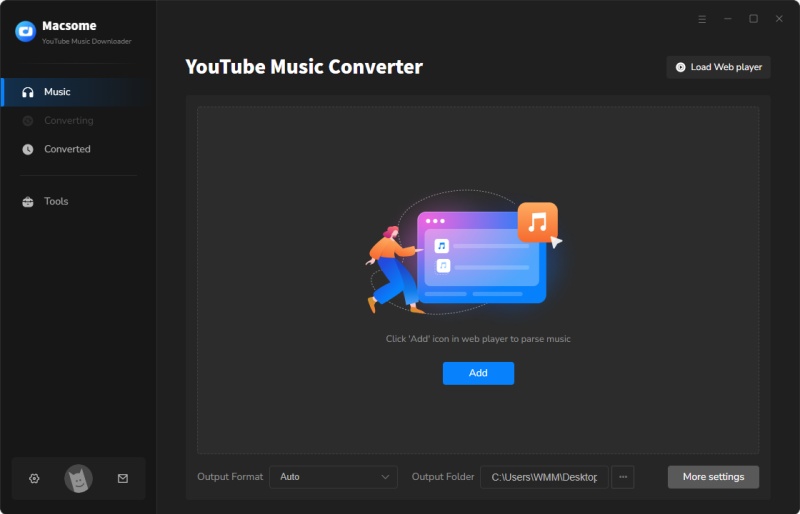
Step 2. Customize the Output Settings
Go to the "Settings" icon on the bottom left, and you can choose the output audio format like MP3, AAC, WAV, AIFF, FLAC, and ALAC according to your own needs. You could also set the basic parameters, including bit rate, sample rate, output folder, or output folder name.
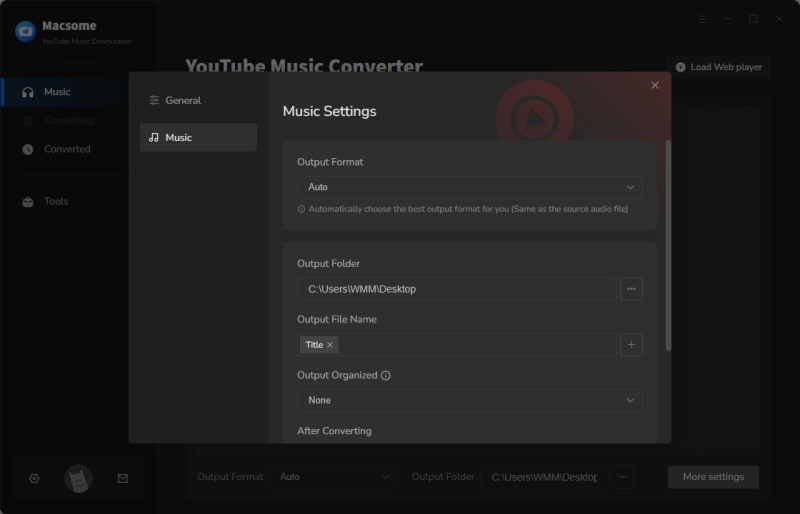
Step 3. Add YouTube Music Tracks or Playlists
Find a playlist you want to download and open it, then click on the "Click to add" button to add all the songs to the conversion pane.
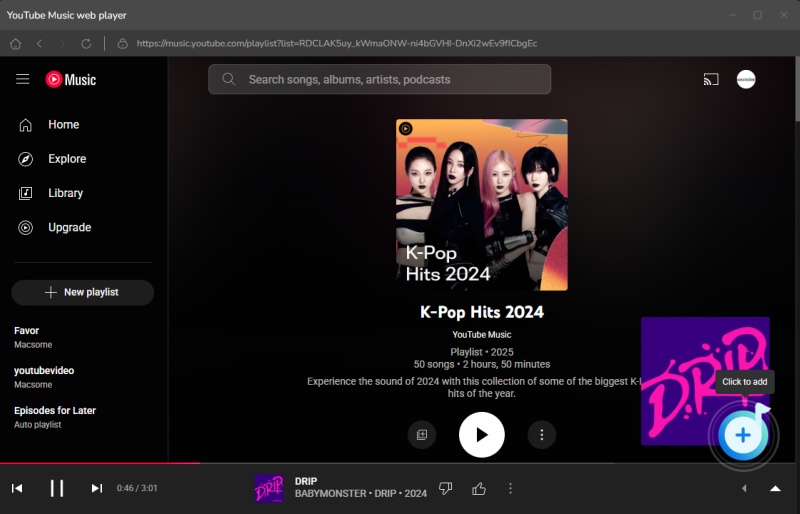
Step 4. Start to Download Ad-free YouTube Music
Click the "Convert" button to start downloading YouTube Music songs. When the downloading is done, all ads from YouTube Music will be removed completely. You can go to the "History" tab to check all the downloaded YouTube Music. Now you can listen to YouTube Music without ads.
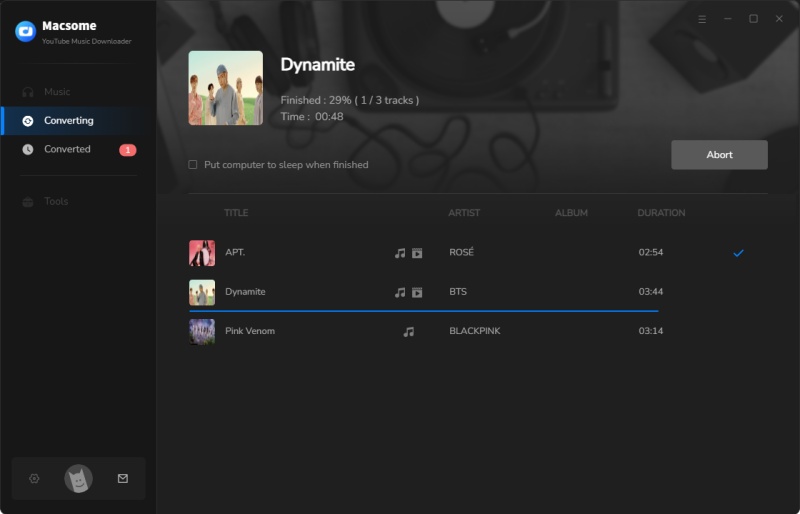
Conclusion
With the above methods, you are able to remove ads from YouTube Music with ease. YouTube Music ads are hard to fault. After all, you could access the full YouTube Music catalog with over 100 million songs for free. YouTube Music Premium subscribers can easily enjoy the world of music without interruptions. Using Macsome YouTube Music Downloader is a better value in the long run. It can not only get rid of ads from YouTube Music but also download YouTube Music songs for offline listening on any device.
Macsome YouTube Music Downloader offers a free trial version, which enables you to convert the first minute of each song. If you want to unlock the time limitation and get the full version, you can choose to purchase a license.




 Belinda Raman
Belinda Raman





