YouTube Music is a popular platform for streaming music and discovering new artists. While it primarily focuses on providing a vast library of songs and music videos, it also introduces real-time lyrics on Android and iOS, enhancing the user experience with interactive and dynamically updating lyrics. Not available for all songs yet, but wider coverage is promised in the future.
Song lyrics can make you feel more connected to the tune, get the message from the artist, and even sing along. Finding the lyrics to your favorite tunes on YouTube Music can be a challenge. In this article, we are going to show you how to enable lyrics on YouTube Music so you can enjoy your favorite tunes to the fullest. There are also tips for how to download lyrics and tracks from YouTube Music for offline use anywhere, as well as tips for how to fix real-time lyrics not working. Learn how to do that by following the parts below.
- Part 1. How to Enable Lyrics on YouTube Music for Mobile/Desktop
- 1.1 How to view lyrics on YouTube Music on Mobile
- 1.2 How to find lyrics on YouTube Music on Desktop
- Part 2. Download Lyrics and Songs from YouTube Music for Offline Use
- Part 3. How to Resolve the Issue of YouTube Music Lyrics Not Showing
- Part 4. Frequently Asked Questions about YouTube Music Lyrics
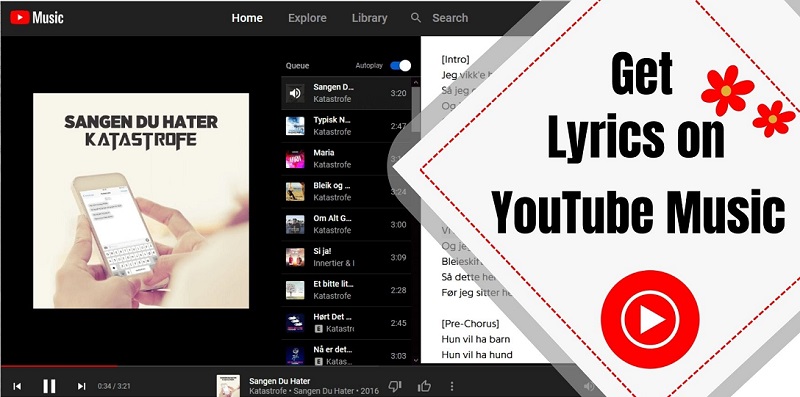
Part 1. How to Enable Lyrics on YouTube Music for Mobile/Desktop
YouTube Music has a built-in feature that allows you to view lyrics while listening to a song. This feature offers interactive, dynamically updating lyrics with improved design and alignment with the music. To use this feature, follow these steps:
1.1 How to view lyrics on YouTube Music on Mobile
Let's show you how to find lyrics on the YouTube Music app on your iPhone or Android phone. The steps are the same for iPhone and Android phones.
Step 1. Download, install, and open the YouTube Music app on your iPhone or Android, select a song to play.
Step 2. Tap the LYRICS tab at the bottom of the playback screen. The lyrics should now appear on the new window. You'll find the source of the lyrics at the bottom of the page.
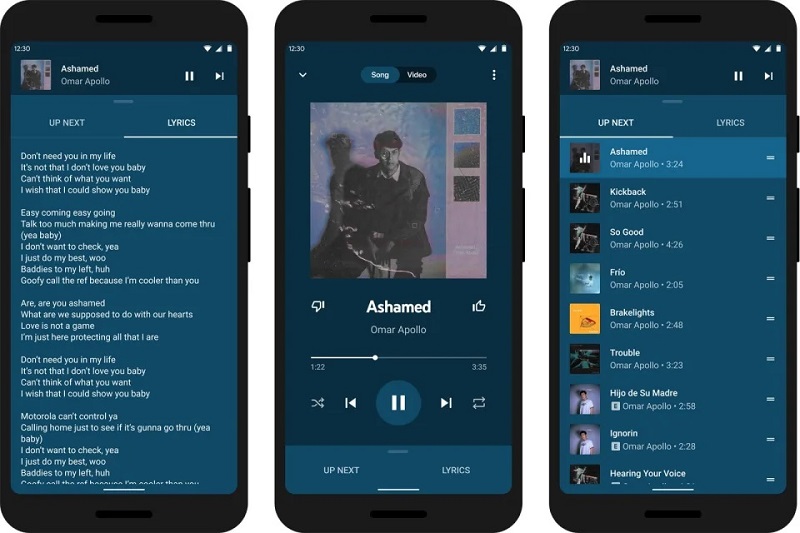
1.2 How to find lyrics on YouTube Music on Desktop
Lyrics are also available for the YouTube Music web app. If you want to sing along to your favorite tunes, finding song lyrics on YouTube Music on the YouTube Music web interface is a simple and convenient process. Follow the simple guide below to get started:
Step 1. Access the YouTube Music web app on your desktop's web browser, sign in to your account, and start playing your favorite song.
Step 2. Switch to the LYRICS tab in the web interface to see the music lyrics of the song being played. However, the lyrics won't sync with the track playback, you have to scroll them down to sing along.
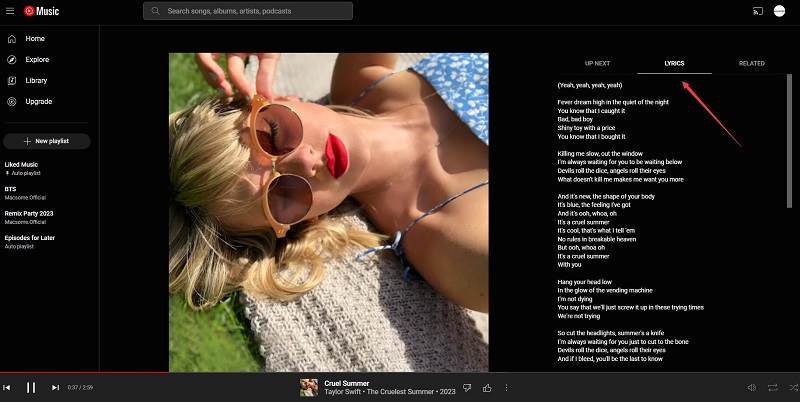
Part 2. Download Lyrics and Songs from YouTube Music for Offline Use
It is straightforward to enable lyrics on YouTube Music, but YouTube Music lyrics are not available offline for songs that have been downloaded. In other words, lyrics are only showing up when you have an active internet connection. Need lyrics offline? This part will help you download lyrics and songs from YouTube Music.
Macsome YouTube Music Downloader is a professional YouTube Downloader. With it, you can download tracks, playlists, albums, and music videos from YouTube Music. Besides, it can also download songs' lyrics from YouTube Music and save them as simple .txt files. Then you can listen to the downloaded YouTube Music tracks with certain music players like VLC Media Player that can recognize lyrics text files, the song lyrics are displayed offline.
What's more, Macsome YouTube Music Downloader is an efficient YouTube Music Converter that can convert YouTube Music to MP3, AAC, WAV, FLAC, AIFF, or ALAC with original quality so that you gain the ability to transfer YouTube Music songs as well as offline lyrics files to any device you have. This program is applied to both YouTube Music Premium and Free users, so any YouTube Music user can download YouTube Music for offline listening. It also provides free built-in tools that enable you to burn YouTube Music songs to CDs, edit tags of local songs, convert music files to common audio formats, and import YouTube Music to Apple Music.

Main Features of Macsome YouTube Music Downloader
- Extract lyrics from YouTube Music and save them as text files.
- Download YouTube Music tracks, albums, playlists, and music videos.
- Convert YouTube Music to MP3 / AAC / WAV / FLAC / AIFF / ALAC.
- Support batch conversion and up to 10x faster conversion speed.
- Applies to both YouTube Music Free and YouTube Music Premium users.
- Keep high output quality and ID3 tag information after conversion.
- Convert local Audible audiobooks to MP3, M4A, and M4B with chapters.
Step-by-step Guide to Download Lyrics from YouTube Music with Macsome YouTube Music Downloader
This guide will help you download YouTube Music lyrics so you can sing along to your favorite songs on YouTube Music when you're not online. You can do this by following the steps below, whether you have a YouTube Music subscription, signed up for a free trial, or just use a free account. Here we go.
Step 1. Launch Macsome YouTube Music Downloader
Download, install, and launch Macsome Youtube Music Downloader on your computer, the YouTube Music Web Player will open at the same time. Click on the "Sign In" button located at the top right corner of the page. You will be redirected to the Google sign-in page. Enter your Google account email address and password.
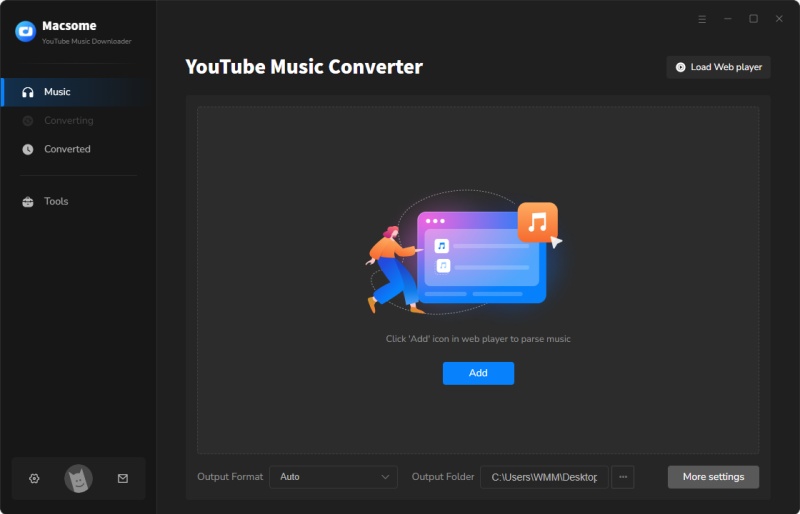
Step 2. Customize the Output Parameters
Tap the "Settings" tab at the bottom left of the screen, and you can set MP3, AAC, WAV, FLAC, AIFF, and ALAC as the output format. Plus, you can customize the output quality, output folder, output file name, how output organized, interface language, etc. To download lyrics, please make sure that the "Save lyrics (if provided)" option is checked.
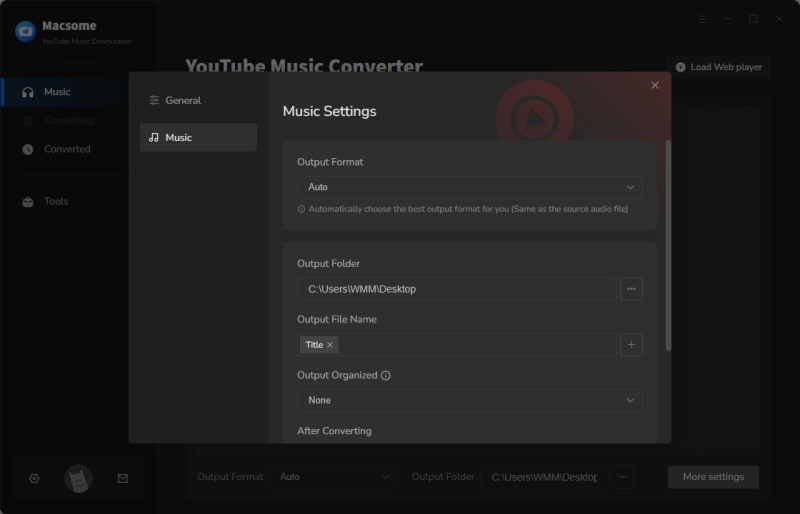
Step 3. Select the YouTube Music Included Lyrics You Want to Download
Open a playlist you want to download and press the "Click to add" button to add all the songs to the conversion pane.
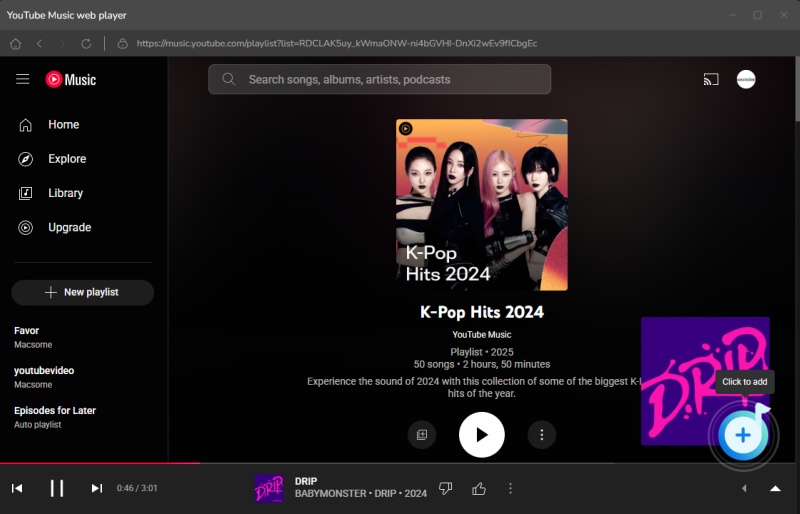
All songs in the playlist will be selected by default. You can uncheck the songs you don't want.
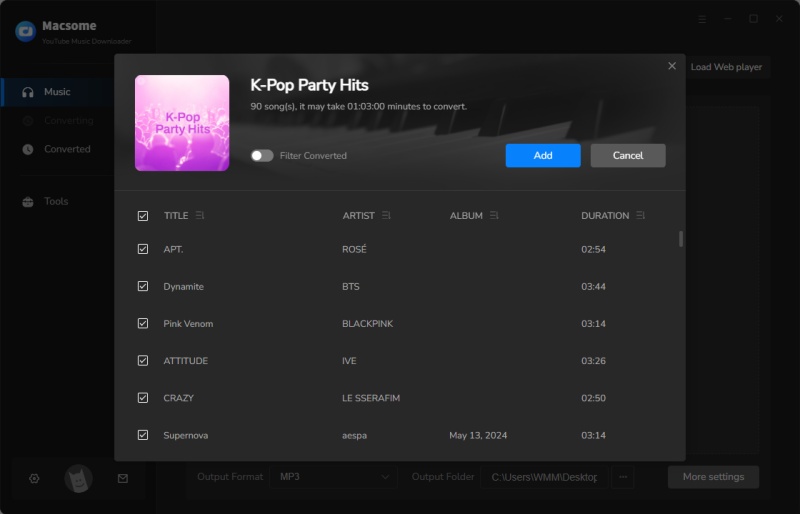
Step 4. Start to Download YouTube Music Lyrics
Click the "Convert" button to start downloading YouTube Music lyrics and tracks together. When the downloading is finished, you can go to the "History" tab to find the downloaded YouTube Music files as well as the lyrics files.
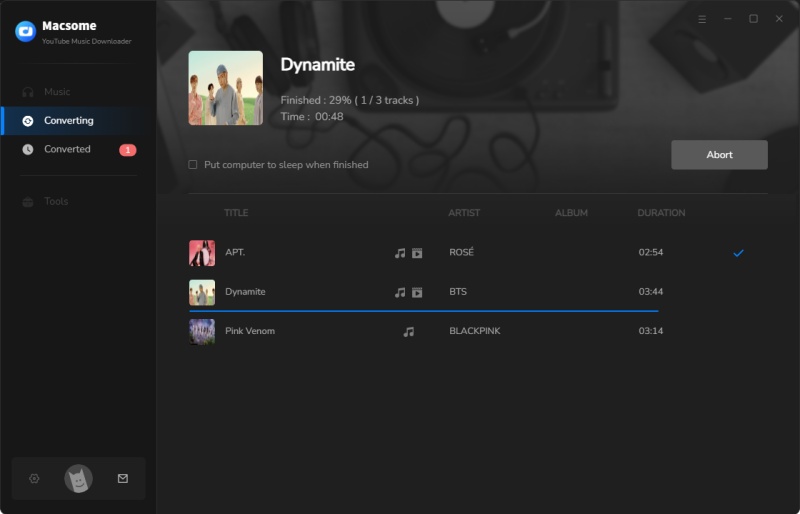
Part 3. How to Resolve the Issue of YouTube Music Lyrics Not Showing
The basic feature of checking the song lyrics on YouTube Music isn't always available on the app. But don't worry, we've put together a detailed explanation as to how to enable YouTube Music Lyrics and how to download lyrics from YouTube Music. We've also included tips on what to do if the lyrics are not showing on YouTube Music. So, let's get right into it!
1. Check your internet connection
Ensure that your internet connection is stable. Poor internet connectivity can cause various issues, including the failure to display lyrics on YouTube Music. Check if other websites or applications are working fine, and if not, try resetting your router or contacting your internet service provider for assistance.
2. Update the YouTube Music app
Outdated versions of the YouTube Music app may have bugs or glitches that prevent lyrics from showing. It is essential to keep your app up to date to ensure optimal performance. Go to your device's app store (Google Play Store or Apple App Store) and check for any available updates for the YouTube Music app. If an update is available, download and install it.
3. Clear cache and data
Clearing the cache and data of the YouTube Music app can also help resolve issues with lyrics not showing. This process will remove any temporary files or data that may be causing conflicts or glitches. To clear the cache and data, go to your device's settings, find the "Apps" or "Applications" section, locate YouTube Music, and select "Clear cache" and "Clear data." Note that clearing data will log you out of the app, so make sure you remember your login credentials. Restart your phone and check if the issue persists.
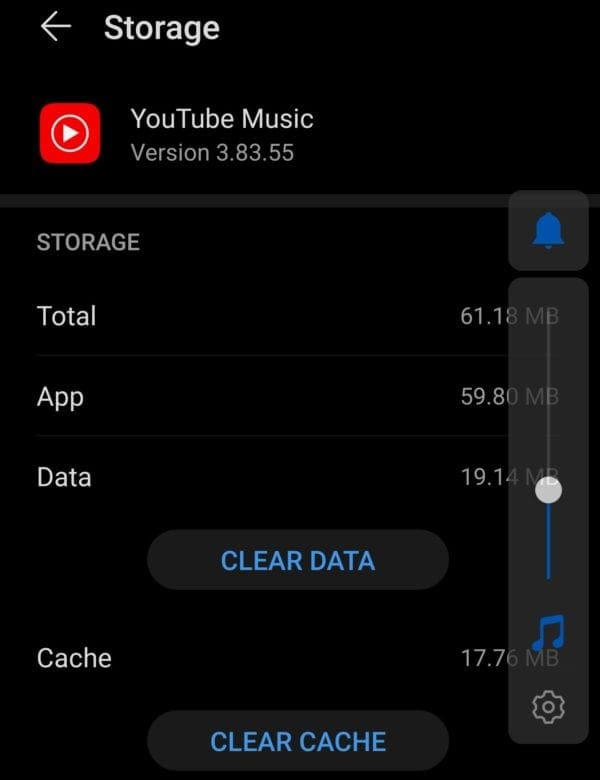
4. Sign out of your YouTube Music account and sign back in
Sometimes, signing out of your account and signing back in can fix problems with apps. To sign out of your YouTube Music account, open the YouTube Music app and tap the profile icon, then click on "Sign out". Then restart your device and then sign back in.
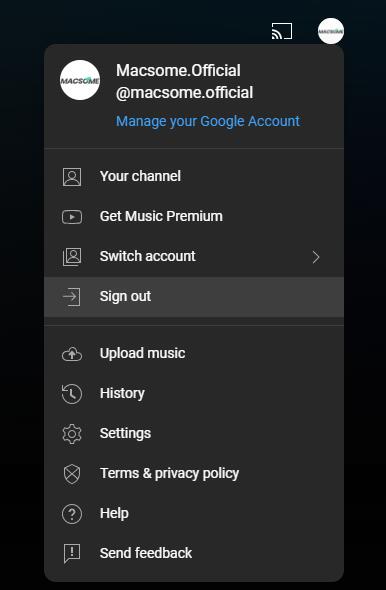
5. Disable any ad-blockers or extensions
If you have any ad-blockers or browser extensions enabled, they may interfere with the display of lyrics on YouTube Music. Disable any ad-blockers or extensions temporarily and check if the lyrics start showing up. If they do, it indicates that one of these add-ons was causing the issue. You can then either disable them permanently or configure them to allow YouTube Music.
6. Reinstall the YouTube Music app
Reinstalling the YouTube Music app might help. Uninstall the app from your device, restart your device, and then reinstall it from your device's app store. This process can help eliminate any corrupted files or settings that could be causing the problem.
7. Try a different browser or device
Sometimes, the issue may be specific to a particular browser or device. If you are experiencing problems with lyrics not showing up on YouTube Music, try accessing it through a different browser or device. This can help determine if the issue is related to your current setup or if it is a broader problem.
8. Contact YouTube support
If none of the above steps resolve the issue, it is recommended to reach out to YouTube support for further assistance. They have dedicated support channels where you can report the problem and get personalized help. Provide them with detailed information about the issue, including the device and browser you are using, any error messages you encounter, and steps you have already taken to troubleshoot.
Part 4. Frequently Asked Questions about YouTube Music Lyrics
- 1. How do I access YouTube Music lyrics?
- YouTube Music Lyrics can be accessed through the YouTube Music mobile app or web player. When playing a song, simply tap on the "Lyrics" button. The lyrics will then appear on the screen. Please note that the real-time lyrics can be accessed on Android and iOS, while YouTube Music web player offers the static lyrics.
- 2. Are YouTube Music lyrics available for all songs?
- YouTube Music lyrics are available for a wide range of songs, but not all songs have lyrics available on YouTube Music yet. The availability of lyrics depends on various factors, including the agreements between YouTube and the music labels or publishers. However, YouTube is continuously working to expand its library of songs with synchronized lyrics.
- 3. Can I add lyrics to YouTube Music songs without lyrics?
- Unfortunately, there is no way for you to add lyrics to the YouTube Music catalog. But you can get lyrics to YouTube Music for songs that remain without lyrics using third-party apps like Musixmatch, QuickLyric, Soundhound, or Genius. These apps sync with the music being played on your device to provide live-scrolling lyrics. With these apps, you can view lyrics while listening to YouTube Music.
- 4. Can I customize the appearance of YouTube Music lyrics?
- Yes, YouTube allows users to customize the appearance of the YouTube Music lyrics. By tapping on the three-dot menu icon while viewing the lyrics, you can access various options such as changing the font size, font style, and background color. These customization options allow users to personalize their lyric viewing experience according to their preferences.
- 5. Can I share YouTube Music lyrics with others?
- Currently, there is no direct way to share lyrics on YouTube Music. However, you can share a link to the song on YouTube Music. To share a link to a song on YouTube Music, simply tap on the "Share" button while playing the song and select the app or platform you want to share it on. Macsome YouTube Music Downloader allows you to download YouTube Music lyrics as text files so that you can share your favorite lyrics with friends at will.
- 6. Can I download lyrics from YouTube Music for offline use?
- No, unfortunately, there are no lyrics in offline mode. Lyrics require an internet connection to work, so if you're offline, you'll not be able to access lyrics. With Macsome YouTube Music Downloader, you can extract lyrics from YouTube Music and save them as text files. Then you can use the YouTube Music lyrics on a compatible media player without an Internet connection.
Summary
By following the above methods, you can easily find song lyrics on YouTube Music. YouTube Music lyrics is a cool feature that allows users to sing along and personalize their lyric viewing experience. Unfortunately, some users are facing a problem with the YouTube Music lyrics not working. Not to worry, we also offer some tips to troubleshoot this issue. What's more, thanks to Macsome YouTube Music Downloader, you can download YouTube Music lyrics to your local folder. In this way, you can listen to the songs along with the lyrics offline.
Note: The free trial version of Macsome YouTube Music Downloader allows you to convert one minute of each song. You can buy the full version to unlock this limitation and enable all its features.




 Belinda Raman
Belinda Raman