Some of Frequently Asked Questions:
- Q1. Is it safe to download from your website?
- Q2. Why the output file is only 1 minute long?
- Q3. Haven't received any emails with registration information?
- Q4. What can I do if I purchase the wrong program?
- Q5. Is the code available on both Windows and Mac versions?
- Q6. What is the Refund Policy?
- Q7. How to Cancel the Auto-Renewal?
- Q8. I have renewed my subscription, why does my registration code become invalid?
- Q9. Can I Keep using the program once Canceled the Auto-Renewal?
- Q10. What should I do if I get the message "Sorry, the necessary components download failed..." or "Download Failed" during the download?
- Q11. When I get the error "Parse URL failed, please try again later", what should I do?
- Q12. How can I get support for an item which isn't working correctly?
Q1. Is it safe to download from your website?
Yes, it is. Our programs are 100% safe and clean, please feel easy to use.
Q2. Why the output file is only 1 minute long?
When you download and install the software, it's the limitation of trial version before you purchase the software. After you have bought a single user license, we'll send you a key/code to unlock the limitation.
Q3. Haven't received any emails with registration information?
After the payment is confirmed, you will receive an email with registration Email and code shortly. Please check your inbox a while later. If you do not receive your code after several hours, please check your spam filtering in case our registration email gets marked as spam and sorted into a "Spam" folder or deleted. Or please contact Stripe support to check the status of your payment.
Q4. What can I do if I purchase the wrong program?
Each of our programs has a free trial version, we suggest you have a try for sample testing before purchase.
If you purchase the wrong program, please do not worry. If your order doesn't exceed the refund statute expiration date, please go to purchase the right program. And then contact our support team with your order ID, user Email and the program name. We will refund the wrong program fee for you.
Q5. Is the code available on both Windows and Mac versions?
No. Generally speaking, Mac program and Windows program are different. You can't use the license for Mac to activate the Windows version, and vice versa. The registration code is only available on the particular program you purchased. If you purchase the Windows version, and you want to activate the Mac version as well, you need to buy the Mac version.
Q6. What is the Refund Policy?
Macsome offers a 2-day money-back guarantee on the one-month and the one-year subscription of all products, and 30-day on the lifetime plan. Your money back guarantee starts from the moment your payment has been made. For more details about refund conditions, please refer to our Refund Policy.
Q7. How to Cancel the Auto-Renewal?
All subscription products are automatically renewed by default. If you don't want to continue to use the subscription, you can cancel any time before the renewal date. Here're two methods to cancel your subscription:
Method 1. After you purchased successfully, you will receive a mail with the subject "Thank you for subscribing MS XXXXXX 1M/12M (Macsome program name you ordered)", you'll find the registration Email and code in the email. At the bottom of the letter, you'll find "For details or to cancel, please view your subscription". Then you can manage your orders and cancel your subscription by clicking the link.
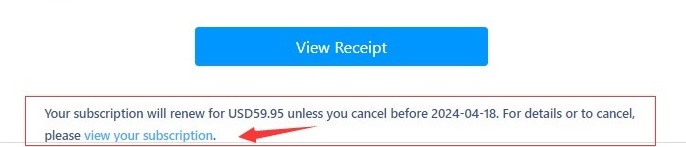
Method 2. If the first method doesn't work, please feel free to contact our support team .
Q8. I have renewed my subscription, why does my registration code become invalid?
After the renewal, you will receive a new license. Please launch Macsome, from the menu list, click "Register - Change Account" and activate it again via the new code. If you didn't get the new license, feel free to contact us by emailing [email protected] and we will help you out ASAP.
Q9. Can I Keep Using the Program Once Canceled the Auto-Renewal?
Yes, you still have access to use the full version of Macsome for the remainder of your billing period. And you can also check the expiration date on the Registration window.
When the subscription expires, the program will revert to the free trial version. Repurchase will be required if you want to keep using the full version.
Q10. What should I do if I get the message "Sorry, the necessary components download failed..." or "Download Failed" during the download?
Method 1: It is recommended that users reinstall it (maybe due to network issues or program upgrades during installation);
Method 2: If the problem persists, please contact our support team via [email protected] to obtain the complete installation package for installation;
Method 3: After completely uninstalling the current program, reinstall the program.
Note: If the problem persists, please locate the installation logs and send them to us.
For Windows: C:\Users\xxxx\AppData\Roaming\com.macsome.spotifydownloader.installer.
For Mac: Check if the program is installed in the "Applications" folder (if it is closed normally, it means the installation is successful). If it is not installed, please go to the~/Library/Logs/directory and search for the folder named after the program name, com.macsome.spotifydownloader.installer, and send the logs to us. In Finder, click Go - Go to Folder on the menu bar at the top of the screen, type~/Library/Logs/.
Q11. When I get the error "Parse URL failed, please try again later", what should I do?
First, please confirm that you have upgraded to the latest version.
Then clear the cache, go to menu - Clear cache, restart the program and try it again.
If the issue still persists, please provide the following information:
- Unresolvable links
- Complete or partial link parsing failure
- Spotify account (Free or Premium)
- Log files (you can send us the Feedback with the logs via the attachment) and other relevant information
Q12. How can I get support for an item which isn't working correctly?
You can go to our support center or FAQs to find the answers. If you can't find the solution, you can feel free to contact our support team via [email protected].



