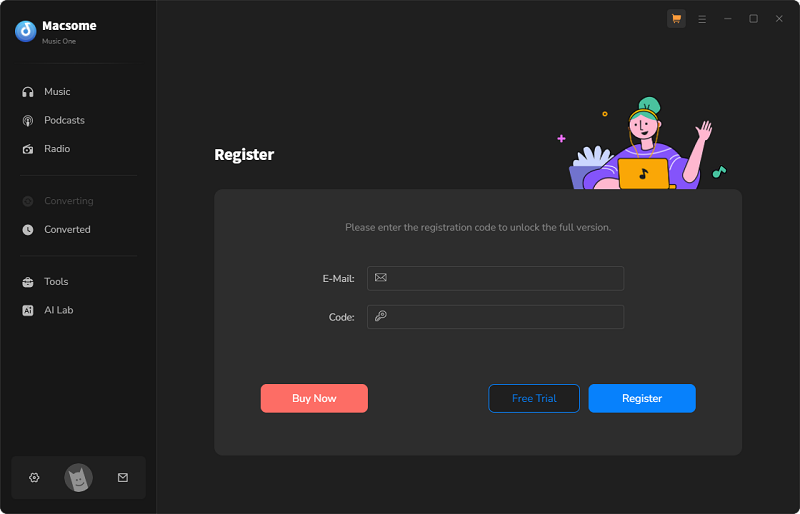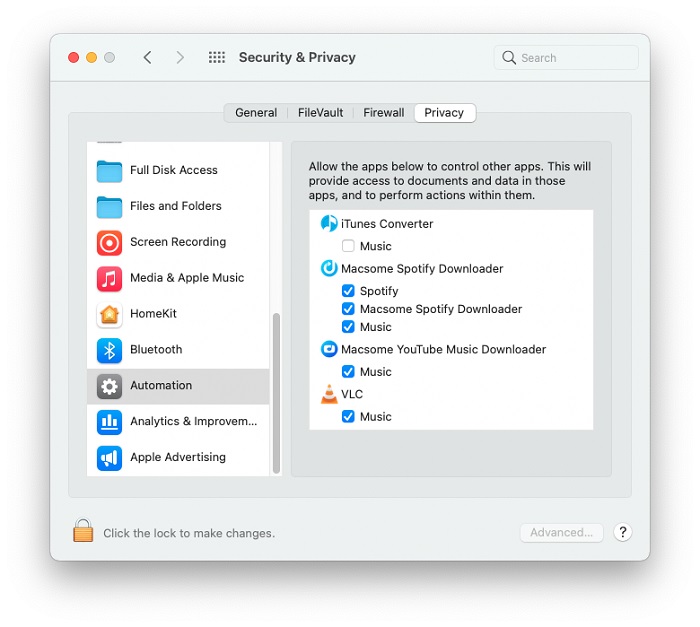FAQs of Macsome Music One
- Why am I limited to convert the first 1 minute of each audio?
- Macsome Music One offers a free trial version. The trial version limits to convert the first 1 minute of each song. To unlock the restriction, please purchase a license. If you already bought a license, please register the program to get access to the full version. Please note that there is no limitaion when you download pocasts and radios.
- How to register Macsome Music One?
-
Step 1: Install and launch the latest version of Macsome Music One on your computer. Directly click the "profile" icon (on the bottom left), and there will be a registration popup dialog. Besides, you can also click the icon on the top-right user interface, and choose "Register" option in the drop-down list, you will get the following registration window.
Step 2: Copy and paste the registration email and license code.
- What can I do if I get the message "Invalid Code" when trying to register?
-
1: First please make sure that you have downloaded the right program.
2: The registration code is case sensitive. And, please do not add blank at the beginning or the end of the word. You can also copy and paste the Email address and Code into the registration popup dialog.
3: If you are sure that you are running the right program and following the direction but still get the error message, please contact our support team for help.
- Will my license work on both Mac and Windows platforms?
- 1. In general, the Mac and Windows versions are two different programs for two different operating systems. Therefore, the license for the Windows version cannot be registered for the Mac version, and vice versa.
2. If you have purchased a license for the wrong operating system within 5 days, please contact us to help you replace it, or you can purchase a license for the correct operating system from our official website and contact us to refund the wrong order.
3. If you have switched your computer from Windows to Mac or from Mac to Windows and want to reinstall the program on your new computer, you can contact our support team to easily purchase a discounted license for your new computer.
- Can I use Music One on more than one computer?
- In general, one license is for one computer only. If you use the license code on other computers, it will show as "Invalid." If you switched to a new computer, you can contact our support team ([email protected]) to transfer your registration information to new computer.
- What can I do if I buy the wrong program?
- If you find that you have purchased the wrong product, please contact Support within five days of purchase and ask to exchange it for the correct product. If there is a price difference between the two product, please re-purchase the correct product within the applicable refund period, then forward the order receipt to our support team ([email protected]) and we will refund the incorrect order.
- How to sort out the output audios by Artist or Album?
- Open Macsome Music One, click the "More settings" , where you can choose how you'd like the output files to be organized - "Playlist", "Artist", "Album", "Album/Artist", "Artist/Album", "Playlist/Album", "Playlist/Artist" or "None". If you select 'None', all converted songs will be saved in the same folder.
- What should I do if I accidentally lose my registration code?
- Please contact our support team ([email protected]) with your order details such as email, receipt, order number and any other information you can remember.
- Solutions to Failed 1000?
- "Failed 1000" means your program is occurring an unknown error and it can't download Tidal songs successfully.
We suggest you can try again later .
- Solutions to Failed 1005, 1200, 1201, 6208?
- Caused: Failed 1005, 1200, 1201, 6208 mean that Macsome downloads songs timeout or other errors.
Solution: Please relaunch Macsome, then start to download music again.
Note: For Failed 1201 on the macOS, please also go to uninstall the Recording Driver, after that please restart Macsome program for a try.
- Solutions to Failed 1007?
- If multiple devices are logged into the same music streaming account and play music at the same time, then you will get the Failed code "1007". In this case, please make sure you are using the music app on this computer alone while using Macsome.
- Solutions to Failed 1010, 1700-1702?
- Caused: Failed 1010, 1700, 1701, and 1702 mean Macsome encountered errors like query no match, query failure, download failure under "YouTube Download" conversion mode.
Solution: Please choose "Record Mode" as conversion mode on the settings window.
- Solutions to Failed 1101?
- "Failed 1101" means Macsome fails to launch the music streaming app. If you reopen Macsome but still get this error code, please reinstall the music app to check whether the issue can be fixed.
- Solutions to Failed 1102?
- "Failed 1102" means that music app fails to play your music. For this error, please try and check if the following tips help to fix this issue.
1. Please make sure that you are using the latest version of Macsome. If not, please download the latest version through the Download Center.
2. Please make sure the original audio can be played on Tidal normally.
3. Please check whether the problem only happens to individual files, if so, please try to convert them again.
4. Please check whether is there any external audio device connected with your computer while conversion, including USB, Wi-Fi, Airplay, Bluetooth and HDMI, etc. If so, please disconnect them and retry.
- Solutions to Failed 1802-1803?
- Please follow the steps below to authorize the "Music" app.
Step 1: Go to System Preferences - Security & Privacy - Privacy tab.
Step 2: Scroll download and find out the "Automation" option, then tick on "Music" under Macsome.
- Solutions to Failed 4000-4005, 4100-4105?
- Caused: The error code Failed "4000-4005, 4100-4105" mean that the input/output path does not exist, the program fails to create the output files or the name of the output path is too long, or need authorization to create a folder.
Solution: Run Macsome, go to the "Settings" on the left, change a different output path, and choose "None" under "Output Organized" for a try.
For Failed 4003, it's caused by the insufficient disk space. Please also try to free up some space on the output path of Macsome.
- Solutions to Failed 4106?
- Failed 4106 means the output file is too large to save into your FAT disk. Please choose another output path and do not select your FAT disk.
- Solutions to Failed 6105?
- Failed 6105 means that the Tidal Free tier is no longer available or the Tidal Free trial has expired. Please upgrade to a paid Tidal subscription for Macsome Tidal Music Downloader to work properly again.
As of April 10th, Tidal inc. has cancelled its Tidal Free plan in the US. Users who were on the Tidal Free tier will need to upgrade to a paid Tidal subscription in order to continue enjoying Tidal's services.
- Solutions to Failed 1106?
- Cause: Current PC does not have an audio output device.
Solution: Users should check the audio output device is connected. You can also try playing a song in the official music app to see if there is any abnormality, to make sure that the music can be played normally in the official app, and then start the conversion.
- Solutions to Failed 6024?
- Cause: You have both iTunes and the Apple Music app installed at the same time.
Solution: Please uninstall the Apple Music installed from the Microsoft Store. iTunes Converter will support it in the future, so stay tuned.
- What should I do if I encounter the "Sign-in required" issue?
- Cause: Some tracks require sign in to the music streaming web player to download. This includes Spotify, Amazon Music, Apple Music, Tidal, Line Music, YouTube Music, and YouTube.
Solution: Click the "Sign In" button to be directed to the music streaming web player login page. Log in with your account. Then, add and download the songs again.
- Why can't I install the program on my Mac?
- This software supports macOS 11 or later (including the latest macOS 26 Tahoe).
If your system is running macOS 10.15 or earlier and lacks a compatible version, please upgrade to macOS 11 or later or switch to the Windows version.
If you are a paid user and are unable to upgrade, we can provide you with a free Windows version license. Contact the support team for assistance.
- I ran into some problems that I couldn't find solutions for in the FAQ. How can I get technical support?
- If the problem can't be solved using the recommended solutions above, please feel free to contact [email protected] with us the following information.
- What's your WindowsOS or macOS?
- Which music streaming platform did you choose? Web Player mode or App mode? Or other websites?
- Which music streaming plan did you use?
- What's the output format and settings you chose?
- Does the problem happen to a certain audio file or to all audio files?
- Please send us the log files for our analysis. You can click the , and choose Open log file, then send all the log files to us.