Some of frequently asked Questions:
- Why can I only convert the first minute of each audio?
- What's the differences between Macsome YouTube Music Downloader and other YouTube music downloading tools?
- I have received the license information. How to register YouTube Music Downloader?
- What can I do if I get the message "Invalid Code" when trying to register?
- What kinds of music format the program supports? What output format can it export?
- Can I convert the entire playlist from YouTube?
- The output audio quality is unsatisfied, how to improve the output quality?
- What should I do if I encounter the "Login required" issue?
- How to contact us when you encounter with "Conversion Failure"?
Q.Why can I only convert the first minute of each audio?
Macsome YouTube Music Downloader offers a free trial version that empowers users to try before they buy with minimal risk and cost. The free trial version lets you convert the first one minute of each song. To unlock this restriction, please get the full version.
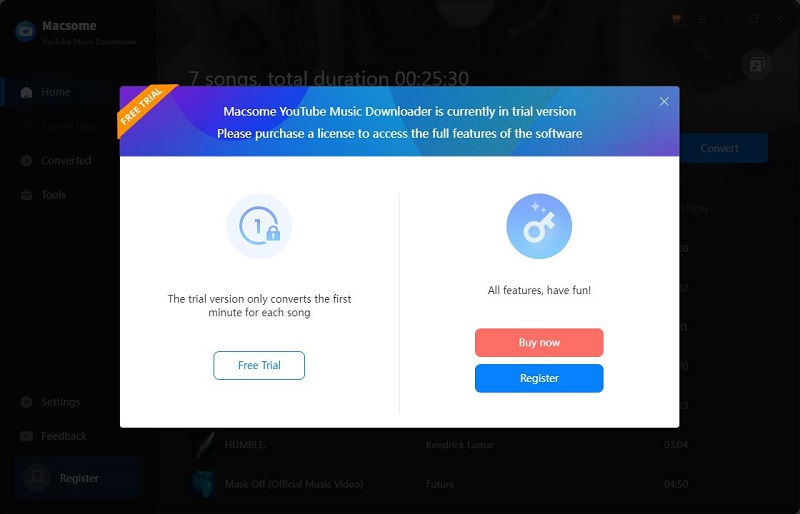
Q.What's the differences between Macsome YouTube Music Downloader and other YouTube music downloading tools?
No matter you are a YouTube Music Premium subscriber or Free user, with Macsome YouTube Music Downloader, you can download YouTube Music songs, playlists, and albums at 10x faster speed. Besides, it also allows you convert YouTube Music to MP3, AAC, WAV, FLAC, AIFF, and ALAC without quality loss. What's more, you can also choose to download YouTube Music videos (if provided) to MP4 with the high quality.
Q.I have received the license information. How to register YouTube Music Downloader?
Step 1: You can directly click the profile icon on the left to open the registration window and complete the registration process. Besides, you can also click the icon on the top-right user interface, and choose "Register" option in the drop-down list, you will get the following registration window.
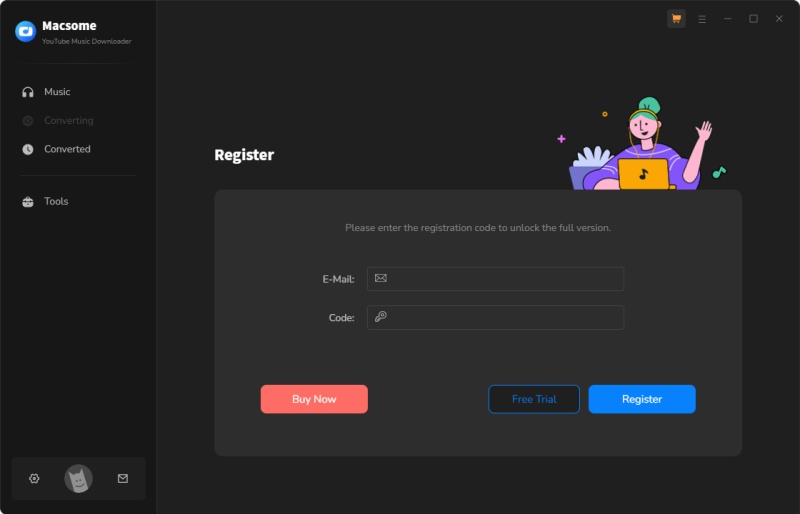
Step 2: Copy and paste the registration Email and Code into the registration popup dialog, then click "Log In".
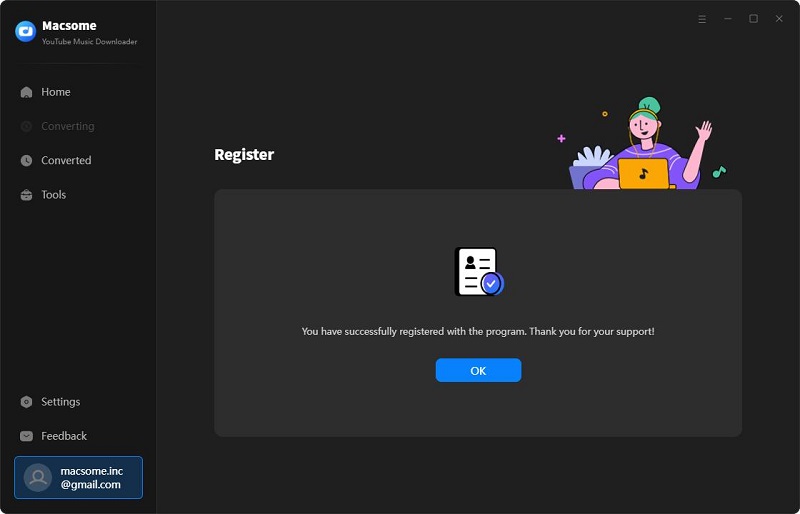
Q. What can I do if I get the message "Invalid Code" when trying to register?
1: First please make sure that you have downloaded or ordered the correct program.
2: The registration code is case sensitive. And, please do not add blank at the beginning or the end of the word. You can also copy and paste the Email address and Code into the registration popup dialog.
3: If you are sure that you are running the right program and following the direction but still get the error message, please contact our support team for help.
Q. What kinds of music format the program supports? What output format can it export?
Macsome YouTube Music Downloader enables YouTube Music users to download music, albums and playlists from YouTube, and convert YouTube Music to MP3, AAC, WAV, FLAC, AIFF and ALAC output formats.
Q. Can I convert the entire playlist from YouTube Music?
Yes, you can. It supports downloading the entire playlist. You can select a playlist and click "Click to add" button to load the whole playlist to the program.
Q. The output audio quality is unsatisfied, how to improve the output quality?
Please set the "Auto" from the output format drop-downlist, which will keep the best quality as the original.
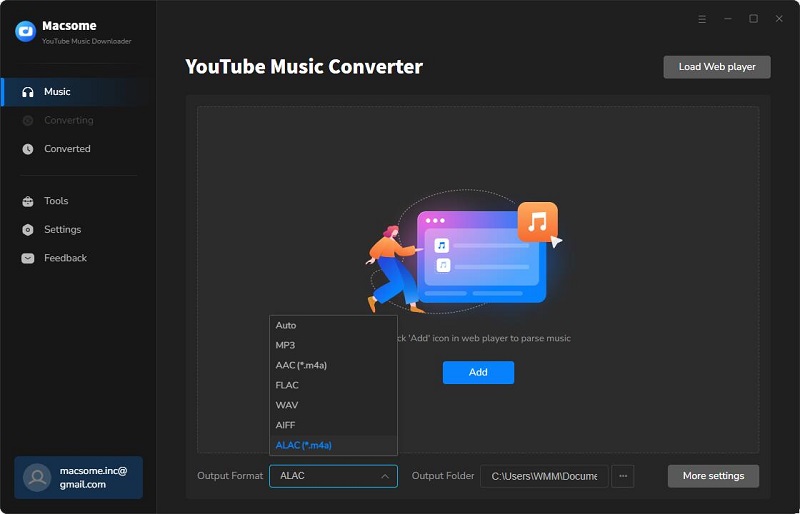
Q. What should I do if I encounter the "Login required" issue?
Cause: Some music requires a login to the YouTube Music web player to download.
Solution: Please log into your YouTube Music account, either YouTube Music Free or Premium account is available.
Q. How to contact us when you encounter with "Conversion Failure"?
If above solutions still cannot fix your problems, please provide the following information to our support team via [email protected]. We will reply to your message within 24 hours on weekdays and 48 hours on weekend. And we will submit your feedback to our developer and inform you if the solution is available.
- 1. Which Windows OS are you using? 32 bits or 64 bits?
- 2. What is the output format you choose?
- 3. Please send us YouTube Music songs or playlists' links which you converted for a test.
- 4. Please send us two log files. You can find them by clicking the icon, and select Open Log File. Then click the logs folder and you will see the log files, please send us all the log files.



