Is YouTube Music Sound Quality inferior? Hi, YTM has an advertised high sound quality option of 256kbps AAC. This should be equivalent to Apple Music (also 256kbps AAC) and Spotify (320kbps OGG). I can't tell the difference myself. I read some professional reviews that criticize YTM sound quality for being inferior. Why is this the case considering the apparently equal bitrate and format? -- Asked on Reddit
YouTube Music is a widely popular option for music streaming, offering users access to a vast collection of over 100 million songs, exclusive music videos, and an extensive library of covers, remixes, and unreleased tracks. One of the widely discussed aspects of YouTube Music is its audio quality, which has sparked debates among both users and critics. The platform utilizes Advanced Audio Coding (AAC) compression, which is designed to balance file size and sound quality specifically for streaming purposes. This raises the question: is YouTube Music's sound quality good enough for music enthusiasts? In this article, we will delve into everything you need to know about YouTube Music's audio quality, compare it to other streaming services, explain how to adjust the audio quality settings, and provide a detailed guide on downloading YouTube Music while maintaining the original sound quality.
- Part 1. All about YouTube Music Quality
- 1.1 Available Audio Quality Settings of YouTube Music
- 1.2 Audio Quality on YouTube Music Free
- 1.3 Audio Quality on YouTube Music Premium
- 1.4 YouTube Music Free vs. Premium: Quality Comparison
- Part 2. How to Change YouTube Music Quality Settings
- Part 3. YouTube Music vs. Other Streaming Services Sound Quality
- Part 4. How to Download YouTube Music with Original Sound Quality Kept - Bonus Tips
- Part 5. General Questions About YouTube Music Sound Quality
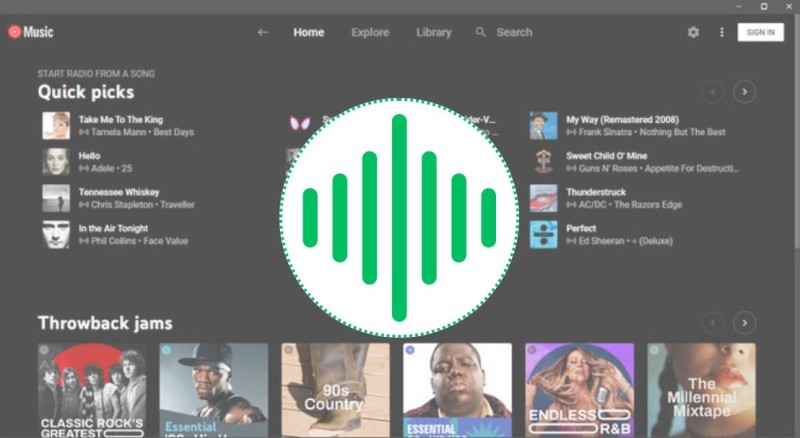
Part 1. All about YouTube Music Quality
YouTube Music offers two subscription tiers: a free, ad-supported version and a paid Premium version. YouTube Music provides four quality settings, but access depends on whether you're using the Free or Premium tier:
1.1 YouTube Music Audio Quality Options:
- Low: 48 kbps AAC - Minimizes data usage, suitable for poor connections, but sounds flat with noticeable loss of detail.
- Normal: 128 kbps AAC - The default setting, offering decent quality for casual listening.
- High: 256 kbps AAC - Delivers clearer vocals, deeper bass, and more dynamic sound, ideal for most listeners.
- Always High: 256 kbps AAC - Maintains high quality even on unstable networks, reducing quality drops.
These settings apply to both streaming and offline playback (for Premium users). Free users, however, are limited in which options they can access.
1.2 Audio Quality on YouTube Music Free:
The Free tier of YouTube Music is ad-supported and designed for users who want access without a subscription. While it offers a vast library, its audio quality and features are limited. Free users are limited to Low and Normal (up to 128 kbps) on the web player and mobile app.
Available Settings:
- Low (48 kbps): Available for data-saving scenarios.
- Normal (128 kbps): The default and maximum quality for Free users.
1.3 Audio Quality on YouTube Music Premium:
YouTube Music Premium, a paid subscription starting at $10.99/month (or included with YouTube Premium at $13.99/month), unlocks higher audio quality and additional features that enhance the listening experience. Premium users have access to all settings, including High and Always High (up to 256 kbps), for both streaming and downloads.
Available Settings:
- Low (48 kbps): For data-conscious users.
- Normal (128 kbps): Same as the Free tier's maximum.
- High (256 kbps): Offers noticeably better clarity, depth, and dynamics.
- Always High (256 kbps): Ensures 256 kbps even on spotty connections, ideal for consistent quality.
1.4 YouTube Music Free vs. Premium: Quality Comparison:
Here's a side-by-side comparison of audio quality and related features:
| Feature | YouTube Music Free | YouTube Music Premium |
|---|---|---|
| Maximum Bitrate | 128 kbps AAC (Normal) | 256 kbps AAC (High/Always High) |
| Quality Settings | Low (48 kbps), Normal (128 kbps) | Low, Normal, High, Always High |
| Sound Clarity | Decent but compressed; lacks depth | Clearer vocals, deeper bass, richer sound |
| Ads | Yes, interrupts playback | No, uninterrupted listening |
| Offline Playback | Not available | Available at chosen quality (up to 256 kbps) |
| Background Play | Not available on mobile | Available on all devices |
| Data Usage (High) | Up to 57.6 MB/hour | Up to 115.2 MB/hour |
| Web Player Quality | Capped at 128 kbps | Up to 256 kbps |
Part 2. How to Change YouTube Music Quality Settings
The following are instructions for adjusting audio quality on various platforms. The process is straightforward, but may vary slightly depending on the devices you have.
On Mobile Devices (Android/iOS):
Step 1. Launch the YouTube Music app on your smartphone or tablet.
Step 2. Tap your profile icon in the top-right corner of the home screen. Select Settings from the menu.
Step 3. Look for Playback & restrictions or Data saving. You'll see Audio quality on Wi-Fi and Audio quality on mobile data.
Step 4. Now you can choose your preferred quality. YouTube Music Premium subscribers will see Low, Normal, High, and Always High options, and free users only see Low and Normal options. Exit the menu. The new settings apply immediately to all streams.
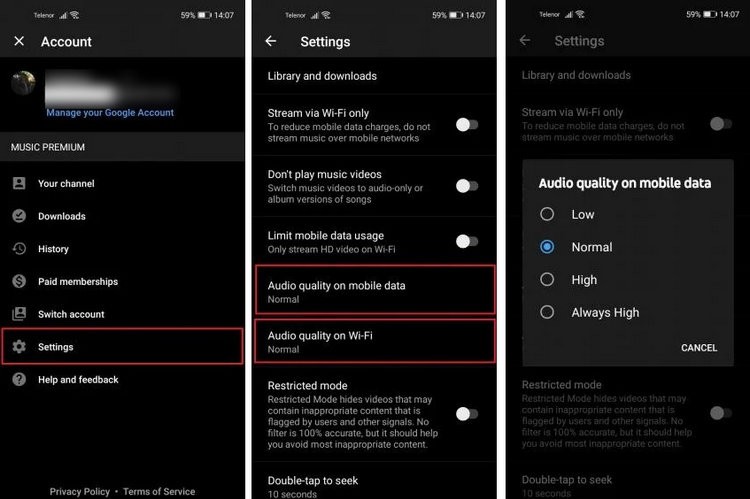
For Downloaded Songs (Offline Playback, Premium Only):
YouTube Music Premium users can set the audio quality of songs downloaded for offline use, ensuring high-quality playback without an Internet connection.
Step 1. Launch the app on your mobile device (downloads aren't supported on desktop).
Step 2. Tap your profile icon in the top-right corner. Select Settings from the dropdown menu.
Step 3. Select Downloads & Storage or Library & Downloads.
Step 4. Tap Audio Quality, and choose the download quality from Low, Normal, and High.
On Desktop (Web Browser):
Step 1. Go to music.youtube.com in your browser and sign in with your Google account.
Step 2. Click your profile icon in the top-right corner. Select Settings from the dropdown menu.
Step 3. Navigate to the Audio or Playback tab. Choose from Low, Normal, and High.
Step 4. Close the settings window, and the settings update instantly for all web-based streaming.
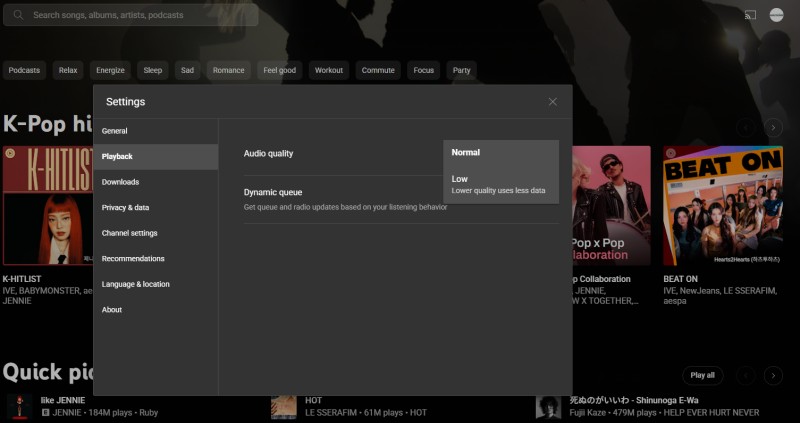
Part 3. YouTube Music vs. Other Streaming Services Sound Quality
Compared to other streaming services, YouTube Music's audio quality is in the middle of the pack.
YouTube Music: Offers up to 256 kbps AAC, delivering vibrant, processed sound suitable for casual listeners, but lacks lossless or hi-res options. Free users are limited to 128 kbps, and quality varies depending on the original upload.
Spotify: Streams at up to 320 kbps Ogg Vorbis, providing clear audio for most devices, though its lossy codec and lack of lossless/hi-res (pending Spotify HiFi) limit audiophile appeal. Normalization can flatten dynamics compared to competitors.
Apple Music: Delivers 256 kbps AAC, lossless (16-bit/44.1 kHz) and high-resolution (up to 24-bit/192 kHz) ALAC, and Dolby Atmos, providing superior quality for all listeners. It requires high-end equipment for hi-res benefits and excels in the Apple ecosystem.
Amazon Music Unlimited: Offers 256 kbps AAC, lossless (16-bit/44.1 kHz), and hi-res (up to 24-bit/192 kHz) FLAC, with Dolby Atmos and 360 Reality Audio, matching Apple’s quality. Seamless Alexa integration adds value for smart home users.
Tidal: Provides 320 kbps AAC, lossless FLAC (16-bit/44.1 kHz), and hi-res (up to 24-bit/192 kHz), with Dolby Atmos and 360 Reality Audio, making it ideal for audiophiles with premium setups. Its high fidelity comes at a higher cost for HiFi Plus.
Deezer: Streams 320 kbps MP3 and lossless FLAC (16-bit/44.1 kHz) with 360 Reality Audio, providing solid CD-quality audio but no hi-res beyond 44.1 kHz. Its free tier (128 kbps) and Flow recommendations appeal to budget users.
| Service | YouTube Music | Spotify | Apple Music | Tidal | Amazon Music | Deezer |
|---|---|---|---|---|---|---|
| Max Bitrate | 256 kbps | 320 kbps | 24-bit/192 kHz (~8700 kbps) | 24-bit/192 kHz (~9216 kbps) | 24-bit/192 kHz (~8700 kbps) | 16-bit/44.1 kHz (~1411 kbps) |
| Codec | AAC | Ogg Vorbis | AAC, ALAC | AAC, FLAC | AAC, FLAC | MP3, FLAC |
| Lossless/Hi-Res | No | No (HiFi pending) | Yes | Yes | Yes | Yes (CD quality) |
| Spatial Audio | No | No | Dolby Atmos | Dolby Atmos, 360 | Dolby Atmos, 360 | 360 Reality Audio |
| Data Usage (Max) | ~115 MB/hour | ~144 MB/hour | ~870 MB/hour | ~2.8 GB/hour | ~870 MB/hour | ~435 MB/hour |
| Best For | Casual listeners, video content | Social features, casual use | Apple users, lossless seekers | Audiophiles, artist support | Alexa users, lossless value | Budget lossless, Flow feature |
Part 4. How to Download YouTube Music with Original Sound Quality Kept
Now you've learned everything you need to know about YouTube Music quality. YouTube Music audio quality varies greatly between the Free and Premium tiers. The Free tier offers up to 128 kbps AAC. Free users can't download songs, so quality depends on real-time network conditions. A weak connection may force the application to drop to 48 kbps or lower. The Premium tier unlocks 256 kbps AAC for richer sound, ad-free streaming, and offline flexibility. However, the higher-quality settings consume more data. If you want to download YouTube Music while preserving the original sound quality, we highly recommend Macsome YouTube Music Downloader.
Macsome YouTube Music Downloader allows you to download YouTube Music for offline listening with a YouTube Music Premium or Free account, with no loss of output quality. It lets you download YouTube Music songs, albums, and playlists in MP3, WAV, AAC, FLAC, AIFF, and ALAC with ID3 tags preserved. You can also download YouTube Music songs without signing in. Once downloaded, you can transfer the high-quality YouTube Music songs to any device for offline playback.
How to Download Original Quality YouTube Music for Free
Step 1. Set Output Parameters
Download, install, and launch the Macsome YouTube Music Downloader on your computer and the YouTube Music web player will start at the same time. Log in to your YouTube Music account.
You can set the output format to MP3, AAC, WAV, FLAC, AIFF, or ALAC. If you want to change the bit rate and sample rate to adjust the output quality, click the "More settings" button on the bottom right.
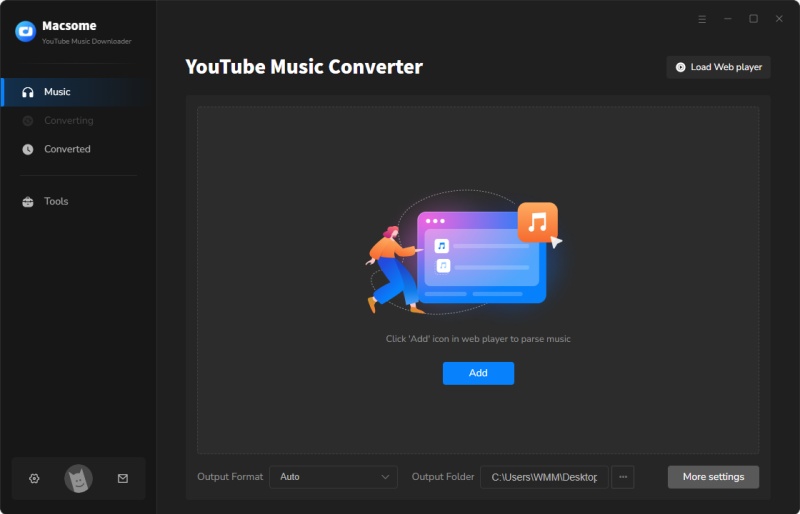
Step 2. Import YouTube Music Songs or Playlists to Macsome
Browse and select a YouTube Music playlist you want to download. Open the playlist, and press the "Click to add" button to add all the songs to the conversion pane.
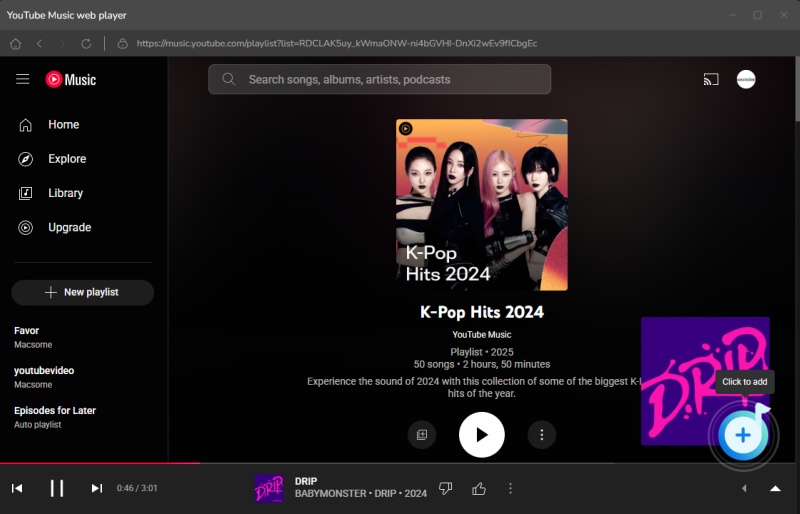
Step 3. Start to Download YouTube Music with Original Output Quality
Click the "Convert" button to start downloading YouTube Music without quality loss. When the download is finished, you can go to the "History" tab to find all the downloaded YouTube Music songs.
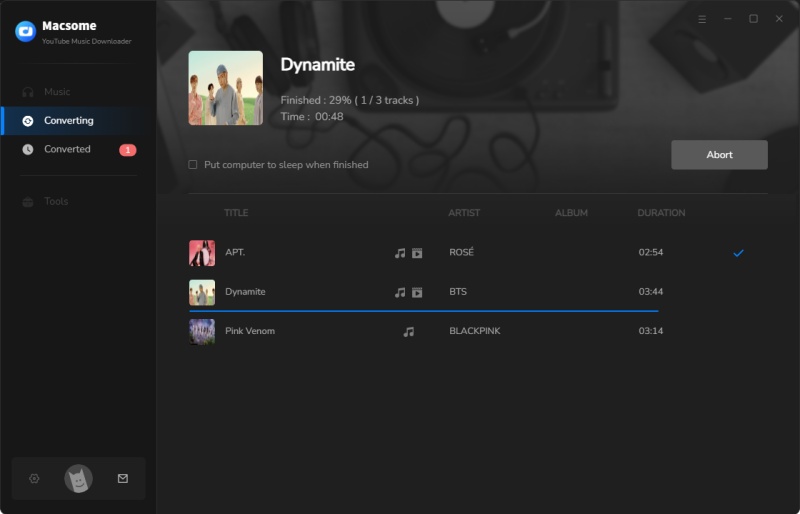
Part 5. General Questions About YouTube Music Sound Quality
Q1. Is YouTube Music audio quality lossless?
A: No, YouTube Music does not offer lossless audio. The highest quality is 256 kbps AAC, which is compressed and loses some detail compared to lossless formats like ALAC (Apple Lossless Audio Codec) or FLAC (Free Lossless Audio Codec) offered by services like Apple Music, Tidal, and Deezer. For casual listening, however, the difference may not be noticeable, especially on average devices.
Q2. Which has better sound quality: Spotify or YouTube Music Premium?
A: YouTube Music's maximum audio quality is 256 kbps AAC, while Spotify Premium offers up to 320 kbps Ogg Vorbis. Some users report that YouTube Music sounds brighter and more dynamic due to its audio processing, but Spotify generally offers slightly higher fidelity. The perceived difference depends on your device, headphones, and personal preference.
Q3. Why does my YouTube Music audio quality sound poor even on High settings?
A: Several factors could affect perceived audio quality:
- Device and Headphones: Low-quality headphones, speakers, or Bluetooth connections can diminish sound quality.
- Network Issues: Poor internet connection might force YouTube Music to lower the bitrate temporarily.
- Content Quality: Some songs or videos may have been uploaded in lower quality originally.
- Equalizer Settings: Check if your device's equalizer or sound enhancements are altering the output.
To improve, ensure a stable Wi-Fi connection, use high-quality headphones, and verify that your audio settings are set to High or Always High.
Q4. Can I improve YouTube Music audio quality beyond 256 kbps?
A: No, 256 kbps is the maximum audio quality YouTube Music offers. To access higher-quality audio (e.g., lossless), consider subscribing to services like Tidal, Apple Music, or Deezer. Alternatively, you can use Macsome Music One to download music from Apple Music, Amazon Music, Tidal, Deezer, or other music streaming platforms with lossless audio quality.
In Conclusion
After reading this article, you will have a comprehensive understanding of YouTube Music's audio quality, how to adjust the audio settings, and the quality differences between YouTube Music and other music streaming services. In general, YouTube Music's sound quality is suitable for most listeners, providing a vibrant and accessible experience at up to 256 kbps AAC. For best results, use the High or Always High settings along with a Premium subscription, use high-quality headphones, and stream over Wi-Fi. While it may not meet the audiophile standards set by Tidal or Apple Music, YouTube Music's rich content and flexibility make it a reliable choice for millions of users.
To download YouTube Music and keep the original output quality, Macsome YouTube Music Downloader is one of the best tools you can use. It allows you to download YouTube Music to MP3, AAC, WAV, AIFF, FLAC, and ALAC with 100% high-quality output. Users can also customize the bitrate (up to 320 kbps) and sample rate to match or enhance the source quality.
Note: The free trial version of Macsome YouTube Music Downloader allows you to convert one minute of each song. You can buy the full version to unlock this limitation and enable all its features.




 Belinda Raman
Belinda Raman