Effective Method to Download YouTube Music Videos to MP4
YouTube Music is a music streaming service. It is not the most popular one at present, but many users prefer to choose it for everyday listening. That's because it not only allows users to access millions of official songs, thousands of playlists and artist radio, remixes, live performances, and covers but also can watch an absurd amount of videos alongside their music. YouTube Music app users who have a YouTube Music Premium membership can download ad-free videos and listen to music offline, in the background, or without video.
Downloading music videos to watch offline on mobile is easy with an active subscription to either YouTube Music Premium or YouTube Premium. These music videos can be found in the Library tab through YouTube's app and watched during periods of low or no connectivity. Note, though, that these offline videos are stored encrypted on your device and can only be watched within YouTube's apps.
Wanna watch music videos offline but don't have the budget for a YouTube Premium subscription right now? Curious about getting the music videos out of the app? Want to use music videos in video editing tools for editing? In this article, you will discover how to download YouTube Music videos to MP4, so you can watch them offline anytime and anywhere.
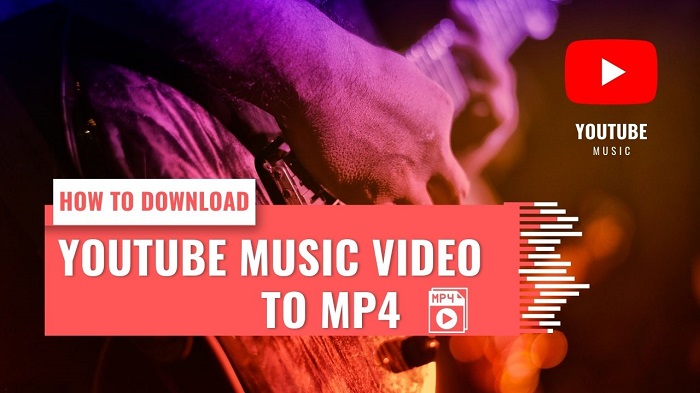
Best YouTube Music Video to MP4 Converter Recommended for You
Using a subscription to download music videos is the most direct way. But it's only available to save YouTube videos to mobile devices through the app. It is impossible to save YouTube music videos to a Mac or PC so far, let alone use YouTube Music videos without the YouTube app. Fortunately, Macsome YouTube Music Downloader can help you out.
As the best YouTube Music Video to MP4 Converter, Macsome YouTube Music Downloader grants you the privilege of downloading both YouTube Music and regular YouTube Music videos, as well as removing ads on all music videos. There is no need for a YouTube Music paid subscription. In other words, Macsome enables YouTube Music Free users to download music videos from YouTube Music to MP4 with up to 4K resolution.
Apart from downloading music videos, Macsome YouTube Music Downloader is also able to download YouTube Music tracks, albums, or playlists to your computer at 10x faster speed. Besides, it can also convert YouTube Music to MP3, AAC, WAV, or other common audio formats with high quality. Thus, you can play YouTube Music songs and music videos on any device without YouTube Premium.

Why Choose Macsome YouTube Music Downloader?
- Support downloading YouTube Music videos to MP4 with 4K resolution.
- Support to download YouTube Music without a Premium account.
- Convert YouTube Music to MP3 / AAC / WAV / FLAC / AIFF / ALAC.
- Support batch conversion and up to 10x faster conversion speed.
- Keep high output quality and ID3 tags information after conversion.
Steps to Download YouTube Music Videos to MP4 with High Quality
Macsome YouTube Music Downloader is fully compatible with Windows and Mac computers. Once the installation completes, you can refer to the following tutorial to learn how to download videos from YouTube Music to MP4 step by step.
Step 1. Login to YouTube Music Web Player
Launch Macsome YouTube Music Downloader on your computer, and the YouTube Music web player will start at the same time. Then sign in to your YouTube Music account.
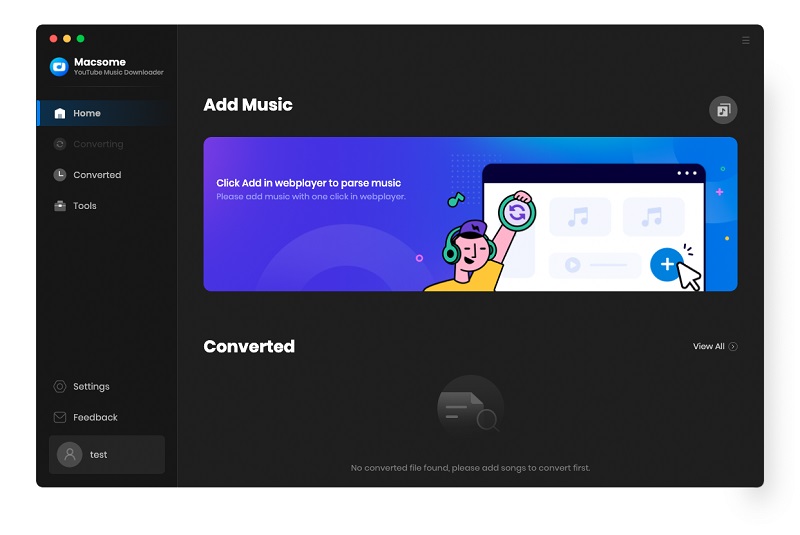
Step 2. Customize Settings Parameters
Click on the icon in the bottom left, you can customize the output parameters according to what you want.
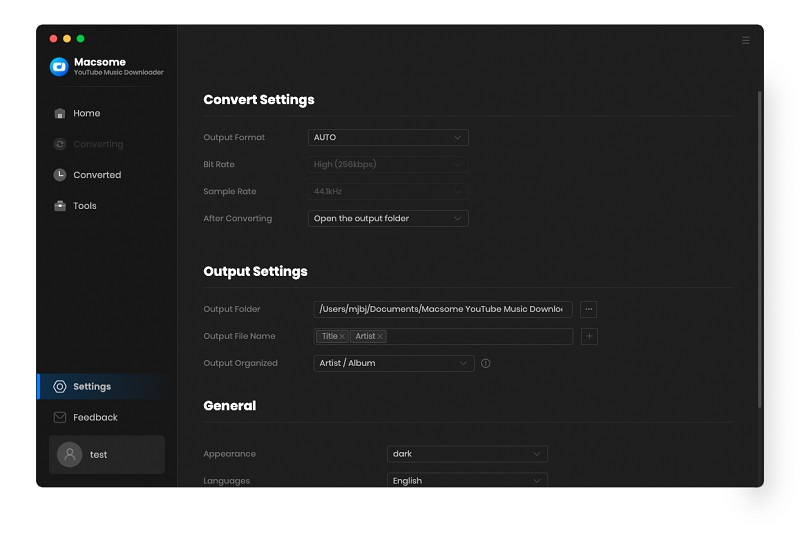
Step 3. Select the Songs Include Music Videos to Download
Open your favorite playlist, click the "Click to add" button.
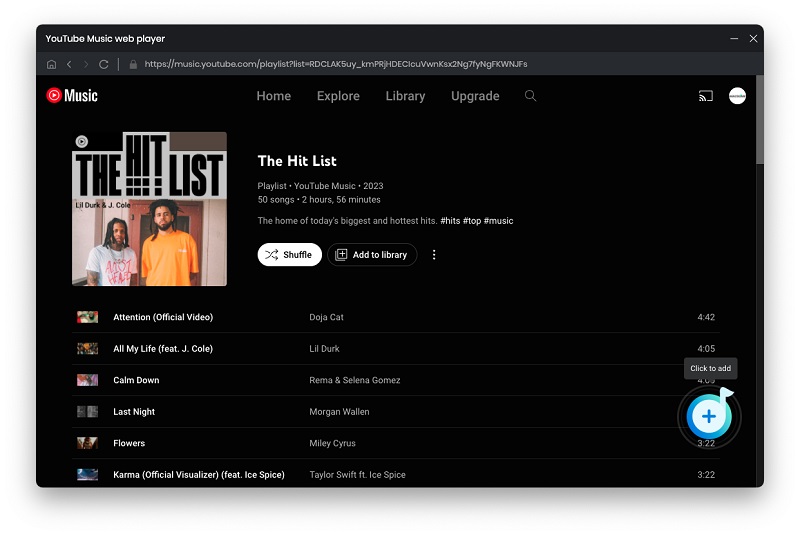
Macsome will parse the link, all the songs of this playlist will be loaded. Select the tracks you'd like to download.
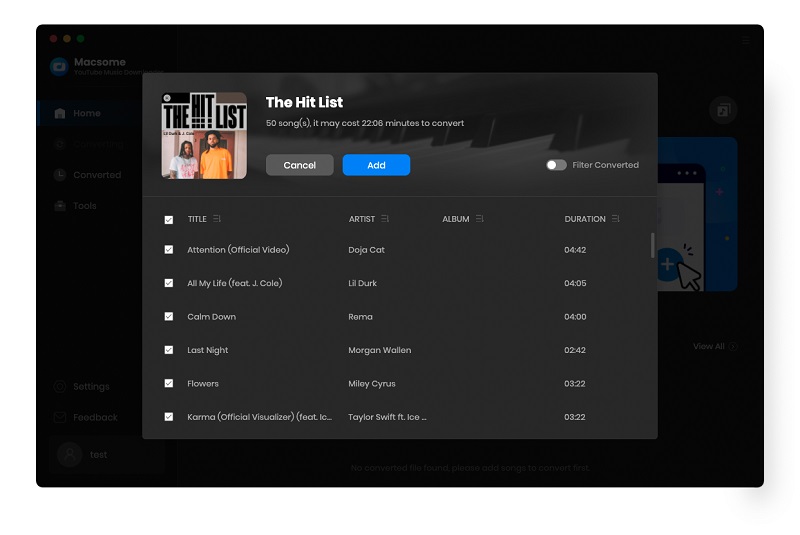
To download YouTube Music videos offline, just toggle on the "Also download the music video (If provided)" option.
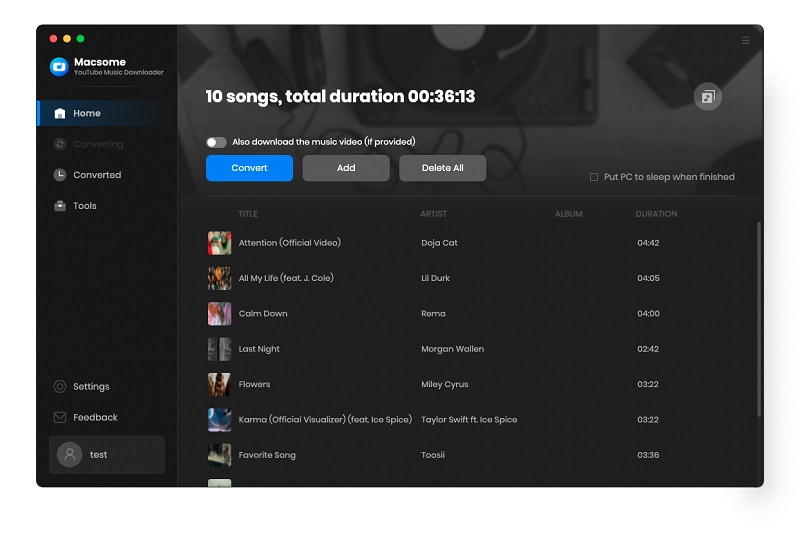
Step 4. Start to Download YouTube Music Videos to MP4
Now you can start downloading music videos from YouTube Music to MP4 by simply tapping the "Convert" button.
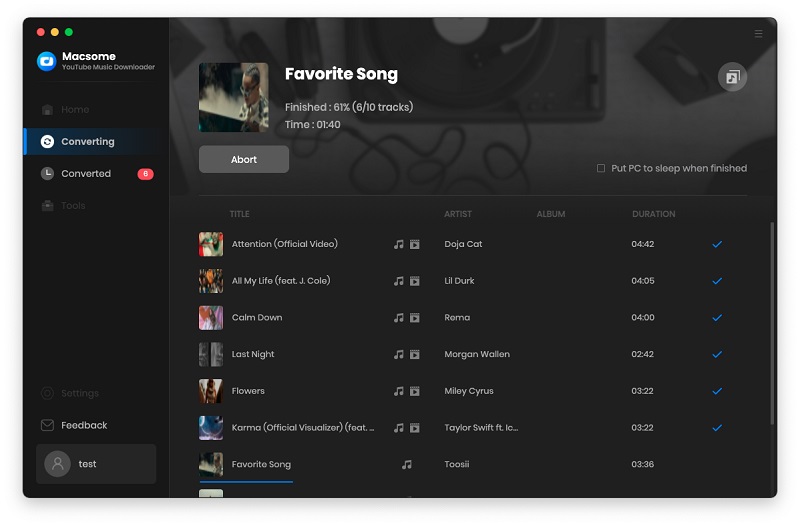
Step 5. Locate YouTube Music MP4 Videos
Once finished downloading, click on the "History" option, and you will find all the downloaded files. Hover over the desired track containing a music video in this list, click it, and you can open the output folder that consists of YouTube Music audio files and videos. Now YouTube Music videos could be downloaded to MP4 files on your computer successfully.
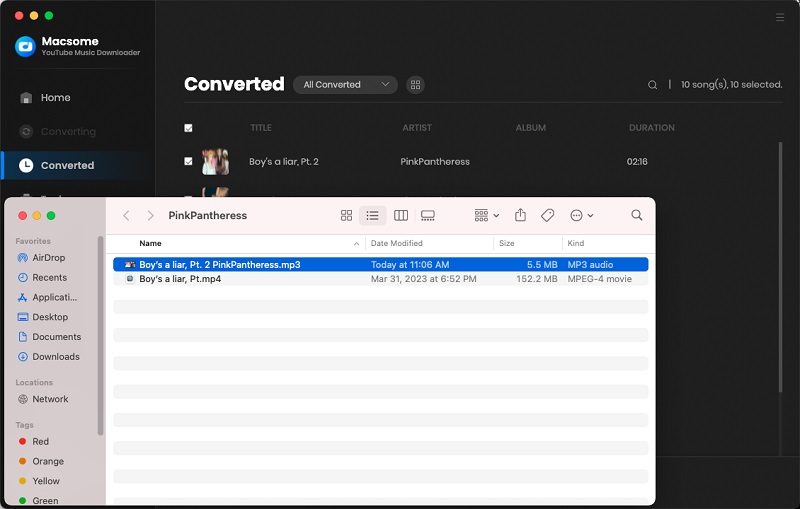
Conclusion
This article explains the effective method to download YouTube Music videos to MP4. If you're a YouTube Music Premium member, you can only download music videos for playback offline on your mobile device. With Macsome YouTube Music Downloader, you are able to download videos from YouTube Music to MP4 with up to 4K quality, no matter if you are a Free or Premium user of YouTube Music. Additionally, you can still use YouTube Music videos offline even if you cancel your Premium subscription.
Note: The free trial version of Macsome YouTube Music Downloader lets you convert three minutes of three audio files for the test. If you want to unlock the time limitation, please purchase the full version.




 Belinda Raman
Belinda Raman





