Can't Add YouTube Music to PowerPoint Presentation? Fixed!
PowerPoint presentations are a great way to convey information to an audience and also help the presenter keep the audience's attention. If you want to make your presentation even better, you can add music to it. By adding music to your PowerPoint presentation, you can help your audience remember the information you are presenting to them. Music can also be used to make your presentation flow smoothly and keep your audience interested.
If you are looking for background music for your PowerPoint presentation, YouTube Music is undoubtedly a valuable resource, offering a vast array of songs that can be incorporated into PowerPoint presentations. Is it possible to import YouTube Music into PowerPoint slides? Yes! In this article, we will demonstrate you how to add YouTube Music to your PowerPoint presentation smoothly.
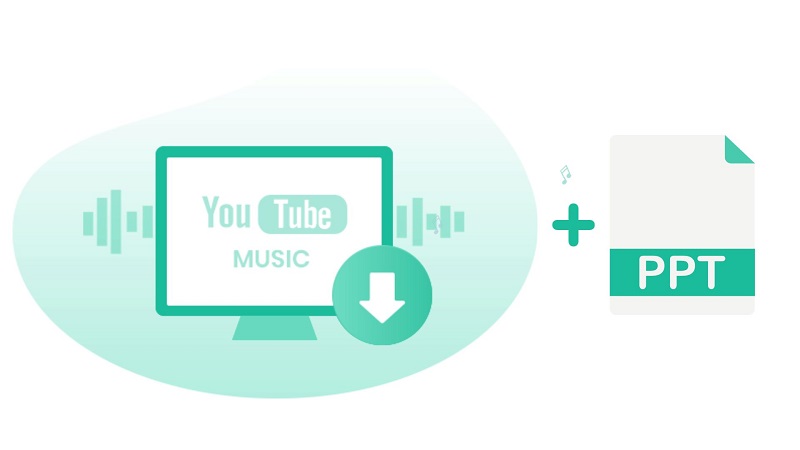
Part 1. Can You Add YouTube Music to PowerPoint?
Unfortunately, you can't. When you try to insert YouTube Music tracks into your PPT slides, you can't find the YouTube offline content on your computer. The reason is simple. PowerPoint isn't compatible with any music streaming service, and YouTube Music is no exception. You are only allowed to listen to music within the YouTube Music interface through its authorized devices, even if you are a Premium subscriber.
On the other hand, PowerPoint only supports some common audio file formats, such as WAV, MP3, WMA, MIDI, AIFF, etc. If you want to use music from YouTube Music, you have to download it to PowerPoint-supported audio format before you can embed it into a presentation.
Part 2. Feasible Solution to Import Songs from YouTube Music to PPT
Macsome YouTube Music Downloader is a professional YouTube Music Converter recommended to you. With its help, you can perfectly convert YouTube Music to MP3, WAV, or other PowerPoint-compatible formats with 100% lossless quality preserved so that you can insert the converted YouTube Music tracks into your PowerPoint easily.
What's more, this handy tool also lets you download YouTube Music songs, albums, playlists, and music videos for offline listening with free accounts easily. If YouTube Music has the lyrics available for the song, you can download this song as well as save the lyrics as a .txt file. In this case, you can not only add tracks from YouTube Music to your presentation but also use the songs' lyrics as you need.

Main Functions Macsome YouTube Music Downloader
- Support to download YouTube Music without a Premium subscription.
- Convert YouTube Music to MP3, AAC, WAV, FLAC, AIFF, and ALAC.
- Support preserving lyrics from YouTube Music as text files.
- Support downloading YouTube Music videos to MP4 with 4K resolution.
- Support batch conversion with up to 10x faster conversion speed.
- Keep high output quality and ID3 tags information after conversion.
- Add YouTube Music to the PowerPoint, Google Slides, Word documents, etc.
Part 3. Step-by-Step Guide: Adding Music to Your PowerPoint from YouTube Music
The Macsome YouTube Music Downloader is capable of downloading music from YouTube Music in an audio format that is compatible with PowerPoint. The following guide provides you with a step-by-step guide to adding YouTube Music to your PowerPoint presentation. Before you begin, please download the software from the above link, then follow these steps to download YouTube Music to your computer for setting as the background music for your slides.
Step 1. Add YouTube Music You'd Like to Download to Macsome
Install and launch Macsome YouTube Music Downloader, the YouTube Music web player will start at the same time, please use your account to log in. Search for the YouTube Music web player, select and open a playlist you want to download, then click the "Click to add" button, Macsome will parse the link to this playlist. Then you can click "Add" to finish adding tracks.
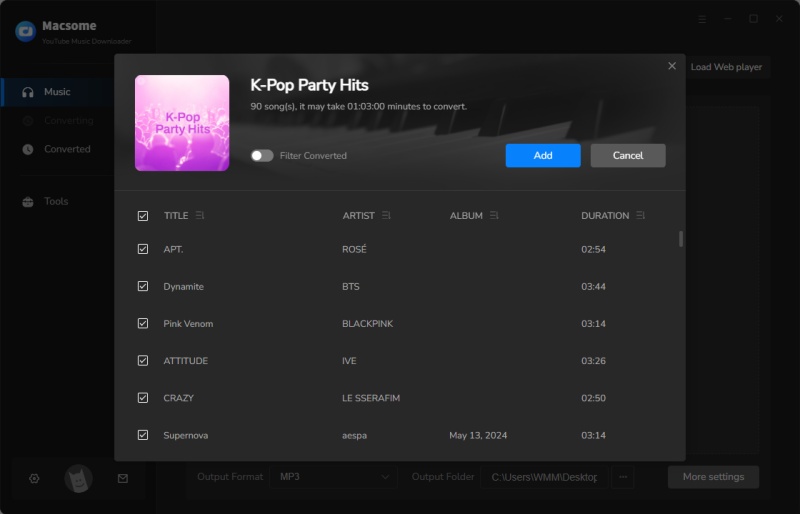
Step 2. Choose the Output Format for PowerPoint
Click Settings in the lower left corner of the Macsome, you can choose the output format like MP3 for adding to PowerPoint. Besides, you can reset the sample rate and bit rate to change the output quality as you prefer. You are also able to specify the output folder as the output path that should be a local folder on your computer.
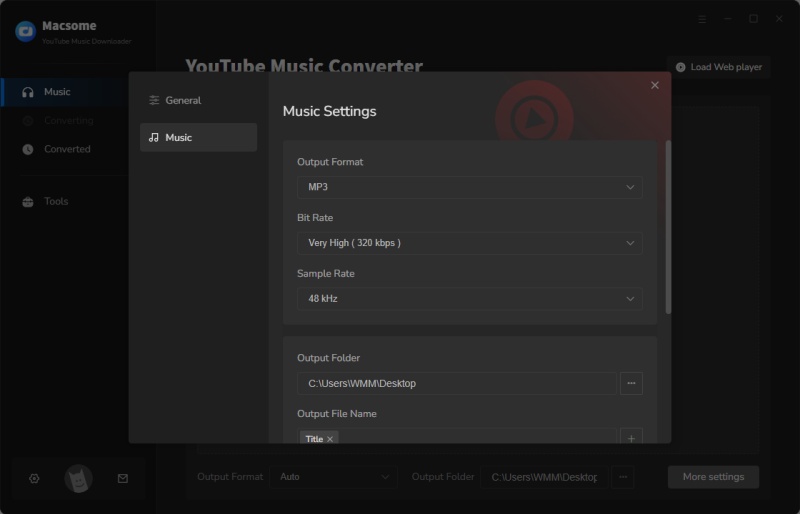
Step 3. Start to Download YouTube Music
After finishing all the settings, you can click the "Convert" button to start downloading YouTube Music. When the conversion is completed, you can get the converted YouTube Music tracks on the "History" tab, or manually click the blue checkmark to locate your converted music ready for adding to your PowerPoint.
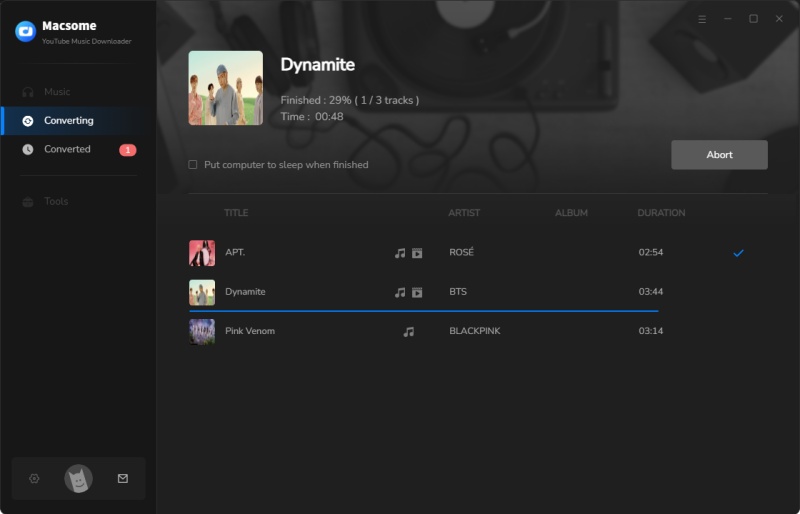
Step 4. Add YouTube Music to PowerPoint
Open your PowerPoint presentation, and navigate to the slide to which you want to add the song or sound effect. Click on the "Insert" tab in the top left corner of your screen, click on the "Audio" button to choose "Audio on My PC", locate the converted YouTube Music tracks and then select "Insert" to add them as the background music.
Finally, click on the "Playback" tab. And do not forget to choose "Start Automatically", which ensures that the song plays when the slide is displayed. Now you can play a YouTube Music song across your slides quickly and automatically.
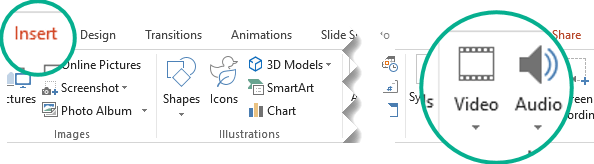
Summary
Adding YouTube Music to PowerPoint has been made easy with this guide. Thanks to Macsome YouTube Music Downloader, you can import a track from YouTube Music to a presentation and play it across slides in the background of your slide show to make your presentation more effective. In addition, this smart tool can also get rid of the annoying ads from YouTube Music with a free account which offers a better music listening experience. It lets YouTube Music Free users download YouTube Music to MP3, WAV, or other audio formats so that they can transfer YouTube Music to any device to play offline.
Macsome YouTube Music Downloader gives you access to a huge library of YouTube Music at will, making your presentation more dynamic. This program offers a free trial version that lets you convert one minute of each audio file for the test. If you want to unlock the time limitation, please purchase the full version.




 Belinda Raman
Belinda Raman





