How to Download YouTube Music to Computer
YouTube Music is one of the best music streaming services so far. Unlike Spotify, Apple Music, and other competitors, YouTube Music gives you easy access to official song audios and videos in one single place. It's free to use, but paying for the Premium version gives you background listening and lets you download either individual tracks or entire playlists or albums for offline playback on your mobile device.
However, it is noteworthy that the download function is only available for mobile devices. Laptop and desktop users still cannot enjoy downloaded music offline due to there being no official desktop application for YouTube Music at this point. In addition, you can't download solely using the web player in a browser, either.
For computer users wishing to learn how to save audio from YouTube Music for offline playback on the computer, we will offer an easy workaround to help you download YouTube Music to your computer.
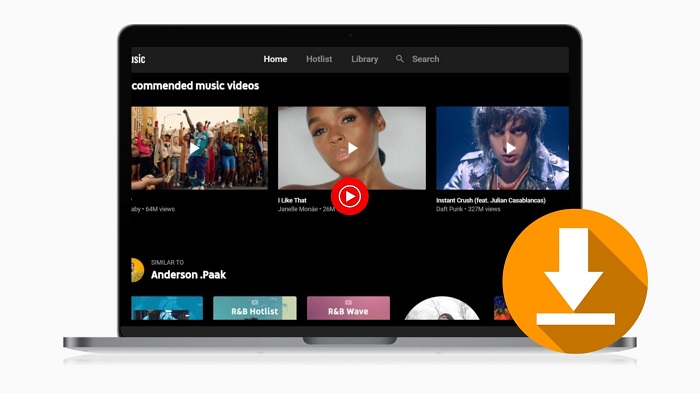
Effective Way to Save YouTube Music Songs to Computer (100% Work)
Although YouTube Music enables you to listen to the music online and offline, all the streaming music tracks are encrypted. As a result, no one is able to truly download YouTube Music songs on their devices. Fortunately, you can download YouTube Music audio on computers with the help of the third-party tools. Macsome YouTube Music Downloader is one of the best YouTube Music downloading tools you can choose.
With it, you can download songs, playlists, and albums from YouTube Music to your computer. Besides, it is also an effective YouTube Music Converter, which allows you to convert YouTube Music to plain MP3, AAC, WAV, FLAC, AIFF, and ALAC with original quality. Therefore, you can not only play YouTube Music on your computer offline but also can transfer YouTube Music to any device easily. It works well with both Free and Premium accounts of YouTube Music.

Main Functions of Macsome YouTube Music Downloader
- Support to download YouTube Music tracks, albums, and playlists.
- Convert YouTube Music to MP3 / AAC / WAV / FLAC / AIFF / ALAC.
- Support batch conversion and up to 10x faster conversion speed.
- Keep high output quality and ID3 tag information after conversion.
- Download Music from YouTube to computer, MP3 player, iPod, iPad, etc.
Macsome YouTube Music Downloader is a single powerful app that enables you to download your favorite audio from YouTube Music to your computer locally, including Windows and Mac systems. Here's how you can use it to do that.
Free Download YouTube Music on Your Computer for Offline Playback
Step 1. Login to YouTube Music Web Player
Download, install and run Macsome YouTube Music Downloader on your Windows or Mac. Then sign in to the YouTube Music web player.
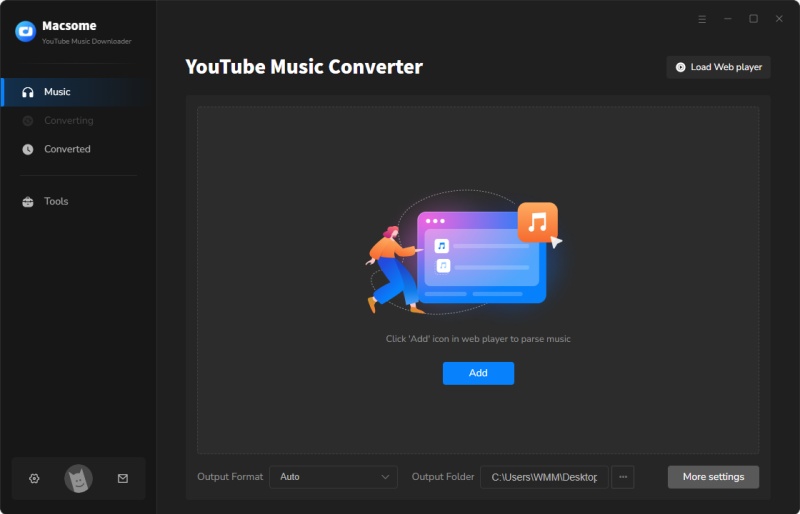
Step 2. Set Output Parameters
Click on the icon with a gear symbol in the lower-left corner of the window to customize the output parameters. Here you can choose an output format, including MP3, AAC, WAV, FLAC, AIFF, and ALAC. Besides, you are allowed to customize the output bit rate (128kbps, 192kbps, 256kbps, 320kbps), and sample rate if you want to make the output music sound better. You can also change the output file name and output organized way.
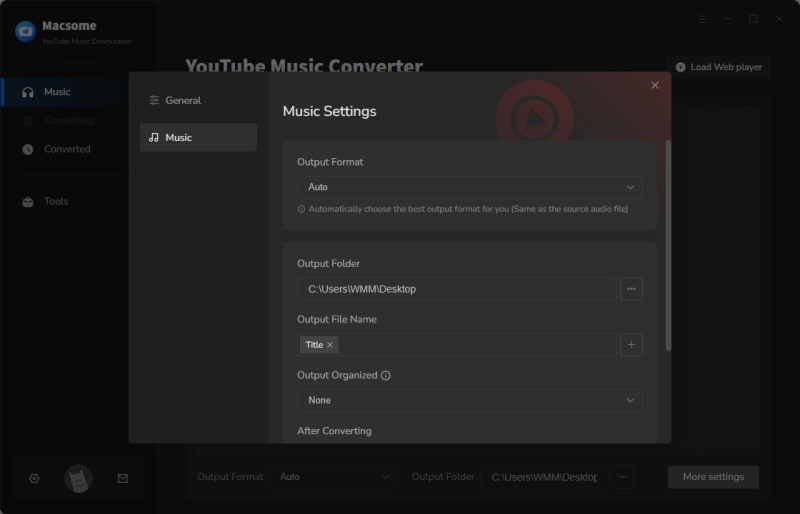
Step 3. Add YouTube Music Tracks and Playlists
First, search or browse to find a playlist. On the playlist's page, you can tap the "Click to add" button in the lower right and wait for Macsome to load the playlist for conversion and download, then you can select the specific tracks you'd like to download.
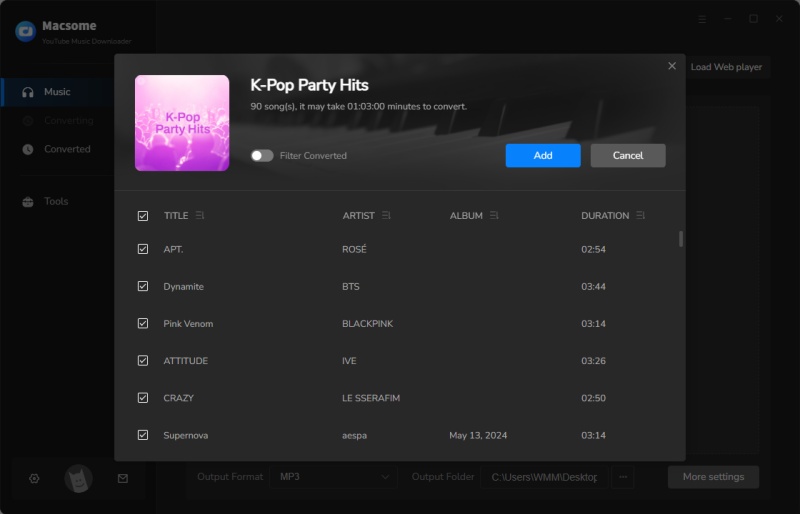
Step 4. Start Downloading YouTube Music to Computer Locally
To start the downloading, simply click on the "Convert" button. It will begin to download music from YouTube to your computer at up to 10X faster speed, with main ID3 tags and original quality preserved.
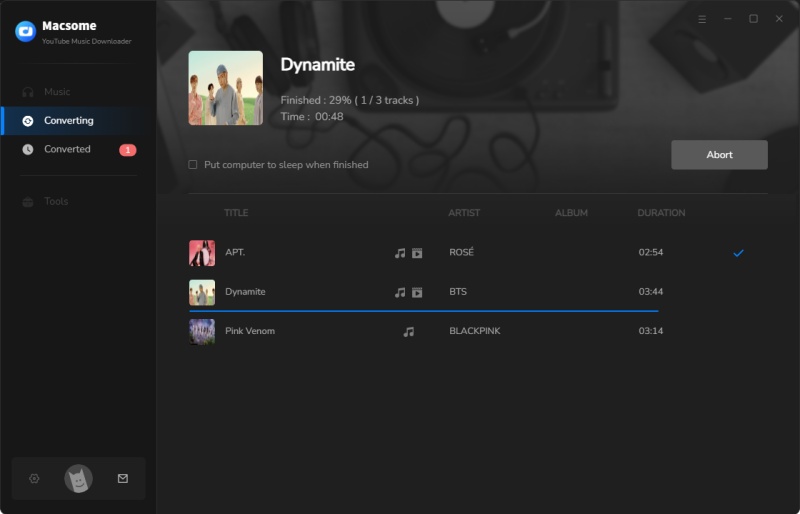
Step 5. Locate the Downloaded YouTube Music on Your Computer
After it's completed, you'll see a little green arrow next to the downloaded tracks, which indicates that the selected tracks are downloaded to your computer successfully and available offline. You can click the "History" tab to locate the well downloaded YouTube songs in the target folder locally. Now you can listen to YouTube Music tracks offline on your computer at will.
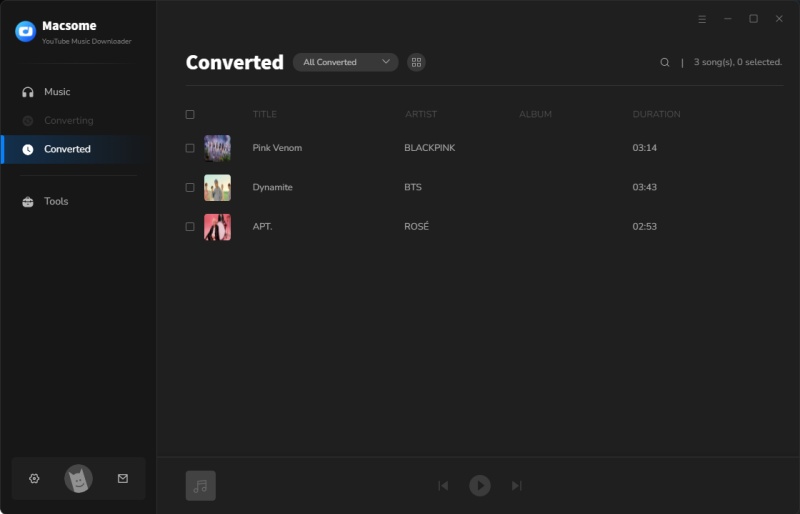
Conclusion
With the above tutorial, you can save YouTube Music songs to your computer with ease and listen to YouTube Music without a connection to the internet. What's more, Macsome YouTube Music Downloader can also help you to download YouTube Music to MP3 or other common audio formats with the original audio quality, so that you can enjoy YouTube Music anytime and anywhere.
The free trial version of Macsome YouTube Music Downloader allows you to convert the first one minute of each song. If you want to unlock the time limitation and get the full version, you can choose to purchase a license.




 Belinda Raman
Belinda Raman





