Ultimate Tutorial to Set YouTube Music as Alarm
How do I set a YouTube Music as my alarm? It's hard to get out of bed in the morning, using an alarm clock can keep your sleep schedules regular. If you are tired of your phone's default alarms, the good news is that you can select songs from a popular music streaming app as your alarm tones. YouTube Music is a popular music streaming service nowadays that gives you access over 100 million songs from your favorite artists. It is a very attractive option that lets you use songs from YouTube Music as alarm sounds to wake up.
However, you can't use YouTube Music songs as alarms directly. Don't worry, in this tutorial, we will take you through the simple process to set YouTube Music as Alarm for your phone.
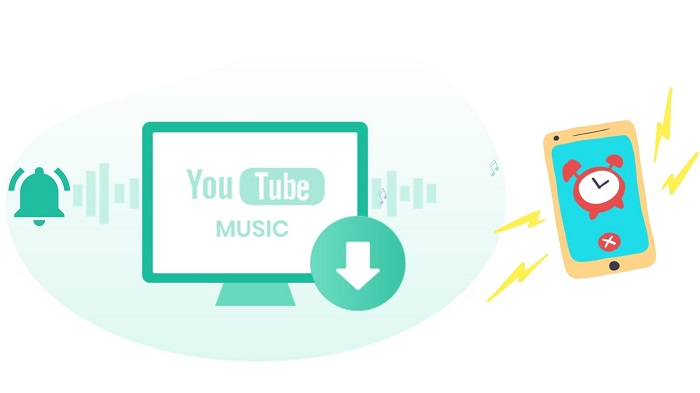
Part 1. How to Use YouTube Music as Alarm on Android
The Google Clock app, Android's default alarm clock, can use songs from the YouTube Music streaming service as alarm sounds, giving you millions of tracks to wake up to in the morning. To link your YouTube Music account to the Google Clock app, you simply have to install the YouTube Music app on your phone and have an account. Here's how to set it up.
Step 1. First, search "Google Clock" in the Play Store on your Android device. Install and open this app, press the big + button to create a new alarm. You can also modify one of your alarms and set the alarm time and tap OK. Once the alarm is created, tap the alarm sound icon.
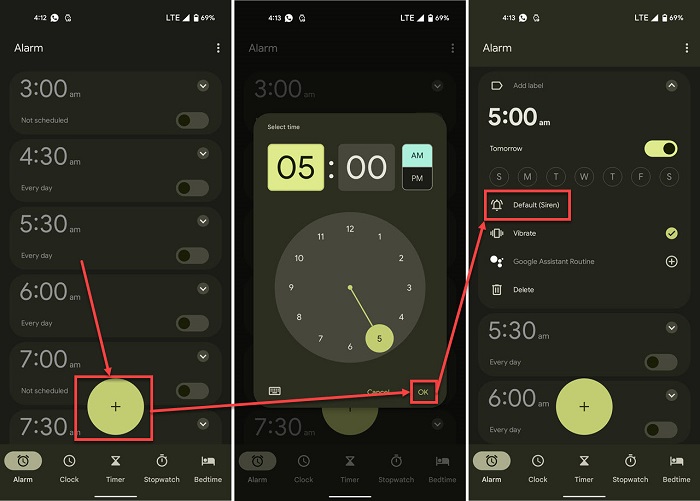
Step 2. Go to Alarm sound settings, here you'll be able to see all the streaming apps available for alarm sounds. Select the YouTube Music tab in the top middle, then connect your YouTube Music account to the clock app.
Step 3. Once your app is connected, tap the Search button to look for any of the tracks or playlists on YouTube Music's library you want to use as an alarm sound. The app will also show you your last played tracks for setting up an alarm quickly.
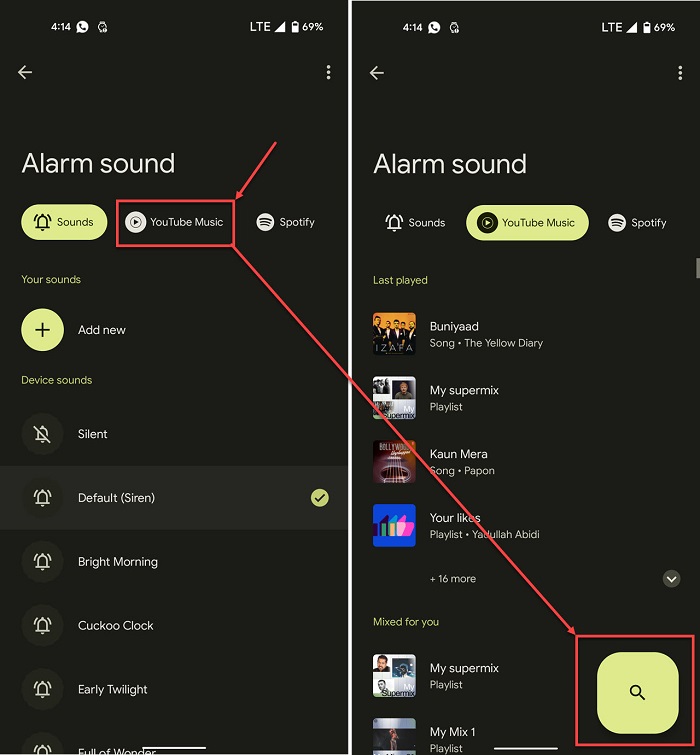
Part 2. Alternative Way To Set YouTube Music as Alarm
With the Google Clock app, you can use YouTube Music as your personal alarm on Android devices with ease. While YouTube Music has an extensive library, there are two problems that you might face. One is that the Google Clock app is not available on the App Store. The second problem is that you'll need a YouTube Music Premium account to activate the app.
How to set YouTube Music songs as alarms on your iPhone? Is it possible to use YouTube Music as your alarm tune with a YouTube Music Free account? There you go. The easiest way to do this is to download YouTube Music songs and save them to local files, then you'll be able to export them as alarm ringtones.
To accomplish this, Macsome YouTube Music Downloader can help you. It allows you to download YouTube Music songs, albums, and playlists for offline listening with a YouTube Music Free account. What's more, it can also convert YouTube Music to MP3, AAC, WAV, FLAC, AIFF, and ALAC with original quality. In this way, you can directly transfer YouTube Music to your phone so as to use YouTube Music songs as alarms.

Key Features of Macsome YouTube Music Downloader
- Support to download YouTube Music tracks, albums, and playlists.
- Convert YouTube Music to MP3 / AAC / WAV / FLAC / AIFF / ALAC.
- Support batch conversion and up to 10x faster conversion speed.
- Available for both YouTube Music Premium and Free users.
- Keep high output quality and ID3 tag information after conversion.
- Download YouTube Music to computer, MP3 player, iPod, iPad, etc.
Steps to Download YouTube Music to Alarm Sound
Macsome YouTube Music Downloader is compatible with both Windows and Mac computers. First, please make sure that you have the latest version of the program installed on your computer. Then follow the steps below to set the YouTube Music tracks as your alarm on any device. The process is quite easy, and we'll talk you through the steps.
Step 1. Launch Macsome YouTube Music Downloader
Launch Macsome YouTube Music Downloader on your computer. Sign in to the pop-up YouTube Music web player.
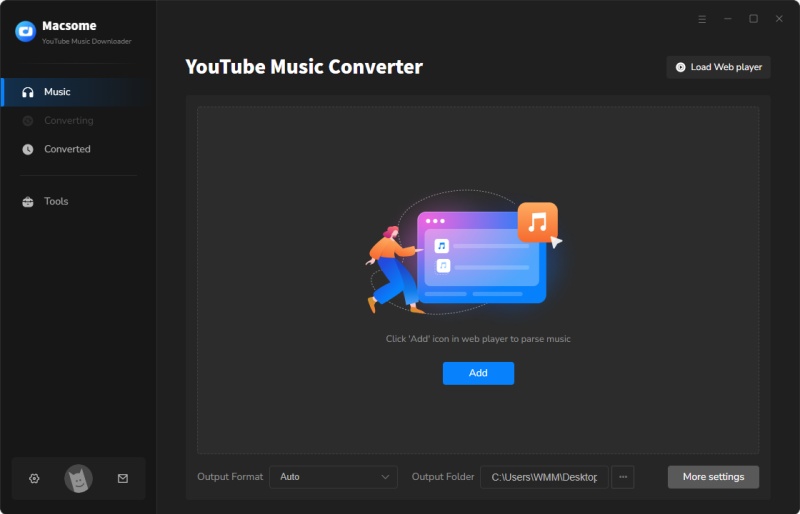
Step 2. Set Output Format
Click the "Settings" in the bottom left corner, you can set MP3, AAC, WAV, FLAC, AIFF, or ALAC as the output format. Besides, you are also able to modify the bit rate or sample rate to change the output quality, and choose the output folder as you need.
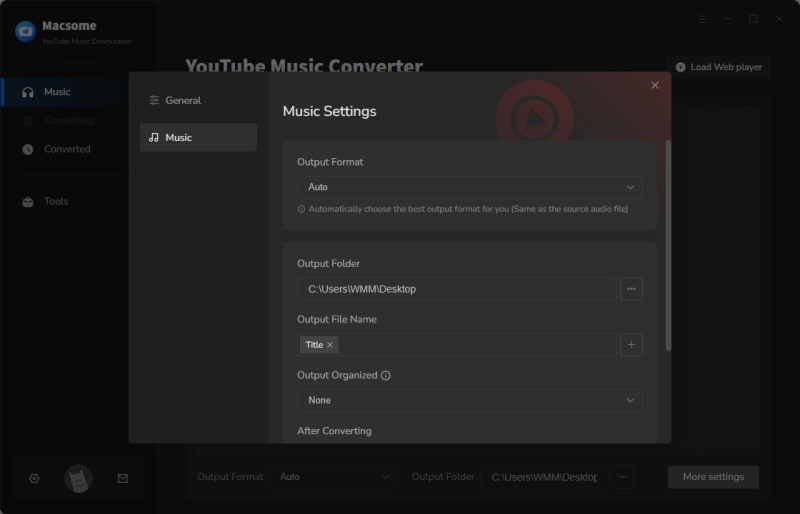
Step 3. Select YouTube Music Tracks You Want
Open your favorite playlist, and click the "Click to add" button in the lower right to load the playlist for conversion and download. You can also check on the specific tracks you'd like to download.
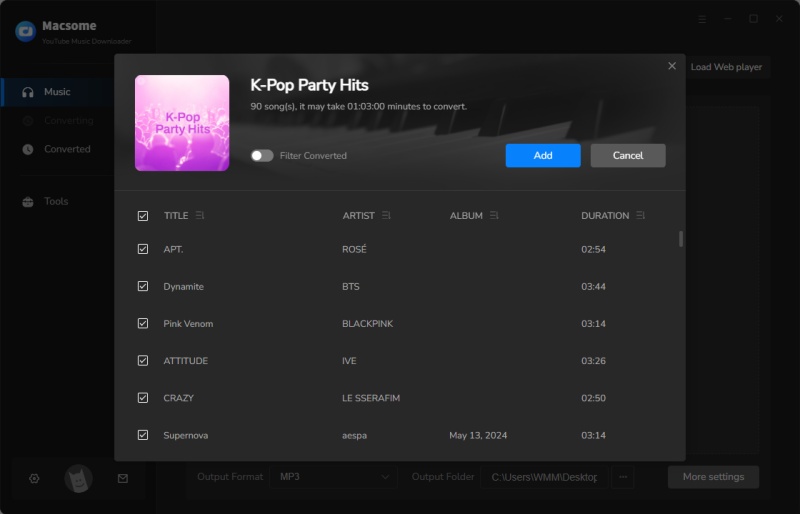
Step 4. Start to Download YouTube Music Songs
After all the settings are done, simply click on the "Convert" button to start downloading YouTube Music songs at up to 10X faster speed.
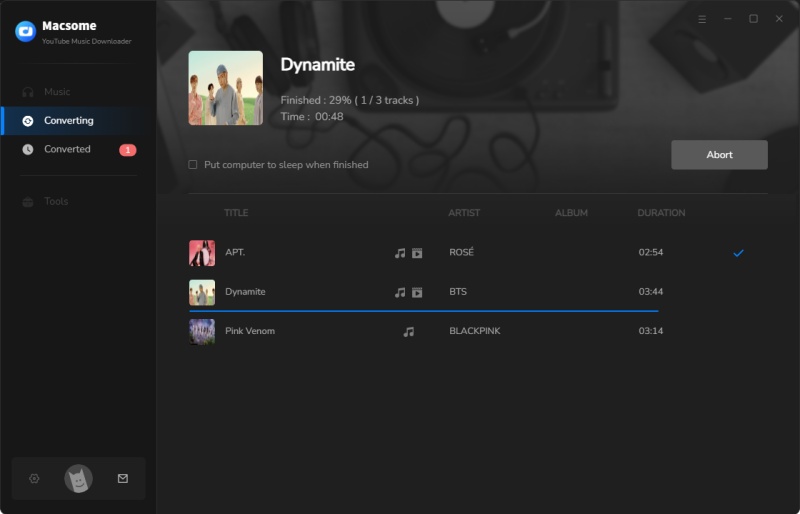
When the downloading is completed, you can find the downloaded YouTube Music songs by clicking the "History" option. All the songs are saved in the local folder.
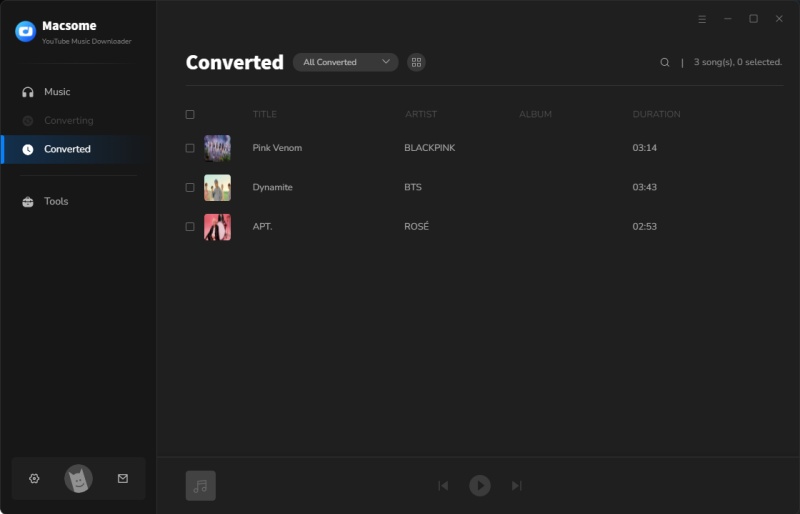
Set YouTube Music as Alarm on iPhone or Android Device
Since you have downloaded the YouTube Music songs on your local folder, now you can set your favorite YouTube Music song as an alarm on your iPhone and Android devices.
How to Set YouTube Music Song as Alarm on iPhone
1. Open iTunes and connect your iPhone to your computer with a USB cable, and sync YouTube Music songs to your iPhone.
2. Tap the "Clock" app on your iPhone and create an alarm by clicking the "+" button and setting the time options. Tap "Save" to save your alarm.
3. Select the "Sound" option in the Edit Alarm settings to select your YouTube Music song from the list of ringtones.
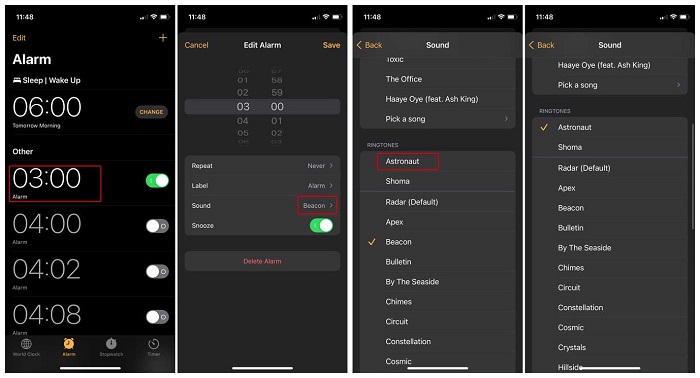
How to Set YouTube Music Song as Alarm on Android
1. Connect your Android to your computer using a USB cable. Dragging the downloaded YouTube Music songs to your Android device where you'd like to store your music collection.
2. Open the "Clock" app, and hit the "+" plus icon at the bottom of the screen to create a new alarm.
3. Select the time you want and then hit "OK". Near the bell icon in the center of the screen you can see a title, tap this to change your default alarm tone.
4. Now you can select your preferred YouTube Music songs and tap "OK". Your chosen song will now play when your alarm goes on.
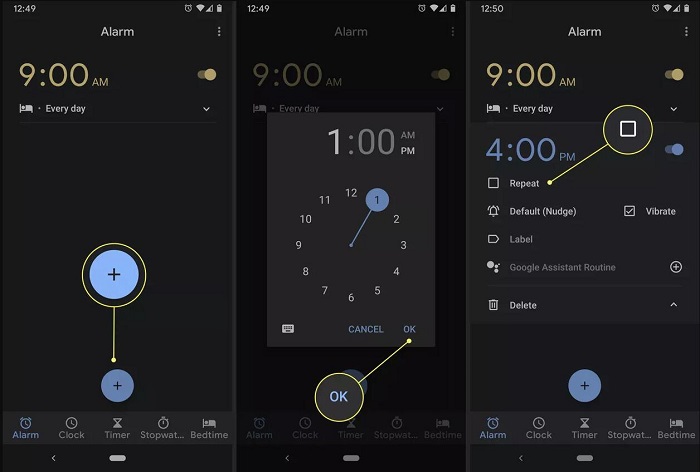
Conclusion
It is easy to use YouTube Music as an alarm on your Android by using the Google Clock app for Premium subscribers. For YouTube Music Free users or iOS users, you can download YouTube Music songs to MP3 or other plain audio formats with the help of Macsome YouTube Music Downloader, then you can set these YouTube Music songs as alarms for iPhone or Android devices without limits.
Macsome YouTube Music Downloader offers a free trial version for you to download the first minute of each track. Download and try it right now!




 Belinda Raman
Belinda Raman





