How to Play YouTube Music on Apple Watch Online or Offline
On Oct. 15, 2020, Google has released a YouTube Music app for Apple Watch. With it, YouTube Music Premium subscribers can browse music collections, control playback, and select casting options directly from their Apple Watch. However, the YouTube Music for Apple Watch app doesn't allow you to download music to the Apple Watch. Because it is not a standalone app, but more like a music controller. Your iPhone must be nearby and connected to the internet to use the app on the Apple Watch. It only allows you to stream music or download music to playback on your iPhone offline.
So, is it possible to listen to YouTube Music on Apple Watch without iPhone? In this article, we'll clearly illustrate how to use YouTube Music on your Apple Watch to play a track directly, and also introduce an alternative way to download YouTube Music to Apple Watch so that you can play YouTube Music on Apple Watch offline wherever you go without an iPhone. Let's mix it up!
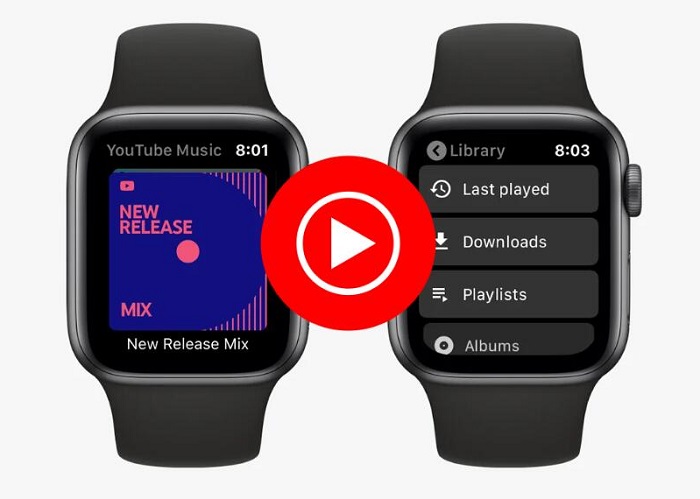
Part 1. Official Way to Play YouTube Music on Apple Watch Online with iPhone
Here, you'll learn how to use the official YouTube Music app on the Apple Watch to listen to YouTube Music on your twist. Before we start, you have to figure out what it is you'll need.
- The latest version of YouTube Music
- A YouTube Premium or YouTube Premium Music subscription
- An Apple Watch (Series 3 and above, running watchOS 6 and above)
- An iPhone
1.1 How to Install YouTube Music App on Apple Watch
You can install the YouTube Music app on your Apple Watch from the built-in App Store.
1. Press the Digital Crown to see the Home screen, then tap the App Store on your Apple Watch.
2. Search for YouTube Music and select the app.
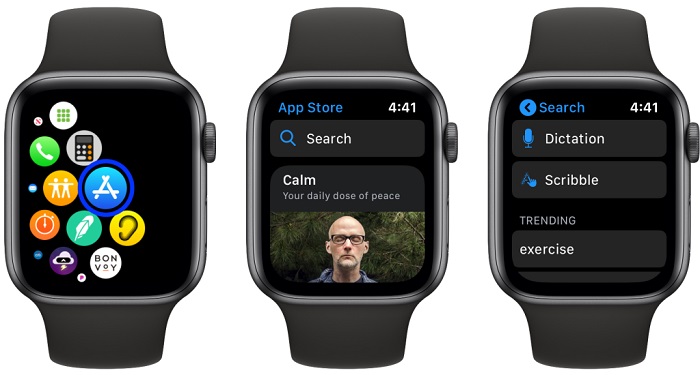
3. Click GET to install the app on your Apple Watch, then open the YouTube Music app to access it.
You can also install the YouTube Music app on Apple Watch with iPhone, and please make sure that you have paired Apple Watch with your iPhone and then place the Watch on its charger.
1. Install the YouTube Music app on your iPhone from the App Store.
2. Open the Watch app on your iPhone. Tap the My Watch tab at the bottom.
3. Scroll down to the AVAILABLE APPS section. Choose the YouTube Music app, tap INSTALL on the right-hand side.
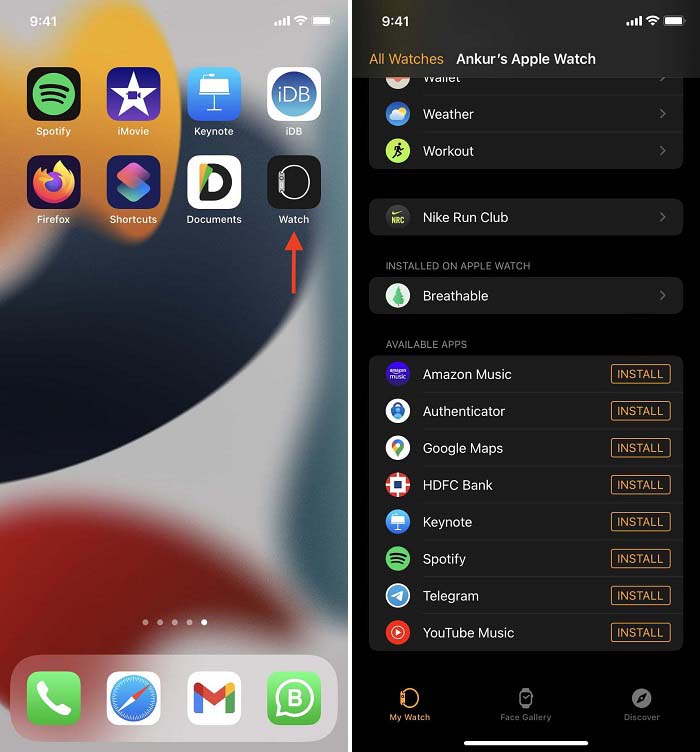
After the app is installed, it can be found under the Installed on Apple Watch section in the Watch app.
1.2 How to Listen to YouTube Music on Apple Watch Online
1. First, you will need to log in to the YouTube Music app with your Premium account on your iPhone.
2. Launch the YouTube Music app on your Apple Watch. Under the Library, you can choose the playlists, albums, songs, and artists you want to play. When your iPhone is nearby, you can start playing a track directly from the Apple Watch.
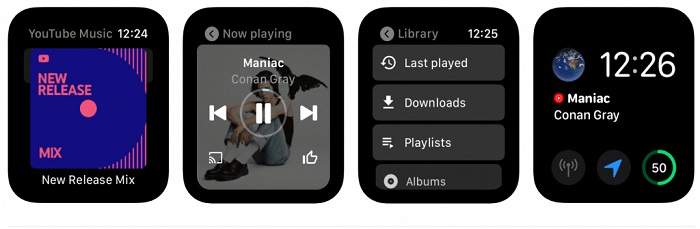
Part 2. How to Play YouTube Music on Apple Watch Offline
Although there is a YouTube Music app available for Apple Watch, it does not allow you to download YouTube Music tracks to listen offline. Furthermore, only YouTube and YouTube Music Premium subscribers are able to use it as a playback controller on the Apple Watch. Most YouTube Music users are hopeful that Google will be able to add the ability to download music to their Apple Watch in the near future.
The offline mode function is not supported in the YouTube Music app for Apple Watch yet, so why not consider doing it differently? We'll give you an alternative way to enjoy YouTube Music on Apple Watch offline. The Apple Watch can store up to 2 GB of music on its internal hard drive. If you can download your favorite music tracks from YouTube Music to Apple Watch compatible formats, such as AAC, MP3, Audible, Apple Lossless, AIFF, and WAV, you can play YouTube Music on Apple Watch offline.
Macsome YouTube Music Downloader is highly recommended for you. It aims to download tracks, albums, and playlists from YouTube Music on your local computer. All YouTube Music users are eligible to download YouTube Music songs for offline listening by using this tool, even if they have YouTube Music free accounts. As a professional YouTube Music Converter, Macsome YouTube Music Downloader also allows you to convert YouTube Music to MP3, AAC, WAV, FLAC, AIFF, and ALAC with original sound quality. This way, you can easily sync YouTube Music songs to Apple Watch.

Key Features of Macsome YouTube Music Downloader
- Convert YouTube Music to MP3 / AAC / WAV / FLAC / AIFF / ALAC.
- Download YouTube Music songs, albums, and playlists.
- Download YouTube Music with a YouTube Music Free account.
- Support batch conversion and up to 10x faster conversion speed.
- Keep high output quality and ID3 tag information after conversion.
- Transfer YouTube Music to iPhone, iPad, iPod, USB, SD card, etc.
2.1 How to Download YouTube Music to Apple Watch with Macsome
Download, install and launch Macsome YouTube Music Downloader on your computer. Then start downloading tracks, albums, or playlists from YouTube Music with this tool in 4 steps.
Step 1. Log in to YouTube Music Web Player
Sign in to your YouTube Music account to access your library.
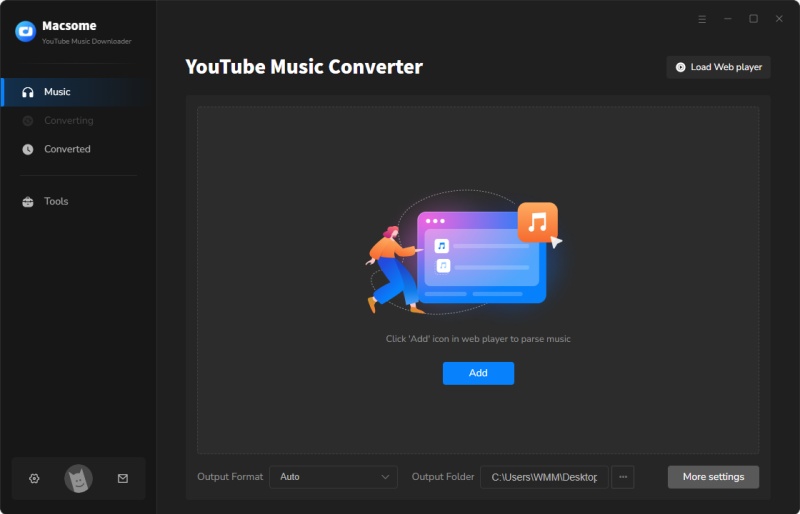
Step 2. Set the Output Format for Apple Watch
To add songs to your Apple Watch, you should set the proper output format. Go to the "Settings", you can set the output audio format like MP3, AAC, WAV, or ALAC. You could also adjust the bit rate and sample rate to customize the output quality.
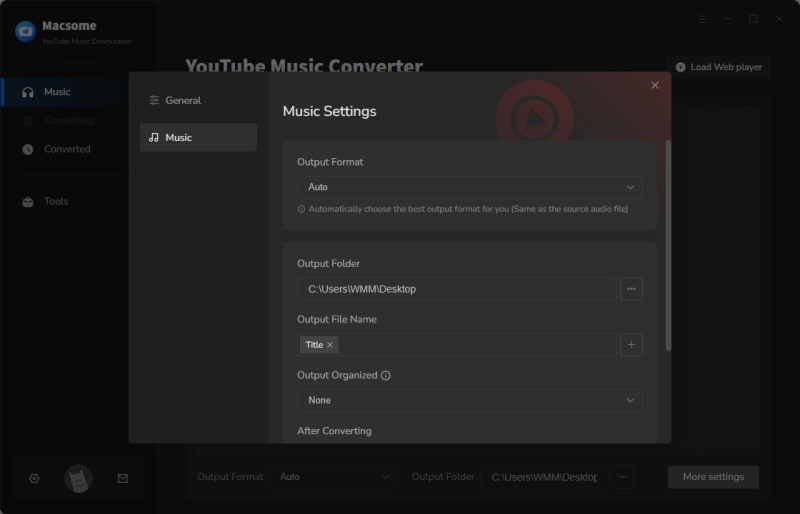
Step 3. Add Songs or Playlists from YouTube Music to Macsome
You can search the library of over 100 million tracks and curated playlists, select a playlist you want to download, then click on the "Click to add" button to add all the songs to the conversion pane.
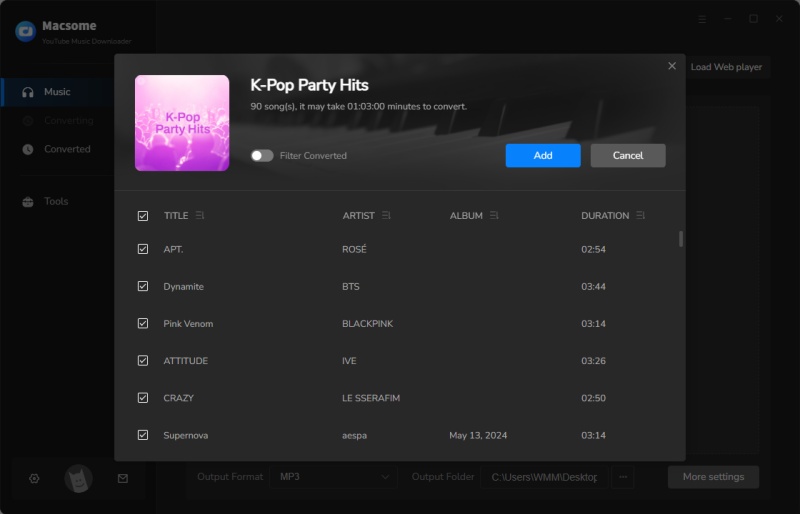
Step 4. Start to Download YouTube Music
Finally, click the "Convert" button to start to download YouTube Music. After downloading, you can browse all the downloaded YouTube Music songs in the local folder by hitting the icon.
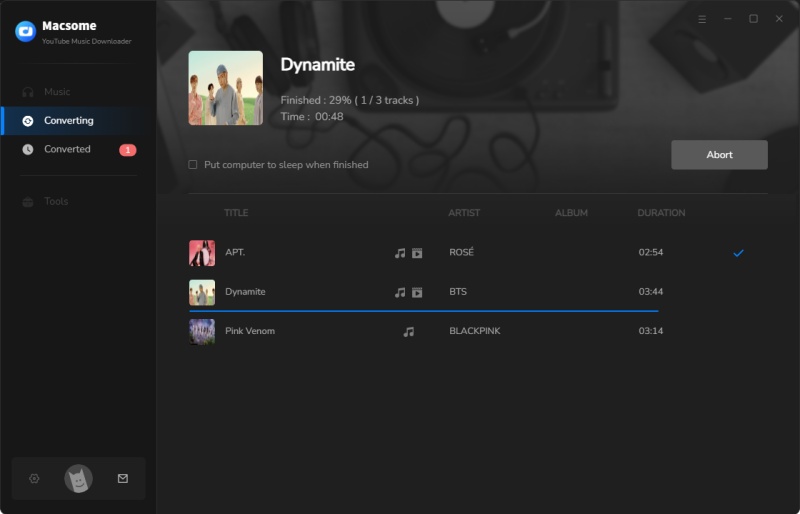
2.2 How to Sync YouTube Music to Apple Watch for Playback Offline
Step 1. Sync the Downloaded YouTube Music Songs from Your Computer to Your iPhone
Launch iTunes, and click "File", and "Add File to Library" to import YouTube Music songs to iTunes. Next, connect your iPhone to computer, and select the "Music" section in the sidebar. Check "Sync Music" to select the YouTube Music songs you'd like to sync, and click "Apply". Then you'll find the downloaded YouTube Music songs on your iPhone.
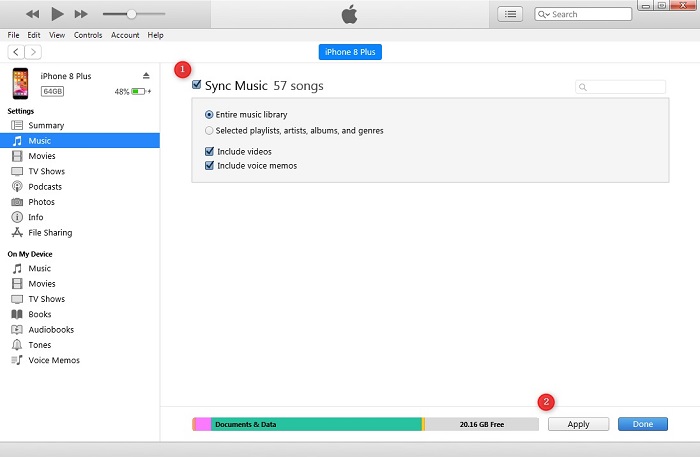
Step 2. Transfer YouTube Music to Apple Watch from iPhone
Now music could only be transferred when the Apple Watch is on its charging cradle, and make sure that Bluetooth is turned on on your iPhone.
On your paired iPhone, open the Apple Watch app. Tap My Watch. Scroll down and tap Music. Hit on the Add Music. Browse through your music collection to find the downloaded YouTube Music songs you wish to add. Tap the plus symbol next to the album or playlist you want to add to your Apple Watch.
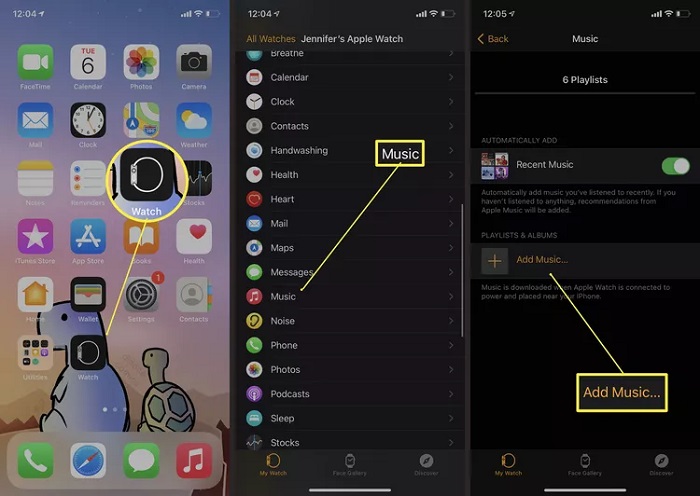
Step 3. How to Play YouTube Music on Apple Watch Offline
Once songs are added to the Apple Watch from your iPhone, go to Settings on your Apple Watch, tap Bluetooth, and connect a set of wireless earphones. Open the Music app, and tap Library - Downloaded - Songs. Tap a song name to play it. Now you are able to listen to YouTube Music on your Apple Watch without an iPhone nearby, even without an Internet connection.
Conclusion
Now you know how to play YouTube Music on your Apple Watch with or without your iPhone. If you have a YouTube Music Premium subscription, you can effortlessly access YouTube Music with the official YouTube Music app from Apple Watch. But it doesn't support offline listening. That is why we introduce Macsome YouTube Music Downloader to you. It allows you to download YouTube Music to MP3 or AAC so that you can add the playlists or albums from YouTube Music to your watch from iPhone. In such cases, it is possible to listen to YouTube Music on Apple Watch offline without iPhone.
Note: Macsome YouTube Music Downloader has a free trial version, which enables you to convert the first minute of each song. If you want to unlock the time limitation and get the full version, you can choose to purchase a license.




 Belinda Raman
Belinda Raman





