Can't Play Spotify Music on Amazon Fire TV Stick? Solved!
The Amazon Fire Stick is a portable streaming device developed by Amazon Inc. It essentially allows you to straight access a range of channels and platforms on your TV simply by plugging it into the back of the TV with an HDMI port. With it, you can access hundreds of apps for various video streaming services including Netflix, Amazon Prime Video, Disney +, and Hulu. Music fans can also listen to songs and playlists with popular music streaming services, like Amazon Music, Spotify, Apple Music, Pandora, etc.
Because the Spotify app is available on Amazon Fire Stick, you can enjoy all the Spotify music and podcasts you love, right here on the big screen. In this article, we will discuss how to play Spotify music on Amazon Fire Stick in different ways.
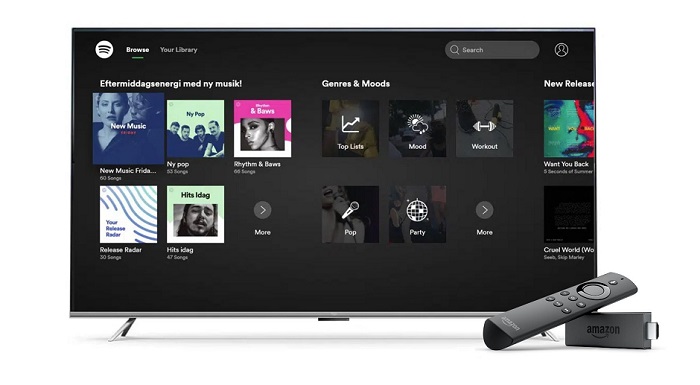
Method 1. Play Spotify Music on Amazon Fire Stick Using Spotify App Directly
With the Spotify Fire Stick app, both Spotify Premium and Free users can listen to the music they love. It is simple, just download the Spotify app from the Amazon App store, follow the detailed instructions below to learn how to install the Spotify app, and play music from Spotify on Amazon Fire TV Stick.
1. Turn on the TV, and go to the Search icon among the group of tabs above the Fire TV home screen.
2. Type Spotify in the search bar, and from the search results, click on the Spotify app.
3. Open Spotify and click the Get icon. Wait for the Spotify app to download and install successfully.
4. Finally, tap the Open icon to launch the Spotify app on Fire TV Stick. Once you launch the app, log in to your Spotify account.
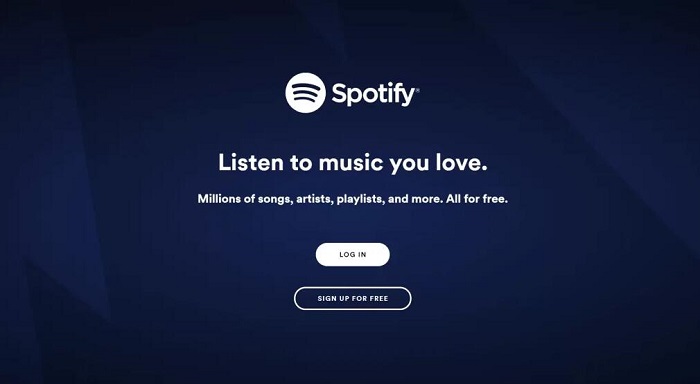
Now, you can enjoy your favorite Spotify artists, songs, and albums on your Amazon Fire TV Stick for free.
Method 2. How to Cast Spotify to Amazon Fire TV Stick
As the Spotify app has an in-built cast option, it is much more convenient to search for songs from a mobile phone than from the Spotify Stick app, the later needs to use the remote controller. So some users prefer to cast Spotify content to a Fire Stick from smartphone or tablet with the Spotify app installed.
First, press and hold the Home button on the controller of your Fire TV Stick, the House button, and then click Mirror. And make sure your phone and Fire TV Stick are connected to the same Wi-Fi network.
1. Download and install the Spotify app on your Android or iPhone.
2. Launch the app, and log in to your Spotify account. Then you can browse and select the song or playlist you want to cast.
3. Select a track to play, and click on the Devices Available icon at the bottom of the screen. This will bring up the list of devices on your network that you can cast to. Select the Amazon FireTV Stick option.
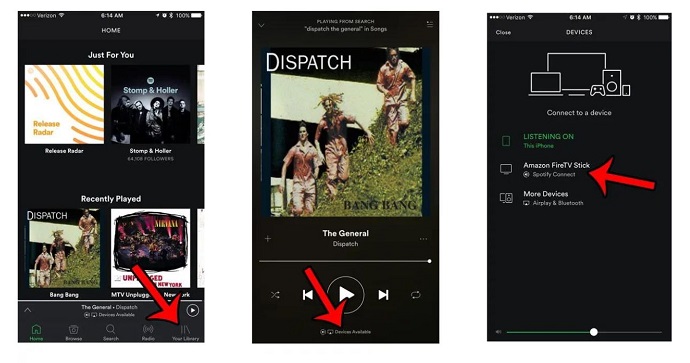
Then the selected track will play on your Firestick-connected TV.
Method 3. Alternative Method to Play Spotify Music on Fire TV Stick
Though Spotify offers a free account that gives you access to millions of songs, the ads might be so annoying. So to block ads, upgrade to a Spotify premium account. On the other hand, if you cancel your Premium subscription, all the downloaded are not available anymore, and you will cease to be able to download and listen to music offline.
You can play music from external microSD or USB drives on Amazon Fire TV Stick, or use third-party apps like VLC or Kodi to play the music you have stored. Therefore, in this part, we will provide another alternative method to help you to enjoy Spotify music on Amazon Fire TV Stick. As a professional Spotify Music converting tool, Macsome Spotify Downloader is specially designed for both Spotify Premium and Free users to convert Spotify songs to widely-supported audio formats like MP3 with lossless quality.
This fantastic tool is capable of downloading Spotify tracks, albums, playlists, and podcasts to MP3, AAC, WAV, FLAC, AIFF, and ALAC at up to 10x faster speed. After using it, you can freely transfer Spotify music to a USB drive so that you have the ability to listen to Spotify music on Amazon Fire TV Stick or other devices.

Key Features of Macsome Spotify Downloader
- Download Spotify music, playlists, and podcasts with high quality.
- Convert Spotify songs to MP3, AAC, WAV, FLAC, AIFF, or ALAC.
- Support batch downloading at up to 10x faster speed.
- Almost all the ID3 tags will be preserved.
- Play Spotify music on Amazon Fire TV, Apple TV, etc.
- Free updates and technical support.
- Simple, concise, and user-friendly.
How to Download Spotify Music to Amazon Fire TV
Before downloading, please remember that you should download and install Macsome Spotify Downloader on your PC or Mac. And then follow the steps below to learn how to transfer Spotify music to Amazon Fire TV Stick for playback.
Step 1. Import Spotify Music or Playlists.
Launch Macsome Spotify Downloader on your computer, the Spotify app will automatically start at the same time. Click the "+" button, you will see a pop-up window that indicates you to add the Spotify songs or playlists.
Navigated to the Spotify app, select your favorite playlist you'd like to play, then copy and paste its link to the parse box. Or you can drag the playlist to the clipboard directly. Then click the "OK" button to load all the tracks to the main window.
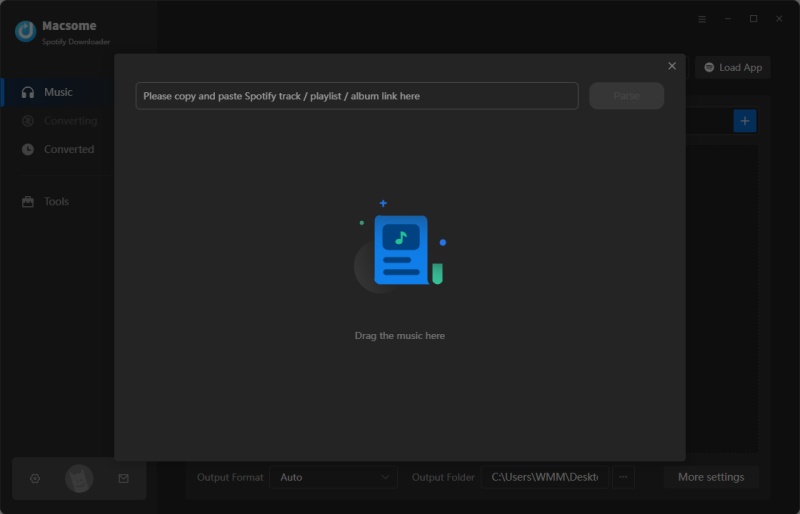
Step 2. Set the Output Format.
Click the Settings icon in the lower left corner, and you will see the pop-up settings window. Then you can set MP3 as the output format. Macsome also supports AAC, WAV, FLAC, AIFF, and ALAC output formats.
Besides, you can also adjust the output quality, customize the output path, change the output file name, or output organized way as you need.
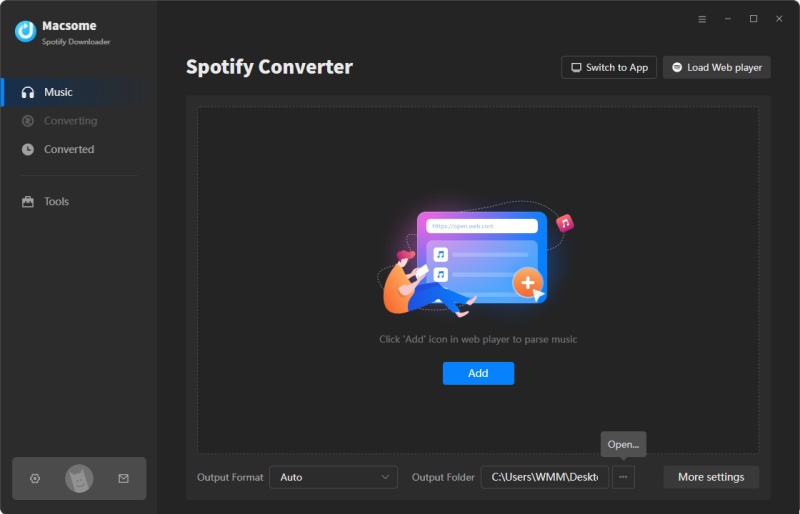
Step 3. Start to Download Spotify Music.
After all the settings are done, click the "Convert" button to start the Spotify music downloading process. It'll take a moment.
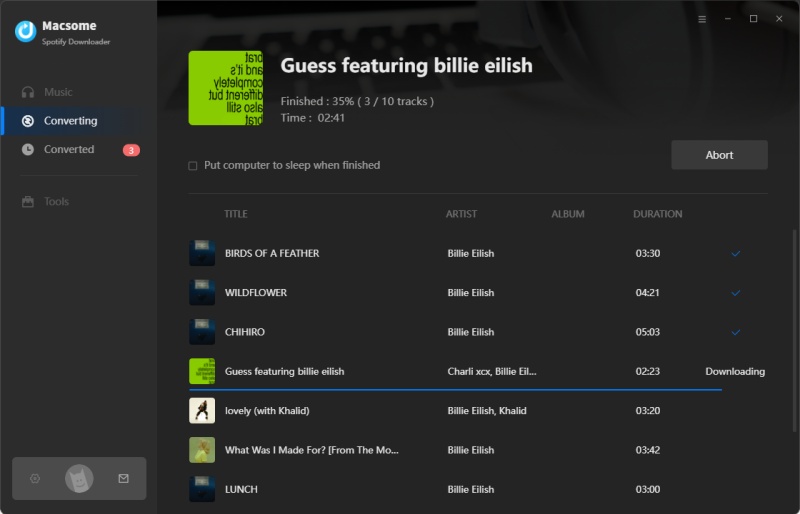
When the downloading process is completed, go to the "Converted" tab to find the downloaded Spotify song history. And you can locate all the downloaded Spotify songs in the locate folder by clicking the "folder" icon.
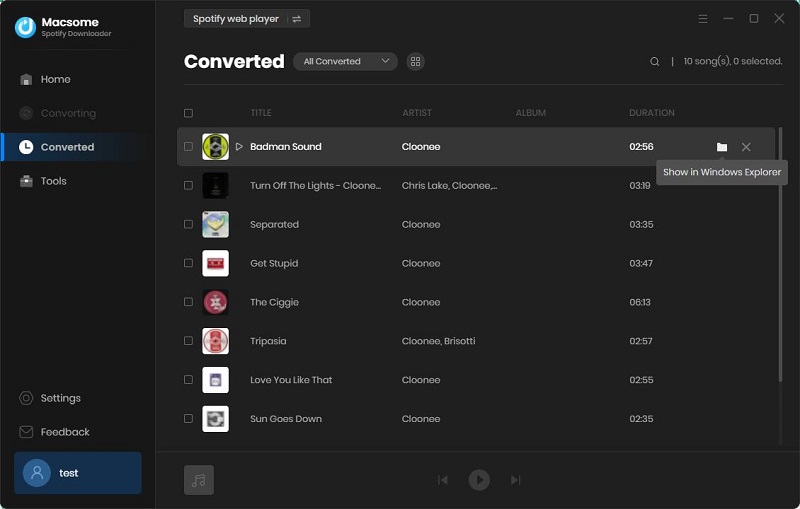
Step 4. Transfer Spotify Music to Amazon Fire TV through A USB Drive.
Insert the USB drive into your computer, now you can drag and drop the downloaded Spotify music files to the drive. Then plug your USB drive into Amazon Fire TV Sticks via the USB adapter cable. Install and open a media player like VLC, and navigate to your Spotify music folder within the app. When the folder appears within VLC for Fire and you can select a track from the folder to play.
Summary
In this article, we mainly discussed how to play Spotify music on Amazon Fire TV Stick using three methods. With the first two methods, you can listen to the music on Amazon Fire TV Stick with the Spotify app installed directly. By using Macsome Spotify Downloader, you can easily download Spotify songs and podcasts with a Spotify Free account so that you can get Spotify music on Amazon Fire TV Stick using VLC or Kodi from a USB drive. It has a free trial, enabling you to convert each song's first minute. Now download the Macsome Spotify Downloader to try it out.




 Wyatt Maxwell
Wyatt Maxwell





