Is there any way to make Spotify louder?! Hi, I just bought premium and was adding songs I've downloaded from sources other than Spotify and when comparing them Spotify didn't seem as loud as other sources which could blow your eardrums you could get them that loud... is there any way or any equalizer settings people use to get Spotify louder? Thanks
Many Spotify users frequently complain about volume issues when using the app on their computers or phones. It can be frustrating when the music doesn't play loudly enough, whether using headphones or speakers or in a noisy environment like the gym. Do you desire your Spotify music to be louder and more powerful? The good news is that there are multiple ways to increase Spotify's volume and improve its audio quality on your device. This guide will walk you through seven proven methods to make Spotify sound louder, catering to both free users and Premium subscribers. Let's get started and explore these effective techniques!
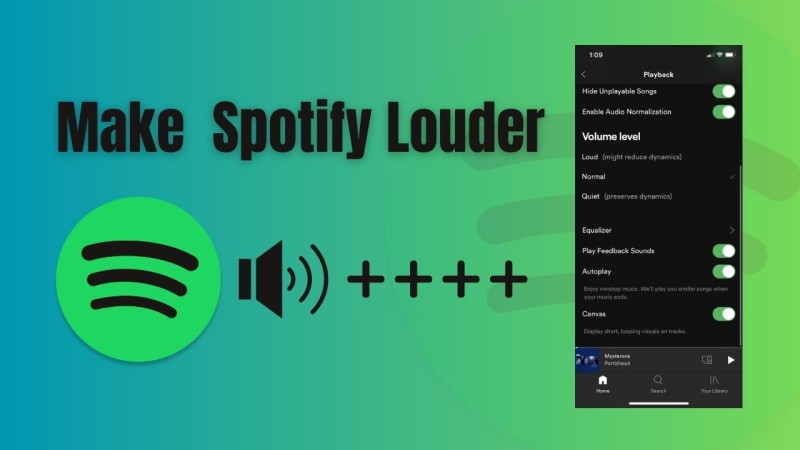
Part 1. Why Does Spotify Sound Too Small?
Before exploring solutions, it's helpful to understand why Spotify might not be loud enough. Here are some common reasons why this might happen:
- Loudness Normalization: Spotify's default setting balances track volumes to prevent sudden changes, which can make some songs sound quieter.
- Device Limitations: Your phone, laptop, or headphones may have volume restrictions.
- Audio Quality Settings: Lower streaming quality can reduce perceived loudness.
- Track Variations: Older tracks or those from independent artists may have lower recording levels.
- Output Device: Low-quality headphones, speakers, or weak Bluetooth codecs (e.g., SBC) can reduce volume.
Part 2. 7 Methods to Make Spotify Louder and Sound Better
Now, let's dive into the solutions that will make Spotify louder.
1. Adjust Spotify's Volume Level Settings
Spotify offers a built-in "Volume Level" setting to fine-tune loudness based on your environment. Here's how to set it to "Loud" for maximum volume:
How to Make Spotify Louder on iOS and Android
- 1. Open the Spotify app, tap your profile picture (top-left) and select "Settings and Privacy."
- 2. Tap "Playback."
- 3. Underneath "Volume level", tap "Loud." Please note that the Loud option is only available for Premium users on mobile.
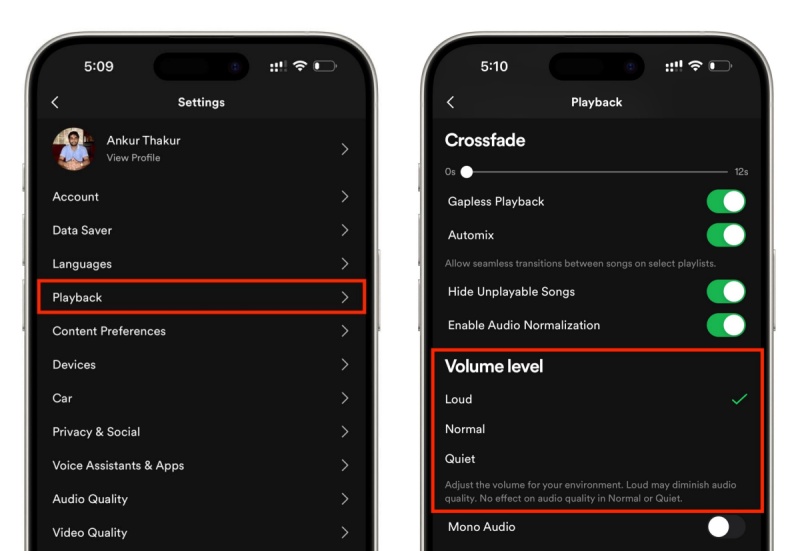
How to Make Spotify Louder on a Desktop
- 1. In the Spotify app, click the three dots in the top left. Hover over "Edit," then click "Preferences."
- 2. In the Audio quality section, find Volume level, then click the dropdown and select "Loud."
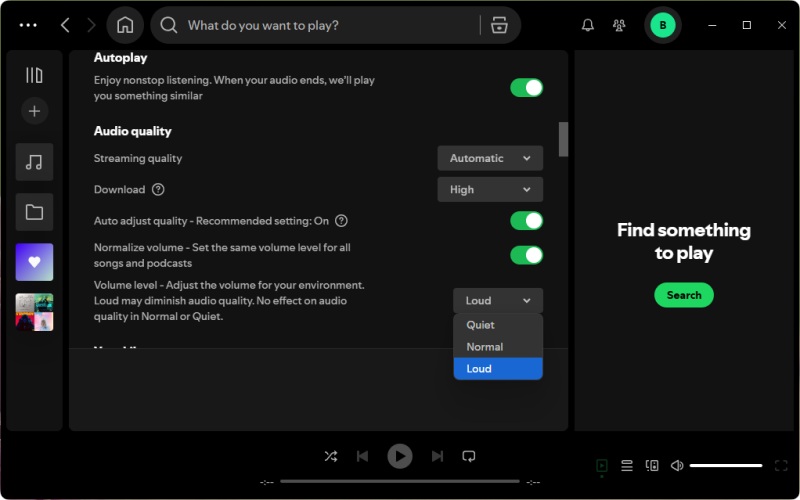
2. Turn Off Audio Normalization
Spotify's audio normalization feature ensures all songs play at a consistent volume, but it can sometimes make tracks sound quieter. Disabling it allows tracks to play at their original loudness.
- On Mobile: Open Spotify and go to Settings and Playback. Find Enable Audio Normalization and toggle it off.
- On Desktop: Click your profile picture > Settings. Under Audio Quality, toggle off Normalize Volume.
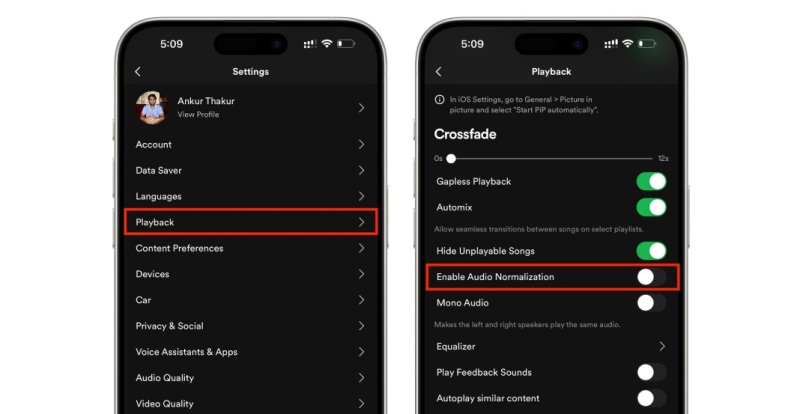
3. Adjust Spotify Equalizer (EQ) Settings
Spotify's built-in equalizer allows you to adjust the audio frequencies to enhance the loudness and clarity of your music. Presets such as "Bass Booster" and "Loudness" can make music sound fuller.
How to Use Spotify Equalizer to Boost Sound on Mobile:
- 1. Open the Spotify app and click your profile photo in the top right corner.
- 2. Click on Settings, and scroll down to the Playback section. Tap Equalizer and toggle it on.
- 3. Select a preset like Bass Booster, Vocal Booster, or Loudness, or manually adjust sliders to emphasize mid and high frequencies.
How to Access and Use Spotify Equalizer on Desktop:
- 1. Open the Spotify app on your Windows or Mac computer. Click the three dots in the top left. Hover over "Edit," then click "Preferences."
- 2. Scroll down to the Playback section, and you'll find the Equalizer option. If it's turned off, just switch it on to activate it.
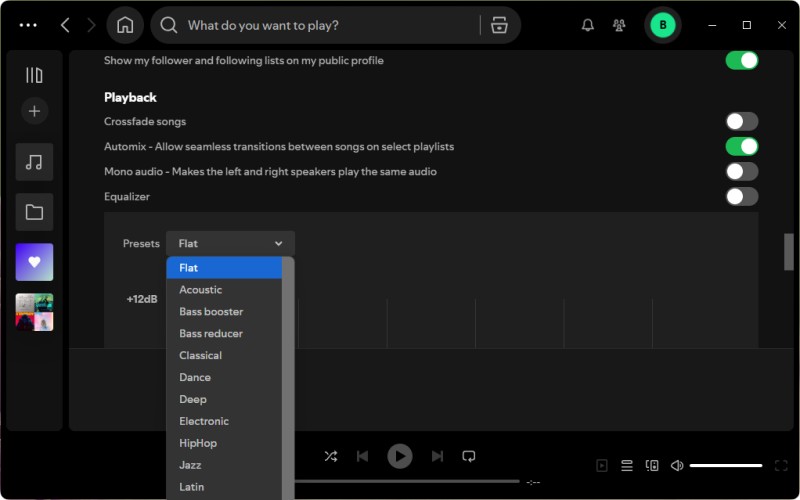
4. Enable High-Quality Streaming
The audio quality settings on Spotify directly impact how your music sounds. Higher settings improve clarity and perceived loudness. Premium users can access "Very High" (320 kbps) streaming, which enhances sound detail. We will show you how to enable the highest streaming quality on the desktop version of Spotify. However, we don't recommend enabling this option on the mobile app because it could result in data overages or cause the music to constantly buffer or skip as your connection speed fluctuates.
How to Enable High-Quality Streaming on Spotify:
- 1. Open the Spotify app on your desktop, and sign into a valid Spotify account. Click your profile picture at the top, and select Settings.
- 2. Under Audio quality, locate the Streaming quality entry and, from that drop-down, select Very High.
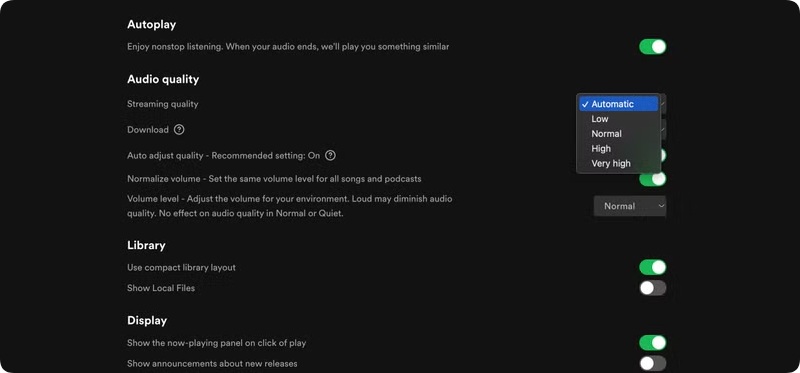
5. Maximize Device Volume Settings
Sometimes, the issue isn't with Spotify, but with your device’s volume settings. Make sure that both Spotify and your device are set to the maximum volume.
How to Disable Volume Limits on Your Device:
- iPhone: Use the physical volume buttons to max out the volume. On iPhones, check Settings > Sounds & Haptics > Headphone Safety and disable Reduce Loud Sounds for full output.
- Android: Check Settings > Sound & Vibration for any volume limiters and disable them.
- Desktop: Right-click the speaker icon (Windows) or check the sound menu (Mac) and ensure Spotify's volume slider is at 100%. On Windows, open Volume Mixer and max out Spotify's slider.
6. Enable Hardware Acceleration (Desktop Only)
Hardware acceleration optimizes Spotify's performance by using your computer's sound card or graphics processing unit (GPU), which can potentially boost the volume and quality.
- 1. Open Spotify and click the three-dot menu in the top-left, select Edit > Preferences.
- 2. Scroll to Compatibility and toggle on Enable Hardware Acceleration.
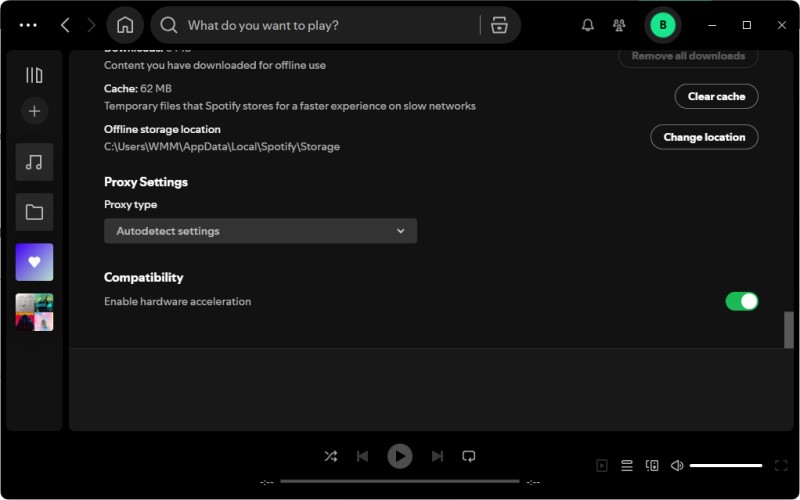
7. Use External Speakers or Headphones
If Spotify still isn't loud enough, consider using external audio devices, which can make a big difference. Many high-quality headphones and Bluetooth speakers have built-in amplifiers or EQ settings that can boost the volume.
- Headphones: Invest in high-impedance headphones or models with built-in amplifiers, such as the Sony WH-1000XM5.
- Speakers: Portable Bluetooth speakers, such as those made by JBL or Bose, can deliver louder and clearer sound. Additionally, you can use AirPlay or Bluetooth to stream to a speaker from your phone and computer.
- Volume Booster Apps: Apps like Equalizer FX (for Android) and SonicMax Pro (for iOS) can amplify Spotify's audio output. For desktop computers, try a Chrome extension like Volume Booster, which can increase the sound by up to 500%.
Part 3. Permanent Way to Make Spotify Music Louder on All Devices
To avoid bugs that affect volume, ensure you're using the latest app version. Premium users can also download tracks for offline playback, which may improve the consistency of the volume and quality of the tracks. Another method for increasing the loudness of Spotify music to your preferred level is to use a free audio editor, such as Macsome Music One or Audacity. The premise is that you need to download Spotify music to your local hard drive. Macsome Spotify Downloader is such a tool you can use.
The Macsome Spotify Downloader is a specialized tool for downloading a wide range of Spotify content, including playlists, albums, songs, podcasts, and audiobooks, in various formats such as MP3, AAC, FLAC, WAV, AIFF, and ALAC. It maintains the original quality of the content without requiring a Premium account. Users can customize output parameters, such as the sample rate and bit rate, to improve the quality of the downloaded content. Additionally, Macsome Spotify Downloader allows users to play downloaded Spotify music on other compatible players or devices for a louder sound experience.

Key Features of Macsome Spotify Downloader
- Download Spotify songs, playlists, audiobooks, and podcasts with high quality.
- Convert Spotify songs to MP3, AAC, WAV, FLAC, AIFF, or ALAC.
- Download music from both the Spotify app and the Spotify web player.
- Download music from the Spotify web player without logging in.
- Customize the quality of your output of Spotify songs at up to 320 kbps.
- One-click to burn CDs & Import Spotify songs to Apple Music.
- Play Spotify music offline with both Spotify Free and Premium users.
- Support batch downloading Spotify music at up to 10x faster speed.
- Almost all the ID3 tags will be preserved.
Step 1. Launch Macsome Spotify Downloader.
Download, install, and launch the Macsome Spotify Downloader on your computer. It supports downloading music from both the Spotify app and the Spotify web player. This tutorial will use the Spotify Web Player as an example. When you select this mode, the web player will open simultaneously. Then, sign in with your Spotify account. You can also download music directly from the web player without logging in.
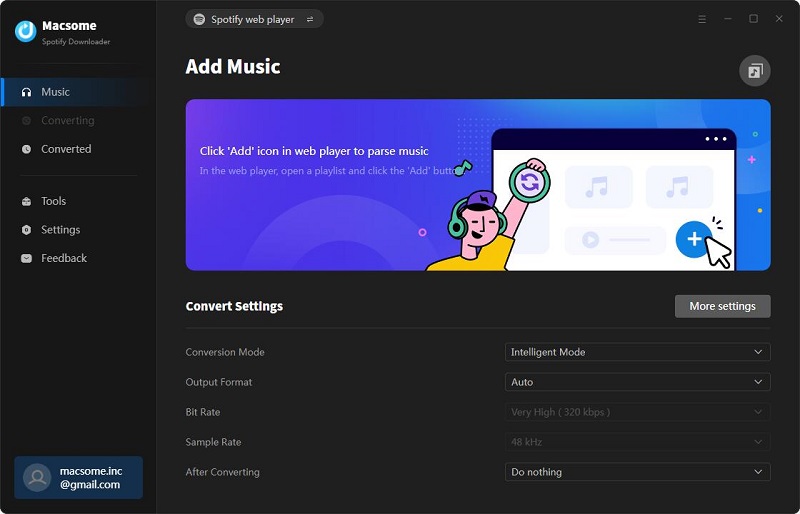
Step 2. Import Spotify Music to Macsome.
Navigate to the playlists you'd like to download in the Spotify web player, hit the "Click to add" button, and the tracks will be loaded to Macsome. Then click the "Add" button to add them to the conversion list. You can click the "Add More" button to add more playlists you want to download in batches.
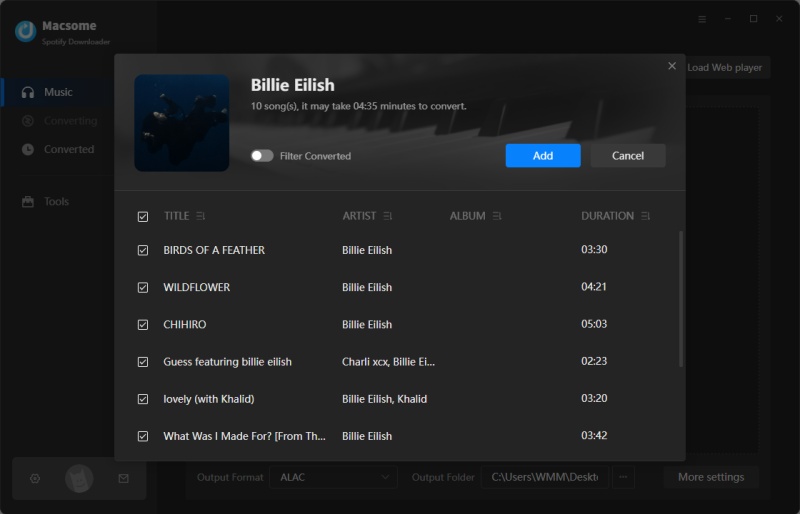
Step 3. Set Output Parameters.
Click the "Settings" on the left to set the output format to MP3, AAC, WAV, FLAC, AIFF, or ALAC. You can also modify other audio parameters of Spotify output files to customize the quality, including the bit rate and sample rate. You can also change the output folder, file name, and organization as you like.
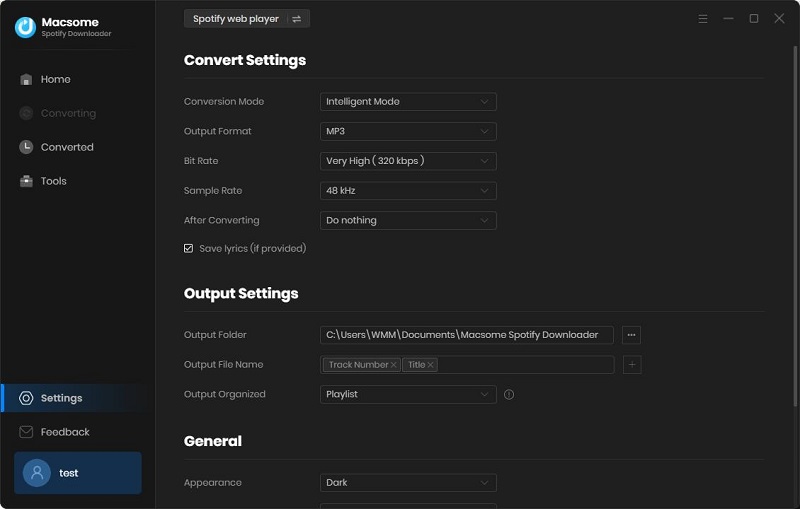
Step 4. Start to Download Spotify Music Locally.
Finally, simply click the "Convert" button, and Macsome will start downloading Spotify music. When the downloading is complete, tap the "Converted" tab, and you will find the history list of all the downloaded Spotify songs. You can locate the downloaded Spotify music on your local computer by clicking the "folder" icon.
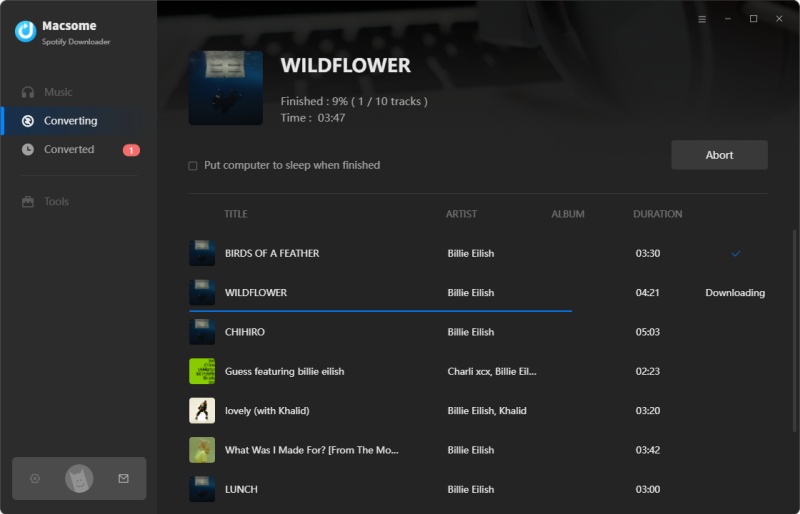
Now that the Spotify music is saved to your local folder, you can enjoy your favorite Spotify music at a louder volume.
Part 4. Frequently Asked Questions about Making Spotify Sound Louder
- Why does Spotify sound lower than other apps?
- Spotify's loudness normalization and device volume limits may reduce the perceived loudness of your music. Try disabling normalization and turning your device's volume up all the way.
- How to make Spotify louder without Premium?
- Free users can disable audio normalization and adjust the volume of their devices, but they cannot access "Loud" mode or "Very High" streaming quality on mobile devices. With Macsome Spotify Downloader, Spotify Free users can download music from Spotify and add it to other music players to make the music sound louder.
- Will boosting volume reduce sound quality?
- The "Loud" setting and certain equalizer presets may reduce dynamic range, but this difference is often minimal for casual listeners.
Conclusion
By following these tips, you can make Spotify sound louder on any device, improving your listening experience. With Macsome Spotify Downloader, you have the ability to download Spotify music in formats such as MP3, AAC, WAV, FLAC, AIFF, and ALAC, preserving the audio quality and metadata. This allows you to transfer Spotify music to other devices or players that support louder sound without any loss of quality. Now you can enjoy your favorite tracks at a higher volume without experiencing distortion.
Note: The free trial version of Macsome Spotify Downloader lets you convert the first 1 minute of each audio, you are able to install it and give it a try. You can buy the full version to unlock this limitation.




 Wyatt Maxwell
Wyatt Maxwell