Simple Guide to Upload Spotify Music to OneDrive
Q: Uploading Spotify and its files to one drive. I have run into a roadblock of sorts. I'm sure the answer is out there, just overlooked. I am trying to find information on how one would be able to upload all acquired music to Windows One drive? OS there anyone out there with the wisdom? Is it possible? - zoegigi1969 asked on the Spotify Community.
OneDrive is an online cloud storage service from Microsoft. It allows users to store and protect files, photos and other documents, share them with others, and get to them from anywhere on multiple devices. It includes a free tier that offers 5GB of cloud storage. Although you can upload most audio formats to OneDrive, you can't transfer music from Spotify to OneDrive.
As Spotify avid users, you should know that you can stream songs from Spotify and listen to your music without an internet connection if you have a subscription to Spotify Premium. But the streaming music are not same as the real songs. They are cached files with encryption, which protects you moving music to another application.
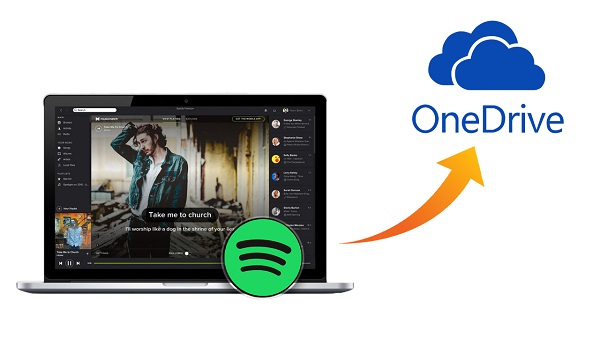
Don't worry about it, we have a solution for you. To transfer music from Spotify to OneDrive, you'll need to convert Spotify music to a compatible format for OneDrive playback. The best widely supported format is probably MP3. The following guide below will help you to upload Spotify songs to OneDrive.
Detailed Guide on How to Add Spotify Music to OneDrive
Macsome Spotify Downloader is an all-in-one Spotify Converter, which enables you to download music from Spotify and save them as MP3, AAC, FLAC, WAV, AIFF and ALAC without output quality loss. Besides, you will get the converted Spotify songs with full ID3 tags kept automatically. What's more, it applies to both Spotify free and Premium users. Now you could check the steps below to start to convert Spotify songs to OneDrive for playback.
Step 1. Download, Install and Launch Macsome Spotify Downloader.
Please download Macsome Spotify Downloader on your computer. Install and launch it, you will see the very easy to use and intuitive interface as below.
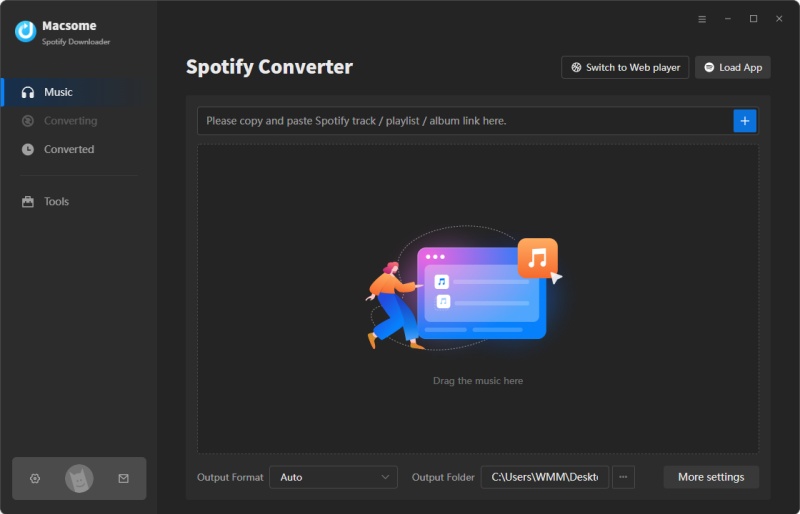
Step 2. Import Spotify Music or Playlist to program.
There are two ways to add Spotify music to Macsome. Macsome offers the Spotify app and Spotify web player modes, here we use the Spotify app mode. You can directly drag the Spotify tracks to the main window. Alternatively, you can also copy and paste the link of playlist or songs to the program, then tap OK button.
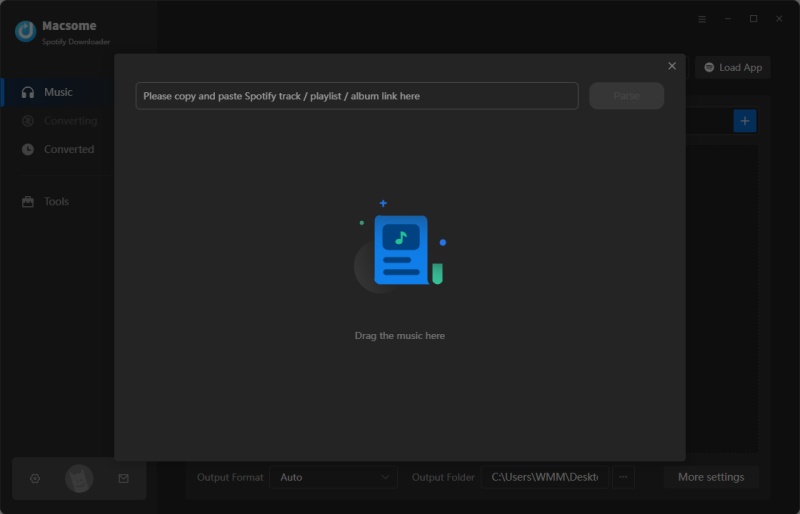
Step 3. Set MP3 as Output Format.
Click settings icon on the bottom left corner of Macsome main interface. You can choose MP3 as the output format, as MP3 is the popular and most common audio format. In addition, you can adjust the conversion mode, conversion speed and other settings to meet your personal requirements.
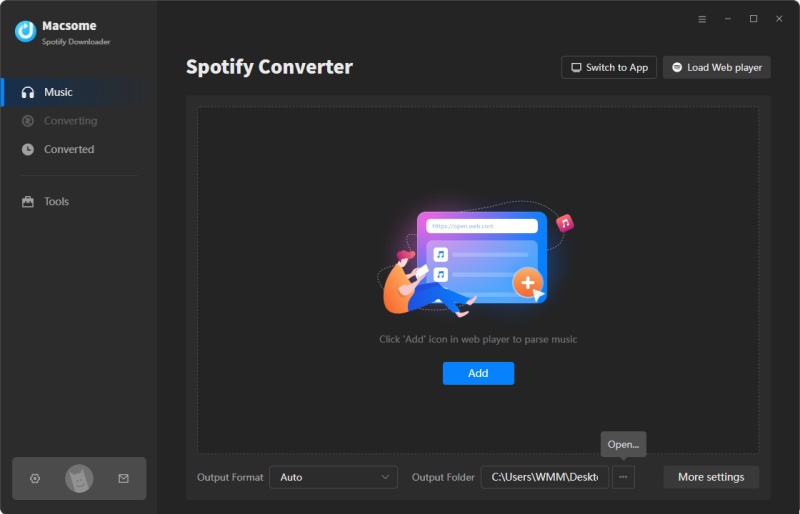
Step 4. Convert Spotify Music for OneDrive.
Click the Convert button to start Spotify songs to MP3 conversion process.
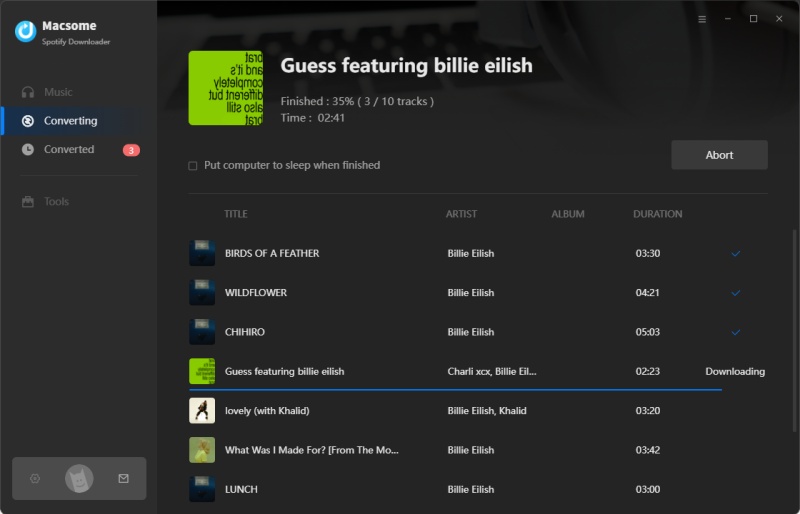
Step 5. Upload Music from Spotify to OneDrive.
Now you can click the Converted panel, press the folder icon to locate the downloaded Spotify songs. Go to the OneDrive website, just sign in with your Microsoft account, and then browse to the location where you want to save the converted Spotify files. Hit Upload, and then select the files you want to upload, and then select Open.
Besides, if you use the OneDrive app, you can also drag files from the history folder in the right pane to OneDrive in the left pane. Now you can easily share Spotify music to others from the OneDrive.
Conclusion
This guide explores how to upload Spotify music to OneDrive with Macsome Spotify Downloader. It is a professional Spotify to MP3 Converter for both Spotify free and Premium users. After that you can upload Spotify songs for easy backup. By following the steps outlined in this guide, you can enjoy your favorite Spotify music across devices while ensuring your collection is organized and secure.


 Belinda Raman
Belinda Raman






