Ultimate Tutorial to Play Spotify Music on Apple Watch
Apple Watch is a line of smartwatches produced by Apple Inc. After you got this remarkably capable device, there are a plenty of great things you can do with Apple Watch, like answer calls, check your emails, track your fitness, go shopping, lower stress level and so on.
What's more, you can also listen to music on Apple Watch. Apple Music subscribers can play any song in the Apple Music catalog. If you are an avid user of Spotify, you can also play Spotify music on Apple Watch. Learn how to listen to Spotify songs with your Watch.
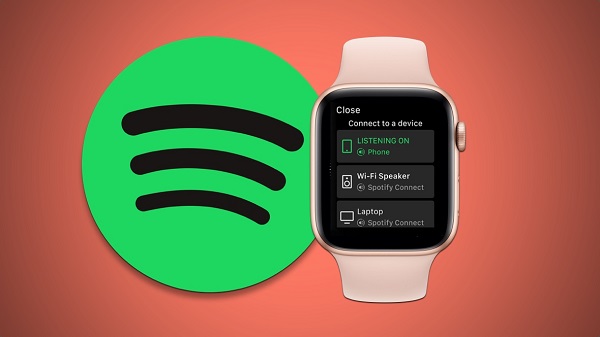
How to Use Spotify App on Apple Watch
Spotify finally released an official app for Apple Watch on 2018, which lets Premium subscribers to access and control their favorite Spotify music and podcasts from their wrist.
However, Spotify Apple Watch app can only support the newer Apple Watch models. If you have an iPhone or later running iOS 10 and above, as well as an Apple Watch with watchOS 4 and above, you can install Spotify on Apple Watch. With the following couple of quick steps below, you can learn how to get the Spotify app on Apple Watch.
1. Open the Apple Watch app on your iPhone.
2. From the My Watch tab and under the heading Installed on Apple Watch, check if Spotify appears in the list. If it isn't installed already on your Apple Watch, scroll down to the Available Apps section and hit INSTALL button next to Spotify.
3. Once Spotify is installed, you can find it on your Apple Watch's Home screen. Open Spotify on your iPhone to play the music and it should automatically launch on your Watch.
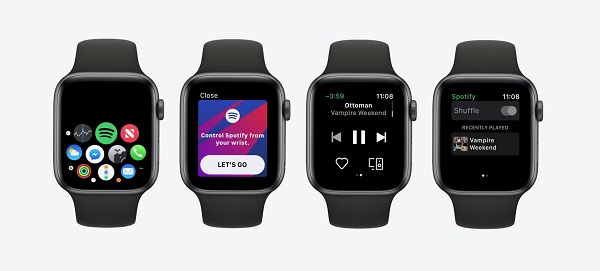
Alternative Method to Play Spotify Music on Apple Watch offline
However, even you get Spotify app on your Apple Watch, it also exists some disadvantages. You can't select individual songs to play within Spotify app. Besides, you can't stream music from Spotify for offline listening, either.
As Apple Watch ships with 8GB internal storage, and limited up to 2 GB of music. To play Spotify songs on Apple Watch offline, we will provide an alternative way for you. You can download music from Spotify and transfer them to Apple Watch directly.
Macsome Spotify Downloader can help you to download Spotify songs to MP3, AAC, WAV, FLAC, AIFFand ALAC with lossless quality output. In this way, you can sync the converted Spotify songs to Apple Watch. This guide shows you how to convert Spotify song to Apple Watch by using Spotify Downloader.
Step 1. Download, install and run Spotify Downloader on your PC.
At the same time, Spotify app will begin automatically.
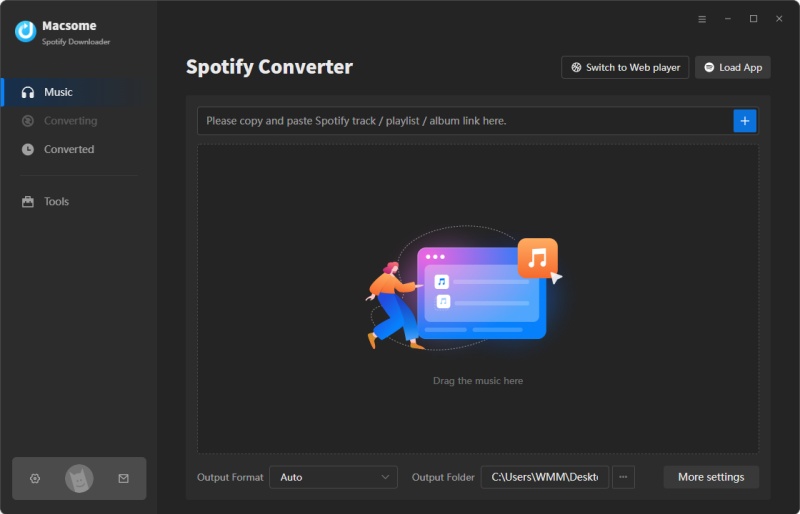
Step 2. Import Spotify Music or Playlists.
Click "+" button, you will see a pop-up window which indicates you to add the Spotify songs or playlist here.
Open Spotify application, check the songs or playlist you would like to convert, then drag them to the adding window. Moreover, you can also copy and paste the link of a song or playlist.
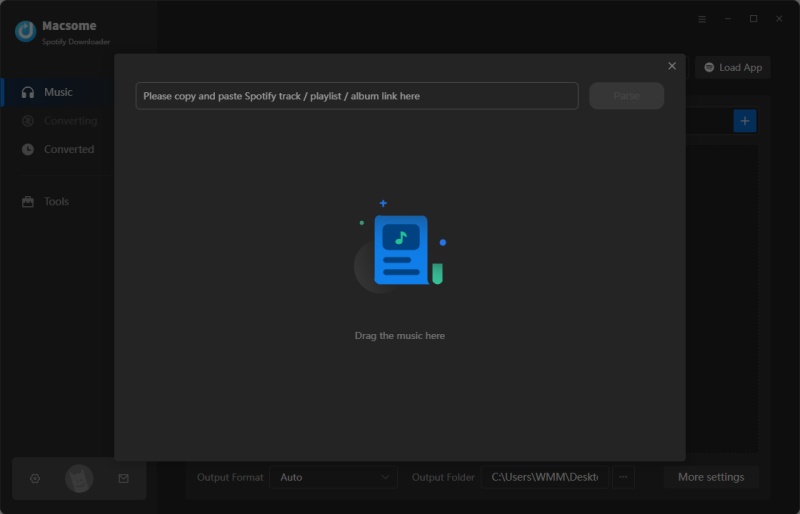
Step 3. Set the proper output format for Apple Watch.
Directly click setting button in the upper right corner of program interface to open the Settings window, you can set MP3 as output format.
In the output settings, you can also change the output folder as you like.
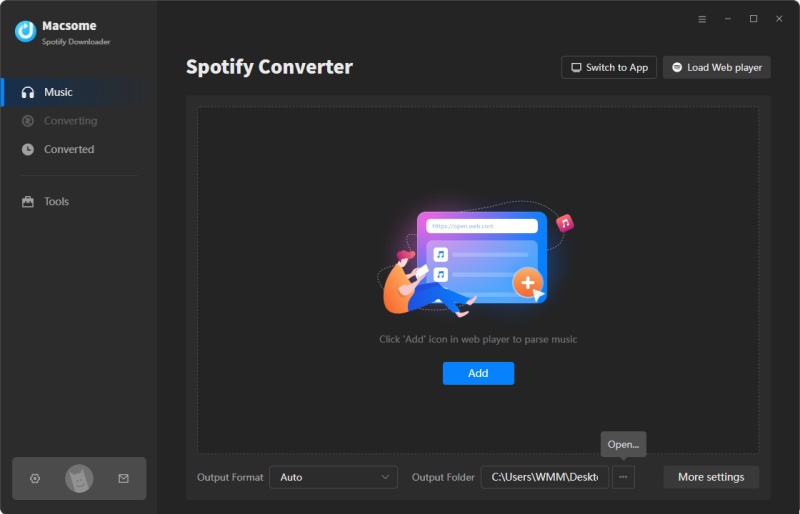
Step 4. Start to Convert Spotify Songs to MP3.
Click the Convert button to start Spotify songs to MP3 conversion process.
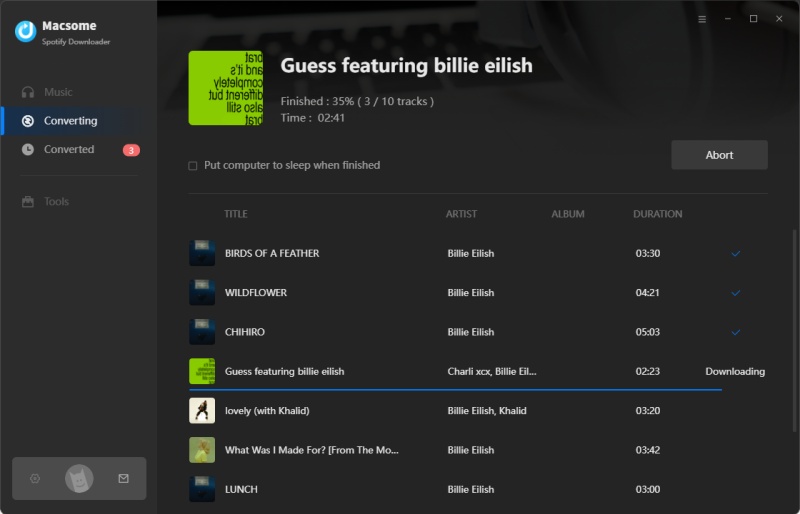
Step 5. Sync the downloaded Spotify songs to Apple Watch.
After the conversion finished, you can find the converted Spotify songs in the history folder. At first, you can transfer the converted Spotify songs to iPhone, then you can go to the Watch app on iPhone and find Music → Synced Music to select the converted playlist. Once sync process completed, you can play these Spotify songs on your Apple Watch offline.
Conclusion
Although you can't download tracks from Spotify directly to the Apple Watch, you can play Spotify Music through Apple Watch with Macsome Spotify Downloader. Please do not hesitate and have a free trial.


 Belinda Raman
Belinda Raman






