Spotify offers an extensive library of more than 100 million songs, numerous podcasts, early album access, collaborative playlists, and an AI-Powered DJ. This makes the service an excellent choice for streaming music. It is also available across a wide range of devices. Spotify is a freemium service that gives users access to its music catalog for free with advertisements or limitations. The free service offers audio and banner ads, and lets you listen to all songs, podcasts, and audiobooks at 160Kbps. Also, connect with others using built-in social communication features, limited track skips for up to 6 songs per hour, and manage your digital music files.
Spotify requires a stable Wi-Fi or mobile data internet connection in order to stream the music you want to play. On a long flight or trip, you may want to listen to your favorite tunes when you don't have a connection. The good news is that Spotify offers a Premium tier with the Offline Mode feature, which gives you the ability to download an unlimited number of tracks and podcasts for offline listening on your desktop, mobile, or tablet without ads.
The download function is only available for Spotify Premium members. So, is it possible to listen to Spotify offline without Premium? In this guide, we will show you how to listen to Spotify music offline without paying for Premium, as well as answer frequently asked questions regarding Spotify offline music. Let's get going.
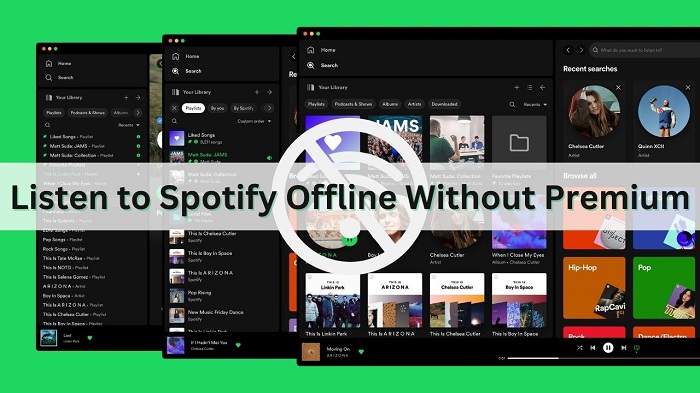
Can you Listen to Spotify Offline Without Premium?
Sorry, you can't. This is mainly because only Spotify Premium subscribers can download albums, playlists, and podcasts for playing without an internet connection. Spotify offline content is saved as a cache file so that you can only play it with the Spotify app, yet you can't copy offline music to other devices outside of Spotify. After your subscription expires, your Premium account switches to free, you still have access to all your playlists and saved music on your account but you could only play them with ads. Additionally, all the playlists that you downloaded for offline listening will be unavailable.
If you are looking for a way to make Spotify music available offline even after canceling your Spotify Premium subscription, you've come to the right place! It is very simple to download Spotify music for offline playback, you just need to use Macsome Spotify Downloader. This smart and simple tool is specially designed for all Spotify users. In other words, by using this tool, downloading Spotify music for offline playback is no longer a privilege for Spotify Premium subscribers only, you are capable of downloading Spotify tracks, albums, playlists, podcasts, and audiobooks on your local drive with a Spotify Free account.
What's more, Macsome Spotify Downloader is an all-in-one Spotify Music Converter, which allows you to convert Spotify music to MP3, AAC, FLAC, WAV, AIFF, or ALAC with original quality kept. Therefore, you are able to transfer Spotify songs to any device for offline listening without hassle even if your subscription expires.

Key Features of Macsome Spotify Downloader
- Download Spotify music, playlists, and podcasts with high quality.
- Convert Spotify songs to MP3, AAC, WAV, FLAC, AIFF, or ALAC.
- One-click to burn CDs & Import Spotify songs to Apple Music.
- Play Spotify music offline with both Spotify Free and Premium users.
- Support batch downloading at up to 10x faster speed.
- Almost all the ID3 tags will be preserved.
- Free updates and technical support.
- Simple, concise, and user-friendly.
How to Listen to Spotify Offline Without Premium?
Simply follow the instructions below to see how to download Spotify music without a Premium subscription by using Macsome Spotify Downloader so that you can play Spotify offline music on any device without limitations.
Step 1. Download and Launch Macsome Spotify Downloader.
Download and install Macsome Spotify Downloader on your Windows or Mac computers. When you launch Macsome, the Spotify app will start at the same time.
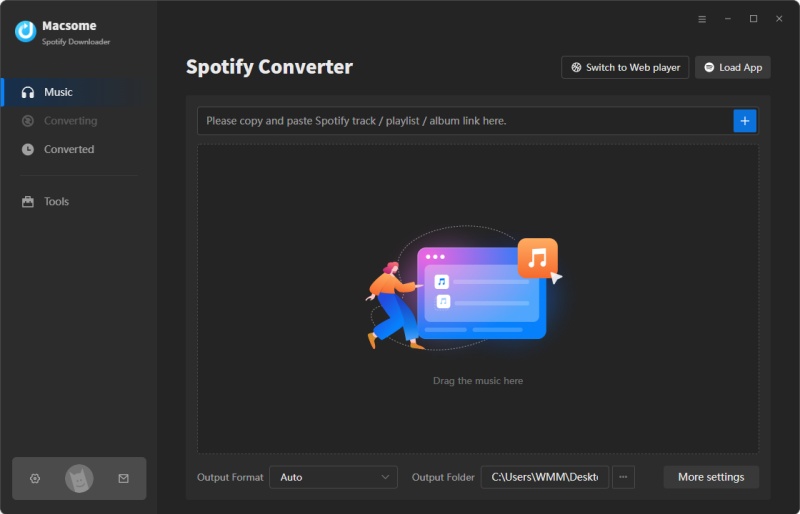
Step 2. Import Spotify Music to Macsome.
Click the "+" button, you will see a pop-up window that indicates you to add the Spotify songs or playlists here.
Then go to the Spotify app, you can search for the playlist you like, or directly copy the link to the playlist and paste it into the parse box. Or drag and drop Spotify music from the Spotify app to the main window. Then hit the "OK" button, and the tracks will be loaded to the main window.
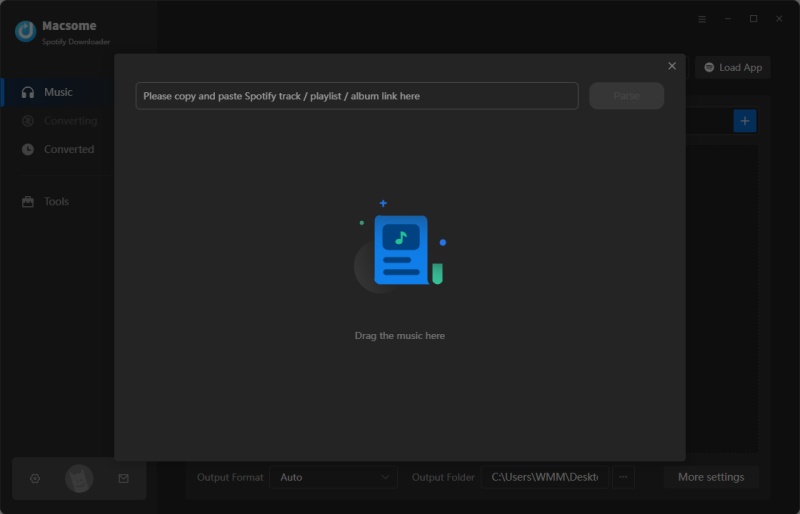
Step 3. Set Output Parameters.
Click the "Settings" icon at the top right of the program to customize the output parameters. You can set MP3, AAC, WAV, FLAC, AIFF, or ALAC from the output format list. Besides, you could modify other audio parameters of Spotify files to customize the output quality, including the bit rate and sample rate. In the output settings, you can also change the output folder, output file name, or output organized as you like.
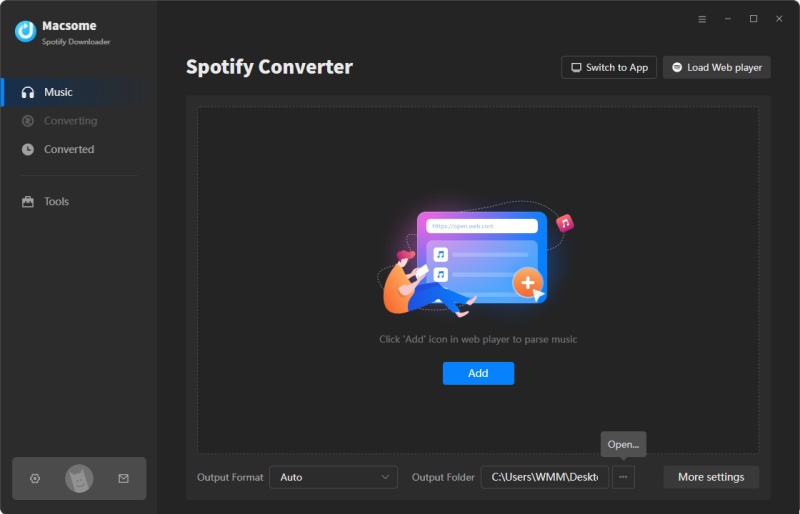
Step 4. Start Downloading Spotify Music for Offline Listening.
After all the settings are done, simply click the "Convert" button, and the program will start to download Spotify music at up to 10x faster speed.
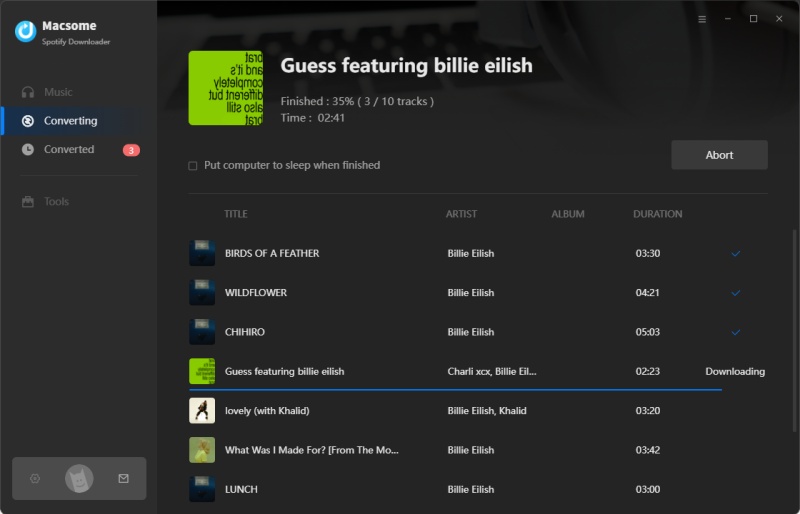
When the downloading is finished, tap the "Converted" tab, you will find the history list of all the downloaded Spotify songs here. And you can locate the downloaded Spotify files on your local computer by clicking the "folder" icon after each track.
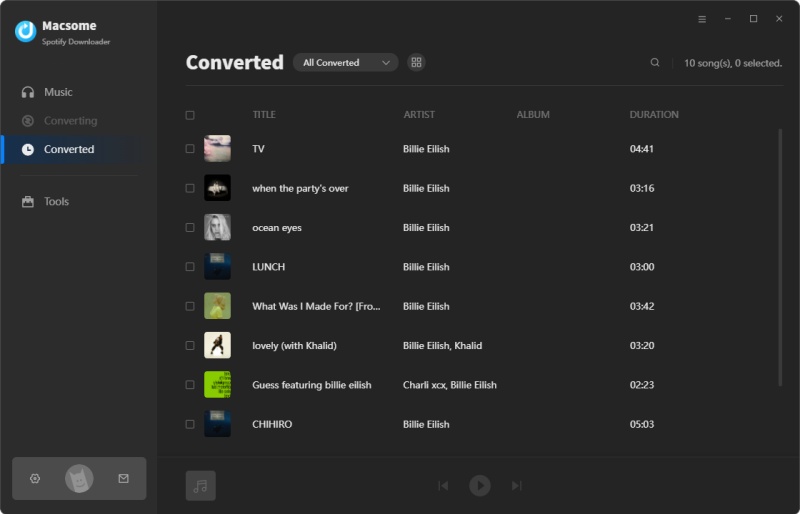
Step 5. Listen to Spotify Offline Without Premium with Ease.
Now you would be able to play Spotify songs directly with Macsome, one-click to export Spotify music to iTunes, or import Spotify songs to VLC, Windows Media Player, or other players for offline playback, even if you do not have a Premium subscription. Additionally, you could also put Spotify music on your phone for offline listening without the Premium subscription.
iPhone: Launch iTunes on your computer, then plug your iPhone into the computer using a USB cable. In the upper-left corner of the iTunes window, select the iPhone icon, located to the right of the media menu. Now you can directly drag the downloaded Spotify songs to your iPhone.
Android: Connect your Android to your computer using a USB cable. The Android phone will appear as an external drive. Copy the downloaded Spotify files and paste them into the Music folder on your Android device.
How to Listen to Music Offline on Spotify with Premium?
If you want to listen to music offline on Spotify without using a third-party tool, you need to be a Spotify Premium subscriber. Spotify Premium lets you download Spotify albums, playlists, and podcasts so that you can listen to them without an internet connection. If you are a new user who has already tried Premium, you would get Premium free for one month (or 3 months sometime). If you are a student, you can get a Spotify Premium subscription called Student for a discount price. Here's how to download music from Spotify with a Spotify Premium account on your computer and mobile devices.
How to Listen to Spotify Offline on Mobile
Step 1. Start the Spotify app on your iOS or Android device and log in to your Spotify Premium account. The user interface is largely the same on both Android and iOS platforms.
Step 2. Find the album or playlist you want to download and tap the downward-facing arrow icon. This will immediately download the songs in the playlist or album. You'll see a green downward-facing arrow next to each song when the download is complete.
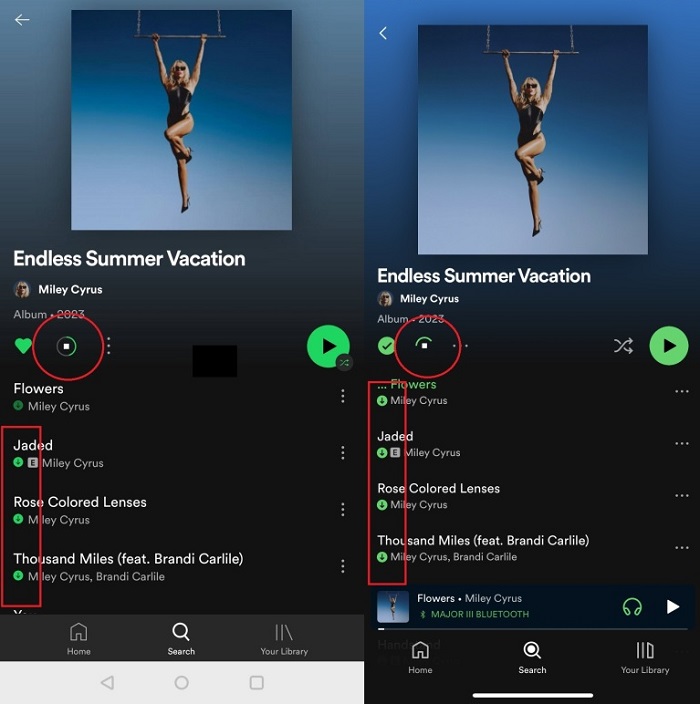
Step 3. When you're offline and want to listen, tap "Your Library". Up top, tap playlists or albums. Tap the "Downloaded" filter button to see those that are saved to your device. Start to play these downloaded songs offline.
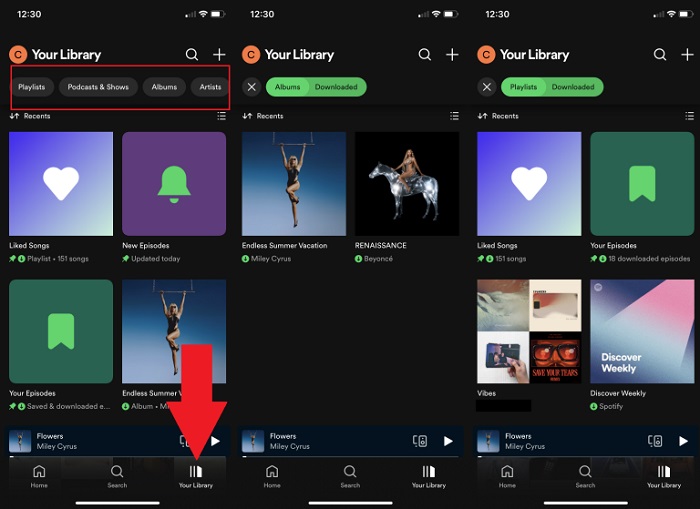
How to Listen to Spotify Songs Offline on Your Computer
Step 1. Launch the Spotify app on your Windows or Mac, and log in to your Premium account.
Step 2. When you're online, go to the playlist you want to download. Click the downward-facing arrow button. The songs of this playlist are successfully downloaded when the downward arrow turns green. This playlist will be available to play when your computer doesn't have an internet connection.
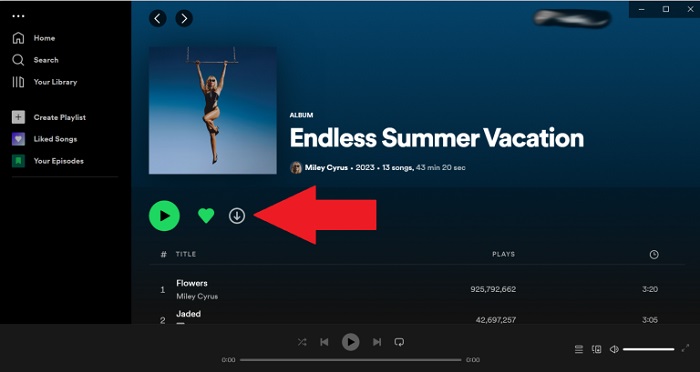
How to Turn on Offline Mode on Spotify?
After downloading your desired Spotify content, you can turn on "offline mode", which will ensure that only your downloads play. This section will show you how to enable offline mode on Spotify so that you can listen to music in offline mode through Spotify.
How to Turn On Offline Mode on Spotify Android and iOS App
Step 1. Open the Spotify app, and go to Settings in the upper-right corner of the Home screen.
Step 2. From Settings, tap Playback.
Step 3. Switch Offline on to turn on offline mode.
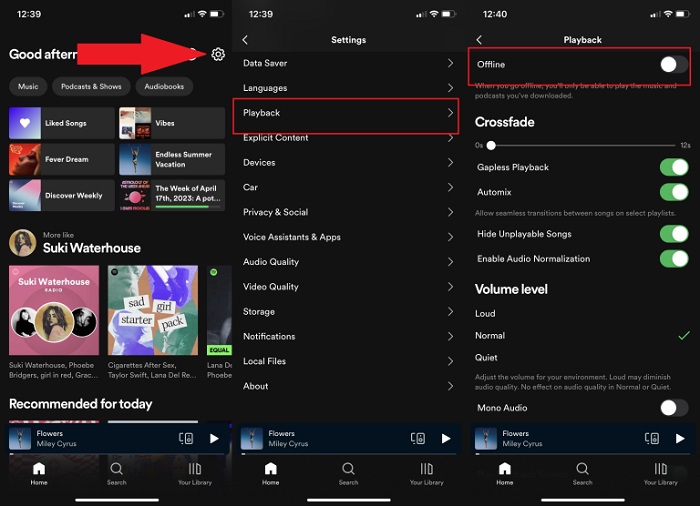
How to Switch on Offline Mode on Spotify Desktop App
Step 1. Open the Spotify desktop app on your PC or Mac.
Step 2. For Mac: In the Apple menu at the top of the screen click Spotify. For Windows: Click the three dots in the top left-hand corner of the Spotify desktop app, then click File.
Step 3. Select Offline Mode to turn on offline mode.
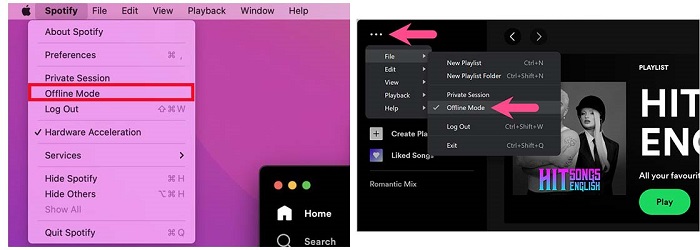
FAQs About Listening to Spotify Offline
- Can You Download Songs for Offline Listening with Spotify Free?
- No. Spotify Free users can only download podcasts. To download songs, you need to subscribe to Spotify Premium. Furthermore, offline mode is a feature only available to Spotify Premium subscribers, so Spotify Free users can't listen to the downloaded content in offline mode.
- How Many Offline Songs You Could Download on Spotify?
- You are only allowed to download up to 10,000 songs on a maximum of five different devices with an account. When you attempt to download Spotify tracks on the sixth device, the "Device limit reached" notification appears on Spotify. Here are some solutions to fix the 'Device limit reached' issue.
- How Long Does Spotify Offline Music Last?
- 30 days. You need to go online with the service at least once every 30 days to keep your downloads. If you don't go online with Spotify after 30 days, all the downloaded content will be automatically removed from your device.
- Where Is Spotify Offline Music Stored?
- Android: Open the Spotify app on your Android device, from the Home screen, tap Settings, scroll down until you see Storage. This will show you where your music data is being stored.
Desktop: Open the Spotify app and go to Settings. Click on Show Advanced Settings, then go to Offline song storage, and check the location under it. The location mentioned is where the cache files are stored. By default, the location for your Spotify music files is set as Users/"yourusername"/Library/Caches/com. - Do You Own or Keep Spotify Offline Music?
- No. Even if you have a Spotify Premium account, you are not entitled to keep the downloaded songs or transfer them to other devices or players. In essence, you are renting the music, you can only access the content until you have an active subscription. These offline tracks on Spotify are cached files and encoded in Ogg Vorbis. You can only play offline music on Spotify.
- What Happens to Spotify Offline Music When Canceling Your Premium?
- When cancel your Premium subscription, your Premium benefit stays until your next billing date. When your Premium ends, your account will change to a Free plan. You can still keep your playlists and play with ads. However, all the tracks that you downloaded for offline listening will be unavailable anymore.
Conclusion
In this tutorial, you'll learn how to listen to Spotify offline without Premium. If you have a Spotify Premium subscription, you can also download Spotify music and play them without an internet connection. Thanks to Macsome Spotify Downloader, you are able to download Spotify music with a Spotify Free account, which allows you to listen to music offline. What's more, you can transfer the downloaded Spotify songs to any device you have so that you can conserve mobile data while you're on the go. You can keep the downloaded Spotify songs as long as you want, even if you cancel your Premium susbcription.
Note: The free trial version of Macsome Spotify Downloader lets you convert the first 1 minute of each audio. You can buy the full version to unlock this limitation.




 Wyatt Maxwell
Wyatt Maxwell