How to Burn Spotify Songs and Playlists to CD
Even streaming Music services like Spotify and Apple Music are popular and hot. Sometimes users still like to backup music songs or playlists to CD just in case.
As one of the biggest music streaming services, you can enjoy over 100 millions songs on the internet without paying a dime. Upgrading to Spotify Premium, you can stream the songs for offline listening. It is important to note that you can only play the Spotify songs within Spotify app. That's to say, you can't transfer the songs from Spotify to other programs or devices, let alone burn them to a CD.
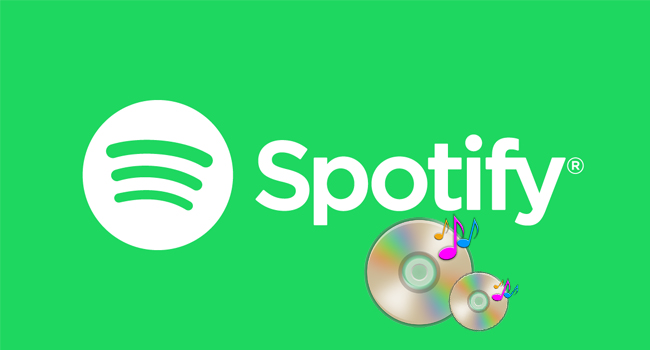
Don't worry, here we will offer a permanent solution to the problem. You can seek help from Macsome Spotify Downloader, which is a professional Spotify music downloader. With it, you can download almost audio files from Spotify easily and convert them to MP3, AAC, FLAC, WAV, AIFF, and ALAC. Thus, you can burn Spotify music and playlist to CD easily.
Free Download Spotify Playlists and Burn to CD
First of all, click the next download button to free download the latest version, and double click to run Spotify Downloader on Windows, and Spotify application will open automatically at the same time.
Why Macsome Spotify Downloader Recommended?
- Download Spotify tracks, playlists, Podcasts and full albums.
- Convert Spotify Music to MP3, AAC, WAV, AIFF, FLAC and ALAC.
- This program is suitable for both Spotify free and Premium users.
- Transfer music from Spotify to iPhone, Apple Watch, PS4 and more.
- Upload and share Spotify music to Google Drive, OneDrive and Dropbox.
How to Download Spotify Music and Playlist to CD
Step 1. Add Spotify Music to the program
Free download and install Spotify Downloader, run it and click "+" icon to manually drag & drop any music file or playlist from Spotify into the program, then press "OK" button to add them.
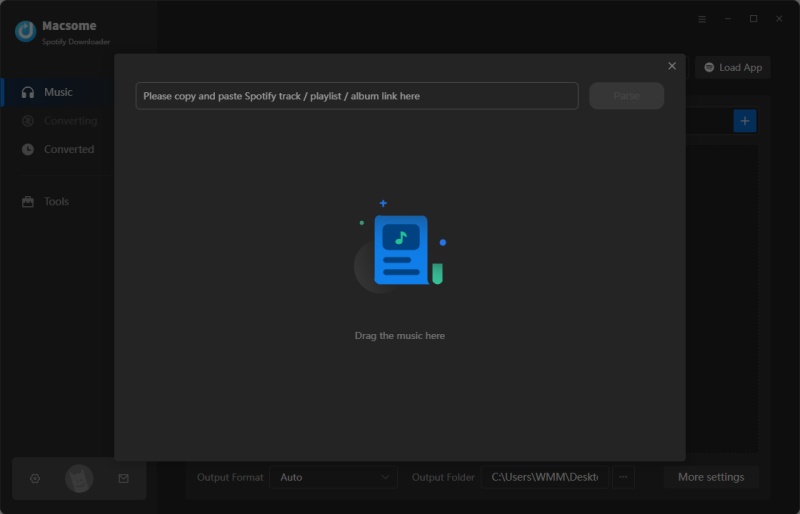
Step 2. Set the Output Format
Click setting button to set the output format and other related output settings. Here you can select format as MP3, AAC, FLAC, AIFF, WAV or ALAC and choose output quality up to 320kbps.
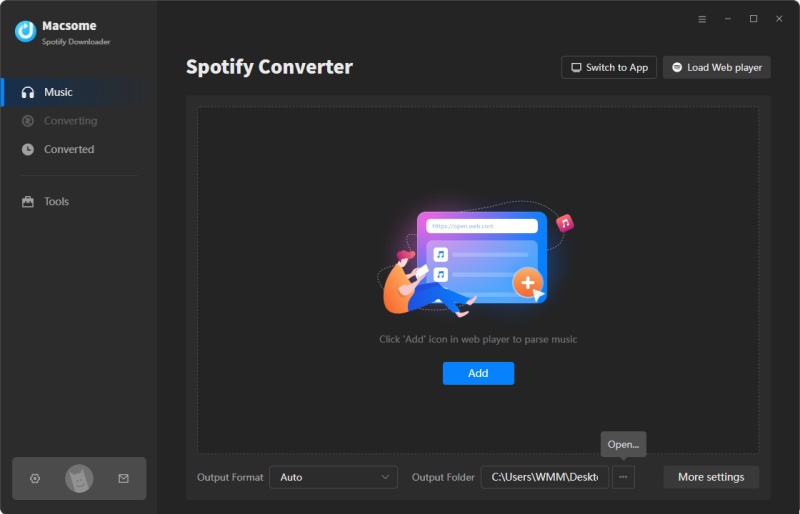
Step 3. Start to Download Spotify music
Click the "Convert" button to begin the Spotify to MP3 conversion.
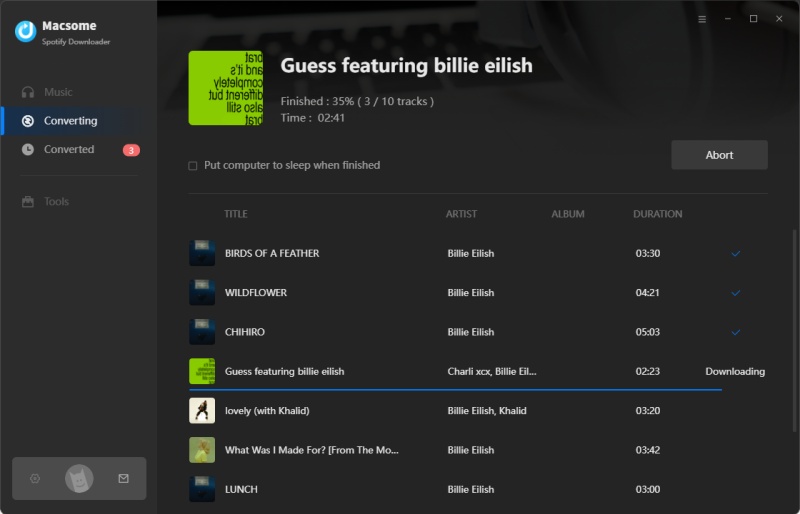
Step 4. Burn the Downloaded Spotify Music to CD
When the conversion is finished, you can find the downloaded Spotify audio files in the output folder. Then insert a blank CD disc into your computer. Turn the Tools panel, and click Burn CD option, now you can import the Spotify songs you want by clicking the "Add" button. Finally, hit the "Burn" button to start recording all the Spotify files to CD.
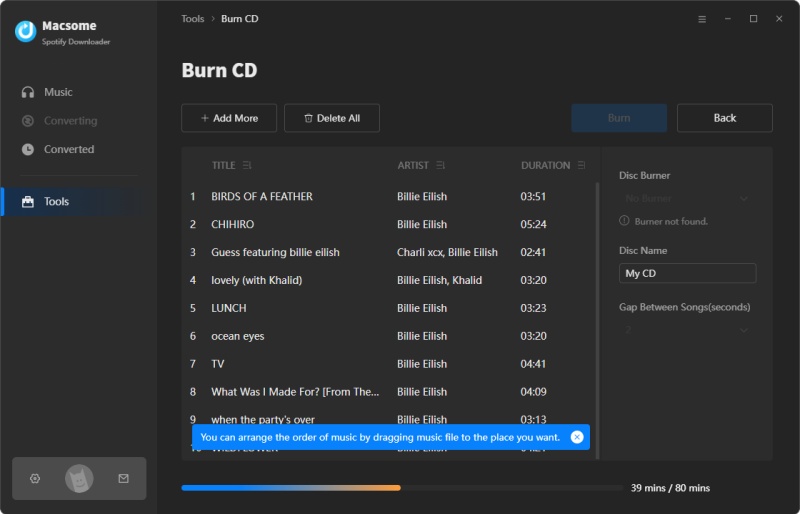
Conclusion
Since you have downloaded Spotify Music files on your computer, you can burn Spotify music to CD with ease. Besides, you can also transfer music from Spotify to common MP3 players, PS4, Xbox One, USB drive, iPhone, iPod, iPad and any other devices you have. Please do not hesitate and try it.


 Belinda Raman
Belinda Raman






