Spotify is a popular digital music streaming service and has revolutionized the way we listen to music. It gives you instant access to its vast online library of music, audiobooks, and podcasts, allowing you to listen to any content of your choice at any time. However, there is nothing more frustrating than having your Spotify song interrupted by an unexpected pause, especially when all you want to do is groove to your favorite tune.
If Spotify keeps pausing, it can have a detrimental effect on the overall user experience. 'Why does my Spotify keep pausing?' This is actually a very common issue. But don't worry. In this article, we will look at the reasons why Spotify keeps pausing, give you practical solutions to fix this problem, and most importantly, show you how to keep your Spotify music playing smoothly and without interruption.
- Part 1. Why Spotify Keeps Pausing?
- Part 2. How to Fix Spotify Keeps Pausing Issue
- 2.1 Sign Out of All Devices
- 2.2 Check Your Internet Connection
- 2.3 Turn Off Battery Saver or Low Power Mode
- 2.4 Turn Off Data Saver Mode
- 2.5 Adjust Audio Streaming Quality
- 2.6 Update the Spotify App
- 2.7 Clear Spotify App Cache
- 2.8 Delete and Reinstall Spotify
- 2.9 Restart Your Device
- 2.10 Contact Spotify Support
- Part 3. Complete Way to Keep Playing Spotify Music Without Interruption [Recommended]
- Part 4. Frequently Asked Questions about Spotify Keeps Pausing
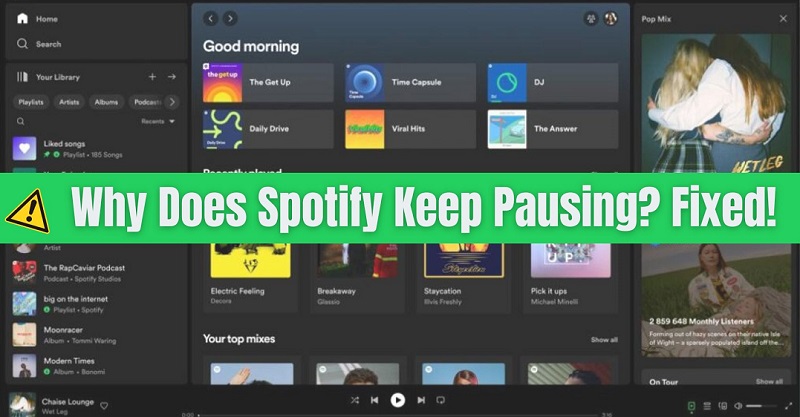
Part 1. Why Spotify Keeps Pausing?
The last thing you want when listening to your favorite songs or podcasts is for Spotify to suddenly pause. Several factors can cause Spotify to pause unexpectedly. Understanding these common causes is the first step to finding effective solutions. Let's explore some common reasons why Spotify keeps pausing:
Your Spotify Account Used On Multiple Devices: This is one of the most common reasons why Spotify pauses your music. While you can install and sign in to your Spotify account on as many devices as you like, Spotify doesn't allow you to play on multiple devices at the same time. This means that if someone else is using the account at the same time as you, every time the other person presses "play" on their device, your playback will stop.
Slow or Unstable Internet Connection: A slow or unstable internet connection can cause Spotify to pause, especially if the audio quality is set too high. Poor network coverage or Wi-Fi signals can result in interruptions in audio playback.
App Settings and Configuration: Incorrect application settings such as data saver, battery save mode or background restrictions can cause pauses during playback. It is recommended that you check and adjust these settings to ensure uninterrupted playback.
Device-Specific Issues: Outdated Spotify application, glitchy Spotify app, or low storage space can affect Spotify's performance and result in pausing.
The Cache Corrupted: If files in the Spotify cache are corrupted, Spotify may stop playing.
Part 2. How to Fix Spotify Keeps Pausing Issue
Now that you know some reasons why Spotify keeps pausing, here are some steps you can take to fix the problem.
2.1 Sign Out of All Devices
You can fix the Spotify pausing issue by signing out of your account on all connected devices and changing your password. To sign out of your Spotify account on all devices and web pages at once:
Step 1. Go to your Spotify login page and log in if needed.
Step 2. Heading to your Profile tab. Scroll down and hit "Sign out everywhere" under "Security and privacy".
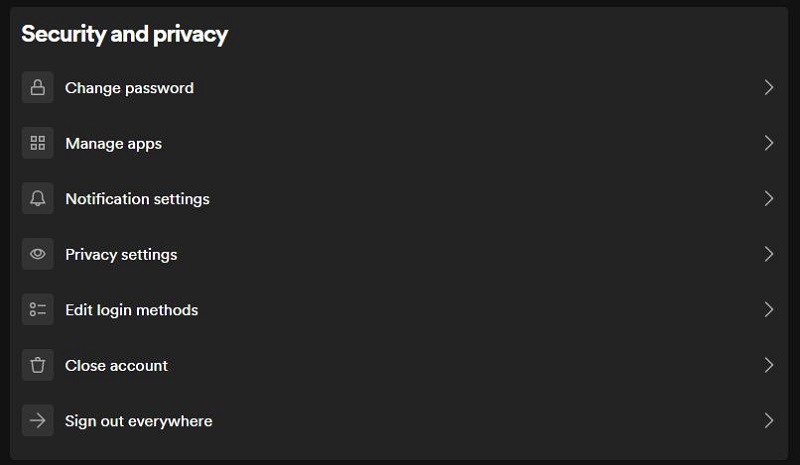
Step 3. Confirm by clicking on "Sign out everywhere".
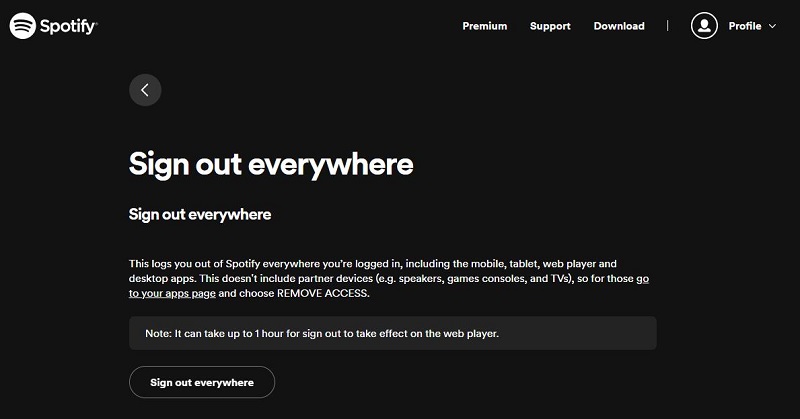
Please note that this doesn't include partner devices (e.g. speakers, games consoles, and TVs), so for those go to your apps page and choose "REMOVE ACCESS".
If you are certain that you are not playing on any other devices, it is possible that someone has stolen your password and is using your account without your permission. Now you'll need to reset your account password.
Step 1. Log into the spotify.com/account.
Step 2. Select "Change password" under "Security and privacy". Enter your current password, and input your new password.
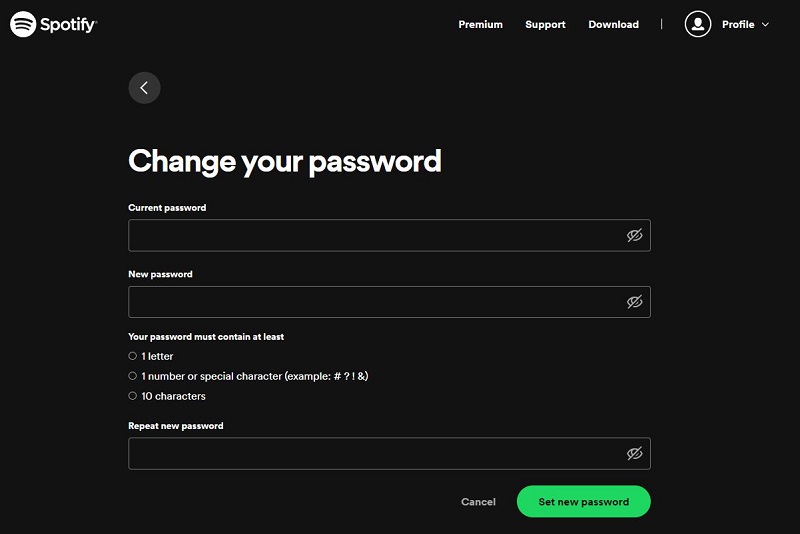
If you forget your password, go to the Spotify password reset page, provide your email address or username, and Spotify will send you a link to get back into your account. Then input your new password to get back into your account.
2.2 Check Your Internet Connection
A poor internet connection also may cause frequent pauses, especially when streaming music on Spotify. Check the strength of your internet connection and see if you can move around to get a better signal. If you are connected to a Wi-Fi router but your Wi-Fi connection isn't working properly, you might consider resetting or rebooting your router. On a smartphone, you could try switching airplane mode on and off to reset your network connection.
2.3 Turn Off Battery Saver or Low Power Mode
Mobile devices have a low-power mode that reduces background activity to conserve battery life. Low-power mode often turns off background refreshing and stops downloads for some apps. It can also reduce network usage and affect your Spotify streaming experience. If you find that Spotify keeps pausing while you listen to music, try turning off low-power mode and make sure you have enough battery power.
For iPhone: Go to Settings > Battery > Low Power Mode. Turn the switch from the on position to the off position to disable low power mode.
For Android: Open your device's Settings app, go to Battery > Battery Saver, and turn it off.
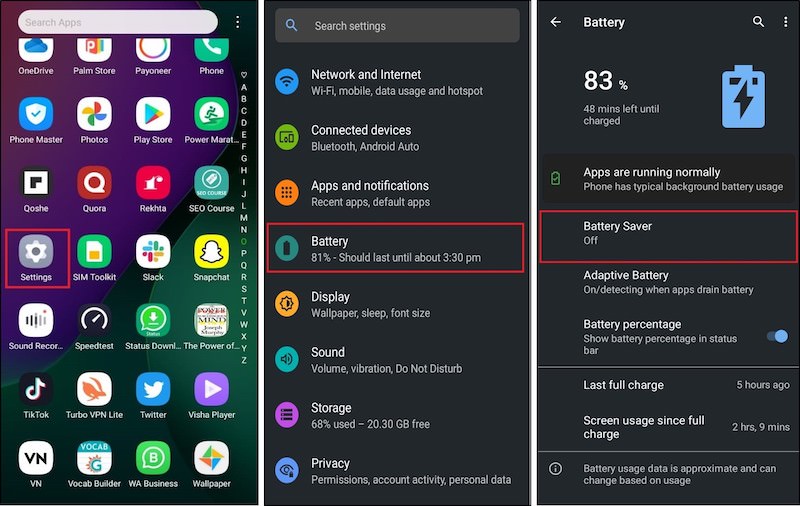
2.4 Turn Off Data Saver Mode
Spotify has a Data Saver mode that reduces the amount of data the app uses when streaming over cellular networks. This mode can potentially affect playback quality and cause Spotify to pause. We suggest you turn off your device's data saver to stream Spotify without interruption.
Step 1. Heading to the Spotify app Settings on your mobile device.
Step 2. In the "Saving data" section, turn the toggle switch to the off position.
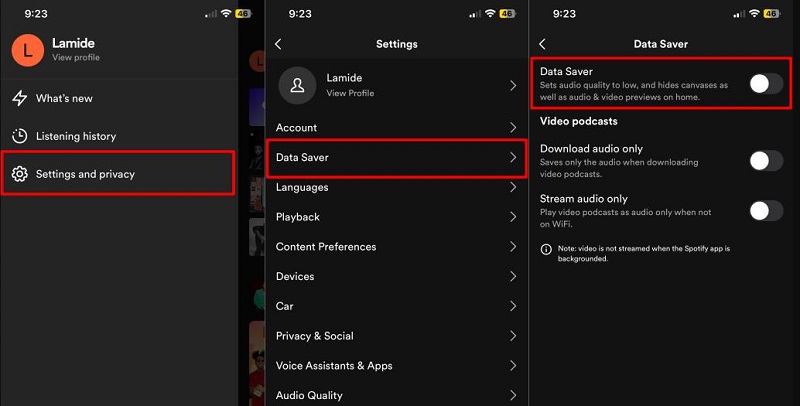
2.5 Adjust Audio Streaming Quality
Spotify allows you to adjust audio settings for streaming your music. If you're streaming higher-quality audio on a poor mobile or Wi-Fi connection, Spotify may occasionally pause to load the song you're playing. You can also reduce the quality of the audio stream to match your connection speed. We recommend configuring Spotify to automatically adjust audio quality based on your connection quality.
Step 1. Open the Spotify app and tap your profile icon in the top-left corner.
Step 2. Tap "Settings and privacy". Scroll to the "Audio Quality" section.
Step 3. Set the audio quality for "Wi-Fi Streaming" and "Cellular Streaming" to "Automatic". Or toggle on "Auto adjust quality".
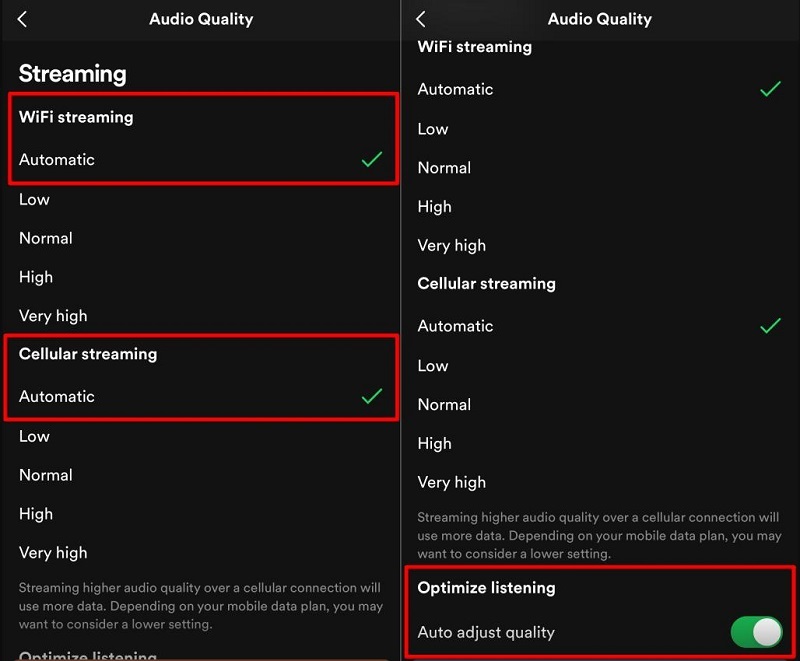
2.6 Update the Spotify App
Ensure that you are using the latest version of the Spotify app. Developers regularly release updates to fix bugs, improve performance, and more enhancements. Updating the Spotify app to the latest version may resolve the pausing issue.
How to update the Spotify app on Android or iOS:
Step 1. Go to the App Store (iOS) or Google Play Store (Android), and search for Spotify.
Step 2. Check the app page. If there's an update available, the download button will be marked "Update". Tap it to update the app.
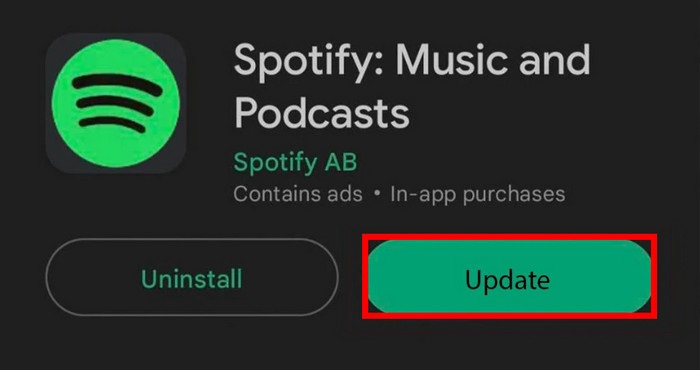
2.7 Clear Spotify App Cache
Cache makes your experience faster by storing data locally and using it when you need it, rather than downloading it every time you access something. For this reason, caches are generally good, but they can get old and corrupted, which is often the cause of failure. If Spotify keeps pausing, your Spotify cache may be corrupted, so you'll need to clear it and start again.
To clear your Spotify cache on Android devices, open your Spotify app. Then, select the Settings icon. Go to "Storage" and tap "Delete cache".
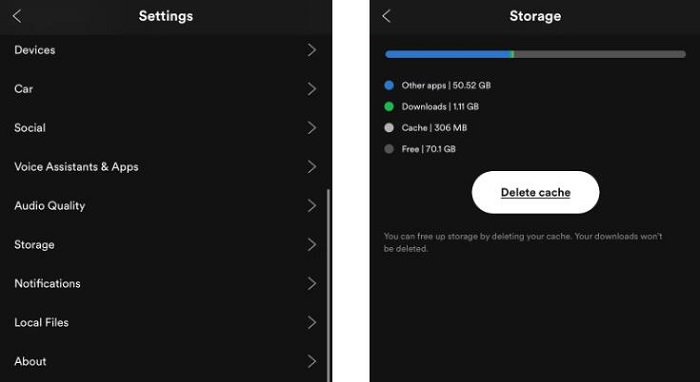
You can't clear the Spotify cache on your iPhone. The only effective way to fix the pausing issue is to delete the app and reinstall it. See the next section for instructions on deleting apps.
2.8 Delete and Reinstall Spotify
Sometimes, installations can be faulty. This could be why Spotify keeps pausing. You may want to try uninstalling and reinstalling Spotify to see if any bugs are fixed.
Step 1. First, log out of Spotify, then uninstall it from your iPhone or Android device. Wait till the uninstallation is complete.
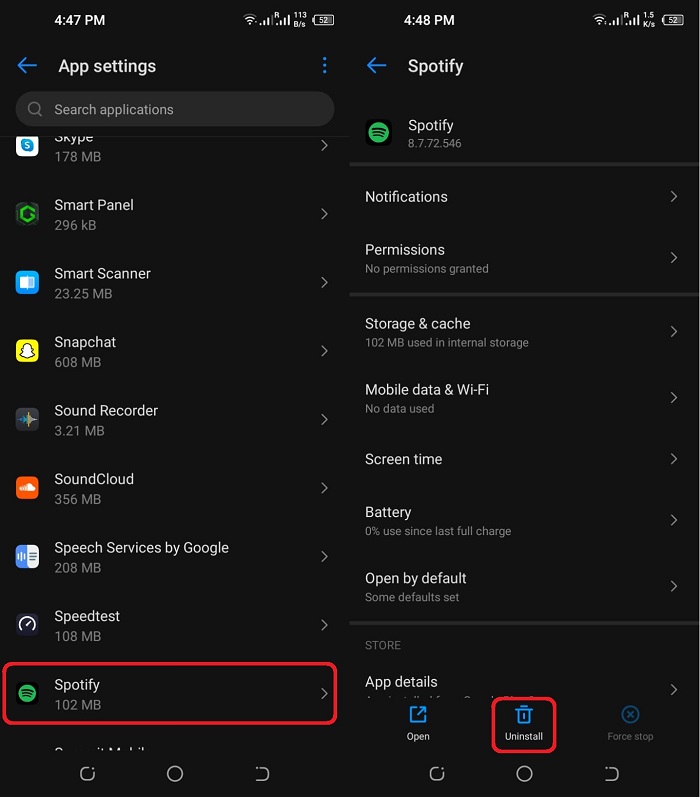
Step 2. Search for the Spotify app in the Google Play Store or the App Store.
Step 3. Once it shows up in the results section, tap the "Install" button to reinstall Spotify on your device.
2.9 Restart Your Device
If none of the above solutions work, a simple restart of your device can fix minor software glitches that may be causing Spotify to pause unexpectedly. Turn off your device, wait for a few seconds, and then turn it back on.
2.10 Contact Spotify Support
If you have tried all of the above solutions and Spotify is still pausing, there may be a more complex issue that requires assistance from the Spotify support team. Contact Spotify customer support for further assistance and troubleshooting.
Part 3. Complete Way to Keep Playing Spotify Music Without Interruption
Now you are able to resolve your Spotify pausing issue with the above methods. But if you use the Spotify app a lot, the Spotify keeping pausing issue will probably come up again. If you want to get rid of the Spotify pausing issue once and for all, you can download Spotify music to your local computer. Macsome Spotify Downloader is a good tool that you should not miss.
Macsome Spotify Downloader can download playlists, albums, podcasts, and audiobooks from Spotify and convert Spotify music to MP3, AAC, FLAC, WAV, AIFF, or ALAC format without a Spotify Premium subscription. Macsome is able to download Spotify music in batches, so you can download a bunch of high-quality Spotify songs and listen to Spotify music smoothly on any device, at any time, even without an internet connection. This efficient product is available for both Spotify Free and Spotify Premium users.

Key Features of Macsome Spotify Downloader
- Download high-quality Spotify playlists, albums, artists, podcasts, and audiobooks.
- Convert Spotify music to MP3, AAC, WAV, FLAC, AIFF, or ALAC.
- Customized quality at up to 320kbps to select outputting Spotify songs.
- One-click to burn CDs & Import Spotify songs to Apple Music.
- Play Spotify music offline with both Spotify Free and Premium users.
- Support batch downloading at up to 10x faster speed.
- Almost all the ID3 tags will be preserved.
- Download lyrics from Spotify for offline use.
Download Spotify Songs Locally for Solving Spotify Keeps Pausing Issue
Macsome Spotify Downloader works on both Windows and Mac. Please download and install the right one for your computer. Then follow the instructions below to start downloading Spotify music locally so that you can enjoy Spotify music without interruption on any device.
Step 1. Launch Macsome Spotify Downloader.
Install and launch the Macsome Spotify Downloader. It provides two download modes, here we'll use the Spotify web player mode as an example. If you choose this mode, the Spotify web player will open at the same time. Log in using your Spotify account, regardless of whether it is a Free or Premium account.
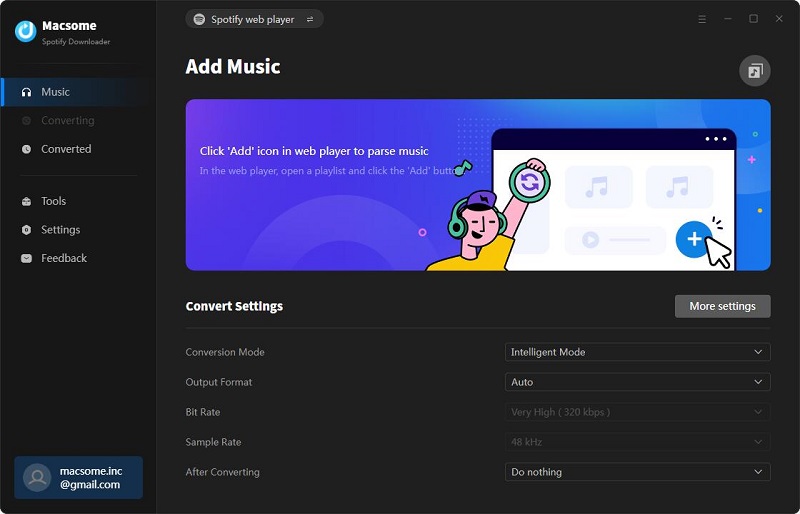
Step 2. Customize Output Parameters.
Click on the "Settings" option located in the bottom left corner of the program, you can set the output format (Auto/MP3/AAC/FLAC/WAV/AIFF/ALAC), output quality, and output path. You can also set ID3 tag preferences (i.e. Title, Album, Artist) to make managing ID3 tags easier.
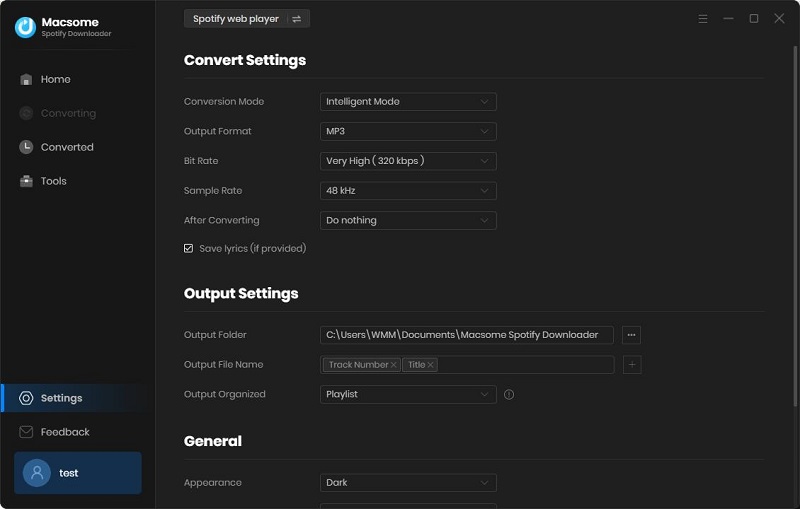
Step 3. Select Playlists from Spotify.
In the Spotify web player, look for a playlist or a single song that you want to download. Simply open it and click on the "Click to add" button, and all the tracks will be loaded, then click the "Add" button to import them to the main window.
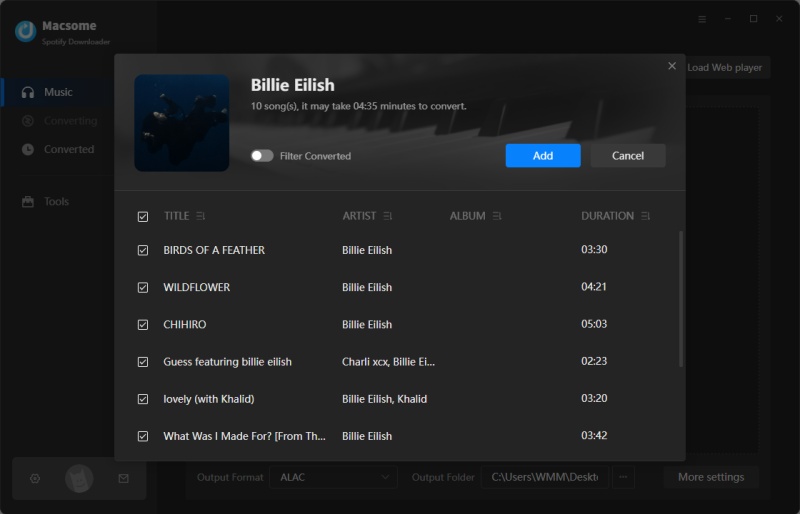
Step 4. Start to Download Spotify Music Without Premium.
When you are ready, click on the "Convert" button to get the whole downloading running. When the download is finished, click on the "Converted" panel and you'll find all your download history here. Now you can listen to your Spotify music smoothly without Spotify pausing.
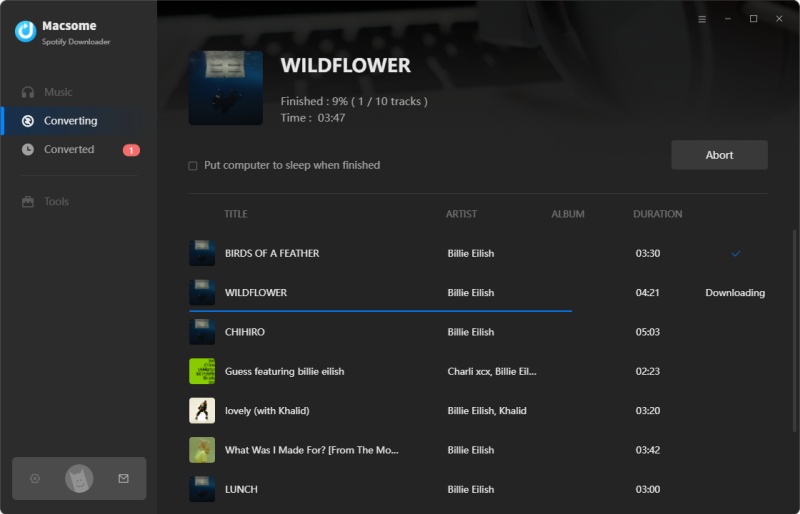
Part 4. Frequently Asked Questions about Spotify Keeps Pausing
- Why does my Spotify keep pausing?
- There are several reasons why your Spotify keeps pausing, including a poor internet connection, an outdated app, account restrictions, a corrupted cache, and more. Try troubleshooting your internet, updating the Spotify app, clearing your cache, or checking your download settings.
- Why does my Spotify keep pausing Bluetooth?
- Similar to checking your internet connection, you should also check your Bluetooth connection to your headphones or earbuds. You may need to restart or reset your Bluetooth connection, as a poor connection can cause problems with Spotify. It's also worth checking that your Bluetooth headphones have enough battery. If they're running low, you can pause Spotify to save the last charge for other processes, such as phone calls and notifications.
- How do I stop Spotify from pausing when I open other apps?
- If Spotify pauses when you switch to another app, it could be because the app's background permission is broken. This means that when you switch, Spotify doesn't have permission to keep updating and running, which means your music will stop playing. Make sure the Background data toggle is turned on. Android: Head to Settings > Apps > All apps; iPhone: Head to Settings > General > Background App Refresh. Scroll to the Spotify app and make sure the toggle is turned on.
Conclusion
Despite Spotify's popularity, there can be issues with it that cause it to stop randomly. If you're having the same problem, instead of wondering why Spotify keeps pausing, try using the simple solutions in this guide and find the right solutions to ensure uninterrupted playback. With the help of Macsome Spotify Downloader, you can download Spotify music in your local folder without needing a Spotify Premium subscription. You can transfer Spotify music to VLC, Apple Music, Windows Media Player, QuickTime, and any other media players so that you can play Spotify music without interruption.
Note: The free trial version of Macsome Spotify Downloader allows you to convert the first 1 minute of each audio, you can install it and try it out. You can purchase the full version to remove this limitation.




 Wyatt Maxwell
Wyatt Maxwell