How to Add Spotify Music to Engine DJ in 2025
Are you looking to use Spotify with Engine DJ? As a DJ, having access to a massive music library is essential for creating unforgettable sets. Spotify offers over 100 million tracks spanning every genre. Unfortunately, Engine DJ doesn't directly support Spotify, which can be frustrating if your favorite playlists are on the platform. But don't worry — there's a reliable workaround! In this guide, you'll learn how to download Spotify music to DJ-friendly formats and import your Spotify playlists into Engine DJ. Then, you can mix your favorite tracks offline using Denon DJ hardware without any restrictions. Let's get started!
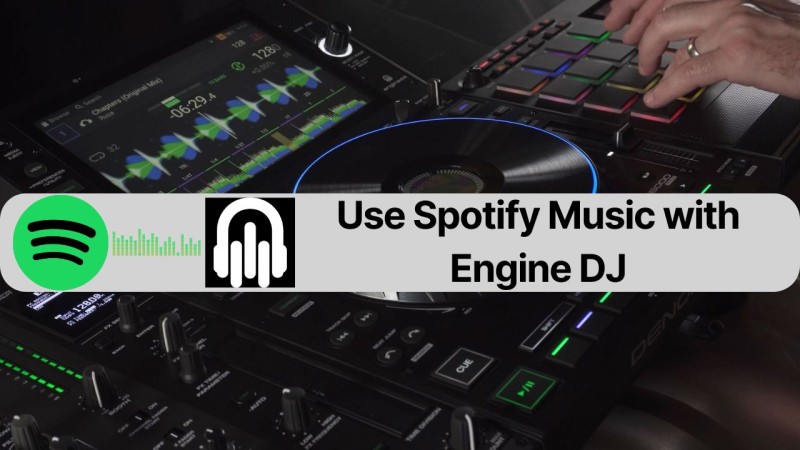
Part 1. Why Engine DJ Doesn't Support Spotify?
Engine DJ is the powerful software and operating system (OS) behind Denon DJ hardware. It is a go-to platform for DJs, offering seamless integration with streaming services such as Apple Music, TIDAL, Beatport, Beatsource, and Amazon Music Unlimited. However, one major streaming service is noticeably absent: Spotify. Despite its extensive catalog of over 100 million songs, Spotify is not supported by Engine DJ, prompting many DJs to question the reason behind this exclusion.
The main reason Engine DJ doesn't support Spotify is that Spotify officially ended support for third-party DJ applications in July 2020. Previously, apps such as Algoriddim’s djay and Serato DJ offered Spotify integration, enabling DJs to stream tracks directly into their software. However, Spotify decided to shut down this integration due to strategic and licensing concerns.
Spotify encodes its tracks in the proprietary OGG Vorbis format, which restricts usage to the Spotify app or web player. Like most DJ software, Engine DJ requires music files in open formats, such as MP3, WAV, FLAC, or AAC, to enable advanced features like cue points, beat grids, and waveform analysis. Therefore, encrypted Spotify tracks cannot be imported directly into Engine DJ's library or used with Denon DJ hardware, as the software is unable to access or manipulate these files.
Part 2. Best Tool to Download Spotify Music for Engine DJ
Spotify does not integrate directly with Engine DJ. DJs cannot connect their Spotify accounts to Engine DJ directly to mix music. However, they can import Spotify music into Engine DJ by using a third-party converter to download and convert Spotify tracks into a supported format, such as MP3, WAV, or FLAC. Macsome Spotify Downloader is one of the best converters and is highly recommended. With it, you can download Spotify songs, albums, artists, playlists, podcasts, and audiobooks as MP3, WAV, AAC, FLAC, AIFF, or ALAC files without losing quality. After downloading, you can add the songs to Engine DJ for mixing.

Why Macsome Spotify Downloader is Recommended
- Download Spotify songs, albums, playlists, and audiobooks without a Premium subscription.
- Convert Spotify music to MP3, AAC, WAV, FLAC, AIFF, and ALAC.
- Support downloading Spotify music from the Spotify web player without logging in.
- Support batch downloading at up to 10x faster speed.
- Almost all the ID3 tags will be preserved, such as title, artist, artwork, etc.
- Transfer Spotify music to Apple Music/iTunes with one click.
Part 3. How to Convert and Import Spotify Music into Engine DJ
In order to use Spotify music in Engine DJ, you first need to convert your Spotify tracks into local audio files, such as MP3s. Follow the steps below to learn how to download Spotify music to Engine DJ.
Step 1. Launch Macsome Spotify Downloader.
Download, install, and launch the Macsome Spotify Downloader on your computer. It provides two download modes: the Spotify app and Spotify web player. Here we'll use the the Spotify web player mode as an example, the Spotify web player will open at the same time. Log in with your Spotify account.
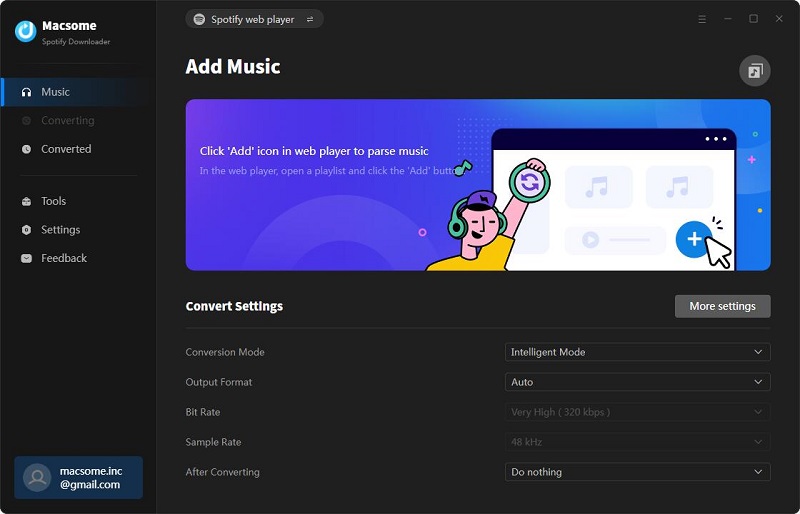
Step 2. Choose Output Parameters.
At the bottom of the main interface, choose an output format compatible with Engine DJ, like MP3 or WAV. Select an output folder on your computer to store the converted files. Click the "More settings" option to adjust the bitrate (up to 320kbps for high quality) and sample rate to match your performance needs.
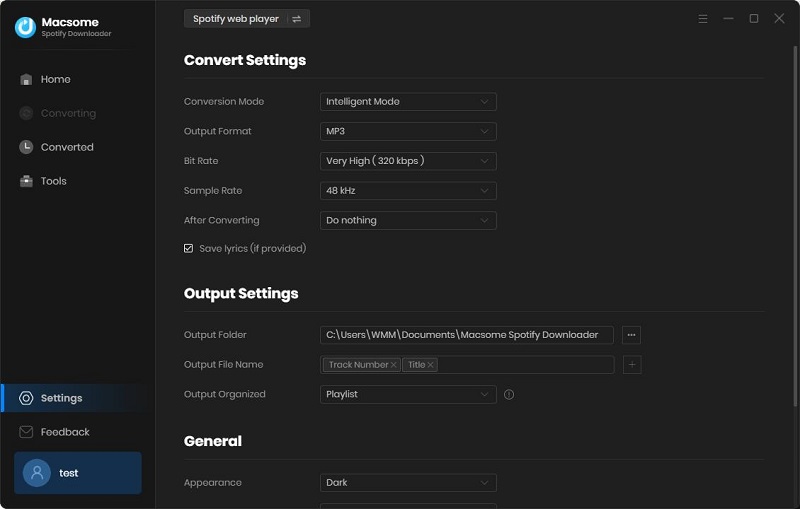
Step 3. Add Music from Spotify to Macsome.
In the Spotify web player, select the songs, albums, or playlists you want to use in Engine DJ, click the "Click to add" button, then click the "Add" button to load the songs to the main window. You can also click the "Add More" button to import another playlist to download in batches.
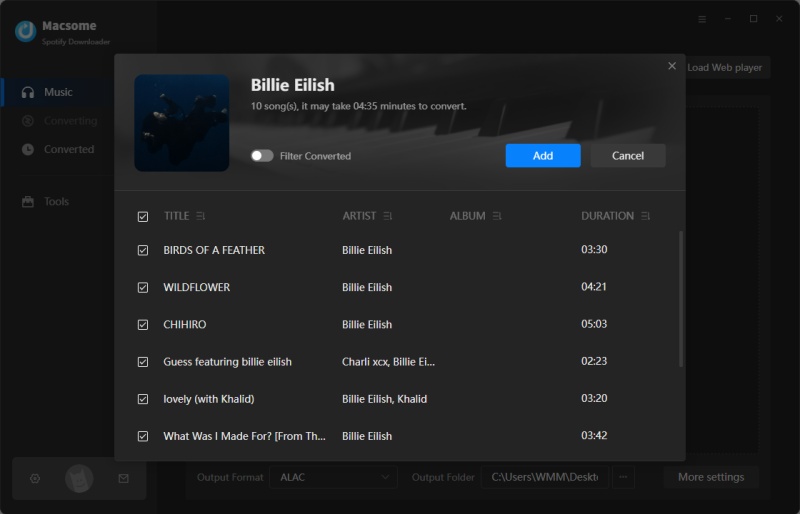
Step 4. Start Downloading Spotify Music.
Finally, click the "Convert" button to start downloading and converting the Spotify tracks. Once the download is complete, tap the "History" tab to view your download history. Click the "folder" icon to find the downloaded Spotify songs in your designated output folder. These files will retain metadata such as song titles, artists, and album art to make organization easy.
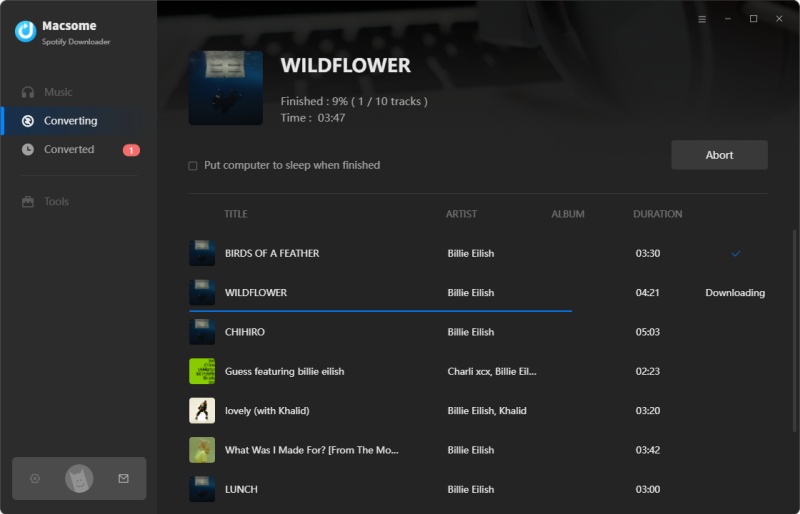
Step 5. Import Converted Spotify Music to Engine DJ
Since you've downloaded Spotify music locally, you can import the downloaded Spotify music into Engine DJ or any other DJ software.
- Open the Engine DJ software on your computer.
- Navigate to the "Engine Library" > "Collection" section.
- Drag and drop the converted Spotify files from your computer into the Engine DJ library. Alternatively, go to "File" > "Add Folder" and select the folder containing your converted tracks.
Now that your Spotify tracks are in Engine DJ, you can set hot cues, create loops, and organize your library. This will allow you to perform seamlessly.
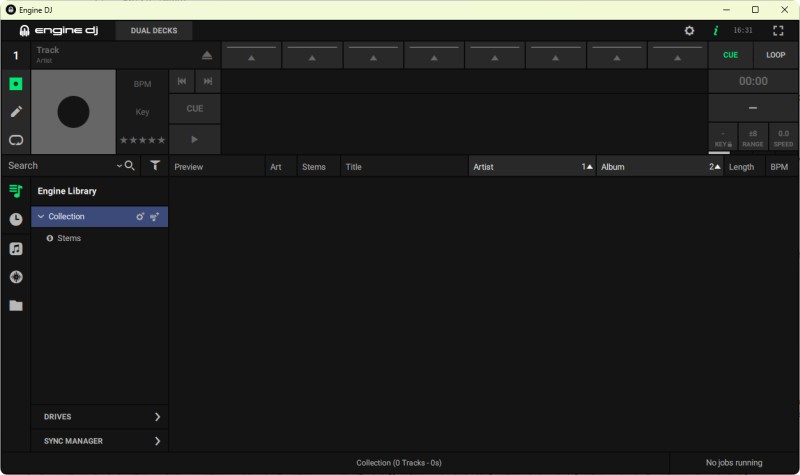
Part 4. FAQs About Spotify to Engine DJ
Q1. Can I use Spotify with Engine DJ?
No, Engine DJ does not natively support Spotify. While Engine DJ offers integration with Apple Music, TIDAL, Beatport, SoundCloud Go+, and Amazon Music Unlimited, Spotify is not available due to licensing restrictions. However, you can still use Spotify music by converting tracks to MP3 and importing them manually.
Q2. Why doesn't Engine DJ support Spotify?
Spotify does not allow third-party DJ software to stream or access its music directly. This limitation is set by Spotify for licensing and technical reasons, not by Engine DJ.
Q3. Which streaming services are compatible with Engine DJ?
Engine DJ works with several music streaming services, including Amazon Music Unlimited, Apple Music (on some Engine hardware), TIDAL, SoundCloud Go+, Beatport LINK, and Beatsource LINK.
Q4. Is there a way to use Spotify music with Engine DJ?
Yes, you can use third-party software, such as Macsome Spotify Downloader, to download and convert Spotify music into formats compatible with Engine DJ, such as MP3, WAV, FLAC, or others. Then you can import the converted Spotify files into the Engine DJ software. Engine DJ will recognize and add the files to your library for use in DJ sets.
Conclusion
While Spotify isn't directly supported by Engine DJ, that doesn't mean you have to leave your favorite tracks behind. With a reliable tool like Macsome Spotify Downloader, you can convert Spotify music to MP3 and easily import your playlists into Engine DJ. This gives you full control over your mixes offline. This method ensures that your Spotify library is always within reach, whether you're DJing at home or on a Denon standalone setup.
Now that you know how to add Spotify music to Engine DJ, it's time to try it yourself! Macsome Spotify Downloader allows Spotify Free and Premium users to download songs, podcasts, and audiobooks from Spotify to MP3, AAC, and other formats while preserving the ID3 tags. A free trial version is available. Download it, build your setlist, and start mixing with the tracks you love. Your next great DJ set is only a few clicks away!




 Wyatt Maxwell
Wyatt Maxwell





