If you're looking for the best way to convert Spotify to MP3, you've come to the right place. We have gathered the best Spotify to MP3 Converters to free your Spotify music files and save the songs or entire playlists from Spotify in MP3 for any requirement for better listening.
Spotify does not provide a way to download songs as MP3 files. Those who prefer to listen to Spotify music in MP3, play the songs on an MP3 player, burn them to CD, or enjoy them in the car, will be disappointed. Spotify solely provides an offline mode feature that enables Premium subscribers to download songs within the Spotify application for offline listening. But the songs you stream on Spotify are encrypted and can't be downloaded as MP3 files for offline use or other purposes. As a result, many users turn to Spotify to MP3 Converters in order to save their favorite songs and playlists. Now, let's check the full review of these best Spotify to MP3 Converters of 2025!
- Top 10 Best Spotify to MP3 Converters 2025
- No.1 Macsome Spotify Downloader (Windows & Mac) Recommended
- No.2 Macsome Music One (Windows & Mac)
- No.3 Sidify Music Converter Free (Windows)
- No.4 AudiCable Audio Recorder (Windows & Mac)
- No.5 Audials Music 2025 (Windows)
- No.6 Spytify Spotify Recorder (Windows)
- No.7 Audacity Audio Recorder (Windows/macOS/Linux)
- No.8 SpotifyDown (Online)
- No.9 SpotiDown (Online)
- No.10 Spotify-downloader (Online)
- Conclusion: Which Spotify to MP3 Converter is Best for You?
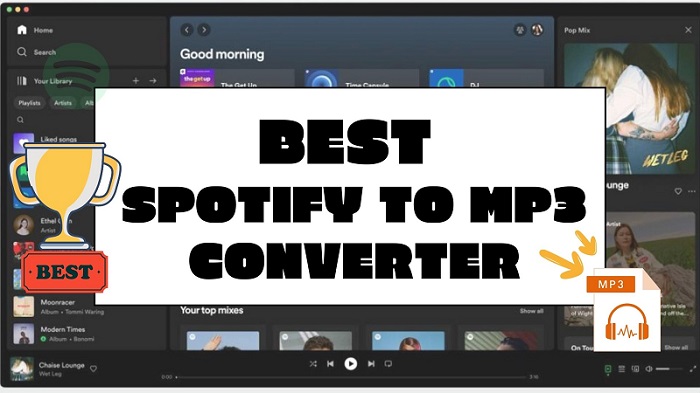
No.1 Macsome Spotify Downloader (Windows & Mac)
- Free trial, $14.95/month, $49.95/year, $89.90/lifetime
- Recommendation index: ★★★★★
Macsome Spotify Downloader is a professional Spotify to MP3 Converter. With it, you can convert Spotify to MP3 with high quality. In addition to MP3, it also supports converting Spotify music to AAC, WAV, AIFF, FLAC, or ALAC. What's more, Macsome Spotify Downloader is capable of downloading Spotify songs, albums, playlists, audiobooks, and podcasts for offline listening with a Spotify Free account. After downloading, all ID3 tags will be preserved, including Title, Artist, Album, Artwork, Track Number, Disc Number, and Year. If Spotify songs have lyrics, Macsome also allows you to download and save them for offline use.
Macsome Spotify Downloader has two download modes: one that lets you download music from the Spotify app with the original output quality and one that lets you record music from the Spotify web player at 10 times faster speed. Apart from that, this Spotify to MP3 Converter also offers free useful tools that enable you to burn Spotify music to a CD, export Spotify music to Apple Music, convert local audio files to common formats, etc. It is compatible with Windows and Mac platforms.
How to Convert Spotify to MP3 with Macsome Spotify Downloader
Step 1. Add Songs or Playlists to Macsome
Download, install, and open Macsome Spotify Downloader on your computer. Here we'll take the web player mode as an example. When you choose the Spotify web player mode, the web player will start at the same time. Log in to your account.
In the Spotify web player, select a playlist you want to download, and press the "Click to add" button to parse the playlist link. Then hit the "OK" button, and the tracks will be loaded to the main window.
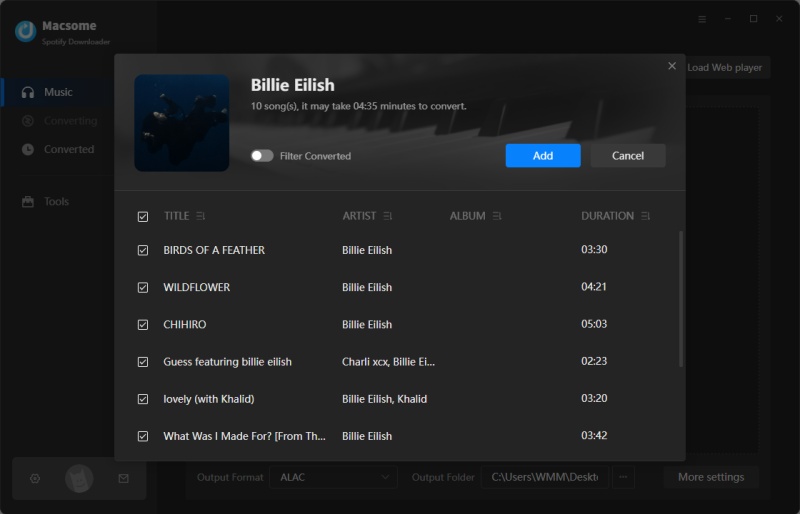
Step 2. Set MP3 as Output Format
Click the "Settings" in the lower left to customize the output parameters. First, you can select the MP3 from the output format list. You can also customize other audio parameters of output quality, like the bit rate and sample rate. In the output settings, you can also change the output folder, output file name, or output organized as you need.
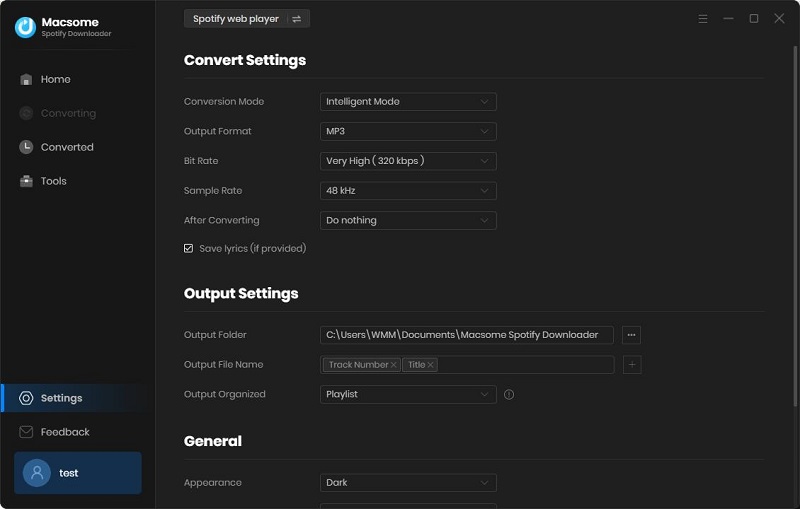
Step 3. Start to Convert Spotify Music to MP3
After all the settings are done, simply click the "Convert" button, and the program will start to download Spotify music to MP3 process at up to 10x faster speed.
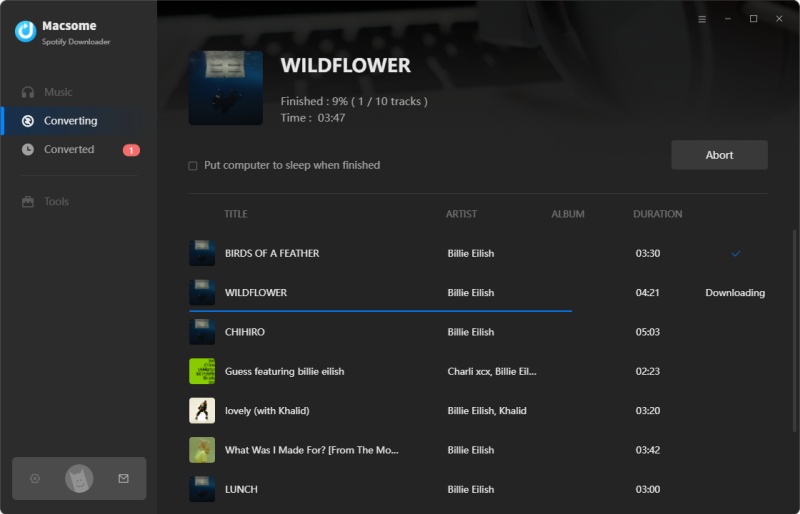
When the downloading is finished, tap the "Converted" tab, you will find the history list of all the downloaded Spotify songs here. You can locate the Spotify MP3 files on your local computer by clicking the "folder" icon after each track.
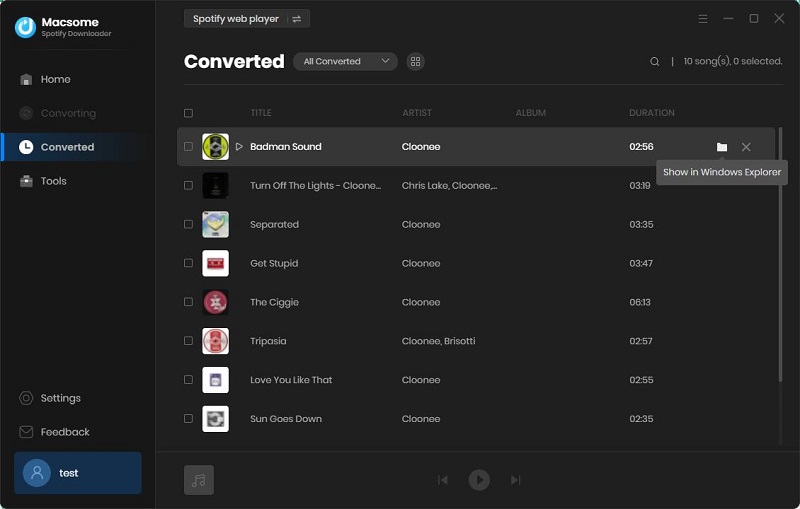
Pros:
- Convert Spotify music to MP3, AAC, WAV, FLAC, AIFF, and ALAC.
- Download Spotify songs, playlists, albums, podcasts, audiobooks, and radios.
- Support downloading music from the Spotify app or Spotify web player.
- Support downloading Spotify music for offline playback without Premium.
- Support to download and save Spotify Lyrics for offline use.
- Download Spotify music with the original output quality kept.
- Keep ID3 tags including Title, Artist, Album, Artwork, etc.
- One-click to burn Spotify music songs to a CD.
- One-click to import Spotify songs to iTunes.
- Free built-in audio converter & ID3 tags editor.
- Customize the output quality up to 320 Kbps.
- Batch download at up to 10X conversion speed.
- Put the system to sleep after conversion.
- Free updates and technical support.
- Simple, concise, and user-friendly.
- Compatible with Mac and Windows.
- Support 48 languages.
Cons:
- Only 1 minute of each song can be converted if you utilize the free trial.
No.2 Macsome Music One (Windows & Mac)
- Free trial, $29.95/month, $79.90/yearly, $159.90/lifetime
- Recommendation index: ★★★★☆
Macsome Music One is a powerful music converter that enables you to convert Spotify music to MP3 easily. Its price is a little higher than Macsome Spotify Downloader because it supports downloading music from various popular music streaming platforms, including Spotify, Amazon Music, Apple Music, Tidal, YouTube Music, Deezer, Line Music, Pandora Music, and more. With just a few clicks, you can convert your favorite music tracks from Spotify into high-quality MP3, AAC, WAV, FLAC, AIFF, or ALAC so that you are able to enjoy offline Spotify on any device.
How to Use Macsome Music One to Download MP3 from Spotify:
Step 1. Launch Macsome Music One on your computer, and select "Spotify Webplayer" (or "Spotify App") on the startup page.
Step 2. Click "Settings" in the lower left to select MP3 as the output format, you can also change the bit rate, sample rate, output path, output file name, etc.
Step 3. Open a playlist, and click the "Add" button to import songs to Macsome Music One. Then hit on the Convert button, and Macsome will start recording music automatically. After downloading, go to the Converted panel. All the downloaded files will be listed here.
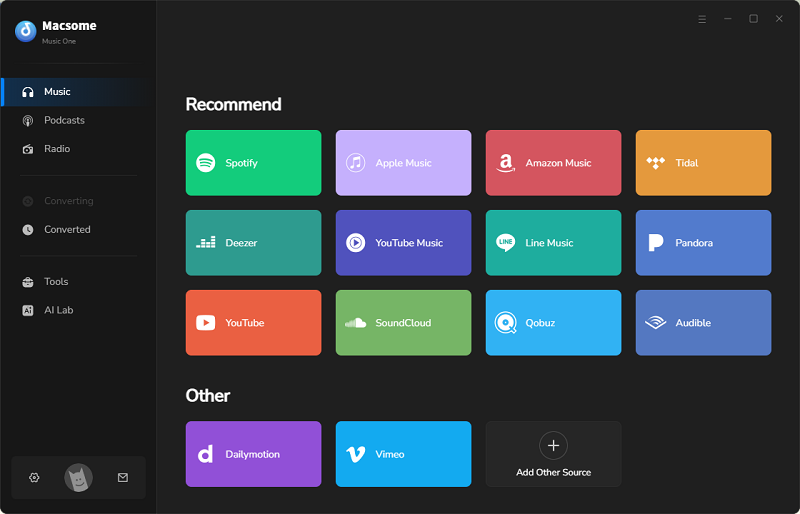
Pros:
- Convert Spotify music to MP3, AAC, WAV, FLAC, AIFF, and ALAC with high quality.
- Support downloading songs from Spotify, Amazon, Tidal, or other popular platforms.
- Download Spotify music for offline listening with a free account.
- Preserve and edit ID3 tags of converted Spotify songs.
- Support downloading Spotify music at up to 10x faster speed.
- Compatible with the latest Windows and Mac.
- Free updates and technical support.
- Provide built-in free tools.
Cons:
- Only 1 minute of each song in the free trial.
- The price is a bit expensive.
No.3 Sidify Music Converter Free (Windows)
- Free to use
- Recommendation index: ★★★★☆
Sidify Music Converter Free is a great choice for you to convert Spotify playlists to MP3 in bulk. Sidify Music Converter Free allows you to download music and playlists on Windows straightly. This software is easy to operate and enables you to convert almost all playable music to MP3, AAC, FLAC, WAV, AIFF, or ALAC format in a few minutes. The program supports converting multiple songs at the same time so that you can finish the conversion very soon. No need to install any external hardware or subscribe to the Music service. The biggest advantage of using this app is that free to use.
How Does Sidify Music Converter Free Work:
Step 1. Open Sidify Music Converter Free on your PC, and select "Spotify Webplayer" (or "Spotify App") on the startup page.
Step 2. Click "Settings" on the left-hand menu, then select MP3 as the output format, customize the output path, and how you'd like to name and sort out the converted files.
Step 3. From the Spotify webplayer window, navigate to the song and playlist. Click the "Add" button to import the playlist to Sidify, then tick off those songs that you want to download offline. Then hit on the Convert button, and the Spotify to MP3 conversion will begin. Once done, tap the Converted tab to find all the converted Spotify songs.
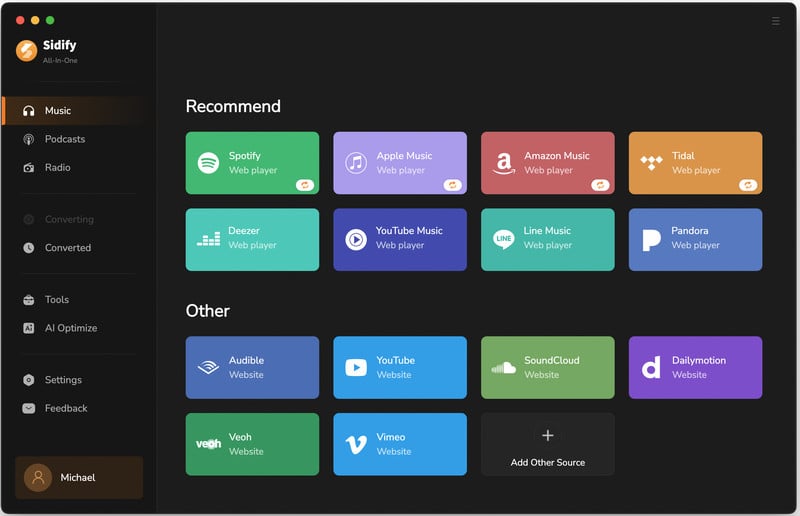
Pros:
- Convert Spotify songs and playlists to MP3, AAC, FLAC, WAV, AIFF, or ALAC.
- Download songs from Spotify to your computer for free.
- Free tools like Format Converter, Tags Editor, and CD Burner.
- Download Spotify music at a fast conversion speed.
- Fully support the latest Windows 11.
- Free updates and technical support.
- Free to use.
Cons:
- Only the Artist and Artwork are preserved.
- Only available for Windows users.
- Doesn't support lossless output.
- Has ads.
No.4 AudiCable Audio Recorder (Windows & Mac)
- Free trial, $29.95/month, $79.90/year, $149.90/lifetime
- Recommendation index: ★★★★☆
AudiCable Audio Recorder is another Spotify Music Recorder recommended for you, which helps you easily extract MP3 audio from Spotify. AudiCable enables you to convert Spotify Music to MP3 or other generic formats like AAC, WAV, FLAC, AIFF, and ALAC with lossless audio quality and ID3 tags kept. Besides, AudiCable also takes the multi-platform recording as an extra pleasant surprise, making you save audio from Apple Music, Amazon Music, Tidal, Line Music, Deezer, YouTube Music, and more. It provides several free tools that you can use to crop audio files, edit metadata of the songs, and convert local AA/AAX audiobooks.
How AudiCable Works:
Step 1. Download and start AudiCable Spotify Music Recorder. Click "Spotify" from the main interface.
Step 2. Click the gear icon on the top-right corner, and then select "MP3" as the output format.
Step 3. Choose a Spotify playlist to play, AudiCable will start recording simultaneously. Click the "Recorded" tab, and the "Folder" behind a song, you'll get all downloaded Spotify MP3s.

Pros:
- Convert Spotify music to MP3, AAC, FLAC, WAV, AIFF, or ALAC.
- Fully supports various music streaming apps, such as Spotify, Apple Music, Tidal, Deezer, Amazon Music, YouTube Music, and more.
- Free tools like Audio Editor, Tag Editor, and Audiobook Converter.
- Keep ID3 tags including Title, Artist, Album, Artwork, and more.
- Free updates and technical support.
- Keep original audio quality.
- Fully supports the latest version of Windows and Mac systems.
Cons:
- Limited in the free trial version.
No.5 Audials Music 2025 (Windows)
- Limitations on the demo version, $39.90 once
- Recommendation index: ★★★☆☆
The next tool on this list of best Spotify to MP3 Converters is Audials. It can convert Spotify audio, podcasts, and playlists to MP3 with 320kbps. You can customize the output speed up to 60 times, which may affect the output quality. Audials suggests users choose the recording speed "normal (1x)" to not risk that their Spotify account will be suspended. Audials also offers a multitude of advanced features to make the process of conversion more convenient for users. Apart from conversion, it helps you organize files, manage duplicate versions of files, and transfer music to any device. Quite frankly, Audials is a powerful tool, but it is complicated to operate.
How to Use Audials Music 2025:
Step 1. Download, install, and start the Windows software Audials Music.
Step 2. Click on the Spotify. In the window that opens, select the settings that you need. You can record Spotify either from the Spotify app or from the Spotify website.
Step 3. Spotify music streaming is automatically recorded and the music is saved as single MP3 file.
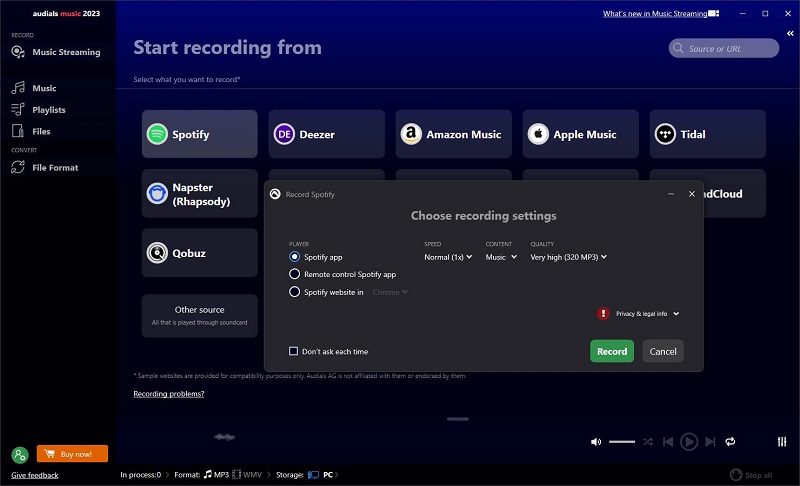
Pros:
- Record Spotify music to MP3 at up to 320kbps.
- Import and export Spotify and YouTube playlists.
- Record music from Spotify, YouTube Music, or other streaming provider or music video portal.
- Support export audio to MP3, WMA, AAC, or others and tagged with ID3 tags.
- Works both for Spotify Free and Spotify Premium.
- The music is automatically cut, and tagged and the lyrics are added.
- Record from the Spotify app or from spotify.com in Chrome, Firefox, or Edge.
Cons:
- Need to upgrade its version to unlock limitations.
- Only works on Windows 10 and 11.
- A fairly cluttered and complex interface.
- Installation and startup slowly.
- Lack of detailed tutorials.
No.6 Spytify Spotify Recorder (Windows)
- Free to use
- Recommendation index: ★★★☆☆
Spytify Spotify Recorder is a free and open-source Spotify to MP3 Recorder on Windows only, which allows both Spotify Free and Premium users to record whatever Spotify streams with high sound quality. You'll get up to 320Kbps with a Premium Spotify subscription and 160Kbps with a free Spotify account. Spytify will automatically split tracks and mute all ads when it is recording Spotify songs for you, so you can get Spotify songs recorded without ads even if you are using Spotify Free accounts. It adds ID3 tags to recorded songs, including artist, album, and title.
How to Use Spytify to Record Spotify Music:
Step 1. Go to the Spytify Github page, and click the "Download" button to download the ZIP installation file. Extract the downloaded ZIP file. Open the extracted folder and run the "Spytify.exe" file.
Step 2. Open Spytify on your PC, head to "Settings" to choose MP3 as the output format, or change the output path, output quality, etc.
Step 3. Click "Start" and the Spotify app will automatically launch. Play any song on Spotify and Spytify will start to record the playing track from Spotify to your local computer.
Step 4. When the recording is done, press the "Stop" button to complete the process. Then you can use the "Open output directory" option at the bottom right corner to find the recorded Spotify files in your local folder.
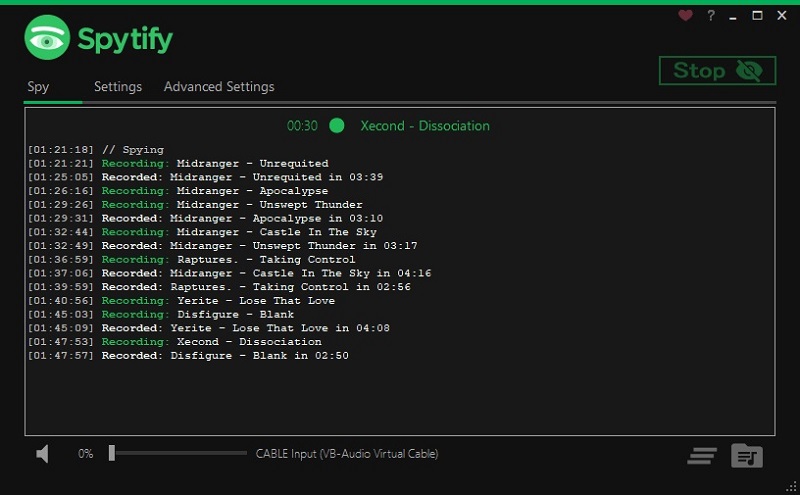
Pros:
- Record Spotify music to MP3 or WAV with up to 320 kbps.
- Record Spotify audio without recording or playing ads.
- Automatically splits songs into separate tracks.
- Names the converted track by its name and artist.
- Available for Spotify Premium and Free users.
- Retain media metadata.
Cons:
- It takes real-time to record each song.
- Spytify runs on Windows only.
- It's a bit complicated to use.
- Need to install an extra Virtual Audio Cable to make sure the output is of high quality.
- Access to your Spotify login credentials.
No.7 Audacity Audio Recorder (Windows/macOS/Linux)
- Free to use
- Recommendation index: ★★★☆☆
Audacity serves as a free, open-source Spotify recorder working on Windows, macOS, GNU/Linux, and other operating systems smoothly. As a professional recorder, Audacity is more suitable for users to record Spotify songs to MP3. After recording, you can make use of powerful editing functions to edit and combine sound files, then export your recordings in many different file formats, including multiple files at once. It supports 16-bit, 24-bit, and 32-bit. Sample rates and formats are converted using high-quality resampling and dithering.
How to Use Audacity:
Step 1. Launch Audacity and Spotify on your computers at the same time.
Step 2. Start to play the Spotify songs on the Spotify app. From the toolbar in the upper-left part of Audacity, you can click the "Start" button (the triangle icon) and the recording process is on.
Step 3. Tap "Stop" icon to stop recording. When recording is finished, set output parameters by clicking "File - Export - Export Multiple".
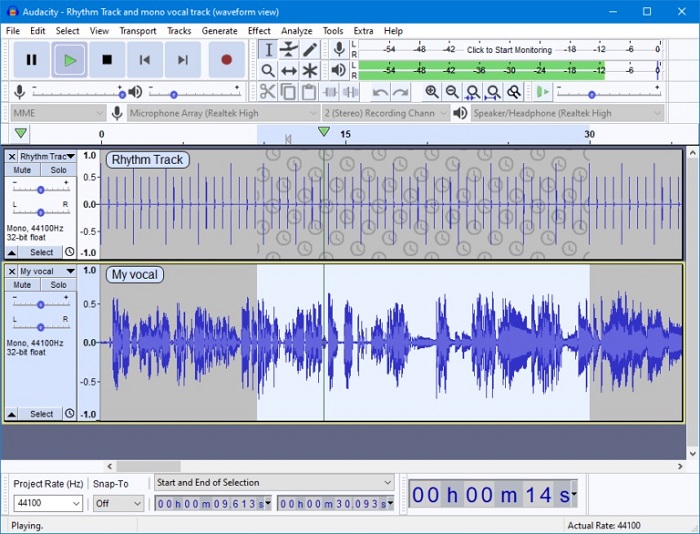
Pros:
- Free and open-source software, easy to download and use.
- Record music from Spotify to MP3, WAV, AIFF, FLAC, Ogg Vorbis files, etc.
- It is compatible with Windows, Mac, and Linux.
- It provides powerful audio editing tools.
Cons:
- It takes real-time to record each song.
- Not ensure the output audio quality.
- Need to install an extra plugin to export the recorded files to MP3.
- Cannot preserve ID3 tags.
No.8 SpotifyDown (Online)
- Free to use
- Recommendation index: ★★☆☆☆
SpotifyDown is a free online Spotify to MP3 converter designed for both Spotify Free and and Premium users. It can download not only a single Spotify track but an entire playlist and albums. Even if you're using a free Spotify account, it will convert songs from Spotify without ad interruptions. Different from Spotify downloader, there is no need to watch ads when you download the tracks. However, it has many limitations like other online solutions. It only supports MP3 output format, no audio editing function, etc. Also, there are a lot of annoying ads on the user interface. It's perfect for people who are just looking for a free Spotify playlist to MP3 Converter.
How to Use SpotifyDown:
Step 1. Copy the song or playlist link from Spotify. Then paste that link into SpotifyDown and press "Download."
Step 2. SpotifyDown will quickly process your link, so all left for you is to hit the "Download" button. At last, you should click the "Download MP3" button to save the MP3 files on your device.
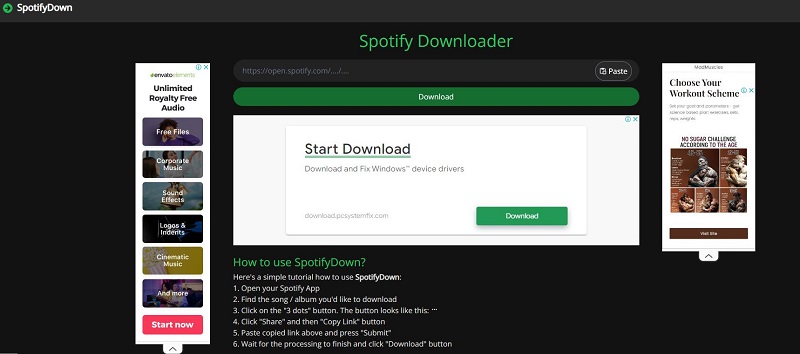
Pros:
- Quickly convert Spotify music to 320kbps.
- Download Spotify songs, albums, and playlists with high quality.
- Remove pesky Spotify ads without a premium account.
- Work with both Free and Premium accounts.
- It's completely free and easy to use.
Cons:
- Doesn't support Spotify podcasts, audiobooks, artists, etc.
- Only support converting Spotify to MP3 output format.
- Doesn't support downloading songs in batches.
- All the downloaded tracks' titles with website link prefixes.
- Too many advertisements on the interface.
- There is no 100% secure or reliable. No support.
No.9 SpotiDown (Online)
- Free to use
- Recommendation index: ★★☆☆☆
SpotiDown Free Spotify Downloader is a free online tool for converting Spotify to MP3. It is simple to use. You don't need to install any software or log into an account. With it, you are easily able to download Spotify songs to the universally supported format for offline streaming on all devices and media players with ease. The main information will be kept after downloading, such as title, article, track number, year, etc. SpotiDown is fully compatible with all systems, including Windows, Mac, iOS, and Android, only with a web browser installed, enabling you to process Spotify download without hassle.
How to Use SpotifyDown:
Step 1. Launch a web browser and navigate to SpotiDown Online Spotify Downloader.
Step 2. Go to Spotify to copy the link of the Spotify song you desire to download. After getting it, return to SpotiDown Online Spotify Downloader and paste it to the frame bar, then click "Download" to parse.
Step 3. Just for seconds, SpotiDown will complete the conversion. Simply tap the "Download" and you can download Spotify songs on your device.
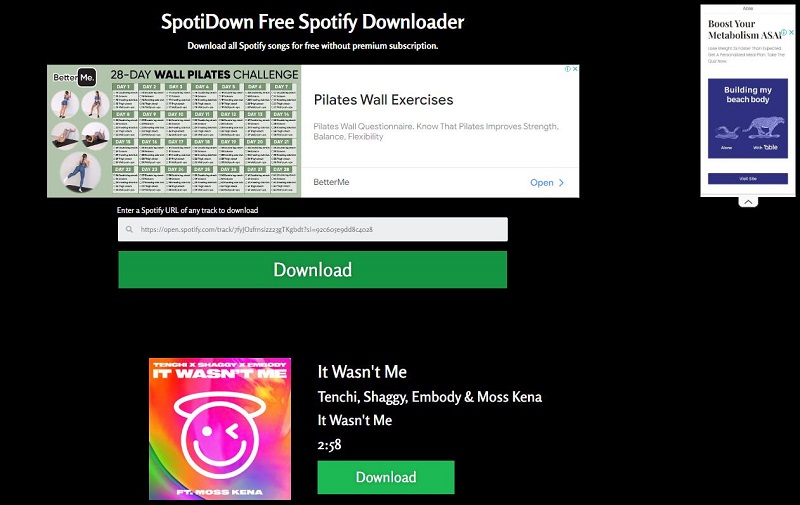
Pros:
- Download Spotify songs to MP3 with 320 kbps.
- Available for both Free and Premium users.
- Fully compatible with Windows, Mac, iOS, and Android.
- Work on all mainstream browsers, including Chrome, Firefox, Edge, etc.
- It's completely free to use.
Cons:
- Only support downloading a single track from Spotify at a time.
- Not each track can be downloaded as MP3.
No.10 Spotify-downloader (Online)
- Free to use with ads & human verification, $29.99/year
- Recommendation index: ★★☆☆☆
Spotify-downloader is a simple Spotify to MP3 Converter that allows you to download tracks, albums, and playlists from Spotify instantly. The website said it is designed specifically to download Spotify tracks as 320kbps MP3 files. NO. I tried, but it can only download MP3 output at 128kbps. You can also download the entire album or playlist in ZIP format. It also adds all the metadata like cover images, artists, and release date in the downloaded MP3 songs. Show, Podcast, and Artist page links aren't supported yet. It has a free version with ads that need to be verified before you can save the downloaded file.
How to Use Spotify-downloader:
Step 1. Open your Spotify app or web player, and find the track, album, or playlist you would like to download.
Step 2. Copy and paste the playlist link or song link into the box and hit "Submit". Wait for the tool to process.
Step 3. Click the "Download" button below a track you would like to download. Or click the "Download ZIP" button to download the full album or playlist. Click "Start verification". It will direct you to a new window. You should watch about 15-second advertisements. You can also remove Ads and human verification by purchasing a premium key.
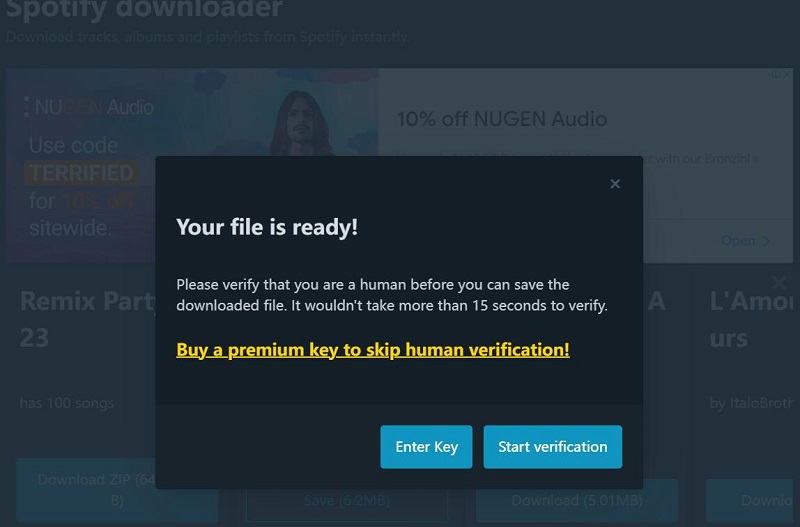
Pros:
- Support converting Spotify tracks.
- Download Spotify tracks, albums, and playlists.
- Keep all the metadata in the downloaded MP3.
- Runs in the browser, no need to install an extra app.
- Downloads full album/playlist in ZIP.
Cons:
- Show, podcast, and artist page links aren't supported yet.
- The output quality is quite low, which is only 128kbps.
- Only support single output format.
- The free version forces you to watch ads.
- All the downloaded tracks' titles with website link prefixs.
- Its security is imperfect.
Conclusion: Which Spotify to MP3 Converter is Best for You?
You've probably figured out the main functions of these Spotify to MP3 converters, so which one should you pick? There are several factors you should consider to ensure you select a reliable and efficient tool. Here are some guidelines to help you choose the most suitable converter.
Safety and security:
Some people would like to use the free tool online, but it has some security problems due to it having a lot of pop-up ads that don't protect users' computers from malware attacks. For security reasons, you should choose a converter that is safe and reliable.
Note: No. 1 to No.5 are all very safe to use, no ads, virus-free, and offer free technical support.
Supported platforms:
Ensure that the converter you choose is compatible with your operating system, whether it's Windows, macOS, Linux, or a mobile platform like Android or iOS.
Note: Audacity is compatible with Windows, macOS, and Linux. SpotiDown free online tool works on Windows, Mac, iOS, and Android with a web browser installed. Macsome is compatible with the Windows and Mac platforms.
Conversion speed:
Speed is an essential factor, especially if you want to convert multiple files at a time. Look for converters that offer fast conversion times without compromising the quality of the output file. Macsome offers a web player mode that allows users to download Spotify music to MP3 at a 10x speed.
Note: Macsome/Kigsoft > Sidify/Audials > SpotifyDown > AudiCable/Spytify/SpotiDown/Spotifydownloader
Audio quality:
The quality of the MP3 file should be a top priority. Choose a tool that preserves the original audio quality. Some converters also offer options to adjust the output quality parameters, such as Macsome, Kigsoft, etc.
Note: The paid products such as Macsome Spotify Downloader let users download Spotify songs to 320 kbps MP3 without any quality loss. It also enables you to adjust the sample rate and bit rate to customize the output quality. The free Spotify to MP3 converters like Sidify may offer compressed output quality.
Extra features:
Some converters may offer additional features, such as batch conversion, ID3 tag editing, CD burning, audio conversion, etc. Please take into consideration these features if they meet your requirements.
Note: Macsome Spotify Downloader is able to edit ID3 tags, burn music to CD, local audio converter, export to Apple Music, free media player, etc. AudiCable can also convert local audiobooks.
Easy to use:
You should look for converters with a user-friendly interface that makes the conversion process straightforward and intuitive. A clean interface can make your experience better.
Note: All the products above provide you with a user-friendly interface with easy operation, which can convert Spotify to MP3 easily.
Updates and support:
It is advisable to choose a converter that is regularly updated to ensure compatibility with the latest changes on the Spotify platform. Additionally, check if the converter offers reliable customer support in case you encounter any issues.
Note: Macsome releases new updates frequently, which provide better user experienc and stability. It also offers reliable and responsive technical support.
Price:
Except for free tools, Macsome Spotify Downloader starts from $14.95.
The Upshot
Based on the above analysis, if you want to choose a Spotify to MP3 Converter, Macsome Spotify Downloader is preferred. It can download Spotify songs, albums, playlists, radios, audiobooks, and podcasts with a Spotify Free account. This smart tool also lets you download lyrics from Spotify for offline use, which is a feature that many products don't have at this time. Also, it can convert Spotify music to MP3, AAC, WAV, FLAC, AIFF, and ALAC without losing quality. After that, you will be able to access your Spotify playlist anywhere, without any hindrances or restrictions. It also offers other extra features like CD burning, format converter, tags editing, etc.
Macsome Spotify Downloader has a free trial version that lets you convert the first 1 minute of each audio. Download the practical tool for free and try it by yourself.




 Wyatt Maxwell
Wyatt Maxwell