Thorough Tutorial to Download Spotify Podcasts to MP3
Spotify is one of the leading podcast listening apps for podcast enthusiasts, offering more than 6 million podcast titles. With millions of podcast episodes available, it can be overwhelming for listeners to find great content. Furthermore, Spotify allows users to download Spotify podcasts to their computers and mobile devices for offline listening, without an internet connection.
However, these podcasts you downloaded are not going to be stored on your devices as files, but only to listen to when you're using the Spotify app in offline mode. Want to get out of the shackles of Spotify podcasts and play them on more devices at any time? Try downloading Spotify podcasts as MP3 files that can be played on a wide range of devices. This means that you can listen to your favorite podcasts wherever and whenever you want, without being tied to the Spotify app.
In this comprehensive article, we will give you detailed instructions on how to get offline podcasts on Spotify using the Spotify app, and we will also look at the process of downloading Spotify podcasts to MP3 files.
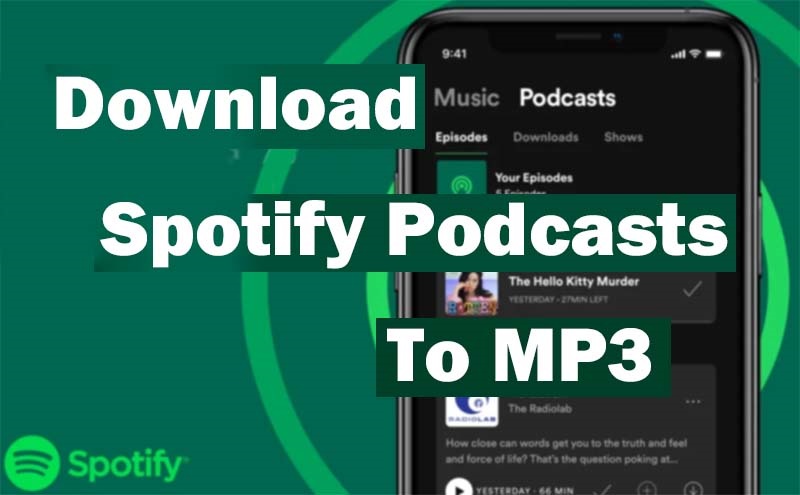
Part 1. Step-by-step Guide to Download Spotify Podcasts Using the Spotify App
Spotify offers a built-in feature that allows users to download podcasts for offline listening with either a Spotify Free or Premium account. Let's see how to download Spotify podcasts on your computer and mobile devices with the Spotify app.
Step 1. Open the Spotify mobile app or desktop app, and log in to your account. Please note that the Spotify web app doesn't allow you to download Spotify podcasts.
Step 2. Search for the podcast you want to download. Tap the downward-facing arrow and the Spotify podcast episodes will be downloaded right away.
When the task is done, the downloaded podcasts will be stored in Your Library automatically. You can find them via "Your Library > Podcasts (or Your Episodes) > Downloads".
Note: Please check the status of your Spotify account online every 30 days. Otherwise, you will not be able to access these downloaded Spotify podcasts.
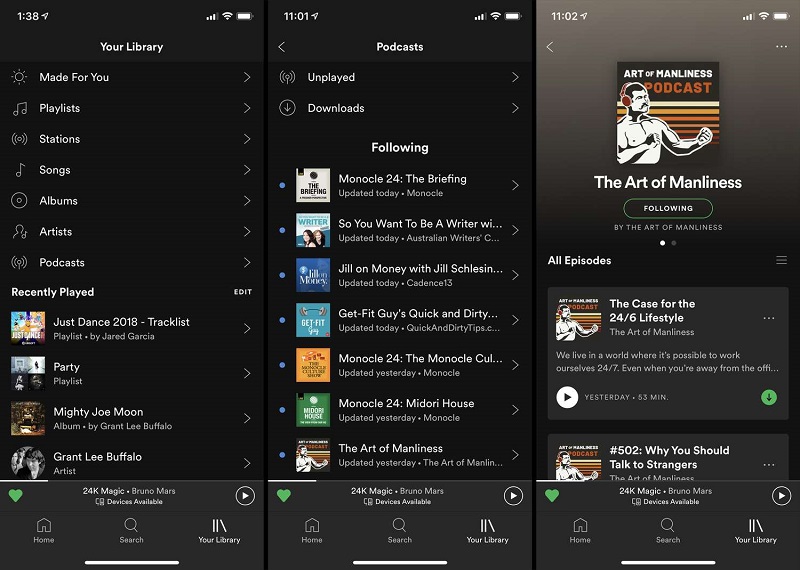
Part 2. Best Tool to Download Spotify Podcast to MP3
Although Spotify offers official access to download Spotify podcasts, you won't be able to transfer the podcast episodes to other devices without the Spotify app installed. This section introduces a professional Spotify Podcast Downloader, Macsome Spotify Downloader, which is specifically designed to download podcasts from Spotify to MP3 files at 320kbps. After that, you can transfer Spotify podcasts to all devices and play them offline without any limitations.
In addition to podcasts, Macsome Spotify Downloader also lets you download Spotify songs, albums, artists, playlists, and audiobooks in MP3, WAV, AAC, FLAC, AIFF, and ALAC formats, preserving the original quality and ID3 tags. What's more, this program is available to both Spotify Free and Premium users. It allows you to download music and podcasts from Spotify for offline listening with a Spotify Free account. This smart Spotify podcast downloader can also batch convert hundreds of Spotify podcast episodes at up to 10 times faster speed.

Key Features of Macsome Spotify Downloader
- Download Spotify podcasts to 320 kbps MP3.
- Download Spotify songs, albums, playlists, and audiobooks.
- Convert Spotify music to MP3, AAC, WAV, FLAC, AIFF, and ALAC.
- Support batch downloading at up to 10x faster speed.
- Almost all the ID3 tags will be preserved.
- Transfer Spotify music to Apple Music/iTunes with one click.
- Suitable for both Spotify Premium and Free users.
How to Download Spotify Podcast to MP3 with Macsome Spotify Downloader
Now, let's see how you can download Spotify podcasts to MP3 with the Macsome Spotify Downloader. It is fully compatible with both Mac and Windows. We will use the Windows version as an example below. To get started, download the latest version of this handy tool to your computer.
Step 1. Launch Macsome Spotify Podcast to MP3 Downloader.
Install and launch the Macsome Spotify Podcast to MP3 Downloader on your computer. It offers two download modes, here we'll use the Spotify web player mode as an example. When you choose this mode, the Spotify web player will open at the same time. Log in with your Spotify account.
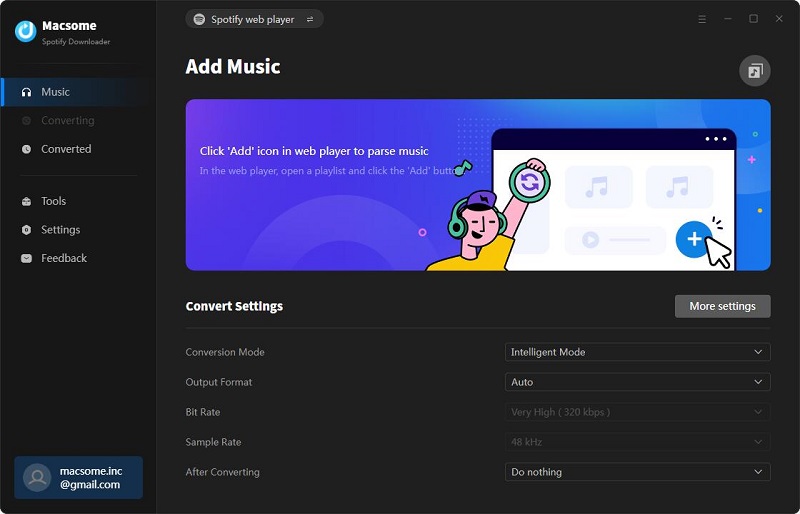
Step 2. Choose MP3 as the Output Format.
Click the 'Settings' located in the bottom left corner of the Macsome, you can choose MP3 from the output format list. You can also customize the output quality by adjusting the bit rate or sample rate. Besides, you can also select the specified output folder as the output path and change the output file name as you need.
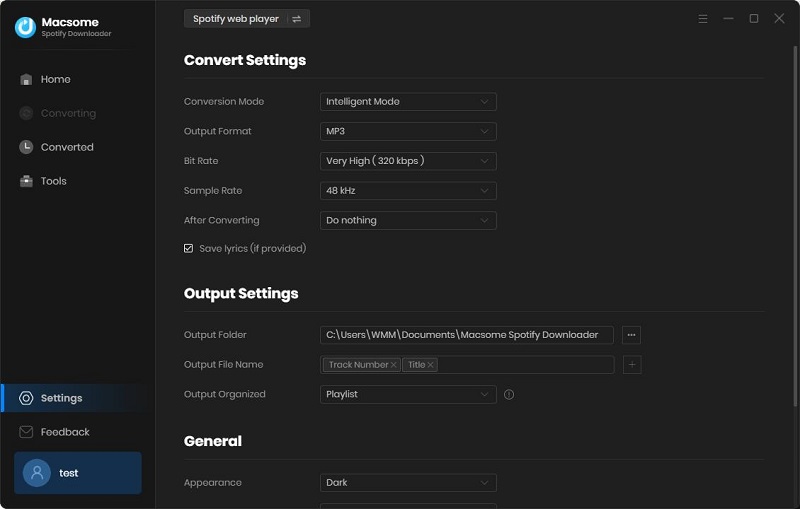
Step 3. Add Podcasts from Spotify to Macsome.
In the Spotify web player, click the 'Search' icon on the left-hand side. Enter the name of the podcast or the subject of the type of podcast you are looking for. Spotify will show you podcasts or specific episodes relevant to your search. Open the podcast you want to download and click the "Click to add" button, then click the 'Add' button to import the podcasts to the main window.
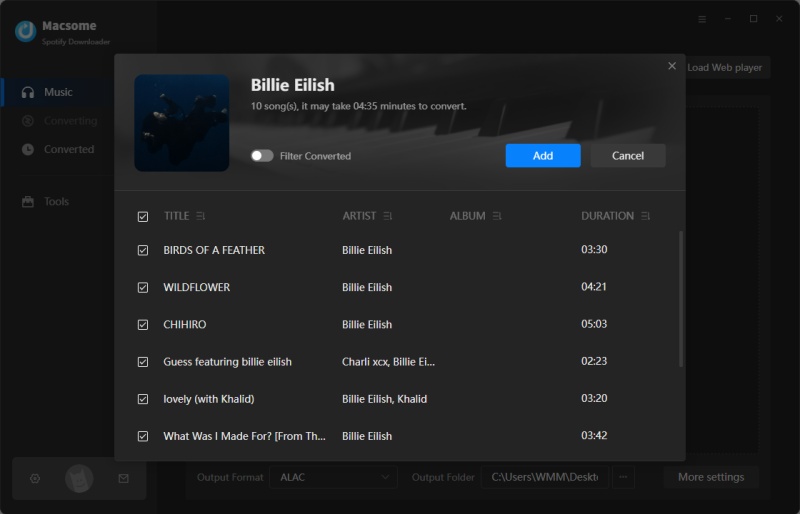
Step 4. Start Downloading Spotify Podcasts to MP3.
OK, we are finally ready to download. Simply click on the 'Convert' button to start the downloading process. Please wait a moment. Once the downloading is complete, tap the 'Converted' tab and you'll locate the downloaded Spotify podcast here.
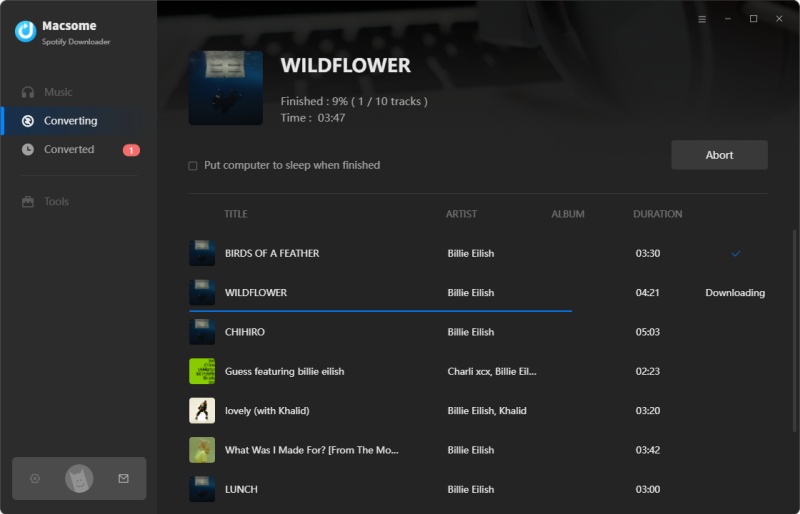
Part 3. Frequently Asked Questions about Downloading Spotify Podcasts
Q1. How do I get podcasts on Spotify?
A: Accessing podcasts on Spotify is easy. Open the Spotify app and head to the home screen. From here, tap the "Search" option and enter the podcast name in the search bar. Once you find the podcast you want, tap on the cover art to open the podcast page. You will find the episode list here, and you can begin listening to your desired podcast by clicking the play button.
Q2. Can I listen to podcasts without Spotify Premium?
A: Spotify is also free for listeners. Anyone with a free Spotify account can listen to podcasts. However, the free version contains ads.
Q3. Why can't I listen to podcasts on Spotify?
A: If you can't listen to podcasts on Spotify, there could be several reasons. You may be in a region where the podcast isn't available, the podcast hosting service may have removed it, you might have a poor internet connection, or it may be due to the Spotify app's own problem (bug, cache, or outdated). To fix the Spotify podcasts not working issue, please change to a better internet connection, clear the cache, or upgrade to the Spotify app. If the problem persists, try reinstalling the app or contacting Spotify customer service.
Q4. How do I play downloaded podcasts on Spotify offline?
A: You can listen to Spotify offline using offline mode. To listen to downloaded podcasts on Spotify offline, you need to turn on offline mode. Open the Spotify mobile app and go to 'Settings' in the top right corner, under 'Playback' turn on 'Offline'. Open the Spotify desktop app and click the '...' icon in the top left corner. Select 'File' and click 'Offline Mode'. If you have downloaded Spotify podcasts using the Macsome Spotify Downloader, all downloaded podcasts will be stored in your local folder and you can play them directly using your usual media player or transfer them to your mobile device for offline playback.
Final Thoughts
We hope this article has helped you learn more about how to download podcasts on Spotify, whether you're a podcast enthusiast or just starting out. We strongly recommend you use Macsome Spotify Downloader, which enables you to download Spotify podcasts to 320kbps MP3 with the original quality. Now you can easily listen to your favorite podcasts wherever you are.
Macsome Spotify Downloader offers a free trial, which enables you to convert the first minute of each song. Please download and try it by yourself.




 Wyatt Maxwell
Wyatt Maxwell





