How to Export Spotify Playlist to Excel CSV
Q: Export Spotify To Excel. Anybody know how to export a playlist to an Excel spreadsheet? When I do the simple cut and paste, it copies all the info, but it isn't separated into two columns, by song and artist (or album). It's just one line, so basically need to edit each one, which means it would be faster to type it all. Anybody know how to help?
When you try to copy all your Spotify playlist info to an Excel, you will come across the same issue. So, is there any way that can export Spotify songs to Excel CSV? Please don't worry. In this tutorial, you will learn how to export your Spotify playlists to Excel so that you have a sort of a backup if anything bad happens with your account.
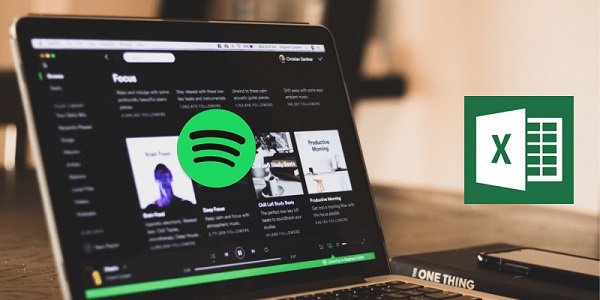
Part 1. Export Spotify Playlists to Excel CSV
Fortunately, there are some websites that can help you save one of your playlists to a CSV file, like soundiiz, tunemymusic, Exportify and more. Among these, Exportify is the best option. With a clean user interface, it is extremely easy to use. You are able to export public or private playlists, and save the file itself as a CSV with tons of information about the music you have. Just check it out and see how to do that.
1. Open the Exportify website. Scroll down the main page and click on the Web API link (https://rawgit.com/watsonbox/exportify/master/exportify.html).
2. Click on the Get Started button. You will now need to connect the Exportify Web app to your Spotify account.
3. After Exportify has accessed your playlists you'll see a list of them displayed on the screen.
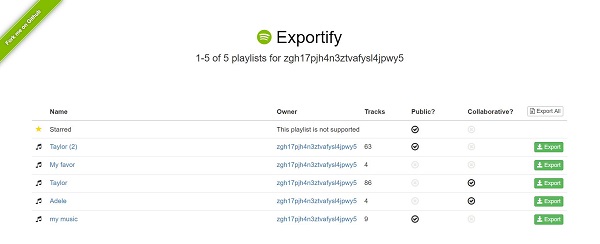
4. To save one of your playlists to a CSV file, simply click on the Export button next to it. If you want to backup all of your playlists then click the Export All button. This will save a zip archive called spotify_playlists.zip which contains all of your Spotify playlists.
Part 2. Export Spotify Playlists from Spotify Application to MP3
As we all know, Spotify is a music streaming service. You can log in and listen to Spotify on as many devices as you like. However, you cannot download music or playlists from Spotify and save them as the common audio formats like MP3. That's because Spotify songs are cached with the copyright protection, which prevent you downloading on computers. This is tricky, though, and you'll need an extra Spotify converter to help you.
Macsome Spotify Downloader is a professional Spotify Converter for you. With it, you can convert Spotify tracks, playlists and albums to MP3, AAC, WAV, FLAC, AIFF and ALAC with original quality. Besides, it can also support batch conversion at a fast speed and with full ID3 tags kept. Now you can refer to the following steps to see how to export Spotify music to MP3. Before starting, please download the latest version of Spotify Downloader on your computer. Here we go.
Step 1. Import Spotify Music or Playlists to Macsome.
Once Macsome Spotify Downloader started, Spotify app will launch as well. Then you can drag and drop the songs, albums, playlists from the Spotify app to the main interface. Both the free and premium accounts are supported.
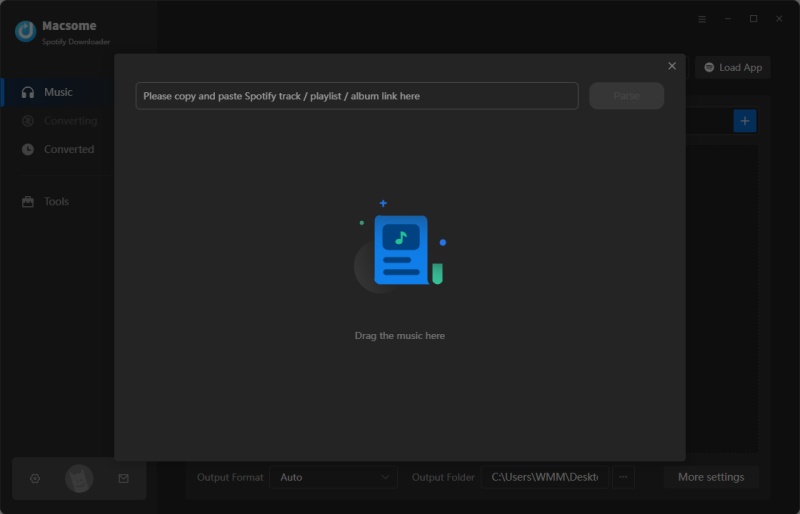
Step 2. Customize the Output Format.
In general, the default output format of Macsome Spotify Downloader is MP3. If you want to keep it, then you can skip this step. Otherwise you can set AAC, WAV, FLAC, AIFF or ALAC as the output format by clicking the settings option.
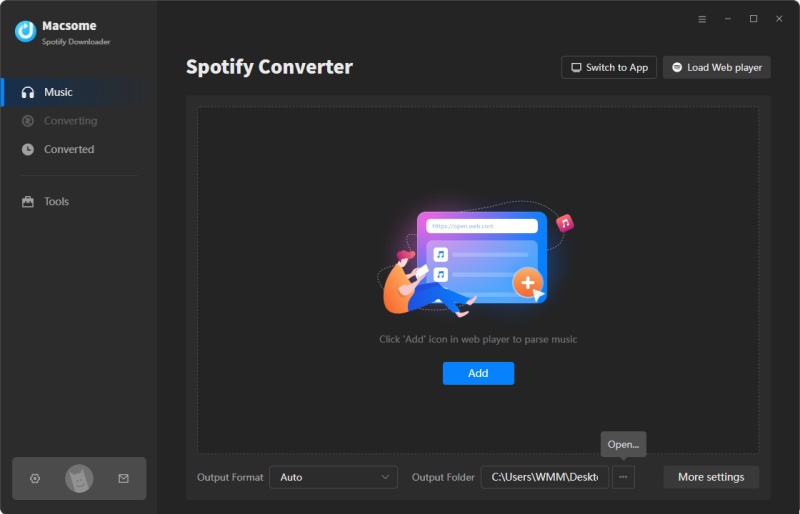
Step 3. Start Converting Spotify Music.
When finished all the settings, please click the "Convert" button to start converting Spotify music. Once it is done, you can locate the converted Spotify files in the "Converted" panel.
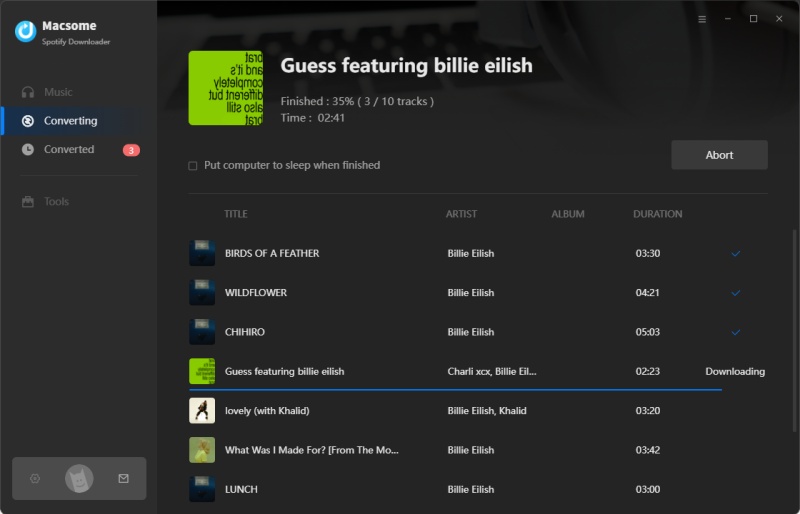
As the Spotify music files you want have been converted to the common audio formats, so that you are able to export them to devices you have. Furthermore, you can also export Spotify music to other music streaming services, including Apple Music, Tidal, Deezer, Google Play Music, and more.


 Belinda Raman
Belinda Raman






