Ultimate Guide to Add Spotify Music to Traktor DJ
When starting on your journey into the world of a DJ, it can be quite a challenge to decide which DJ software is right for you. Traktor, a DJ software developed by Native Instruments, is one of the most used software for DJs currently on the market. Many DJs like Traktor for its intuitive interface and ease of workflow. This flexible and powerful DJ software has all the functions and capabilities you would expect from a program, and it is compatible with many pieces of DJ equipment from well-known industry brands.
With Traktor, you are easily mixing your digital music collection in no time. Spotify, one of the most popular music streaming services, allows you to access over 100 million tracks, including more than 6 million podcast titles, for free. Therefore, Spotify can be a good music resource with the best selection of available-for-use music for DJs. However, from its official website, Traktor does not support music streaming services such as Spotify.
Take it easy. In this article, we will introduce a way to add Spotify music to Traktor DJ for mixing.
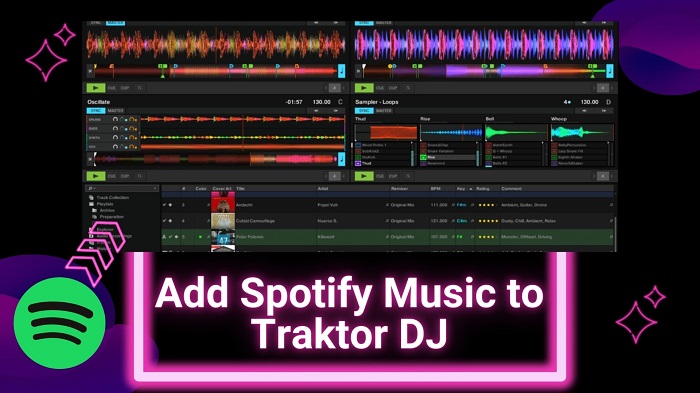
Part 1. Required Tool to Download Spotify Music to Traktor DJ
Spotify is a music streaming service, no matter whether you are a Free or Premium user, you can only play Spotify music with the Spotify app. Due to Spotify not being integrated into Traktor DJ, you can't use Spotify music with Traktor DJ for mixing directly. What's more, Spotify music files are encrypted and you can not add songs from the Spotify app to Traktor DJ, either.
Traktor DJ supports to import audio formats like MP3, FLAC, WAV, AAC, etc. Thus, to import Spotify music to Traktor DJ, we can convert Spotify music to MP3 or other plain audio files that can be recognized by Traktor. Macsome Spotify Downloader can do the work for you. It is a powerful and professional Spotify Music Converter, which is capable of converting Spotify songs and podcasts to MP3, AAC, WAV, FLAC, AIFF, or ALAC with zero quality loss.
What's more, this tool can batch convert Spotify songs to Traktor-supported file format at up to 10x faster speed. After the conversion, you can import Spotify music to Traktor DJ for mixing. Even if you are a Spotify Free user, you can download music from Spotify with almost all ID3 tags retained, including Title, Artist, Album, Artwork, Track Number, Disc Number, and Year. And you can customize other audio parameters, such as bit rate and sample rate according to your needs.

Key Features of Macsome Spotify Downloader
- Download Spotify music, playlists, and podcasts with high quality.
- Convert Spotify songs to MP3, AAC, WAV, FLAC, AIFF or ALAC.
- Support batch downloading at up to 10x faster speed.
- Almost all the ID3 tags will be preserved.
- Import Spotify files to Traktor DJ or other devices.
- Free updates and technical support.
- Simple, concise, and user-friendly.
Part 2. Steps to Download Spotify Music to Traktor DJ
In the next part, you will learn how to convert Spotify music to MP3 by Macsome Spotify Downloader and then add the converted Spotify music to Traktor DJ.
Step 1. Download and Launch Macsome Spotify Downloader.
Download and install Macsome Spotify Downloader on your computer. It is compatible with both Windows and Mac platforms, you can choose the correct version according to the system you have. Once the Macsome is launched, the Spotify app will start automatically.
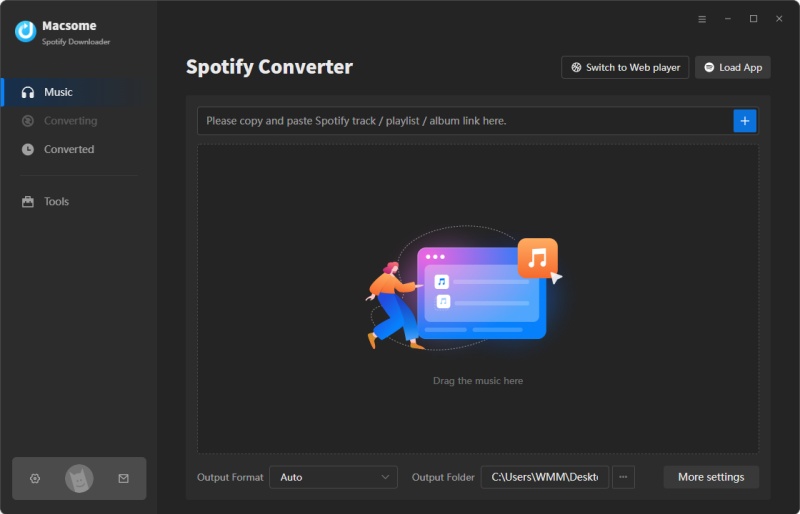
Step 2. Import Spotify Music or Playlists.
Click the "+" button, you will see a pop-up window that indicates you to add the Spotify songs or playlists here.
Search the songs or playlists you would like to download from the Spotify app, then drag them to the adding window. Moreover, you can also copy and paste the link of the song or playlist. Then hit the 'OK' button, and the tracks will be loaded to the main window.
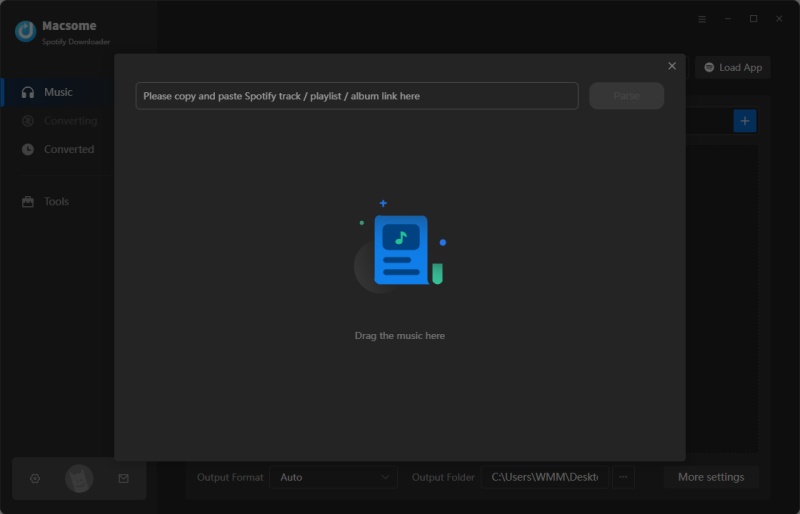
Step 3. Choose the Output Format for Traktor.
Directly click the settings icon at the top right of the program, and you will see the pop-up settings window. You can select the MP3 as the output format for Traktor. You can also customize other audio parameters of Spotify files, like the bit rate and sample rate.
In the output settings, you can also change the output folder, output file name or output organized as you like.
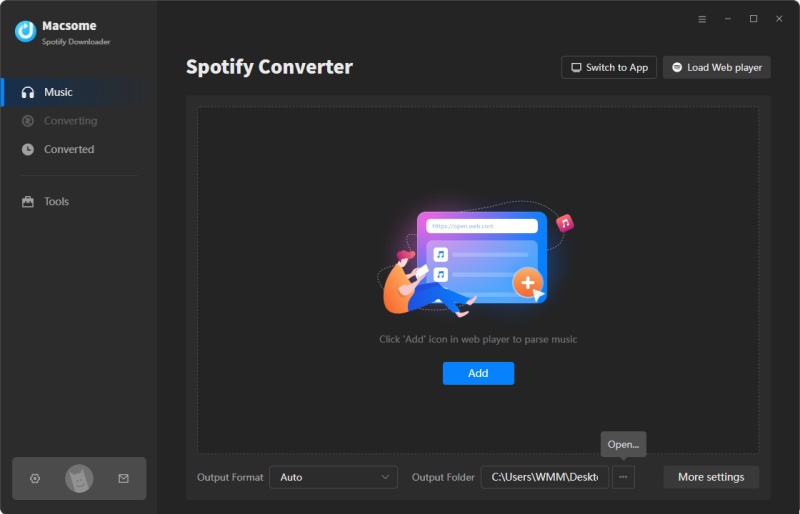
Step 4. Start Converting Spotify Music to Traktor.
To download music from Spotify, please click the "Convert" button. Macsome will start downloading Spotify songs simultaneously, the converted songs will be stored in the output folder you've selected.
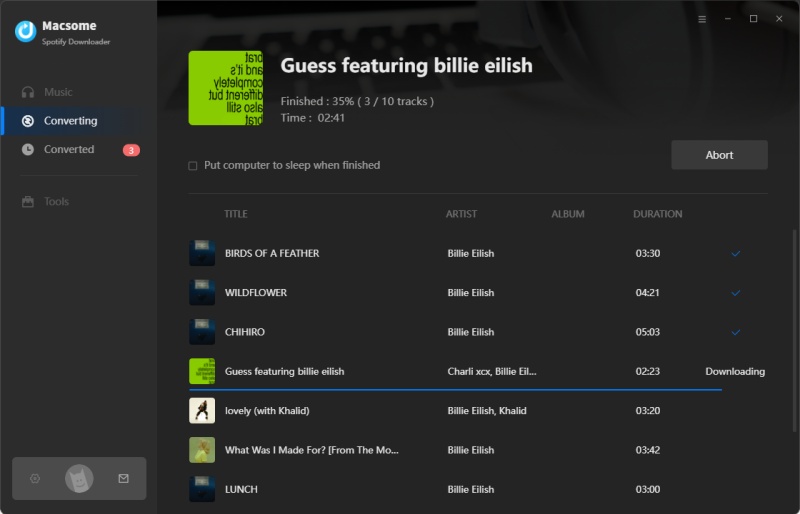
Once the downloading is finished, click on the "Converted" tab, you will find the history list of all the downloaded Spotify songs here. And you can locate them on your computer by clicking the "folder" icon after each track.
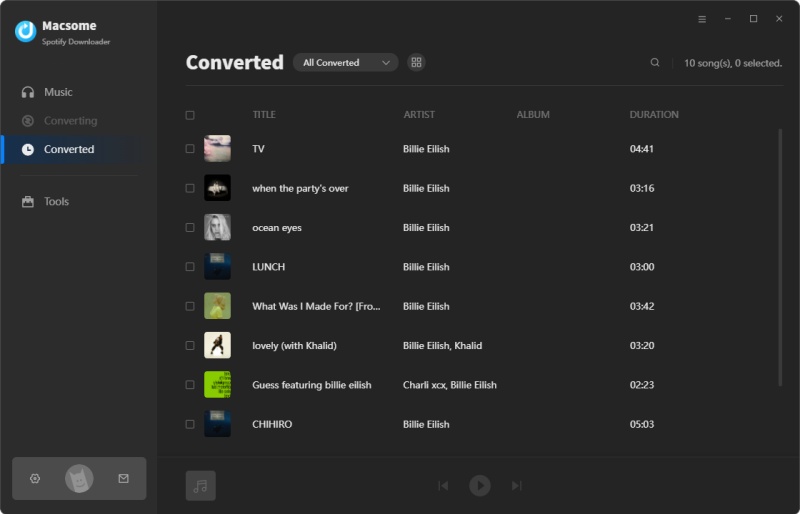
Part 3. How to Import Spotify Music to Traktor DJ
Since you have downloaded Spotify music songs as MP3 on your local computer, now you can easily import the download Spotify music to Traktor DJ program from a local folder on your computer. Here is how to do it.
Step 1. First, open the Traktor DJ on your computer. Tap on the "Setting", and select "File Management" on the left sidebar.
Step 2. In the new popup window, please check the mark before the "Import Music - Folders at Startup" section.
Step 3. Then choose "Music Folders", and click the "Add" button to navigate the converted Spotify music songs.
Step 4. Click on the "Track Collection" button, and choose the "Import Music Folders" section to add Spotify songs to Traktor DJ.

Please wait a moment, you will find the songs that have already been imported to Traktor DJ. Now you can use Spotify music songs in Traktor DJ for mixing.
Final Thoughts
So far, Traktor DJ does not have Spotify integration with Spotify users. And it looks like Spotify Traktor integration is gonna take a long time to make it. Using Macsome Spotify Downloader is the way to go. It allows you to convert Spotify music to MP3 or other standard file types so that you can import Spotify songs to Traktor or other DJ programs. Furthermore, it is available for Spotify free users, and therefore you don't have to pay a subscription, you can play Spotify music on multiple devices offline.
Macsome Spotify Downloader has a free trial, which enables you to convert the first three minutes of each song. Please do not hesitate and have a try.




 Wyatt Maxwell
Wyatt Maxwell





