Spotify is one of the world's leading music streaming platforms. In 2022, Spotify launched its innovative feature, Spotify Karaoke mode, which allows users to sing along to their favorite tracks, while also testing their singing skills with a sing score after each song. It's a great way to learn the lyrics of songs and challenge some friends to compete in singing battles. Find out what Spotify Karaoke mode is, its pros and cons, how to use it, and some alternatives for the more avid karaoke fans.
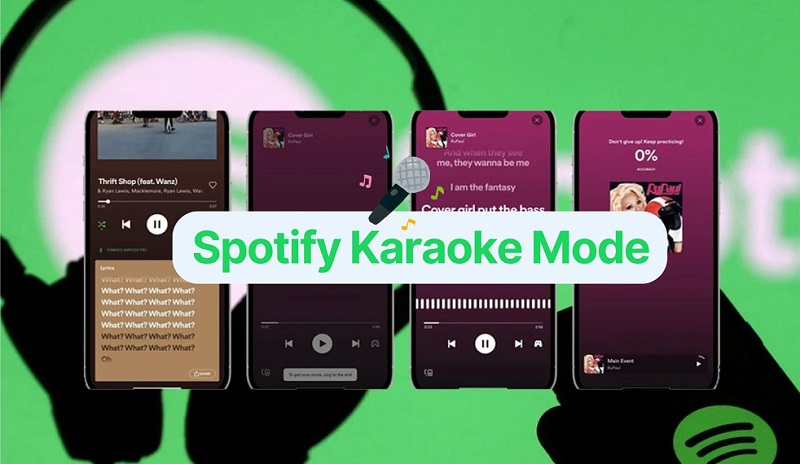
Part 1. What is Spotify Karaoke Mode
Spotify Karaoke mode is an interactive feature within the Spotify app that allows users to sing along to their favorite tracks. This mode displays on-screen lyrics in real time, enabling users to follow along easily. Additionally, it rates the user's singing performance, providing feedback and a score between 0 and 100 based on accuracy.
Key Features of Spotify Karaoke Mode
On-Screen Lyrics: Spotify Karaoke mode provides synchronized lyrics that appear on the screen as the song plays. This real-time display helps users keep up with the song, making it easy to sing along without missing a beat.
Performance Rating: As users sing along, the feature analyzes their vocal performance. It listens to factors such as pitch, timing, and vocal accuracy. At the end of the song, Spotify Karaoke mode gives users a score based on how accurately they sang. This score offers a fun and competitive element, encouraging users to improve their singing skills.
Interactive Experience: The mode transforms passive listening into an engaging activity, perfect for karaoke enthusiasts or those looking to practice their vocal skills. It adds a social element to music streaming, making it ideal for parties or gatherings where friends can compete for the best score.
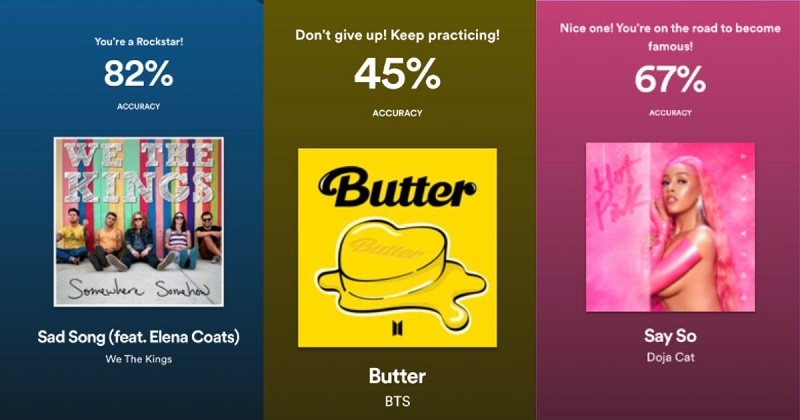
Pros and Cons of Spotify Karaoke Mode
Here are some of the pros and cons of Spotify Karaoke mode:
Pros:
- Display the lyrics of a song in real-time, helping users to sing along with the song more easily.
- It allows users to become more immersed in the song, increasing the sense of interactivity with the music.
- Spotify Karaoke was originally launched for limited users in certain regions. Now it's available to all Spotify users.
- As Spotify has a large music library, users can choose their favorite among many songs for Karaoke.
Cons:
- Sometimes the synchronization of lyrics may not be accurate or the timing of lyrics display is slightly lagging.
- Not all songs on Spotify have Karaoke mode, usually only certain popular or supported tracks have lyrics displayed.
- Karaoke mode displays lyrics but the song is still the original version and may lack certain cappella versions or sound effects specifically designed for Karaoke (e.g., attenuated lead vocals).
- Some lyrics display features may only be available to Spotify Premium members, and the full experience may not be available to free users.
- The need for a stable internet connection, especially when playing online, may affect the experience, especially in areas with unstable signals.
Part 2. How to Get and Use Spotify Karaoke Mode
Spotify Karaoke is not a feature that is exclusive to Premium subscribers. Karaoke mode on Spotify is available to all users, so you can have some karaoke fun even if you have a free account. The only requirement is that you are in the region where the feature is available (English-speaking countries) and that the Spotify app is up to date. This feature is pretty easy to use, so read on to learn how to use Spotify karaoke mode on iOS, Android, and your desktop.
2.1 How to Use Karaoke Mode on iOS or Android
Step 1. Launch the Spotify app on your iOS or Android device, and search for the songs that you want to sing along. Tap on the "Play" button to play it.
Step 2. Scroll down until you see the "Lyrics" section. Expand the Lyrics section, you'll see a "SING" button with a microphone icon in the right-hand corner.
Step 3. Tap the "SING" button to activate Karaoke mode. You'll see the lyrics on the screen and the vocals of the track will be removed. Now you can sing along and Spotify will start to rate your skills.
Once you have finished the song, Spotify will present an accuracy rating of 100 at the end of the session.
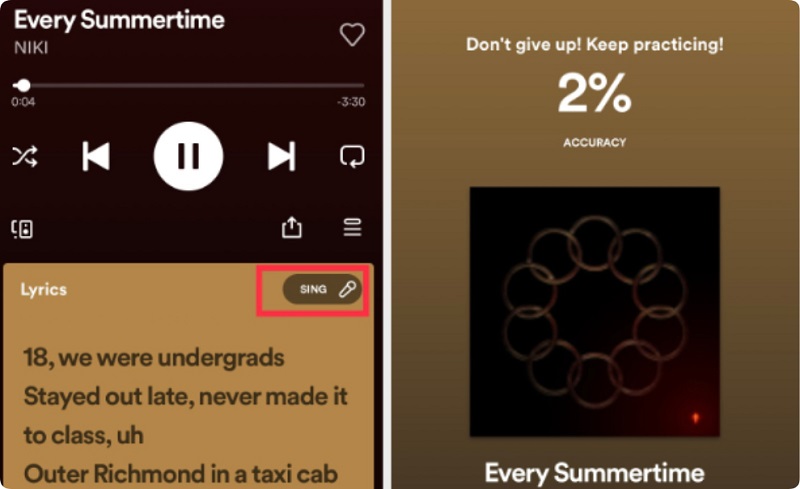
2.2 How to Use Spotify Karaoke Mode on Your Desktop
Step 1. Open the latest version of the Spotify app or Spotify web player on your computer, select a track you want to sing along and start playing it.
Step 2. You will see lyrics from Musixmatch in the Now Playing bar, with each line highlighted as it plays.
Step 3. If Karaoke mode is available for that song, you will see a microphone icon. Tap on it and you can sing along.
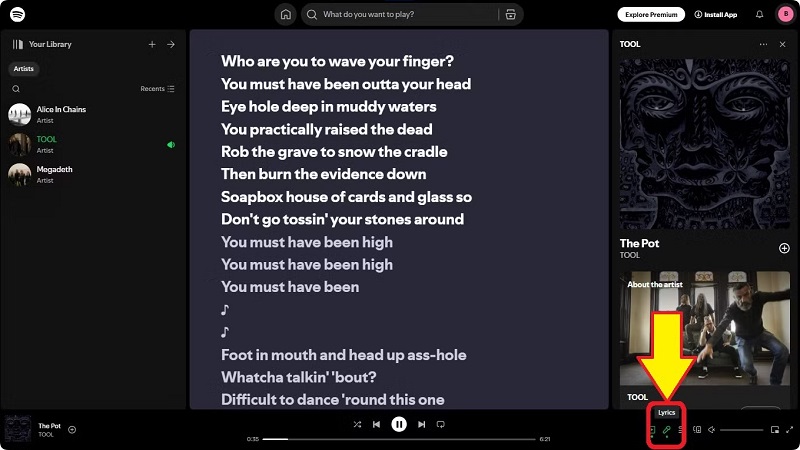
Part 3. Alternatives to Spotify Karaoke
If you're looking for alternatives to Spotify Karaoke Mode, there are several karaoke apps and services available that offer a similar experience.
3.1 Smule
Smule is a popular social karaoke app that allows users to sing with others around the globe via their phone or tablet device. It offers karaoke-style features that allow users to sing along with friends or strangers, choose their favorite songs, make audio recordings, and use a variety of sound effects and filters to enhance song performance. Sing 14M+ songs with lyrics!
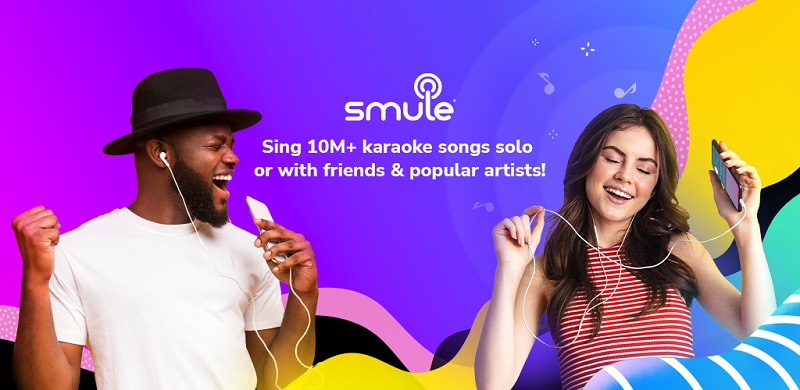
Pros:
- Access to a wide range of songs across various genres, allowing users to sing their favorite tracks.
- Sing duets or group performances with people around the world, even with famous artists.
- Improve your voice quality with features like pitch correction and vocal effects.
- Connect with other singers, share recordings, and build a network.
Cons:
- Full access to features often requires a paid subscription.
- Due to the open nature of the platform, users may encounter inappropriate content or comments.
- Sharing recordings publicly can raise privacy concerns.
- Not all users have the same singing ability, leading to potentially inconsistent quality in recordings.
3.2 KaraFun
KaraFun is a karaoke subscription service that offers a large library of songs, music quizzes, and apps for singing. You can use KaraFun to sing karaoke with friends or to add music quizzes to your karaoke sessions. KaraFun is available on smartphones, tablets, and web browsers.
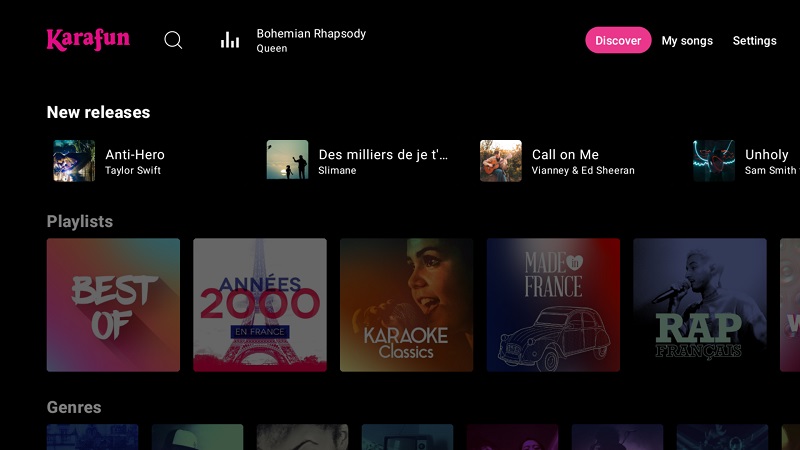
Pros:
- Has a large catalog of songs in many genres, including karaoke classics, rock, country, and more.
- Save songs to sing offline.
- Adjust the key, tempo, and volume, and turn the vocals on or off.
Cons:
- The sound quality may be lacking.
- Budget microphones may not amplify your voice or provide clear vocals.
- Bluetooth connectivity may cause slight delays.
- The free version limits users to 30-second samples of songs in the online catalog.
3.3 Singa
Singa is a free online karaoke platform that allows users to sing along to songs. Users can search for songs, choose the karaoke version, and add them to a queue. Besides, Singa also lets users modify the pitch or tempo of a song, and adjust the volume and pitch while a song is playing. Singa is available online. Users can use Singa on their computers, mobile devices, or smart TVs.
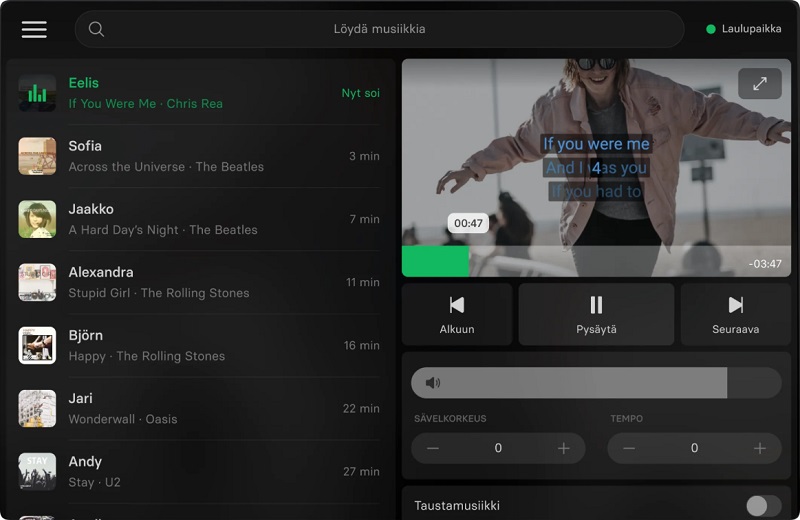
Pros:
- Offer over 100,000 songs & a variety of vocal effects and filters to make singing more fun.
- Users can share their performances and interact with other singers.
- The free version allows users to sing up to five songs per day.
Cons:
- Doesn't allow users to record or save their performances.
- Singa might not be the best option for singing with a computer.
- Singa's approach is similar to social media.
Many Karaoke apps are typically not free. Luckily, other music streaming services such as Apple Music and YouTube Music also provide a Karaoke mode, allowing users to sing along to their favorite songs directly within the app. To access these alternative options, users can download specific apps from app stores, create an account, and browse through the available song selections to start singing along to their preferred tunes.
If the Spotify Karaoke alternatives do not have the song you want, there is an ultimate method to help you create a karaoke version of your favorite Spotify music. Let's explore how to use this method to create your own karaoke versions of songs from Spotify.
Part 4. How to Remove Vocals from Spotify Songs for Karaoke
If you're looking to create custom karaoke songs, there are several free vocal remover tools available that can help you remove vocals from songs. In order to use these tools, you'll first need to download music from Spotify as local music files. One reliable solution for this is the Macsome Spotify Downloader, which is designed to assist both Spotify Premium and Free users in downloading Spotify songs, albums, playlists, audiobooks, and podcasts to their local folders while preserving the original quality at 100%. Additionally, the Macsome Spotify Downloader can download lyrics from Spotify for offline use. You can also use Macsome to download instrumental versions of songs directly from Spotify with a Spotify Free account.
Macsome also offers a free AI Audio Splitter that removes the vocals from Spotify songs for free, so you can quickly and easily turn your favorite Spotify songs into karaoke tracks. This way you can have an unlimited number of Spotify karaoke songs to sing along to.

Key Features of Macsome Spotify Downloader
- Download Spotify songs, albums, playlists, audiobooks, and podcasts with a Spotify Free account.
- Convert Spotify music to MP3, AAC, WAV, FLAC, AIFF, or ALAC with original quality.
- Download lyrics from Spotify for offline use.
- One-click to burn CDs and Import Spotify songs to Apple Music.
- Play Spotify music offline with both Spotify Free and Premium users.
- Sort the downloaded Spotify tracks by album, artist, and playlist.
- Support batch downloading at up to 10x faster speed.
- Almost all the ID3 tags will be preserved.
How to Create Karaoke Versions of Spotify Songs
To begin, you will need to download and install the latest version of Macsome Spotify Downloader on your computer. Once installed, you can continue to learn how to remove the vocals from a Spotify song to create a karaoke version.
Step 1. Add Spotify Music to Macsome Spotify Downloader.
Open Macsome Spotify Downloader. It supports two download modes, here we'll select the Spotify app mode, and the Spotify app will launch at the same time. Search for a track or playlist you'd like to download. Then hit on the "Click to add" button to add music to Macsome.
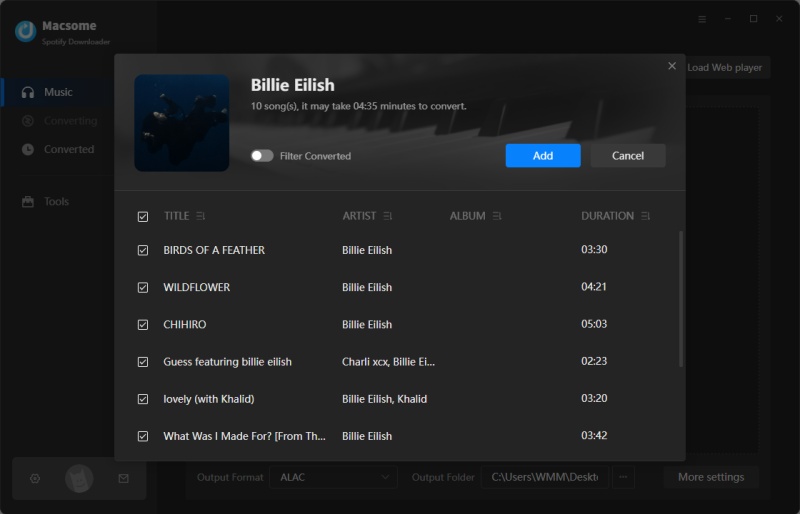
Step 2. Set Output Format.
Go to the "Settings" tab, you can set the MP3 as the output format. You can also change the output quality, output path, output file name, and more. If you want to download lyrics, please check the "Save lyrics (if provided)" option.
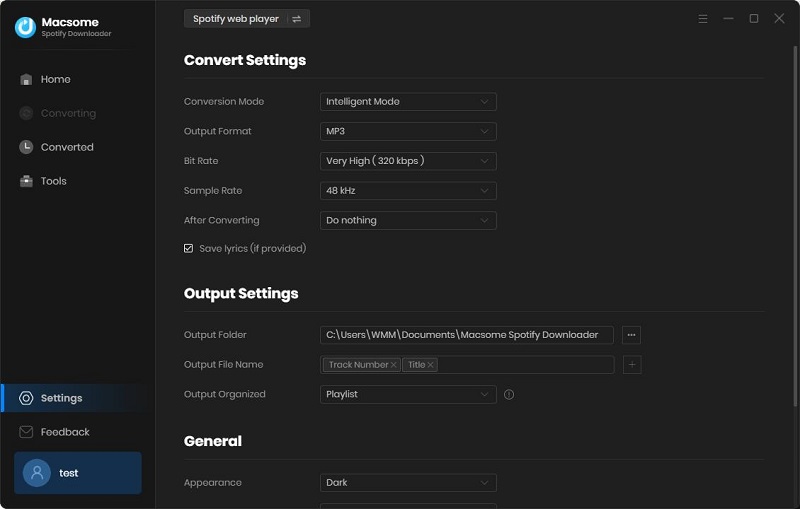
Step 3. Download Spotify Music.
Click the "Convert" button to start downloading Spotify music to MP3 format.
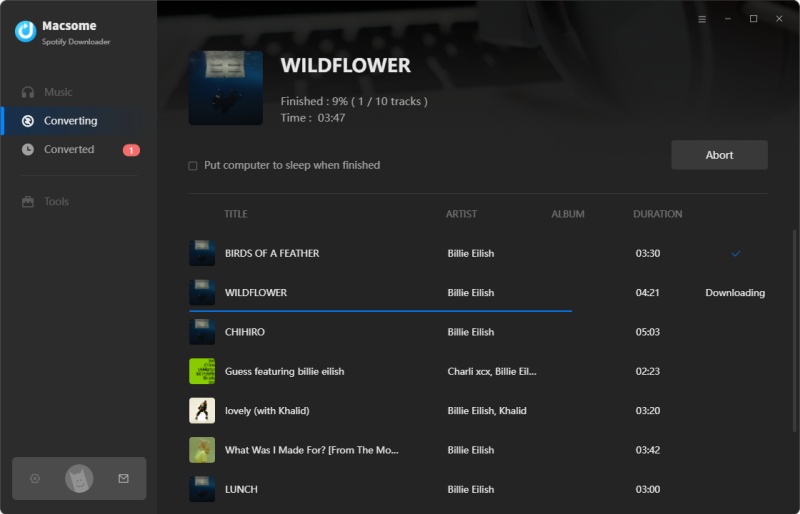
Once the conversion is finished, tap the "Converted" section, and you will find all the downloaded Spotify songs. You can locate the downloaded Spotify files on your local computer by clicking the "Folder" icon.
Step 4. Remove Vocals from Spotify Music for Free.
Both Macsome Music One and Macsome iTunes Converter come with a free vocal removal tool. In Macsome Music One, you can access the tool by clicking the "AI Optimize" button on the left panel. Macsome will then check if the necessary AI models are installed, and if not, it will initiate the installation process which may take a few minutes. It's important to ensure that your hard disk has sufficient space available for the installation. Once everything is prepared, you can either drag and drop the songs or use the "+ Add" button to add them to the splitter for splitting. After adding the songs, simply press the "AI Split" button to efficiently and accurately split them into vocal and instrumental tracks. As a result, you will soon have separate vocal and instrumental versions of the songs in distinct tracks.
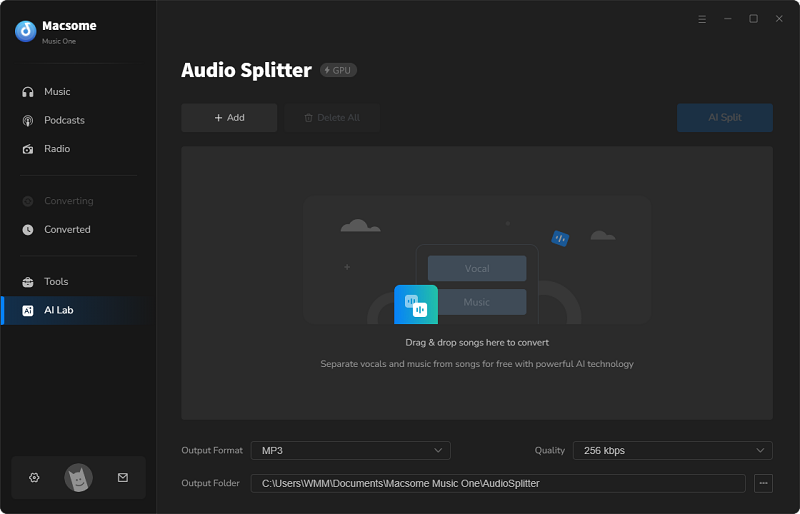
Part 5. How to Fix Spotify Karaoke Not Working
If Spotify Karaoke isn't showing, the first step is to check if you have the latest version of the Spotify app by updating it through your app store, as the Karaoke feature is not available on older versions; then, try clearing the Spotify cache on your device, and if that doesn't work, check if the Karaoke feature is even available in your region as it might not be rolled out everywhere yet. If your Spotify is unable to display the Karaoke feature, you can try the following solutions:
Update Spotify App:
- Open your app store (Google Play Store or Apple App Store).
- Search for "Spotify" and check for updates.
- If an update is available, install it.
Check Karaoke mode availability:
- Choose a song you want to sing.
- In the song details, check for a microphone icon that signifies Karaoke mode.
- Click the microphone icon to activate Karaoke mode.
Clear Spotify Cache:
- Open the Spotify app, and go to your Spotify account settings.
- Look for a "Clear Cache" or similar option.
- Select the option to clear the cached data.
Check for Regional Availability:
- Not all regions have access to the Spotify Karaoke feature yet.
- Check if your location supports the feature.
If you have tried the above solutions and are still unable to access Karaoke on Spotify, you can attempt signing out and then signing back into your account to refresh the Spotify app. Afterward, restart your device and attempt to use the app again. If none of these solutions prove effective, you have the option to proceed to Part 4, where you can download Spotify music offline to create your personalized Karaoke version.
Part 6. FAQs about Spotify Karaoke Mode
- Is Spotify Karaoke free to use?
- Yes, Spotify's Karaoke Mode is free for all Spotify users, including those with free accounts.
- Can I use Spotify Karaoke offline?
- No, you can't use Spotify Karaoke mode offline because you need an internet connection to view the lyrics. However, you can use Spotify's offline mode to listen to downloaded songs without an internet connection with a Spotify Premium plan. If you don't want to use Spotify Karaoke, you can always use one of the third-party apps we've listed above instead. You can also use the Macsome Spotify Downloader to download instrumental tracks from Spotify for offline listening with a Spotify Free account.
- What devices is Spotify Karaoke available on?
- Spotify Karaoke is available on Android, iOS, Windows, and macOS.
- How to use Spotify Karaoke?
- Open Spotify and play a song.
Select the Now Playing view.
Look for the sing button with a microphone icon.
If the song has karaoke mode, you can sing along and be scored out of 100. - Do all Spotify songs have lyrics available?
- No, not all Spotify songs have available lyrics. The availability of lyrics depends on agreements with rights holders. However, Spotify is constantly adding new lyrics, so songs that don't currently have lyrics may become available in the future. You can find lyrics on Spotify on iOS and Android devices, the desktop app, gaming consoles, etc. If you see the lyrics on Spotify, you can use Macsome Spotify Downloader to download lyrics from Spotify.
Conclusion
The Spotify Karaoke mode allows users to sing along with the song and receive a score at the end. This article covers all the essential details about Spotify Karaoke, including how to use it on mobile and PC, the best alternatives to Spotify Karaoke, troubleshooting Spotify Karaoke not working, and how to remove vocals from Spotify music for Karaoke. Macsome Spotify Downloader is a professional tool designed to help users download Spotify music without needing a Premium account. With the downloaded music, users can utilize the free vocal remover tool provided by Macsome to create their own Karaoke tracks. This enables users to enjoy karaoke sessions with their favorite Spotify songs.




 Wyatt Maxwell
Wyatt Maxwell