Two Easy Ways to Play Spotify Music on Amazon Echo
Echo is an Alexa-enabled speaker you control with your voice. Echo connects to Alexa to play music, make calls, set music alarms and timers, ask questions, control smart home devices, and more instantly.
With Amazon Echo, users can play music from Amazon Music, Spotify, Pandora, iHeartRadio, TuneIn, and more. With Amazon Music, you can search by lyrics, time period, or let Alexa pick the music for you. Set a music alarm to wake up to your favorite song or playlist. You can also listen to audiobooks from Audible, podcasts, radio stations, news briefs, and more.
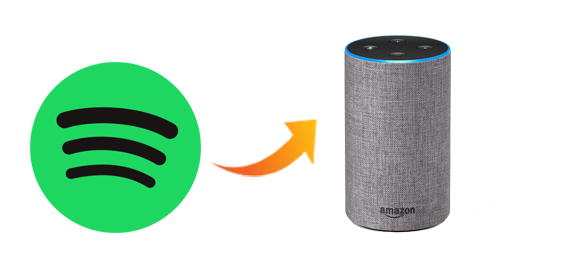
Spotify subscribers can connect their Spotify account to the Amazon Echo devices, and use Alexa to play Spotify music songs. However, playing Spotify music on Amazon Echo process can be confusing, especially for those without a Premium subscription or those unfamiliar with Alexa commands. This comprehensive guide will walk you through the easiest ways to stream Spotify on Amazon Echo and even explore workarounds for free users. Let's dive in!
Method 1. Connect Spotify Account to the Amazon Echo
Step 1. Connect the Amazon Echo device to Amazon Alexa app. You can download the Amazon Alexa app from Apple Store or Google Play then register it to connect it to Amazon Echo speaker.
Step 2. Simply run Amazon Alexa app on your phone or tablet, then tap Setting link from the left side of the screen and tap the Music & Media section.
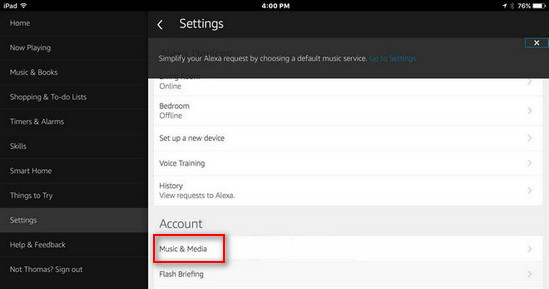
A screen displaying the music services including Spotify will show up, you can tap the "Link Account on Spotify.com" option.
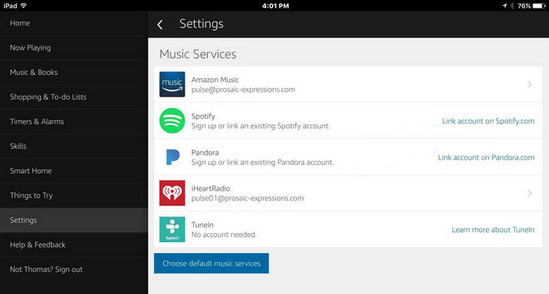
A screen "Connect Alexa to your Spotify Account" will show as displayed.
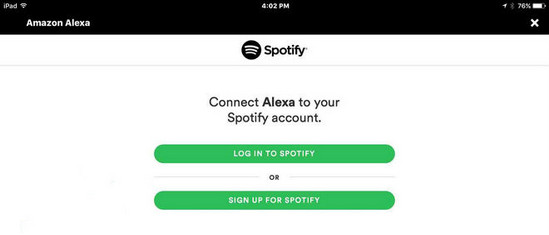
Click the "Log in to Spotify" green button and enter your user name and password if you have a Spotify account. Then a page will show up displaying "Your Spotify account has been linked successfully".
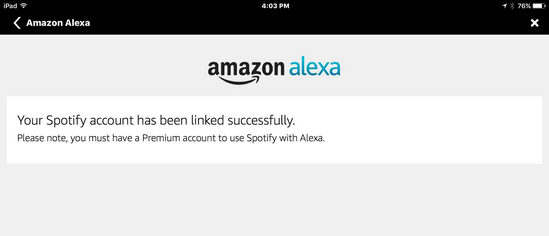
Step 3. Play Spotify music or playlist on Amazon Echo. You can set the Spotify Music app as the default music player on Alexa if necessary. And now you can ask Alexa to play anything on Spotify by using voice commands.
Method 2. Free Download Spotify and Stream on Amazon Echo
Spotify is one of the most popular music streaming services, which can let you stream music for offline listening. However, you can't copy and transfer the Spotify songs at all. In the following, we will talk about the alternative solution to help any Spotify user to download Spotify music for playback on Amazon Echo as well.
Macsome Spotify Music Downloader supports a wonderful and cool solution for Spotify Free or Premium users. With it, you can easily download Spotify songs, playlists, and podcasts, and then convert Spotify music to MP3, AAC, FLAC, WAV, AIFF, or ALAC with fast conversion speed and perfect output quality.
Step 1. Download and Launch Macome Spotify Downloader
Go to download and install Macsome Spotify Downloader and run it.
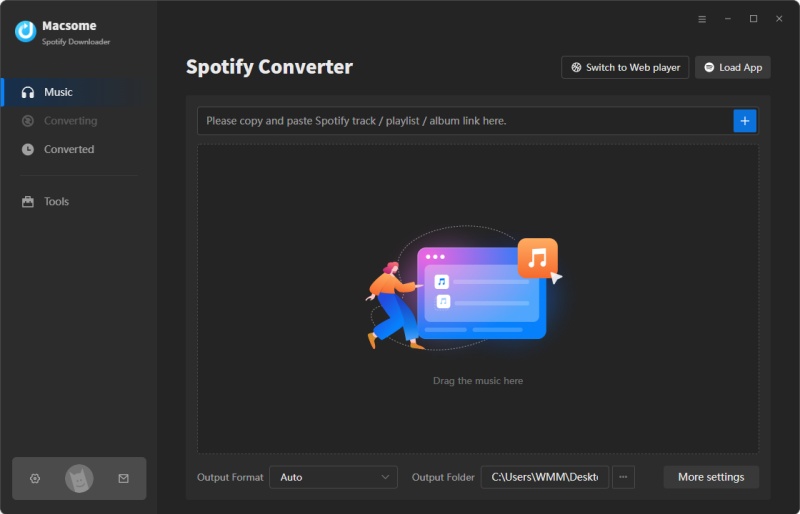
Step 2. Add Spotify Music or Playlists
Click the "+" icon, then you will see a pop-up window which indicates you to drag and drop the songs or playlist here.
To drag your Spotify songs in, just open the Spotify application, check the songs or playlist you would like to convert, then drag them to add window.
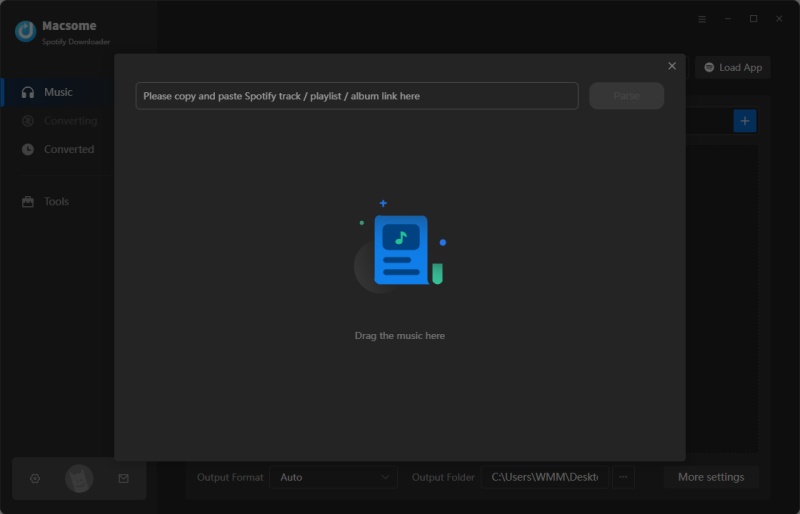
Step 3. Set Output Format and other output Settings
Directly click "Settings" icon to open the Settings window, you can choose one output format among MP3, AAC, FLAC, WAV, AIFF, and ALAC. Here we choose MP3 as the output format.
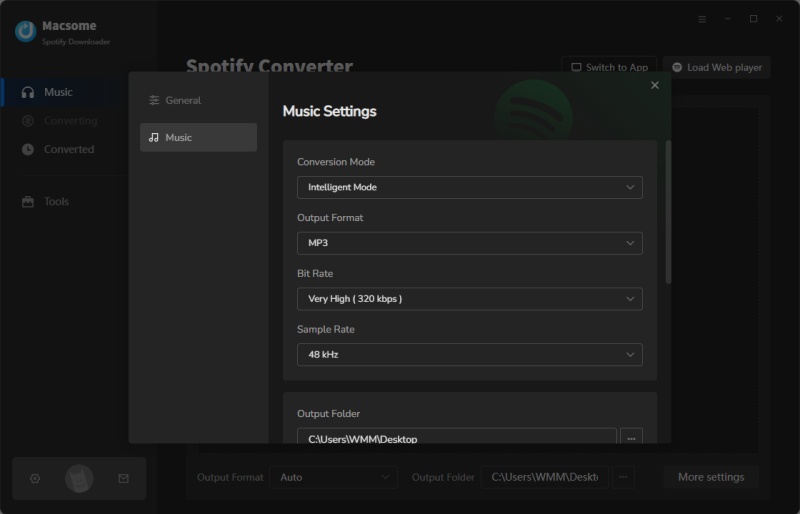
Step 4. Start Downloading Spotify Music to MP3
When the above steps are finished, just click "Convert" button to start downloading music from Spotify.
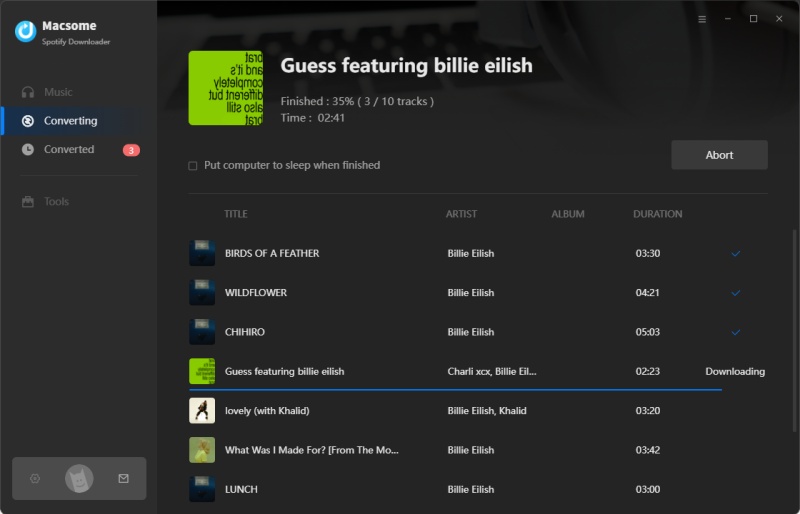
Step 5. Play Spotify Music on Amazon Echo
After you finish the conversion, go to the "Converted" panel, you will find the converted Spotify music files. Now you can import the songs to iTunes, Spotify, Windows Media Player, VLC, or other music apps.
Simple Guide to Stream Spotify Music to Amazon Echo
Although you can't import locally stored files to Amazon Music Playlist. But alternatively, now your best bet is to stream music via Bluetooth from your PC or connect to a service like Plex, you can also stream music from your computer to your Echo device.
1. Stream From Your Phone Via Bluetooth: With your phone or tablet nearby, say "Alexa, pair," and your Echo goes into pairing mode. Open the Bluetooth settings screen on your device and wait for the Echo to show up in the list of devices available for pairing. To pair your mobile device with your Echo via the Alexa app, tap "Devices - Echo & Alexa", then select the Echo device you want to pair with your phone or tablet. In the Connected Devices section, tap the entry to "Pair Alexa Gadget". Now when you open a music app on your phone or tablet, the audio will play through your Echo device.
2. Stream From Computer: You can stream music from your computer to your Amazon Echo device directly. Make sure Bluetooth is enabled on your PC. Go to the Amazon Alexa page and sign in with your Amazon account. Navigate to Settings and click the name of your Echo device. Select Bluetooth and click" Pair a New Device" to link the computer with your Echo. Now you can play Spotify music from iTunes, Windows Media Player, or any other programs on your PC and hear the sound piped through your Echo.
Conclusion
Now you can play Spotify music songs with Amazon Echo without any limitation. It looks so cool, why not free download and take a try? Macome Spotify Downloader has a free trial version, which lets users convert the first minute of each audio for sample testing. Now free download the program and have a try!




 Belinda Raman
Belinda Raman






