The Spotify Car Thing was a device introduced by Spotify to control Spotify music playback through car speakers. It served as a hardware accessory that allowed users to conveniently access and control their Spotify music while driving. However, Spotify discontinued its Car Thing device due to low consumer interest, supply chain issues, and pricing concerns.
The decision to discontinue Spotify Car Thing was made as part of Spotify's efforts to streamline its product offerings. While the Car Thing hardware had its merits, it was primarily designed as a remote control for Spotify on mobile phones rather than a standalone music player. As a result, Spotify chose to focus on its core services and discontinue the Car Thing device.
Car Thing was discontinued on December 9, 2024, and will no longer be operational. So what should drivers do to continue listening to Spotify music without Car Thing? Don't worry, there are plenty of alternatives for accessing Spotify music on the road. In this article, we'll explore the best Spotify Car Thing alternatives in 2026, so you can continue to listen to your favorite Spotify music in your car.
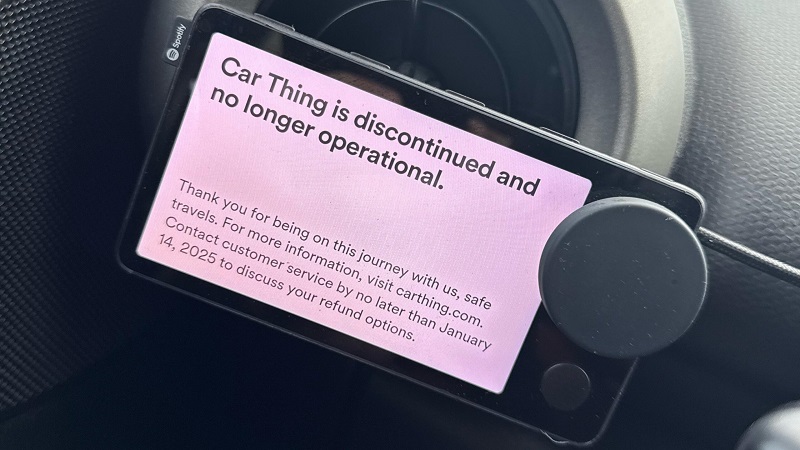
- Part 1. Best Alternatives to Spotify Car Thing
- 1.1 Amazon Echo Auto
- 1.2 Garmin Speak
- 1.3 Bluetooth Speaker
- 1.4 Bluetooth Transmitters
- 1.5 Apple CarPlay
- 1.6 Android Auto
- 1.7 How to Listen to Spotify Offline in the Car with USB Drive 🔥🔥🔥
- Part 2. Frequently Asked Questions about Spotify Car Thing Discontinued
Part 1. Best Alternatives to Spotify Car Thing
If you've decided to explore Spotify Car Thing alternatives, here's a quick rundown of some of the possibilities. Depending on your vehicle's capabilities, you can choose one to play Spotify music in your car.
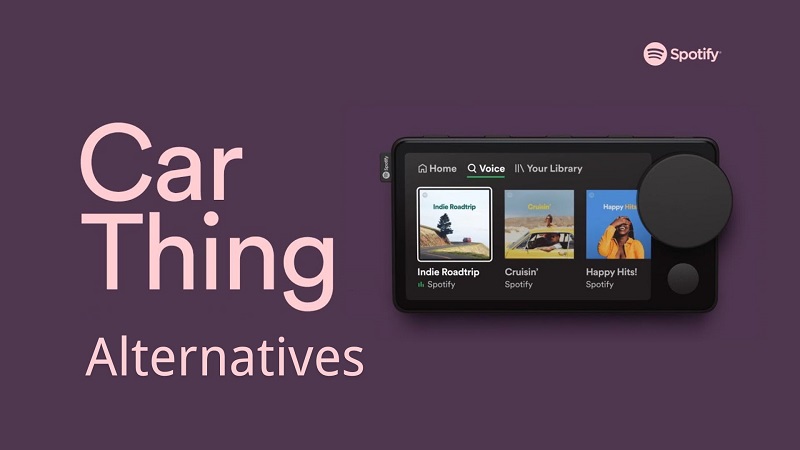
1.1 Amazon Echo Auto
A comparable alternative to Spotify Car Thing is the Amazon Echo Auto. Similar to the Car Thing, the Echo Auto connects Alexa through your phone's Alexa app and plays through your car's speakers via Bluetooth or an auxiliary input jack. Users have the ability to manage their phone apps, including Spotify, through the voice recognition capabilities of the Echo Auto. In addition to this, the Echo Auto offers hands-free functionalities such as sending and responding to text messages, as well as controlling smart home devices. However, unlike the Car Thing, the Echo Auto does not have a screen for viewing and controlling media; users rely on voice recognition to operate the device.

How to Play Spotify in the Car on Amazon Echo Auto:
Step 1. Set Spotify as the default music service for Alexa: Open the Alexa app, click "More" > "Settings" > "Music & Podcasts" > Default Services. Select Your Default Services > Spotify. Then log into your Spotify account, and set Spotify as your default music service.
Step 2. Set up Amazon Echo Auto: Plug your Echo Auto into your car's USB port or cigarette lighter. Use the Alexa to begin setup. Set your car stereo to Bluetooth or auxiliary input.
Step 3. Play Spotify on Echo Auto: Ask Alexa to play a song, artist, genre, or station on Spotify. For example, say "Alexa, play Discover Weekly." To play a podcast, say "on Spotify" at the end of your command.
1.2 Garmin Speak
Like Echo Auto, Garmin Speak is an in-vehicle smart device from Garmin that integrates the Amazon Alexa voice assistant, allowing drivers to control navigation, play music, check the weather, set reminders, and more with voice commands while driving. The device connects to the vehicle's Bluetooth system and enables direct voice interaction with the vehicle's systems, eliminating the need for manual operation and improving driving safety. You can use Spotify with Garmin Speak by connecting your phone to your car using Bluetooth and playing Spotify through the phone app.

How to Use Spotify with Garmin Speak in Car
The Garmin Speak device requires a connection to the Garmin Drive app to operate. To use the device, you must pair it with your smartphone using the Garmin Drive app and complete the initial setup.
Step 1. Connect the device to power. The first time the device turns on, it enters pairing mode automatically. While the device is in pairing mode, the LED ring shows a spinning orange light.
From the app store on your smartphone, install and open the Garmin Speak app.
Step 2. On your smartphone, select Garmin Speak Series from the device menu. If a pairing code appears on the Garmin Speak screen, verify it matches the pairing code on your smartphone, and press any button on the Garmin Speak device to accept the pairing request.
On your smartphone, select the option to authorize pairing with the device. The device connects to your smartphone. Follow the on-screen instructions to finish setting up the device.
Step 3. Open the Spotify app on your smartphone and initiate the music by pressing play in the app. The audio will now play through the device or your vehicle's stereo and will continue to be controlled through the app on the smartphone.
1.3 Bluetooth Speaker
A portable Bluetooth speaker can serve as a versatile alternative for Car Thing. With its wireless connectivity, long battery life, and compact design, a Bluetooth speaker can provide a simple yet effective way to enjoy music in the car.

How to Play Spotify in the Car via Bluetooth Speaker
Step 1. Make sure your speaker is powered on and in pairing mode. On your smartphone, navigate to the Bluetooth settings and turn it on.
Step 2. Select your Bluetooth speaker from the list of available devices on your phone.
Step 3. Open the Spotify app on your phone, tap the "Devices Available" icon in Spotify, and choose your Bluetooth speaker. Press play to start playing music on Spotify via the Bluetooth speaker in your car.
1.4 Bluetooth Transmitters
Many older cars lack the capability to support modern streaming apps like Spotify. With a Bluetooth FM transmitter for the car, you can easily stream music from your phone. You'll need to find a Bluetooth FM transmitter that's compatible with your car. Bluetooth transmitters allow you to play Spotify on your car's stereo by connecting your phone to your car's Bluetooth. You can also use a USB cable or AUX cable to connect your phone to your car.

How to Play Spotify Music via Your Car's Bluetooth
Step 1. Go to your car's stereo Settings and find the Bluetooth menu.
Step 2. Turn on Bluetooth on your phone and your car's stereo. Select your car from the list of available devices, and enter the pairing code if prompted.
Step 3. Open the Spotify app on your phone and play your desired music.
1.5 Apple CarPlay
For iOS users, Apple CarPlay is the best alternative to Spotify Car Thing. It offers a smarter and safer way to use your iPhone while driving. It lets you listen to Spotify on your car's display. Available on selected cars, Apple CarPlay provides seamless integration between your device and your car's infotainment system. It gives you easy access to music, navigation, and other apps on your car's display for a connected and distraction-free driving experience.

How to Use Spotify with Apple CarPlay
Step 1. If your car supports CarPlay with a USB cable, plug your iPhone into the USB port in your car.
Step 2. On your iPhone, go to "Settings" > "General" > "CarPlay." Select your car's name from the list of available devices to enable CarPlay.
Step 3. Once CarPlay is activated, the Spotify app icon will appear on your car's display. Tap the Spotify icon on the CarPlay screen to launch the app, browse the playlists, albums, or podcasts you want, and start listening to your favorite tunes on Spotify in your car.
1.6 Android Auto
Designed for Android users, Android Auto offers similar functionality to Apple CarPlay, integrating your smartphone with your car's system so you can use the apps on your Android phone on your car's display. It provides access to music apps, navigation, and messaging features while minimizing distractions with voice commands and simplified interfaces.
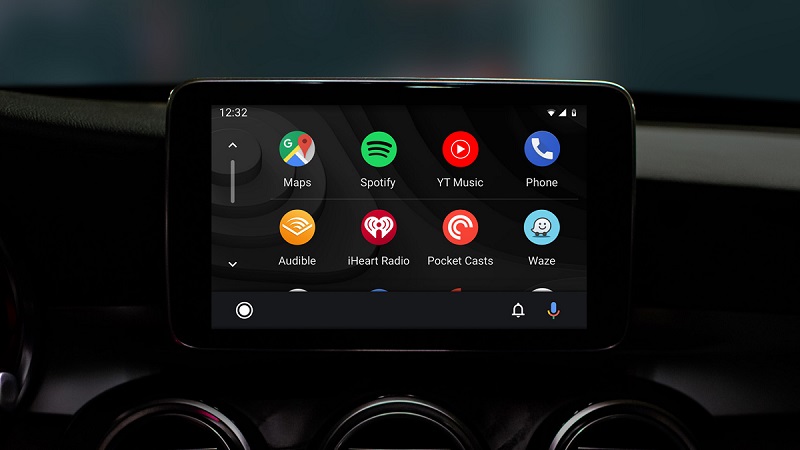
How to Play Spotify Music via Android Auto
Step 1. Make sure that you have an Android phone running Android 8.0 or higher and that your car is compatible with Android Auto.
Step 2. Download the Android Auto app from the Google Play Store if it's not already pre-installed on your phone.
Step 3. Connect your Android smartphone to your car's infotainment system using a USB cable. Follow the on-screen prompts to authorize the connection between your phone and your car's display.
Step 4. Once connected, navigate to the Android Auto interface on your car's display.
Step 5. Open the Spotify app on your phone, and press play in the Spotify app.
1.7 How to Listen to Spotify Offline in the Car with USB Drive
All of the alternatives listed above have one thing in common: you need to play your Spotify music in the Spotify app. Having a Spotify Premium subscription allows you to enjoy Spotify music offline while driving. If you're using a free Spotify account, a stable internet connection is essential for listening to music, and you will hear ads between tracks.
Most new cars today come with USB ports. In this section, we're offering another effective alternative to the Spotify Car Thing: download Spotify music and then transfer Spotify music to an external USB drive. That way, you can play Spotify music offline in your car from the USB drive, ad-free. How do you do this? First of all, we recommend you use a powerful third-party tool called Macsome Spotify Downloader. It allows you to download Spotify songs, albums, playlists, audiobooks, and podcasts to your local computer, even without a Premium subscription. What's more, you can also use it to convert Spotify music to various audio formats, including MP3, AAC, FLAC, WAV, AIFF, or ALAC with ID3 tags preserved. Finally, you can transfer Spotify music to a USB drive so you can listen to Spotify music offline in your car without interruption.

Key Features of Macsome Spotify Downloader
- Download Spotify songs, albums, playlists, audiobooks, and podcasts with a Spotify Free account.
- Convert Spotify music to MP3, AAC, WAV, FLAC, AIFF, or ALAC with original quality.
- Customized quality at up to 320kbps to select outputting Spotify songs.
- One-click to burn CDs & Import Spotify songs to Apple Music.
- Play Spotify music offline with both Spotify Free and Premium users.
- Sort the downloaded Spotify tracks by album, artist, and playlist.
- Support batch downloading at up to 10x faster speed.
- Almost all the ID3 tags will be preserved.
How to Download Spotify Offline for Playback in the Car from the USB
We will show you a reliable way to enjoy Spotify music in your car by using the Macsome Spotify Downloader. Before we start, download and install the latest version of this program on your Windows or macOS. Now let's take a closer look.
Step 1. Import Music from Spotify to Macsome.
Open Macsome and you'll see the clean interface. It supports two download modes, here we'll use the Spotify app mode as an example. The Spotify application will launch. Navigate to the song or playlist you want to download or copy and paste the playlist link directly into the parse box. Or drag and drop Spotify music from the Spotify app into the main window. Press the "Add" button and the tracks will be loaded into the main window.
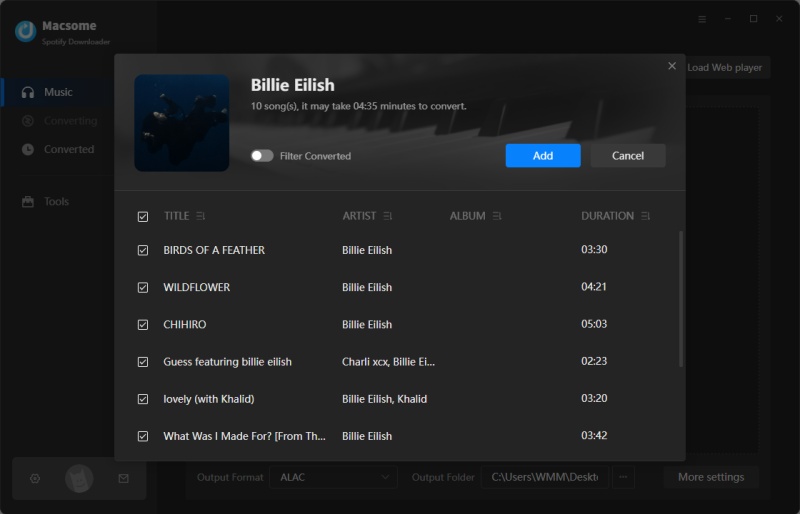
Step 2. Set MP3 as Output Format.
Click the "Settings" icon in the bottom left corner of the program and you will be able to choose from various output formats such as MP3, AAC, WAV, FLAC, AIFF, or ALAC. You can also modify additional audio parameters for Spotify output files to adjust the output quality, such as bitrate and sample rate. The output settings also give you the flexibility to personalize the output folder, specify the output file name, and organize the output according to your preferences.
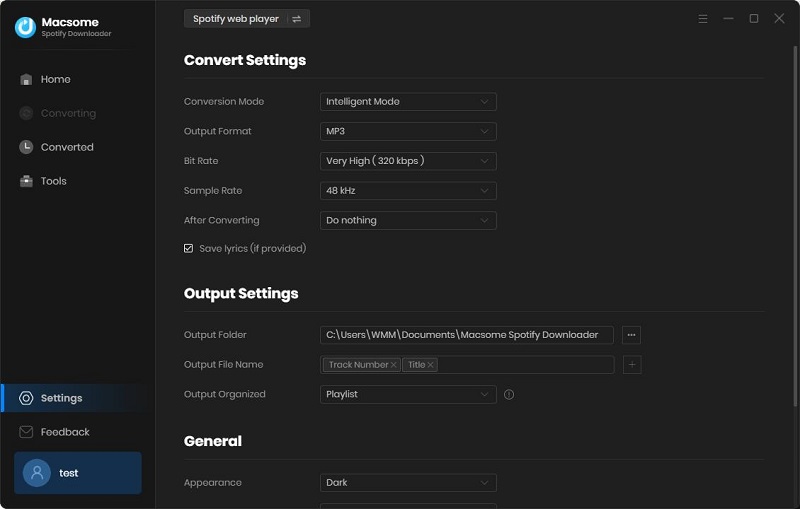
Step 3. Start to Convert Spotify Music to MP3.
Click the "Convert" button to start converting Spotify music to MP3.
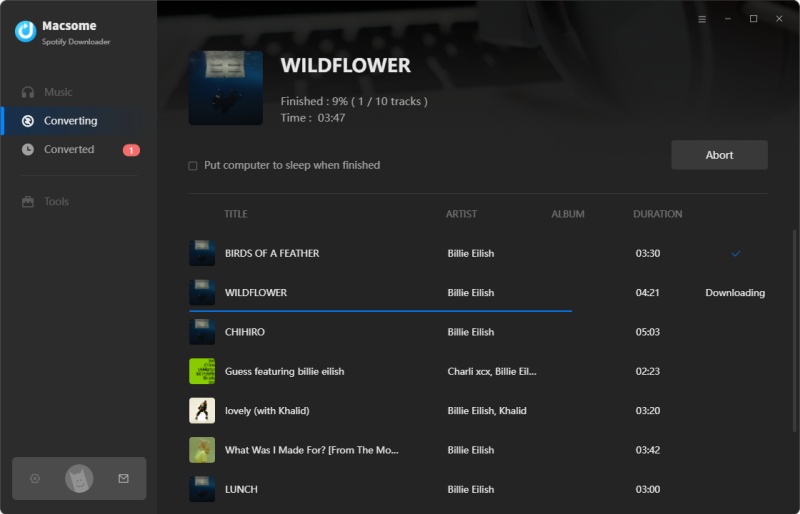
When the downloading is completed, tap the "Converted" tab to check the history of all the converted Spotify songs. Press the "Folder" icon to locate the downloaded Spotify songs in your local folder.
Step 4. Listen to Spotify Music Offline in the Car from USB.
To begin, insert the USB drive into your computer. Once the computer recognizes the drive, open it. Next, locate the Spotify music files on your desktop and drag them to the USB drive. Your Spotify music will be stored on the USB, allowing you to listen to it on your car stereo without any restrictions.
Part 2. Frequently Asked Questions about Spotify Car Thing Discontinued
- What is Spotify Car Thing and why was it discontinued?
- The Spotify Car Thing was a hardware device introduced by Spotify that allowed users to control Spotify music through car speakers when connected to a phone. The device used voice recognition and preset buttons for user interaction. Spotify made the decision to discontinue the Car Thing as part of its product streamlining efforts to focus on its core services.
- When Spotify Car Thing ceased operation and why is it being discontinued?
- Spotify Car Thing was discontinued on December 9, 2024, at which time the devices will cease to operate. The decision to discontinue Car Thing was made in favor of focusing on Spotify's core products and services, resulting in the discontinuation of the hardware product.
- Will there be any alternatives or replacement products for Spotify Car Thing?
- While Spotify Car Thing is being discontinued, Spotify has not announced any specific replacement products or alternatives for Car Thing. Therefore, we explored some Car Thing alternatives, such as Bluetooth speakers, transmitters, or voice-controlled assistants like Amazon Echo Auto, for similar functionalities. You can also use Macsome Spotify Downloader to download Spotify music to USB so that you can enjoy Spotify in your car via the USB drive.
- What will happen to existing Spotify Car Thing devices after the discontinuation?
- Existing Spotify Car Thing devices will be completely disabled and rendered inoperable following the discontinuation date in December 2024. Spotify has chosen to "brick" the devices automatically, with no option for continued usage.
- Are there any refund or compensation options for owners of Spotify Car Thing?
- Spotify is offering refunds to users who purchased the Car Thing dashboard accessory. This refund process is intended to compensate users for the discontinued hardware product and the impending end of the device's functionality.
- Can I still use Spotify in my car?
- Absolutely! You can still enjoy Spotify in your car and through other methods, such as the Spotify app on your smartphone or via Bluetooth or cable connections, depending on your car's capabilities. Or use the best alternatives to Car Thing like Amazon Echo Auto, Garmin Speak, Apple CarPlay, or Android Auto. You can also use the Macsome Spotify Downloader to download music from Spotify to MP3 to transfer Spotify to a USB drive, SD card, or any other device.
Conclusion
Although Spotify Car Thing discontinued, there are numerous alternatives to the Spotify Car Thing available to offer a range of solutions for streaming music, hands-free control, and seamless integration with your car's audio system. Many of these alternatives require a Spotify Premium account to unlock full functionality, especially for offline listening and ad-free streaming. Consider your car's compatibility, your budget, and your specific needs, such as voice control or offline access, when choosing an alternative. Explore these alternatives to find the best solution for streaming Spotify in your vehicle, ensuring a seamless and enjoyable music journey.
Macsome Spotify Downloader is the best alternative to Spotify Car Thing. It allows you to download music from Spotify to MP3 without Premium. Then you can transfer the downloaded Spotify music to your USB drive so you can listen to Spotify music via USB in your car or any other USB-supported device of your choice.




 Wyatt Maxwell
Wyatt Maxwell