Spotify Daily Mix Not Updating? Here's How to Fix It?
Is Spotify Daily Mix not updating? Often weeks go by with the Daily Mix playlists not updating. Then they do change at some random point only for the cycle to repeat. This has been happening for the last few months. Has anyone else faced this? Is there a solution?
Spotify Daily Mix is a discovery feature for both Spotify Premium subscribers and Free users. You can find the customized Daily Mixes in the Made for You section, and enjoy them on mobile and desktop. The Daily Mix compiles six different playlists that continuously add new music over time to keep the mix fresh and relevant to your listening preferences. Depending on the music you like and your listening history, the mix is continuously experiencing slight changes by Spotify's algorithm based on your current listening habits.
The Daily Mix aims to reflect your recent listening activities. And the customized playlists update regularly with new tracks. However, some users complain that their Daily Mixes are not updating for a long time. This article will discuss some ways to fix the issue that Spotify Daily Mix is not updating. On the way to our goal, we'll put in a few words about other useful tips on how to download Spotify Daily Mix for offline listening with or without a premium subscription that we're sure you'll appreciate.
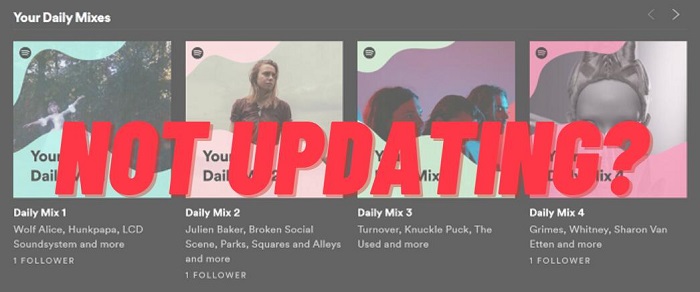
Part 1. How to Fix Spotify Daily Mix Not Updating Issue
1.1 Update Spotify App
If Spotify Daily Mix is not updating automatically, you can try to update the Spotify app. Some users said that after updating the Spotify app, the Spotify Daily Mix not updating problem has been fixed.
To update the Spotify app on your iOS devices, press and hold the App Store icon to reveal the options. Select Updates and it'll open the list of apps pending an update. Find Spotify from the list and tap on the Update button to apply the update.
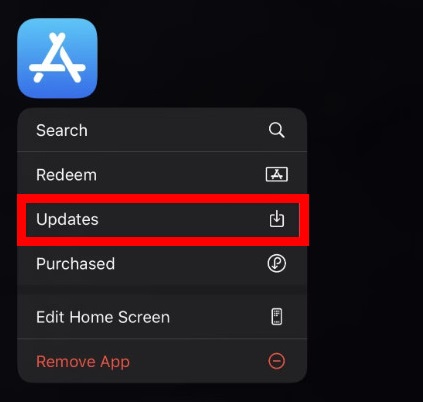
To update Spotify on Android smartphones, go to the Google Play Store and search Spotify. App updates might be pending which you'd need to install.
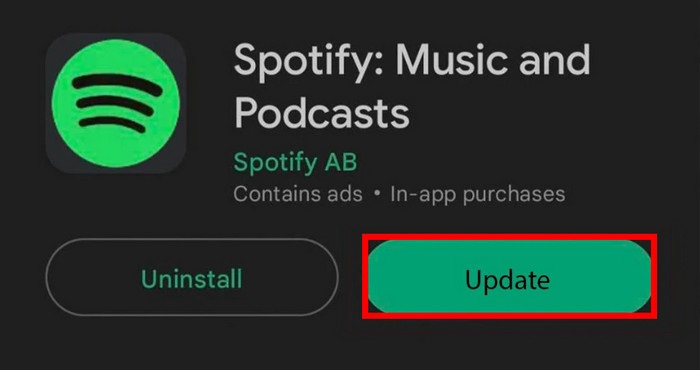
1.2 Clear Spotify Cache
The Spotify cache and data files can cause this problem. You can also try to clear the cache on Spotify, here's how to do it.
To clear your Spotify Cache on Android or iOS devices, open your Spotify app. Then, select the Settings icon. Go to Storage. Select the Delete cache option to clear Spotify cache.
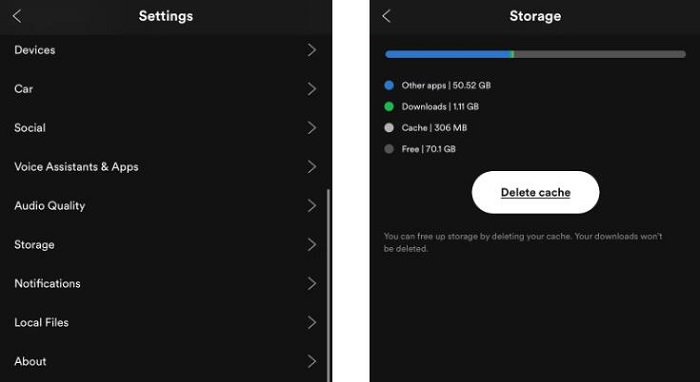
1.3 Uninstall and Reinstall Spotify
If the issue doesn't solve by following the above instructions, you can uninstall and reinstall the app.
Step 1. First, log out of Spotify, then uninstall it from your iPhone or Android device. Wait till the uninstallation is complete.
Step 2. Search for the Spotify app in the Google Play Store or the App Store.
Step 3. Once it shows up in the results section, tap the Install button to reinstall Spotify on your device.
1.4 Using Spotify Web Player
If it was not possible to solve the problem with the previous method, you can listen to music through the web version of the Spotify service. It will help the system work more correctly. With a high degree of probability, it will fix the error by updating the playlist of the day.
1.5 Restart Your Phone
If you are also facing the problem of Spotify Daily Mix not updating on your Android or iPhone, you should restart your phone once. Because it has often been seen that all the minor bugs are fixed after restarting the phone.
Part 2. How to Download Spotify Daily Mix with A Spotify Premium Subscription
Once you're on the Spotify Daily Mix page, you can play, shuffle, or reorder the mixes. If you have a Spotify Premium subscription, you can also download the Spotify Daily Mix for offline listening.
2.1 How to Download Spotify Daily Mix on Desktop
Step 1. Open the Spotify app on your Mac or PC, and log in to your Spotify Premium account.
Step 2. Head to the Home page, scroll down and you'll find Made For You.
Step 3. You can choose one Daily Mix playlist you prefer to play and toggle the Download button to download the playlist.
2.2 How to Download Spotify Daily Mix on Mobile
Step 1. Launch Spotify on your iPhone or Android phone, then sign in with your Spotify Premium account.
Step 2. Click on the Search from the bottom of the screen and scroll down to find the Made for You hub.
Step 3. Choose a Daily Mix playlist you like, click the Download button and save offline songs to your music library.
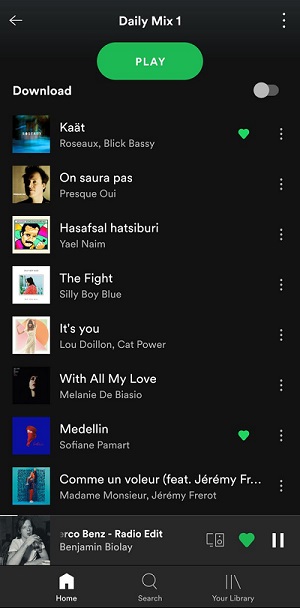
Now you are able to listen to your customized playlists offline on Spotify. But the Daily Mix playlists are constantly updating. You won't be able to play songs from the previous day, even if you downloaded the playlist. It will just result in downloading the songs that are currently in it.
To solve this, you can go to your Daily Mix, and select all songs by using the keyboard CMD+A (Mac) or CTRL+A (Windows). Then drag them to a new playlist. Then you can easily download your Daily Mix playlists for offline listening.
Part 3. How to Download Spotify Daily Mix Without A Spotify Premium
Downloading the Daily Mix playlist is very simple, only needs a Spotify Premium subscription. Alternatively, you could use a third-party tool to download Spotify Daily Mix without having to pay for the paid service. Here Macsome Spotify Downloader is strongly recommended for you. With it, you can not only download Spotify Daily Mix playlists on your computer with a Spotify Free account but also can convert Spotify songs, playlists, and podcasts to MP3, AAC, WAV, FLAC, AIFF, and ALAC without quality loss. Thus, you can play your favorite mix playlists anytime without worrying about them changing.

Main Features of Macsome Spotify Downloader
- Download Spotify music, playlists, and podcasts with high quality.
- Convert Spotify songs to MP3, AAC, WAV, FLAC, AIFF, or ALAC.
- Support batch downloading at up to 10x faster speed.
- Available for both Spotify Free and Premium users.
- Almost all the ID3 tags will be preserved.
- Directly import Spotify music to iTunes on your PC.
- One click to burn Spotify music to a CD on your PC.
Step-by-step Instructions: Download Spotify Daily Mix Without Premium
Here we provide step-by-step instructions on how to download Spotify Daily Mix for offline listening without a Spotify Premium subscription.
Step 1. Add Spotify Music or Playlists.
First, download, install, and open Macsome Spotify Music Downloader on your computer, and it will immediately launch the Spotify app. On Spotify, find the curated lists from the title Made For You. You can drag and drop the tracks from the Spotify Daily Mix playlist to the clipboard. You can also copy the link to the playlists from Spotify and paste it into the search box.
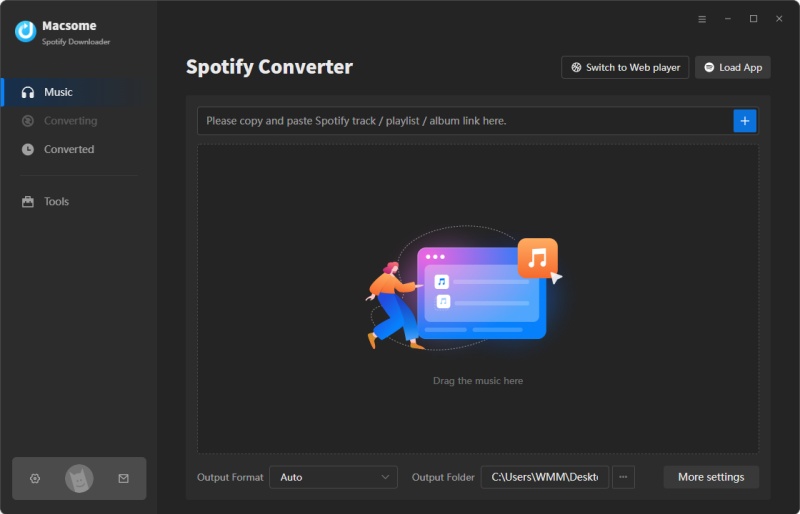
Step 2. Set Output Parameters.
Tap the "Settings" in the top right, you could set up the output parameters as your own needs. You can choose MP3, AAC, WAV, FLAC, AIFF, and ALAC as the output format. The AUTO is the default option, which lets you get the best output quality as the original files. You're also allowed to adjust some other parameters like bit rate and sample rate.
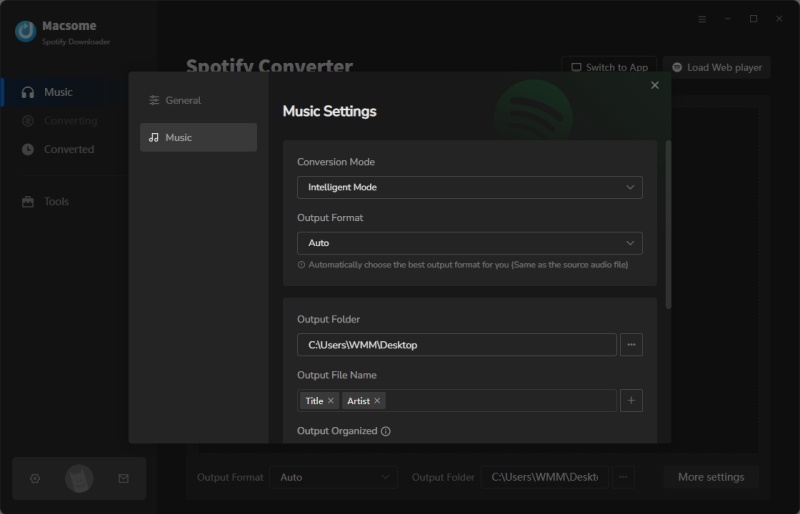
Step 3. Download Spotify Daily Mix Playlists.
Click on the "Convert" button to start downloading Spotify Daily Mix playlists.
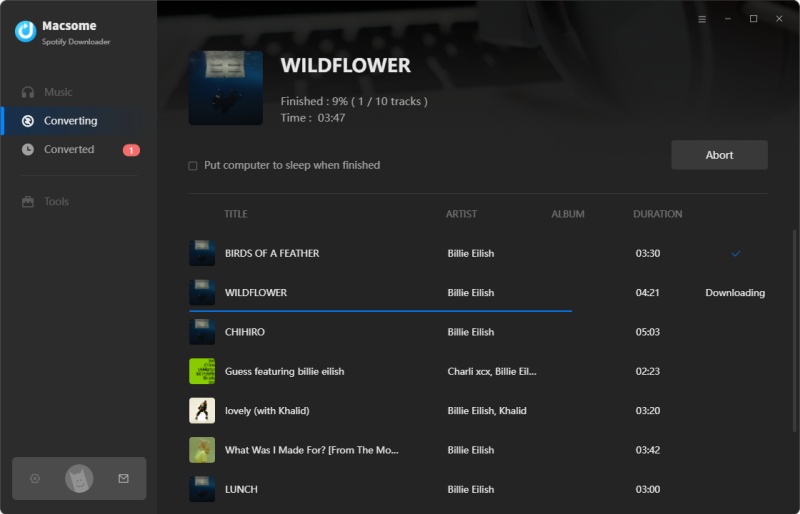
Once finished downloading, you'll see a blue check mark next to each song. To local the downloaded Spotify songs, you can click the blue check mark directly, or go to the "Converted" panel, and hit the "folder" icon after the track duration. Now you will be able to move Spotify Daily Mix playlists to any player you own and listen to it without an internet connection.
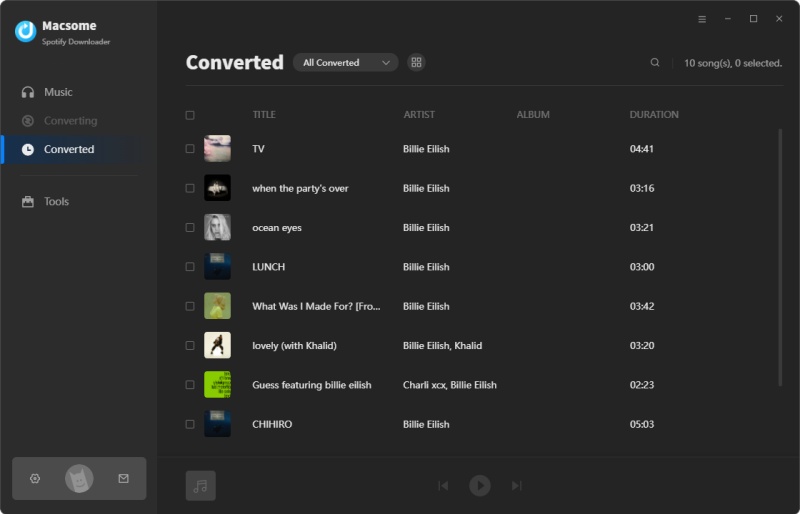
Final Thoughts
Spotify Daily Mixes are playlists made for you, and they are changing based on your top listening preferences. Some users may experience some errors like "Spotify Daily Mix not updating", "Can not keep Spotify Daily Mix playlist", etc. In this tutorial, we've listed some of the effective methods to fix the issue that Spotify Daily Mix is not updating, and we also introduced two simple ways to download Spotify Daily Mix playlists so that you can listen to Spotify Daily Mix offline.
Macsome Spotify Downloader allows you to download Spotify songs, albums, playlists, podcasts, and audiobooks without a Spotify subscription. What's more, you can convert Spotify songs to a common format like MP3 with high quality. In this way, you can enjoy Spotify Daily Mix offline without limits. Macsome Spotify Downloader has a free trial version that enables you to download the first minute of each song. Please have a free trial.




 Wyatt Maxwell
Wyatt Maxwell





