Two Ways to Add Spotify Music to OBS Studio
How to add Spotify music to OBS streaming? Can someone let me know how I can add Spotify music to my OBS streaming? I cannot get my head around it. Many thanks. beckygggg asked on the OBS Studio Support forum.
OBS Studio stands for Open Broadcaster Software, and is free and open-source software for video recording and live streaming. You can download OBS for free. It's compatible with Windows, macOS, and Linux computer systems. You can record real-time audio and video with OBS Studio, as well as livemix your stream. That means you can play with streaming from multiple sources for an exciting and varied livestream. OBS Studio lets you stream to all the major platforms including Twitch, YouTube, Facebook live, and more, or record your videos locally to share.
Spotify is the world's most popular audio streaming subscription service with 252 million subscribers at present, which offers more than 100 million songs and six million podcasts. Playing Spotify music through OBS is a great way to add entertainment for you and your viewers. But how to do that? In this tutorial, we will primarily focus on how to add Spotify to OBS so that you can display songs you're listening to on your livestream from Spotify.
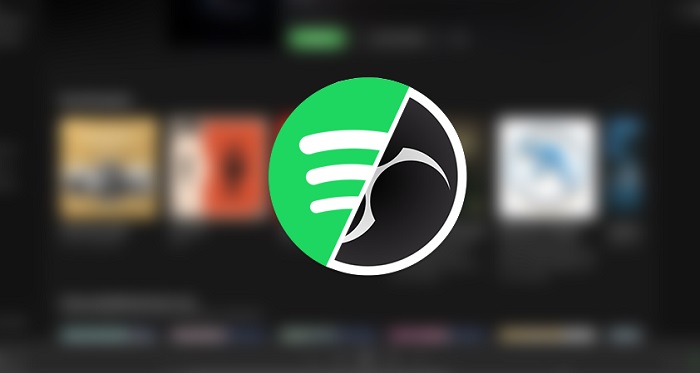
Method 1. Simple Method to Add Spotify Music to OBS Studio
First, please make sure you have installed the Spotify desktop app and OBS Studio on your computer. After that, you can refer to the following steps to add Spotify music to OBS and show the Spotify song you are playing on the stream.
Step 1. Open the Spotify app on your computer, log in to your account, and choose a Spotify track you are going to play.
Step 2. Open OBS, add a new source to OBS by selecting the + symbol in the bottom left of the sources in OBS.
Step 3. In the source menu, select Window Capture and go through the process of naming the new window capture source.
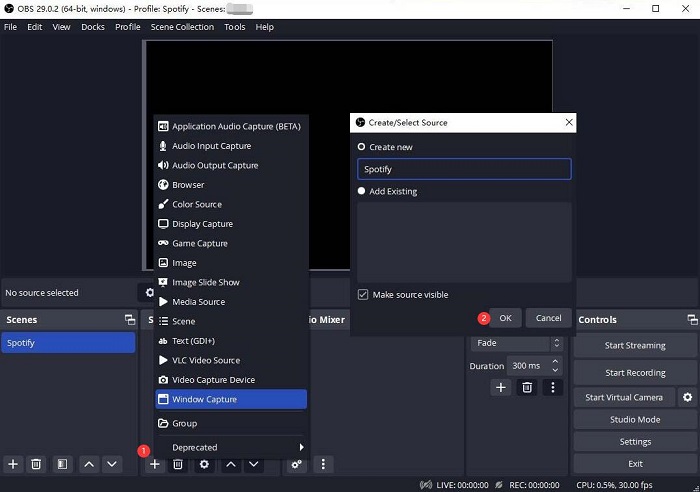
Step 4. In the Window Capture properties, select Spotify.exe in the drop-down next to Window. Hit on OK to save the source. You should now see Spotify added to the preview in OBS.
Step 5. Select the new Spotify source. To crop the window to just show the artist and song title hold the Alt key on your keyboard and then drag the window to fit your desired size. You should now have whatever music you're playing on Spotify showing up on OBS!
Method 2. Alternative Method to Import Local Spotify Music to OBS
The above is an official way to add Spotify music to OBS Studio. You generally use this method to capture Spotify's activities. OBS also allows users to import the downloaded music as a Media Source (Local File). But anyone familiar with Spotify should know that it is a music streaming service. With a Spotify Premium subscription, you can download Spotify music for offline listening. But all the offline content uses Ogg Vorbis with encryption protection, which prevents you from playing on other programs other than the Spotify app. In this part, we will introduce another alternative method to help you download Spotify songs and add them to OBS for playback offline.
Several third-party Spotify downloaders let you download Spotify music easily. Macsome Spotify Downloader stands out in a number of similar applications in the market with its high performance and high reliability. It lets you convert Spotify songs, albums, playlists, and podcasts to MP3, WAV, AAC, FLAC, AIFF, and ALAC with original quality and ID3 tags preserved. Moreover, with it, you can download Spotify music as local files with a Spotify Free account. In this way, you can import the downloaded Spotify music as a media source to OBS without restriction.

Key Features of Macsome Spotify Downloader
- Download Spotify music, playlists, and podcasts with high quality.
- Convert Spotify songs to MP3, AAC, WAV, FLAC, AIFF, or ALAC.
- Support batch downloading at up to 10x faster speed.
- Almost all the ID3 tags will be preserved.
- Burn Spotify music to a CD with one click.
- Transfer Spotify music to Apple Music/iTunes with one click.
- Suitable for both Spotify Premium and Free users.
How to Download and Import Spotify Music to OBS Studio without Premium
Keep reading to learn how to download Spotify music as local files by using Macsome Spotify Downloader. It is available on both Mac and Windows computers. To start, download the compatible version of this software for your system.
Step 1. Launch Macsome Spotify Downloader.
Install and open Macsome Spotify Downloader on your computer, and the Spotify app will be opened at the same time. Log in to your Spotify account, and you'll find a Spotify Premium subscription is not necessary at all.
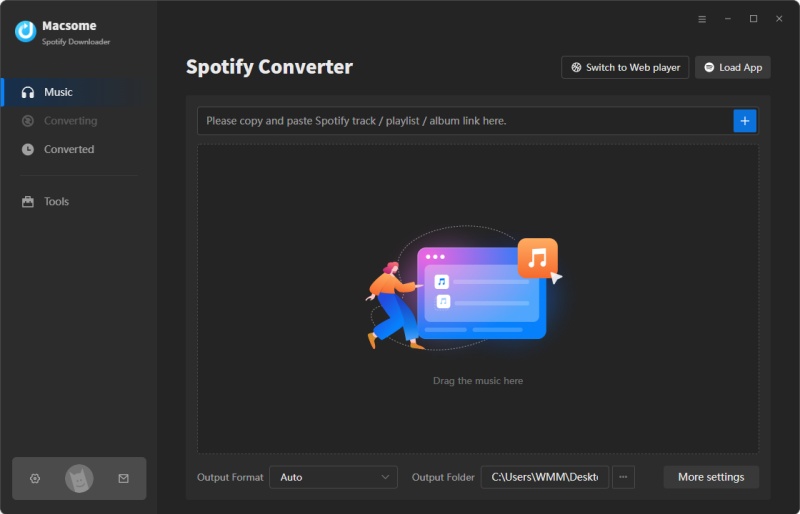
Step 2. Select Playlists or Podcasts from Spotify.
Click the "+" button, you will see a pop-up window that indicates you to add the Spotify songs or playlists here.
Navigate the playlists or podcasts you want to download, then drag them to the adding window. Besides, you can also copy and paste the link to the song. Hit the "OK" button, and the tracks will be loaded to the main window.
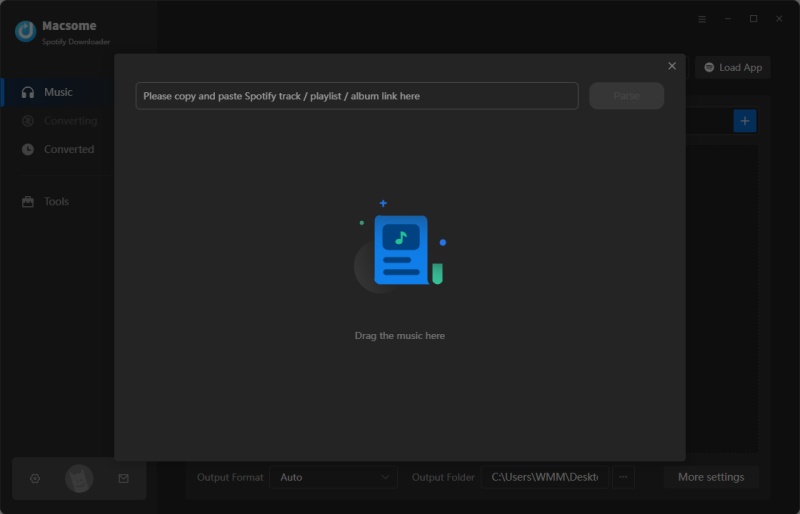
Step 3. Customize the Output Settings.
Go to click the gear icon in the upper-right corner to open the Settings window. You can select MP3 or AAC as the output format from the drop-down list. The output folder, output file name, and output organized way can be altered to suit your requirements. Close the window and all settings take effect.
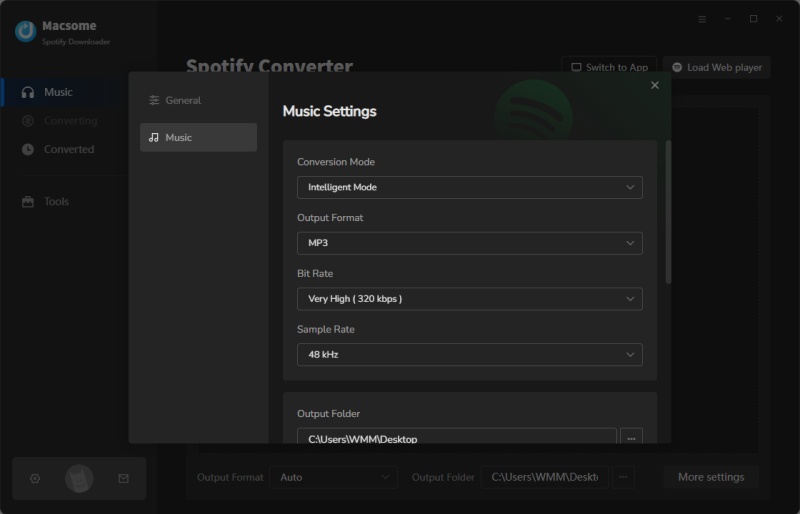
Step 4. Start Downloading Spotify Music to MP3.
Finally, simply click the "Convert" button to start downloading Spotify songs.
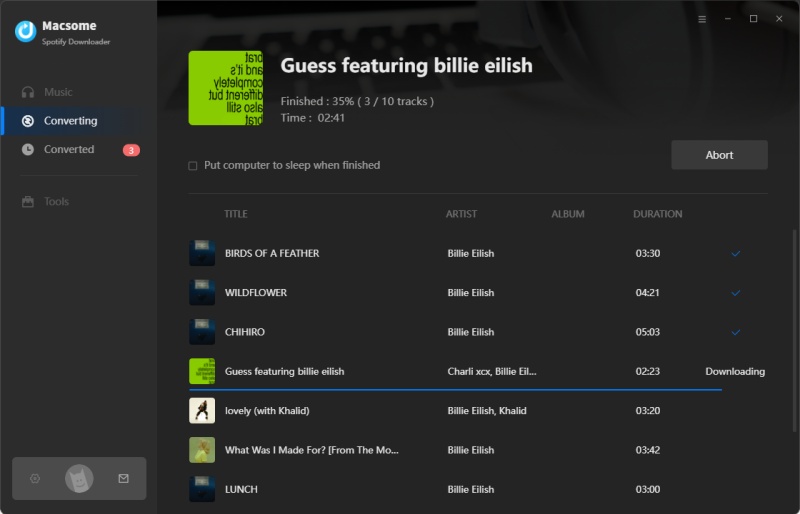
After the conversion, tap the "Converted" tab to find the downloaded Spotify songs. And you can locate them on your computer by clicking the "folder" icon after each track.
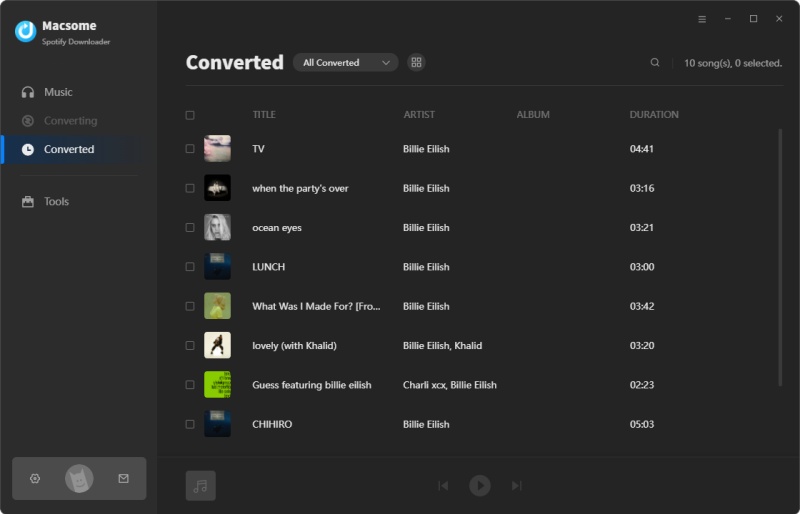
Step 5. Import Local Spotify Music to OBS Studio.
Open OBS, click the + symbol to add a new Source from the Sources menu, and select Media Source. You'll see the Local File check box. Then locate the downloaded Spotify music files by clicking on Browse. Select a specific song you like, click Open, and the selected track will be played.
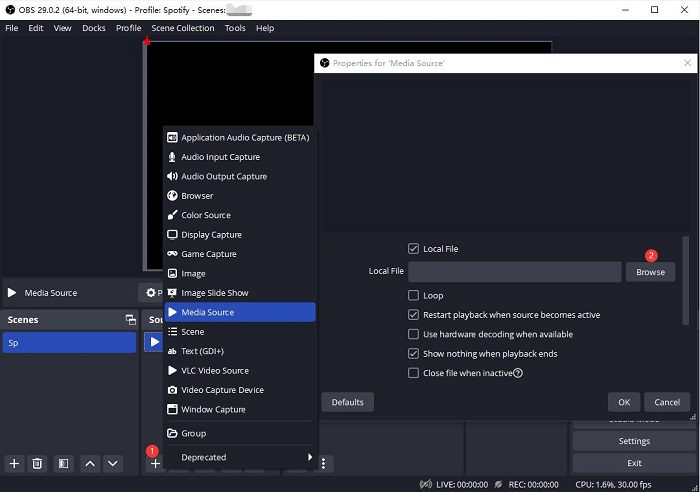
Final Thoughts
With the above methods, it could be easier to add Spotify music to OBS Studio. In the first official way, OBS will get the music that comes from Spotify, and use it on your stream directly. Or you could take another different approach - using Macsome Spotify Downloader. It is specially designed for both Spotify Premium and Free users to download Spotify songs, playlists, albums, and podcasts as local files. So you can import the downloaded Spotify songs to OBS by browsing the local files.
Macsome Spotify Downloader offers a free trial, which enables you to convert the first three minutes of each song. Please download and try it by yourself.




 Wyatt Maxwell
Wyatt Maxwell





