Two Methods to Load your Local Music Files to Deezer
As known that Deezer is an Internet-based music streaming service. With Deezer, users can listen to music content from record labels including Sony Music, Universal Music Group, and Warner Music Group on various devices online or offline.
Even all of them are music streaming services, Deezer is different from both Spotify and Apple Music. Deezer currently has 90 million licensed tracks in its library, with over 30,000 radio channels, 14 million monthly active users, and 6 million paid subscribers as of 3 April 2018.
Users can also use Deezer on Web, Android, iOS, Windows Mobile, BlackBerry OS and Windows, macOS.
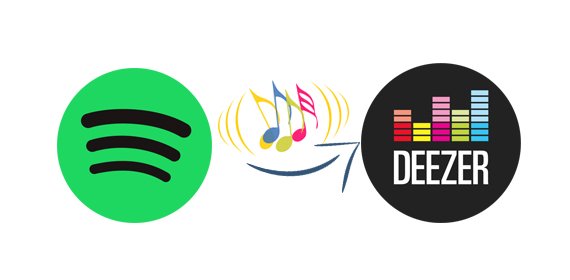
Like Spotify, Deezer also supports Free, Premium and Family three subscriptions. Generally regular streaming and MP3s stream at 320kbps, if you subscribed Premium account, you can stream at 16-Bit / 44.1 kHz of FLAC quality, so you can hear all the bits that existed with the original analog audio sources.
With Deezer Premium, you can download the music files once and listen offline whenever you want. As well, if you want to load your local music files to Deezer, you need to be Deezer Premium users. You can only load files like MP3 files (320 kbps and 45MB file size) to Deezer, and the entire folders are not allowed.
Please don't worry, in the following we will show you three methods to load local files to Deezer easily and quickly.
Method 1. Directly load local MP3 files with your Deezer Premium account
Step 1. Open Deezer web page or desktop app and log into your Deezer account. Then click on the user name from the left panel to navigate the profile page.
Step 2. Navigate to "More" tab and choose "My MP3s".
Step 3. Click "Select MP3s" and start choosing the local MP3s files you would like to upload to Deezer.
Method 2. Load local music from Spotify to Deezer
Sometimes we don't directly save our music files on the computer. We save the Spotify music songs and create a unique playlist for yourself. Sometimes you want to move them from Spotify to Deezer, how to do.
Macsome Spotify Downloader can easily download and convert Spotify music songs and playlists to MP3, AAC, FLAC, WAV, AIFF and ALAC with fast speed and excellent output quality.
First of all, click the next download button to free download the latest version of Spotify Downloader, and double click to Launch it on Windows, and Spotify application will open automatically at the same time.
Step 1. Add Spotify Music to the program.
Click "+" icon to manually drag & drop any music file or playlist from Spotify into the program, then press "OK" button to add them. If you are a Mac user, please download the Spotify Downloader for Mac version.
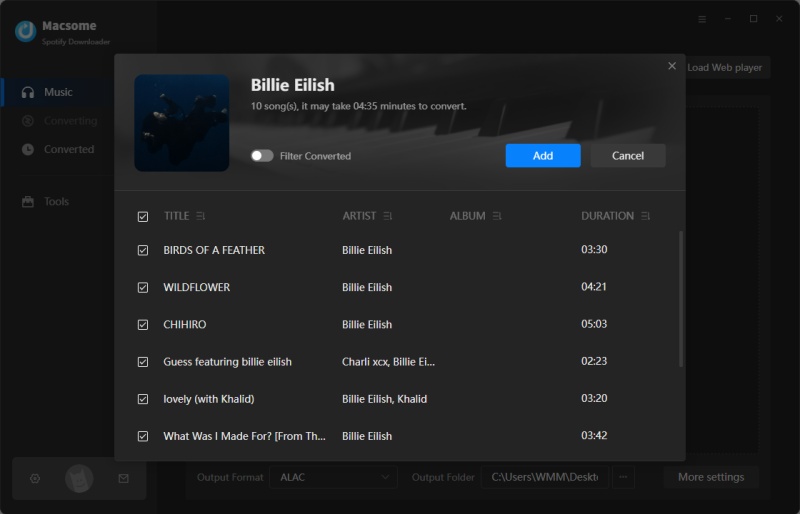
Step 2. Choose Output Format.
Click setting button to set the output format and other related output settings. Here you can select format as MP3, AAC, FLAC or WAV and choose output quality up to 320kbps.
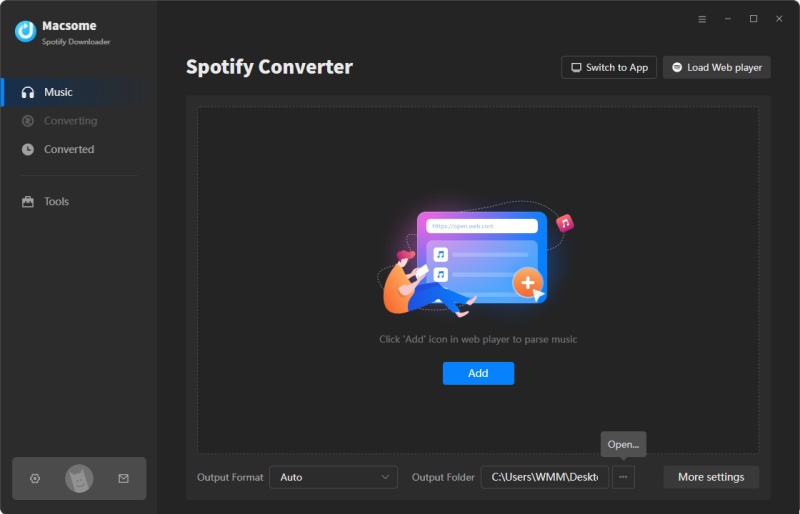
Step 3. Start to downloading music from Spotify.
When you compelte the above steps, you can click the "Convert" button to start downloading Spotify to MP3.
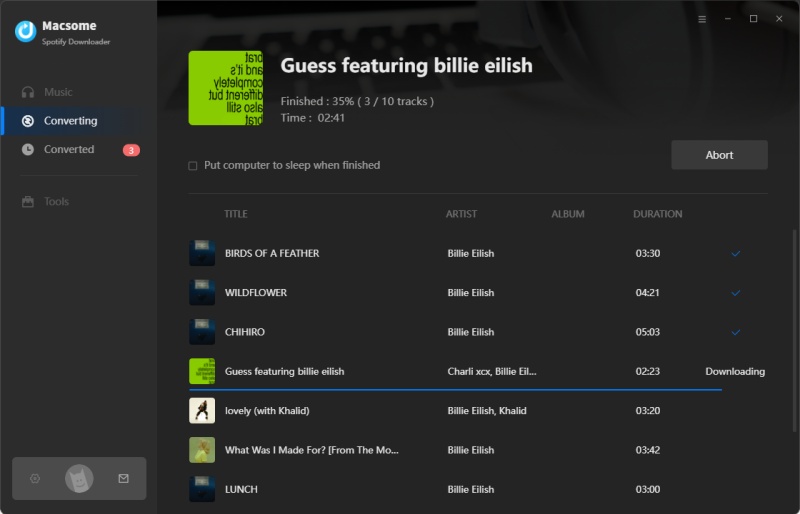
Step 4. Upload converted Spotify files to Deezer.
After conversion, find the converted files and then go to Deezer.com (premium account is needed) on computer - Click My Music - Tap the More tab - Tap My MP3s - Select the downloaded MP3 files from computer for uploading the downloaded Spotify playlists to Deezer.
Conclusion
Whether you load the local MP3 files or protected Spotify music songs, the guide will help you solve the both problems.


 Belinda Raman
Belinda Raman






