Solutions to stream Spotify on Samsung TV without Ads
If you are Smart TV users, you may be familiar with Spotify streaming on Smart TV. There is no difference about Samsung TV.
As you know that, Smart TV users can use the built-in Spotify Music App to enjoy Spotify music songs or playlists.
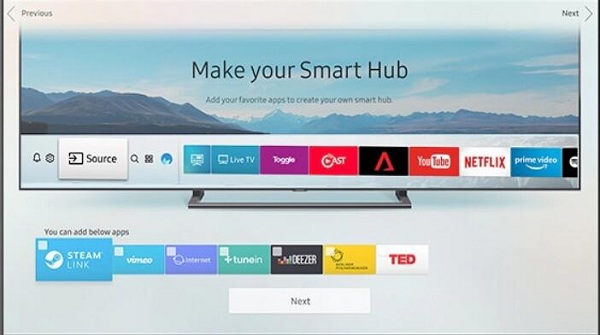
Like others, if you are Spotify Premium subscribers, you can listen to ad-free music on Spotify, or you are Spotify Free users, you can only play Spotify music files with Ad.
Is there any way to enjoy Ad-free Spotify without Ads, even when you are a Spotify free user. Don't worry, this article supports you one simple and fast solution for Spotify Free users.
There is no need to subscribe Spotify Premium month by month, only you get one third-party tool – Macsome Spotify Downloader, and then you can get the whole downloaded and Ad-free Spotify music songs.
Overview of Macsome Spotify Downloader
If you want to one button to download your Spotify audio files, this program can help you.
If you want to unlock limitations from Spotify and then play them on MP3, Sony PSP, iRiver, Creative Zen, iPod Nano and other audio player devices, it can help you.
If you want to share Spotify playlist with your friends or share them with your family, it supports you one button to share with others.
If you want to burn Spotify to CD, it also supports you one button solution.
Steps to stream Spotify on Samsung TV
A smart TV is a traditional television set with integrated Internet and interactive "Web 2.0" features which allows users to stream music and videos, browse the internet, and view photos.
Just follow the guide to convert Spotify music files, and users can enjoy Ad-free Spotify music on Samsung Smart TV even with Spotify Free account.
Before the conversion, free download the latest version of Macsome Spotify Downloader, install and run it.
Step 1. Load Music from Spotify.
Click "+" icon and then drag and drop one music song or the entire playlist from Spotify to the Macsome Spotify Downloader.
If you don't want to convert the entire playlist, just choose the music files you want to convert and click "Ok" to add them to the file list.
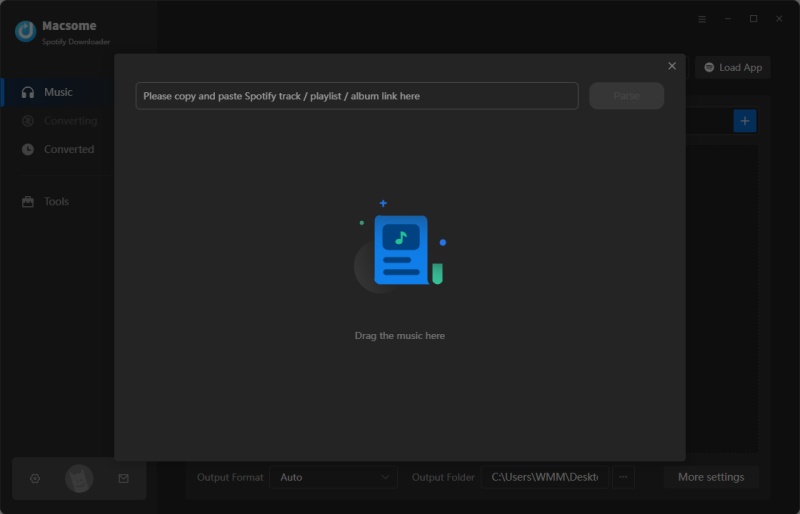
Step 2. Customize Output Settings.
According to your need, click the Settings icon to set the output format, converting speed, conversion mode or the output organization.
There are totally six output formats including MP3, AAC, FLAC, WAV, AIFF, and ALAC for users to choose. You can also save the output audio into Artist, Album, Artist / Album or Album / Artist folder as you like.
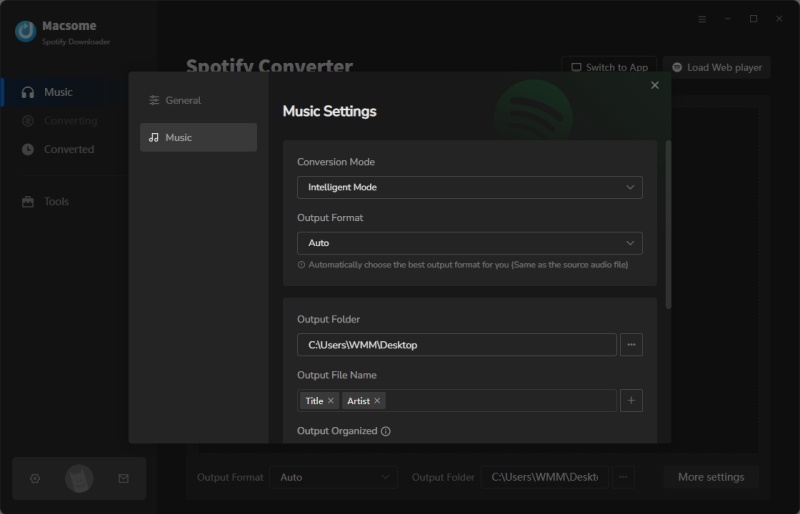
Step 3. Start Conversion.
When you have done all the above settings, now click the "Convert" button to start the conversion.
After conversion, you can click "history" button to easily find the converted files.
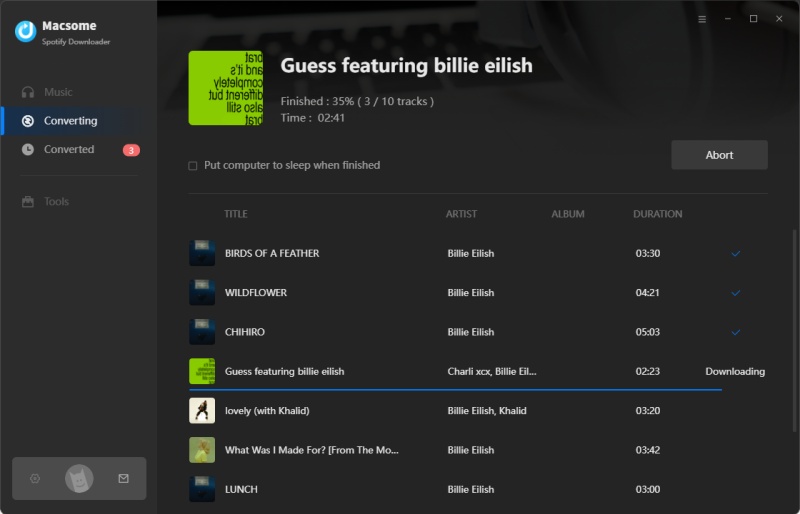
Step 4. Transfer the converted Spotify Music to USB Drive.
Connect USB to your computer and transfer them to the USB drive. After this, you can play Spotify Music files on Samsung TV or any other TVs with the help of USB.
Conclusion
Now Spotify has be integrated with Samsung Smart TV, so new Samsung TV user can find that the Spotify app already installed on their TVs. With Macsome Spotify Downloader, you can download music from Spotify with a Spotify free account, so no matter what TV models you have, you can listen to Spotify music on your Samsung TV freely.


 Belinda Raman
Belinda Raman






