The Ultimate Guide to Playing Spotify Music on Xbox One
How do I play Spotify music in the background of my Xbox streams? Can someone help me I cannot figure out a way to play Spotify in the background so the stream can hear it can someone help? --Question from Reddit'
Are you fed up with playing the typical background music on your Xbox One games over and over again? As one of the best music streaming services, Spotify enables you to enjoy more than millions of songs. Instead of the same game soundtrack, listening to your favorite song while during games is totally awesome. In this tutorial, we'll show you two simple solutions on how to play Spotify music on Xbox One.
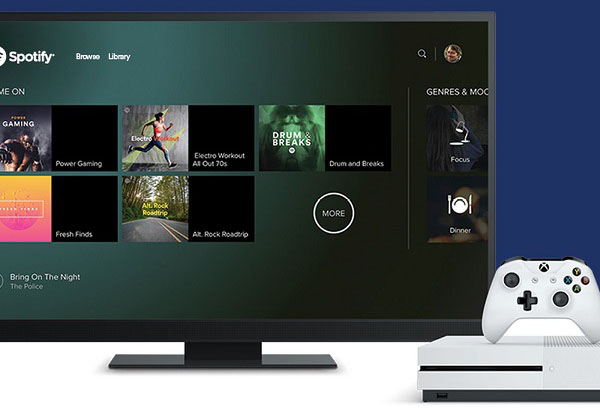
Solution 1. Enjoy Spotify Music on Xbox One using Spotify Application
The Spotify app is available on the Xbox One. Therefore, you are able to stream Spotify music in the background while gaming on the Xbox One, and control the app using Spotify Connect on a phone, tablet or laptop. Here's how you can use the Spotify app to play background music on your Xbox One gaming console.
1. Power on your Xbox One gaming console and go to the Microsoft Store.
2. From Xbox Store, you can download and install the "Spotify Music - for Xbox" app on your Xbox One. And then log into your Spotify account (if you don't have one, please create an account).
3. Launch the Spotify app on your smartphone, laptop or tablet, now you can select the songs that you'd like to play on Spotify instead of your games.
Solution 2. Download and Transfer Spotify Music to Xbox One
The first method is simple and straightforward. Unfortunately, not all countries support downloading the Spotify for Xbox One app from the Xbox Store. But don't worry, we can try another method, which is capable of downloading music from Spotify to common audio format like MP3. So that you can transfer Spotify music to Xbox One for playback.
Macsome Spotify Downloader is such an effective tool. With it, you can download music from Spotify and convert them to MP3, AAC, FLAC and WAV with high output quality. In this way, you can add Spotify music to USB easily, and then you can insert it to Xbox One for playback. The following guide provides a very detailed description on how to add Spotify to Xbox One by using Macsome Spotify Downloader.
Step 1. Import Spotify Music you'd like to play to Macsome.
At first, download, install and launch Macsome Spotify Downloader on your computer. Then you can copy the link of the songs and then press "+" button. Plus, you can also drag and drop the songs, albums, playlists from the Spotify app to the main interface.
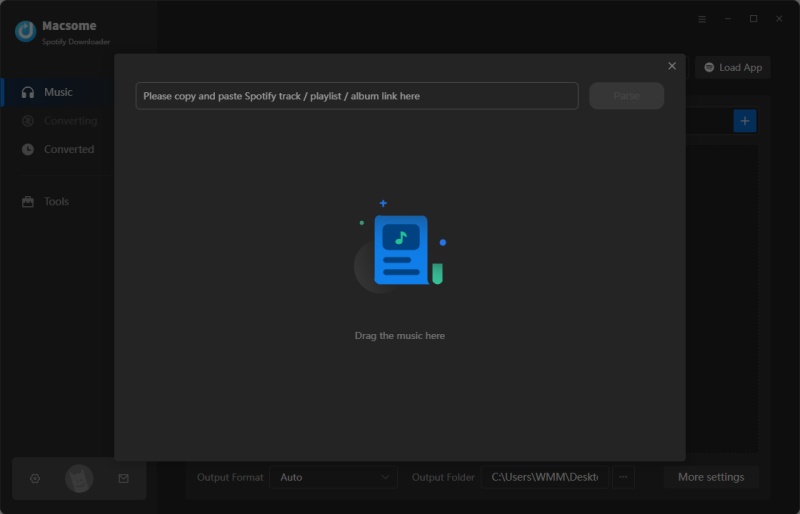
Step 2. Set a suitable output format for Xbox One.
Click the settings button at the top right-hand corner, because the Simple Background Music Player of Xbox One only supports MP3, WMA, and FLAC file formats. So, you can select MP3 or FLAC as the output format.
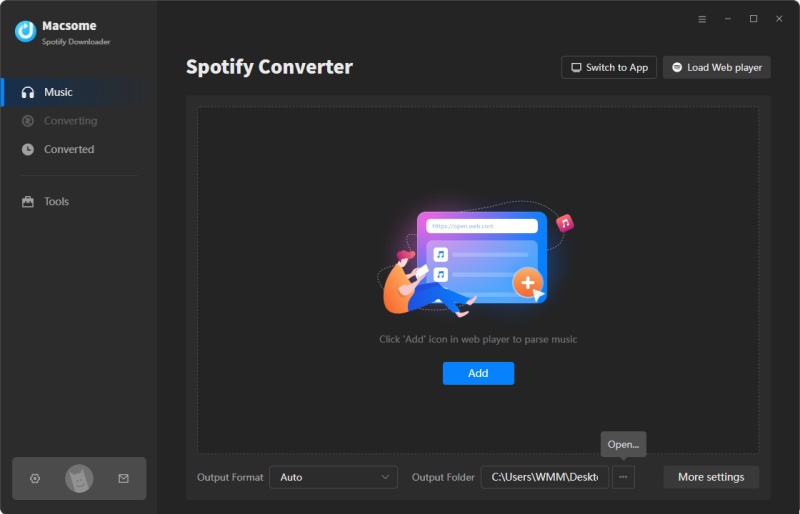
Step 3. Start to convert Spotify Music.
After all settings done, just click "Convert" button, and the Spotify music conversion process will begin automatically. When the conversion completed, you can find the downloaded Spotify in the "Converted" panel.
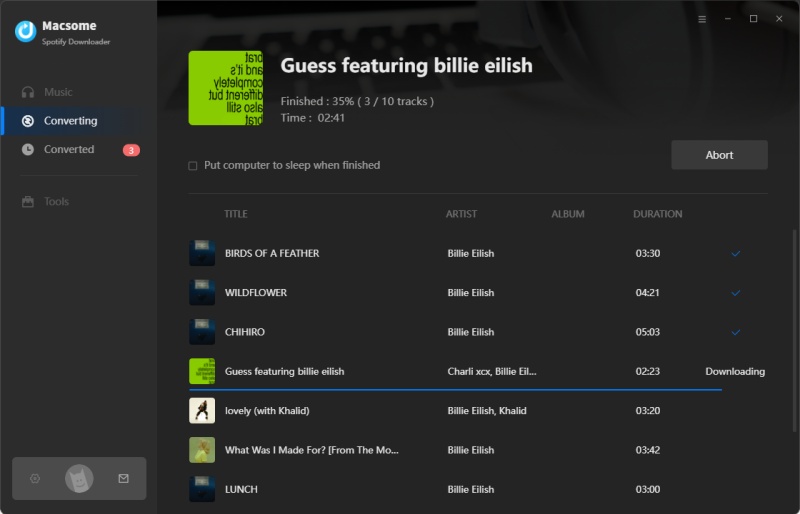
Step 4. Add Spotify Music to Xbox One.
At first, plug in the USB flash drive to your computer, create a folder called Xbox Music Library on it, then you can copy the converted Spotify files you want to transfer to USB. Insert the USB drive into your Xbox One, open the Simple Background Music Player and start to listen to Spotify songs in that folder. Look, it is easier to enjoy Spotify music in the background while you are playing Xbox One games.
Conclusion
This article introduces the two ways to play Spotify music on Xbox One while you are playing games. Each one has its own merits and you can choose the right one of them to enjoy Spotify music at the same time. Macsome Spotify Downloader is specially designed to help Spotify Free and Premium users to convert Spotify music songs, playlists, podcasts, or radios as local music files so that you can listen to Spotify anytime and anywhere.
Note: The free trial version of Macsome Spotify Downloader is limited to convert the first 1 minute of each song. You can buy the full version to unlock the limitation.


 Belinda Raman
Belinda Raman






