Different Approaches to Play Spotify Music on Apple TV
Can I listen to Spotify on Apple TV? Is Spotify free on Apple TV? To some extent the answer is yes. In this article, we will show you several ways to help you play Spotify music on Apple TV.
As we all know, Spotify is one of the best music streaming services. You can play millions of songs from the Spotify app on sorts of computers, phones, and tablets. You can also play Spotify on games consoles, speakers, TVs, smartwatches, and on other devices. Although Apple TV is developed by Apple Inc, you can use it to enjoy other streaming music, like Spotify.
How you get Spotify on Apple TV will depend on what Apple TV model you have. If your TV supports the Spotify app, you can play Spotify directly from your TV. Here, we will show you the complete and detailed steps on how to enjoy Spotify music on Apple TV from different aspects.
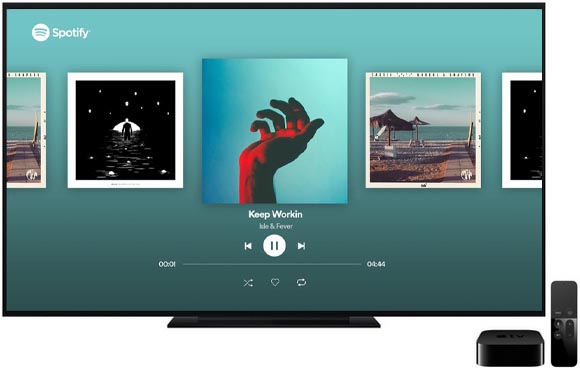
Method 1. Get Spotify App from the App Store on Apple TV
If you have Apple TV 4K, Apple TV HD or the fourth-generation Apple TV, you have access to the App Store and download Spotify app directly. Let's get started learning how to download the Spotify app so you can get Spotify songs played on your Apple TV.
1. From your Apple TV's homepage, open the App Store.
2. Now you can navigate the Spotify app from the App Store, and click on the Download button next to the app's description.
3. Once downloaded, launch Spotify app and log into your account. You can log in your Spotify of three ways: with Spotify connect, with Spotify email address and password, and with a PIN. Then, on your phone or computer, go to www.spotify.com/pair and enter the pin you see on your screen.
On your Apple TV, the app should refresh to show your Spotify account. You can now listen to music from your library, as well as search for new music.
Method 2. Use AirPlay to Stream Spotify Songs to Apple TV
If you are using Apple TV 1st-3rd Generation, you will find that you can't download the Spotify app on your Apple TV. Fortunately, you can use your iPhone, iPod touch, iPad, or Mac to play Spotify on an Apple TV with the AirPlay feature.
Step 1. Download Spotify on another Apple device, like an iPhone or iPad, and log in. Make sure that your Apple TV is connected to the same Wi-Fi network as this other device.
Step 2. Start playing Spotify music on the first device. Once it's playing, tap Spotify's Devices icon. It looks like a speaker in front of a computer monitor.
Step 3. From the list of devices that appears, pick what device you want to stream your music from - in this case, "Apple TV" or whatever you've renamed your Apple TV to.
Method 3. How to Convert Spotify Music for Playback on Apple TV
Both the two solutions mentioned above require Spotify app installed. So, can we transfer music from Spotify just like the local songs? Yes, you need to convert Spotify music to common audio format such as MP3. Thus, without Spotify app, you can also save your Spotify Music files and easily stream them to Apple TV with Home Sharing. Macsome Spotify Downloader is a professional Spotify Converter recommended for you.

Why Macsome Spotify Downloader is Recommended
- Download and convert Spotify Music to AIFF / MP3 / AAC / WAV / FLAC / ALAC.
- Support downloading Spotify single track, full albums, playlists and podcasts.
- This program is suitable for both Spotify free and Premium users.
- Transfer Spotify Music to iPhone, iPod, PS4, Google Home and other devices.
- Keep high output quality and all ID3 tags information after conversion.
- Support batch conversion and up to 10X faster conversion speed.
Now you can download the latest version of Spotify Downloader and refer to the following tutorial to learn how to convert Spotify music to Apple TV.
Step 1. Add Spotify Playlists to Macsome Spotify Downloader.
Install and launch Macsome Spotify Downloader on your computer. Now you can copy and paste the link of Spotify playlist or tracks to the clipboard. Beside, you can also drag and drop the songs, albums, playlists from the Spotify to Macsome directly.
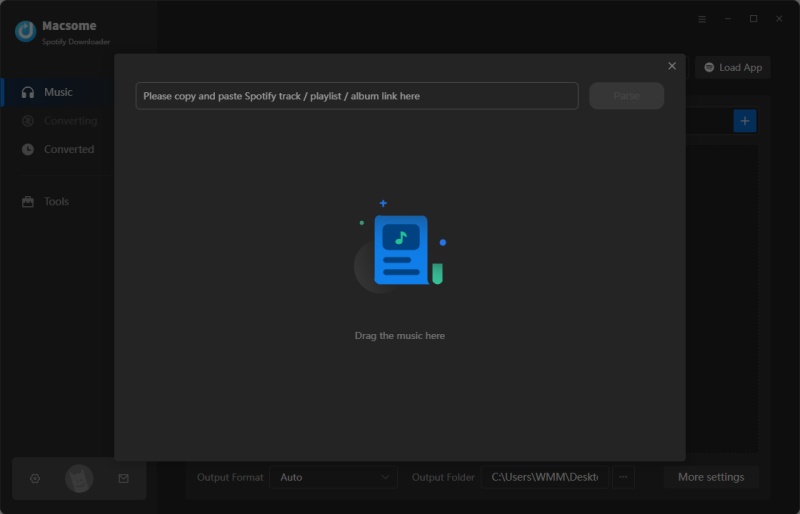
Step 2. Set the output format.
From the settings pop-up window, you can select MP3 or AAC as the output format for Apple TV. And you can also customize the output quality and select the destination folder for the output Spotify music.
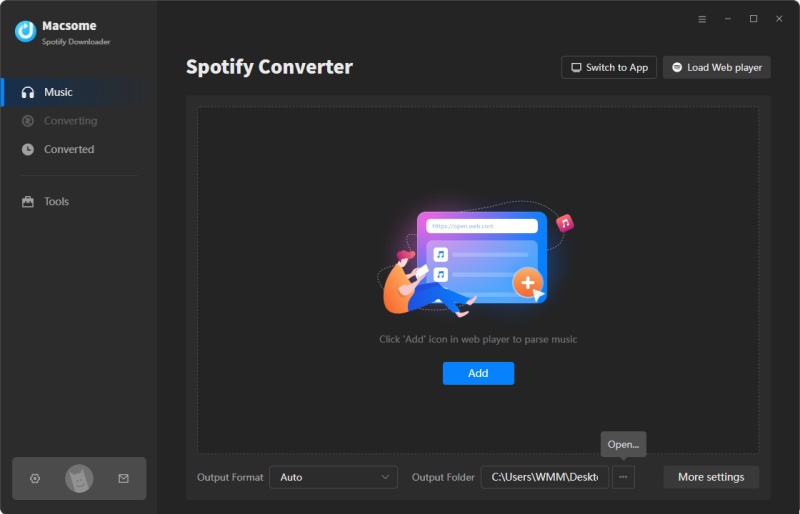
Step 3. Start to download Spotify music to Apple TV.
After that, you can click the "Convert" button to start the Spotify music conversion process. Once the conversion is finished, you can find the converted Spotify songs in the "Converted" panel.
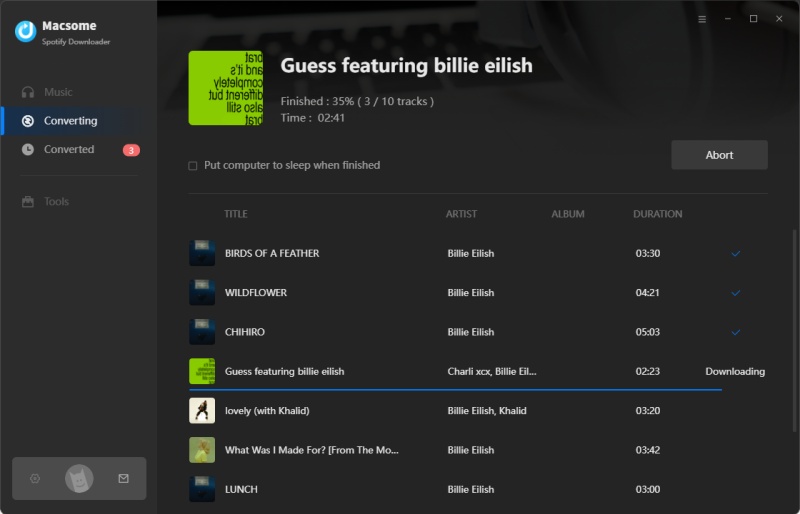
Step 4. Sync converted Spotify songs to Apple TV.
After conversion, you can import the downloaded Spotify songs to iTunes, and then sync those songs to Apple TV using Home Sharing. Here we go.
On your Apple TV, go to "Settings" - "Accounts" - "Home Sharing", and select "Turn on Home Sharing", then enter your Apple ID and password. Use the same Apple ID for your computer on your Home Sharing network. Now you can use Home Sharing to stream music from computer to all models of Apple TV.
Conclusion
In this article, you will learn how to play Spotify music on Apple TV in three different ways. You can get Spotify on your Apple TV by downloading it from the built-in App Store. This method depends on what Apple TV model you have. The Apple TV 4K and Apple TV HD can both download the Spotify app directly. You can also use AirPlay to stream from Spotify to your TV. What's more, you can download music from Spotify with Macsome Spotify Downloader, and then listen to Spotify songs on your Home Sharing network.
Note: The free trial version of Macsome Spotify Downloader enables you to convert the first 1 minute of each song. You can buy the full version to convert the full music.


 Belinda Raman
Belinda Raman





