4 Best Known Ways to Block Ads on Spotify
Spotify is the most widely known streaming music service. Unlike Apple Music, apart from Spotify Premium subscription, Spotify also supports a Spotify free tier. With the Spotify free plan, you can access all playlists, discover new music, and share tunes with friends. Spotify is free to use on mobile, desktop or tablet.
However, the free version of Spotify is ad-supported. When you are listening to the music with a Spotify free account, the ads will interfere to your feelings. Please don't worry, the following will list 4 best known ways to block ads on Spotify.
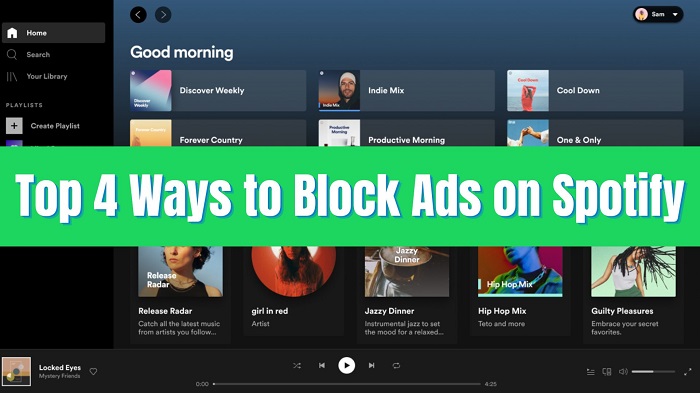
Method 1. Upgrade to Spotify Premium to Block Ads
To get ad-free music, Spotify encourages users to upgrade from the free plan to its Premium service by paying $9.99 monthly. After subscribing to Spotify Premium, you'll be able to listen to any Spotify track, album and playlist without ads in 320kbps high quality, as well as to download Spotify music offline on any device.
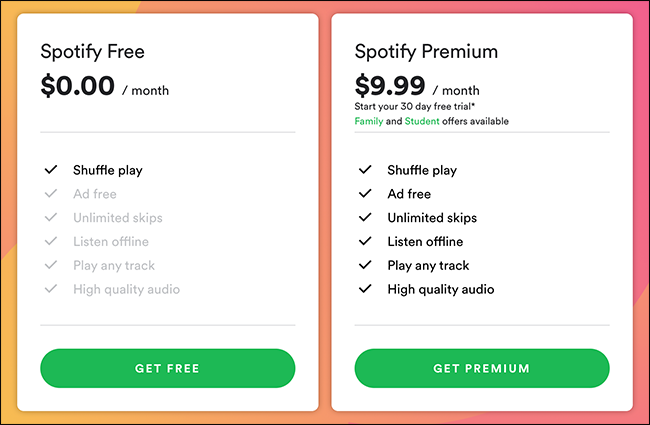
Simple Guide to Get Spotify Premium
Step 1. Go to the Spotify official site. Click the "Get Spotify Premium" option from the website page.
Step 2. Spotify also offers a 3-month (or a month) free trial plan for users to take a try before they decided to keep the premium subscription. Choose your payment method and enter the info and details as it requires.
Step 3. Click the "Start My Spotify Premium" button to complete the subscription.
Note: You can cancel the premium membership anytime during the trial period. If you don't cancel before the trial ends, you will be charged $9.99 + applicable tax each month by Spotify.
Method 2. Download Songs from Spotify Free to Block Ads
Except you upgrade your Spotify account to Premium, you can also download songs from Spotify to block ads on Spotify by using the third-party Spotify music downloader. Even if you are Spotify Free users, you can also block ads with its help.
Macsome Spotify Downloader is one wise choice for users to download Spotify songs and playlists with ad blocking. With it, both Spotify Free users and Spotify Premium members can download from Spotify and save them to MP3, AAC, FLAC, WAV, AIFF, or ALAC format with a few clicks. Besides, while removing ads, it also keeps the original sound quality and ID3 tags, including artist, title, album, etc.

Key Features of Macsome Spotify Downloader
- Download Spotify music, playlists, and podcasts with high quality.
- Convert Spotify songs to MP3, AAC, WAV, FLAC, AIFF, or ALAC.
- Support batch downloading at up to 10x faster speed.
- Almost all the ID3 tags will be preserved.
- Burn Spotify music to a CD with one click.
- Transfer Spotify music to Apple Music/iTunes with one click.
- Suitable for both Spotify Premium and Free users.
Simple Guide to Block Ads from Spotify with Macsome Spotify Downloader
Step 1. Download, Install and Launch Macome Spotify Downloader
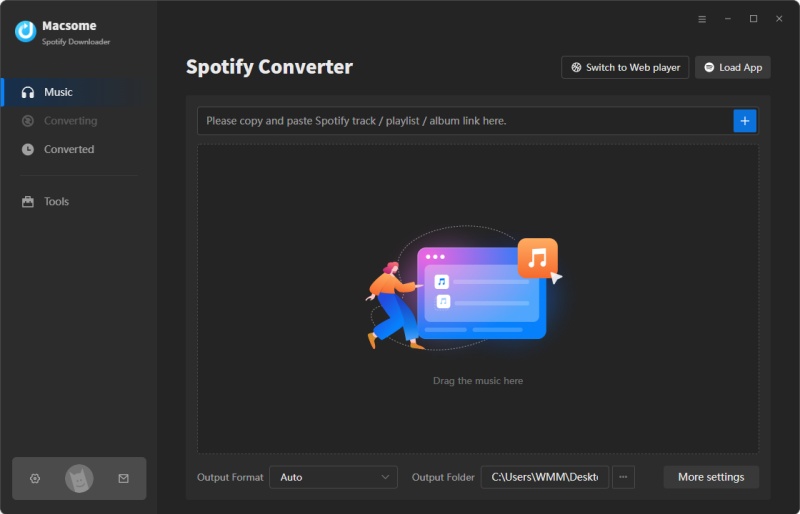
Step 2. Add Spotify Music or Playlists to Macsome
Click the "+ Add" to manually drag and drop any music file or playlist from the Spotify app into the program, then press the "OK" button to add them.
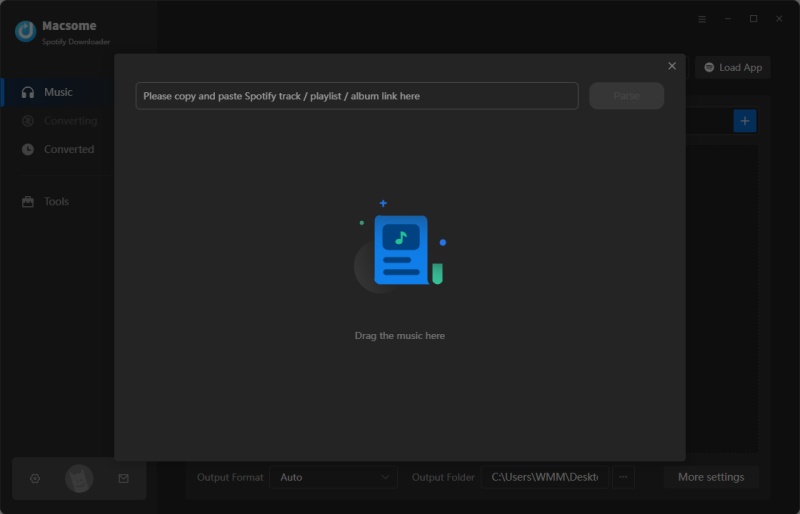
Step 3. Set Output Format
Click the "Settings" icon to set the output format as MP3, AAC, FLAC, WAV, AIFF, or ALAC, and choose output quality up to 320kbps.
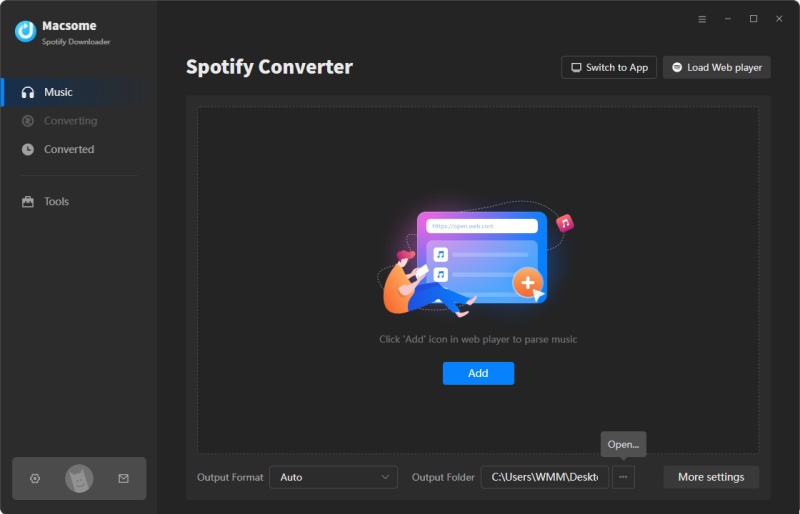
Step 4. Start to Download Spotify Music
Click the "Convert" button to begin the Spotify downloading process. Wait a minute, then you can enjoy the ad-free Spotify songs offline on any player or device.
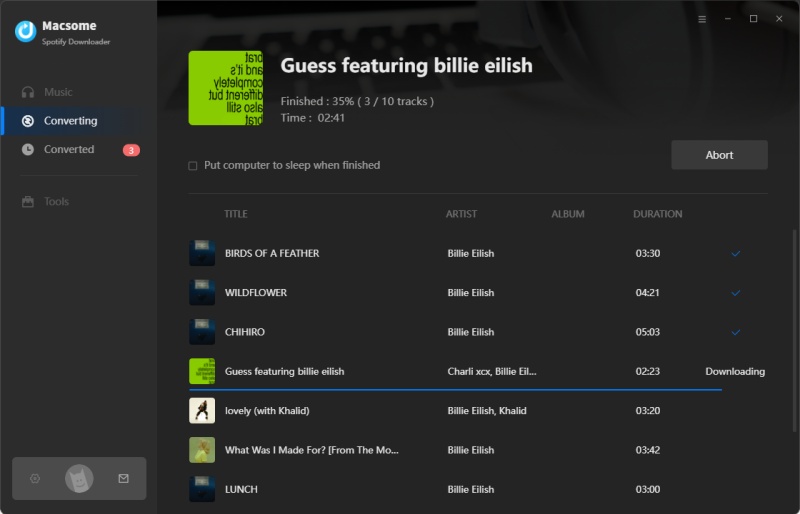
Method 3. Block Spotify Ads with Free Spotify Ad Blocker
As you know, not only are the above two ways to block ads on Spotify, but there are also specialized Spotify ad blocker programs. Bith EZblocker and StopAd are the Spotify ads blockers. With them, users can also navigate freely and play any Spotify track since no ads are queuing up. No setup requirement is needed. Users can drag the program's files into any folder and run them there.
EZBlocker is a simple-to-use ad blocker for Spotify, that makes sure you won't get disturbed when an ad pops up but simply brings a pause in between two tracks, muting the ad into the background. But it requires the desktop version of Spotify (not support Windows Store version), Windows 8/10/11 with .NET Framework 4.5+.
StopAd is another free ad blocker for Spotify, which is able to block ads in Spotify desktop app on Windows and Mac, as well as in Spotify web player. But it currently doesn't block audio advertisements in the Spotify mobile app yet.
Method 4. Modify Host File to Block Ads on Spotify
If you are Windows OS users, just go to C:\Windows\System32\drivers\etc\hosts.
For Mac users, you should open the host file in Terminal by typing vim /etc/hosts or sudo nano /etc/hosts.
Open the host file and then paste this list at the bottom of the file. Save the edited file.
Now relaunch Spotify, you will find that you have started playing Spotify music files with no ads.
Conclusion
There are up to 4 methods to block ads on Spotify, you can choose one suitable method to block your Spotify's ads. If you have some more additional needs, like downloading Spotify music for offline listening without Premium and converting Spotify music to MP3, AAC, FLAC, WAV, AIFF, or ALAC, Macsome Spotify Downloader is absolutely your best choice.
Macome Spotify Downloader has a free trial version, which lets users convert the first minute of each audio for sample testing. Now free download the program and have a try!




 Belinda Raman
Belinda Raman





