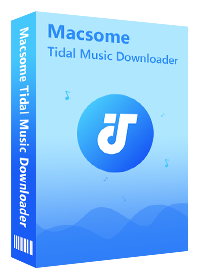Top 5 Best Tidal Music Downloader Review
Tidal is a music streaming subscription service with a catalog of over 110 million songs. No matter you are an audiophile or a fan of urban music, Tidal is a dependable option. It provides better audio quality than a lot of other music streaming services. Plus, Tidal is available on a range of devices, including computers, smartphones, tablets, smart speakers, Apple TV, Android TV and more.
If you have an active Tidal subscription, you can download songs to your phone and play them offline. When it comes to download music from Tidal to computer, there is still no official way around. Fortunately, by using a third-party Tidal downloading tool, Tidal members easily download Tidal songs to computer.
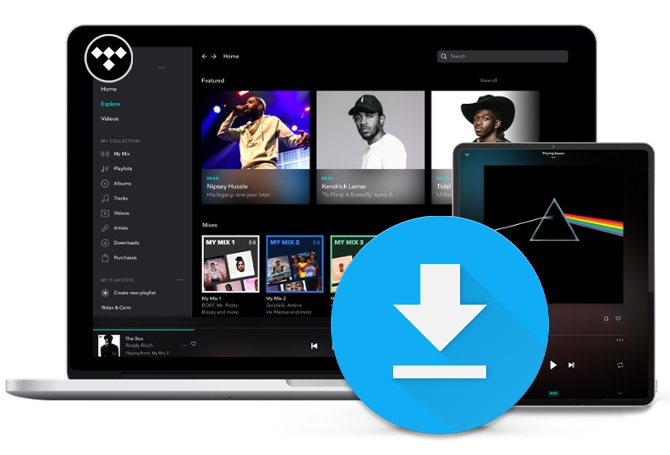
There are quite a few Tidal Music Downloader tools out there, and they are all a little different. It is hard to find which one that's perfect for your needs. In this case, to help you make the right decision, we've reviewed each of these Tidal music downloading tools individually.
Here Are the 5 Tidal Music Downloader Review of 2024
#1. Macsome Tidal Music Downloader
Macsome Tidal Music Downloader is often the first choice for many people. It is specially designed for Tidal subscribers to download a single track, playlists and albums from Tidal on your computers. Besides, it is a powerful Tidal Music Converter as well. With it, you are able to convert Tidal songs to MP3, AAC, WAV, FLAC, AIFF and ALAC with Hi-Fi sound quality. By using Macsome, it is possible to enjoy Tidal music on devices those are not compatible with the Tidal app.
Using advanced downloading technology, Macsome Tidal Music Downloader lets you download Tidal music files at up to 10X fast speed. And all the downloaded Tidal music files will be saved on your local folder with the ID3 tags kept, including title, artist, album, track number, etc.
How to Use Macsome Tidal Music Downloader:
Step 1. Download, install and run Macsome Tidal Music Downloader on your computer. With the Tidal Web Player built-in, you don't have to install Tidal app on your computer, just use Tidal account to login Tidal Web Player.
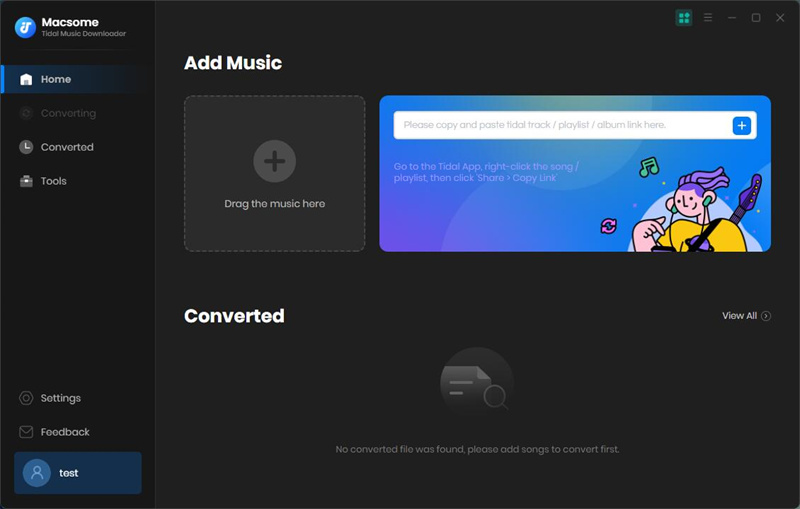
Step 2. Click on the "Settings" at the lower-left corner of the main interface. The default output format is Auto, which means the output format and quality are consistent with the source file.
Besides, Macsome Tidal Music Downloader can support MP3, AAC, WAV, FLAC, AIFF and ALAC six audio formats. Macsome also offers many other options to make the output files meet your requirements better, you can set the output quality up to 320Kbps, and change the output folder to save the downloaded Tidal songs as you need.
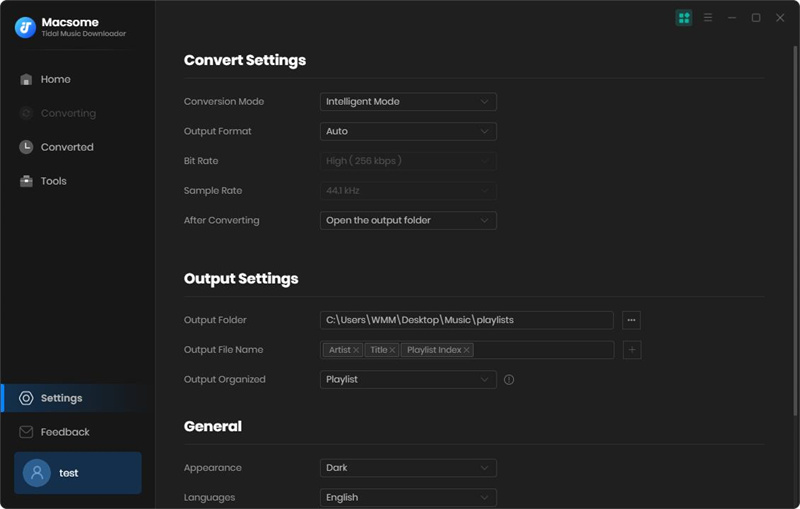
Step 3. To add Tidal music to Macsome, just browse the playlist you'd like to download, or choose a playlist you created before. Then you will see the "Click to add" button becomes available (Gray turns blue). Hit it, all the songs in the playlist or albums will be loaded and checked by default.
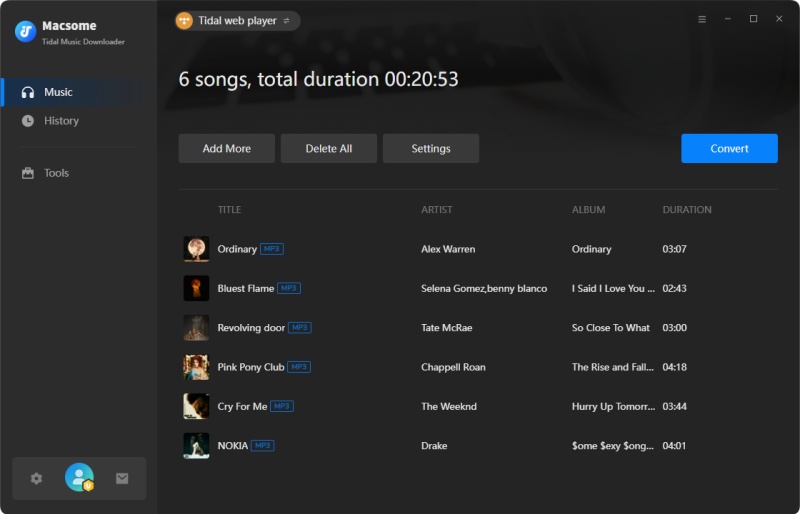
Step 4. Click "Convert" button, the Tidal music downloading will start. When the downloading is finished, you can find the downloaded Tidal Music files on the "Converted".
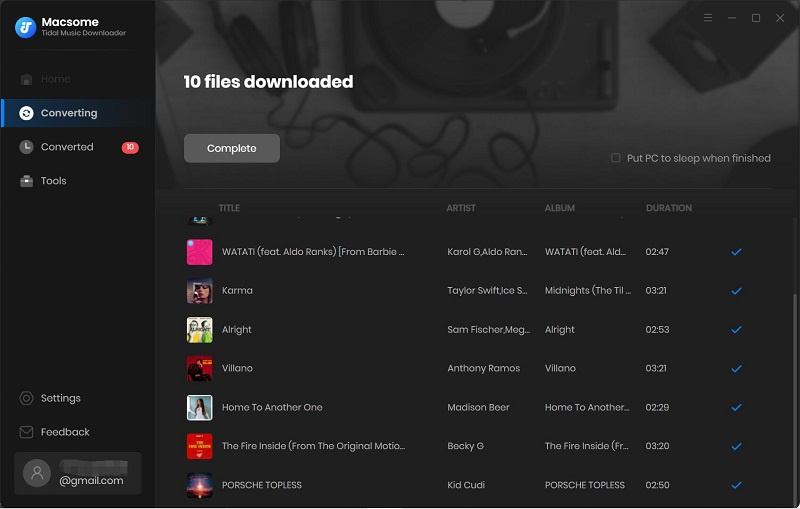
Pros:
- Easily download Tidal tracks, albums and playlists.
- Convert Tidal to MP3, AAC, WAV, FLAC, AIFF, ALAC.
- Download Tidal songs with Hi-Fi output quality kept.
- Save Tidal music to computer, iOS or Android devices.
- No need to install Tidal application separately.
- Retain original audio tracks and ID3 tags.
- Customize the output quality up to 320 Kbps.
- Batch download at 10X conversion speed.
- Put system to sleep after conversion.
- Free updates and technical support.
- Simple, concise, and user-friendly.
- Compatible with Mac and Windows.
- Support 25+ languages.
Cons:
- Limitations of the trial version.
AudiCable Audio Recorder is another popular Tidal Music Downloader recommended for you. It is an all-in-one streaming music recorder, it can not only download Tidal music files in batch, but also supports downloading music from other streaming music services, like Amazon Music, Spotify, Apple Music, Tidal, Line Music, Deezer, YouTube, Pandora and more. AudiCable can also help you download songs from Tidal to MP3, AAC, WAV, FLAC, AIFF, or ALAC format with Hi-Fi audio quality preserved.
In addition, AudiCable offers Audio Edit and Edit Tag practical tools, which helps to clip audio files and save to MP3, M4A, M4B, WAV, FLAC, AIFF and M4R. And you can also edit the track cover, title, artist, album, genre, year and number according to your needs.
How to Use AudiCable Tidal Music Recorder:
Step 1. Start AudiCable on your computer, among all music sources, find Tidal Music, start it from AudiCable directly.
Step 2. Go to the upper right, click the "Settings" at the lower-left corner to set the output formats, quality and path.
Step 3. Then log in with Tidal account and navigate to any playlist or artist. Start playing songs.
Step 4. AudiCable records songs automatically and simultaneously. After all downloads, stop recording. Open the Recorded panel. All the downloaded Tidal music files will be listed here.

Pros:
- Download Tidal Music to MP3, AAC, WAV, FLAC, AIFF, and ALAC.
- Support Spotify, Amazon, Line Music and more streaming services.
- Record music, podcasts, audiobooks from streams.
- Keep up to 320kbps Hi-Fi audio quality.
- Customize audio files easily via Audio editor.
- No need to install Tidal Music app.
- Free updates and technical support.
- Support 25+ languages.
Cons:
- Record at 1X speed.
Tidal-GUI is a GitHub open-source Tidal downloading program. It doesn't only help you download a single track, album or playlist from Tidal, but also can be used to download Tidal video. If you have a Hi-Fi account, you can even choose High Res quality for music tracks and 1080P for music videos.
You can download it directly on Windows, no installation required. If you use it on a Mac, you should have Python 3 installed. In order to download high quality music from Tidal on Android, you need to install the Termux app. In terms of output formats, Tidal-GUI can convert in FLAC format only.
How to Use Tidal-GUI Tidal Music Recorder:
Step 1. Simply download this Tidal Media Downloader GUI program without requiring installation. Extract the file and run the program.
Step 2. Enter your Tidal username and password to log in.
Step 3. Change the default settings if needed. After that, you can paste a single track, album or playlist link and press "Enter".
Step 4. The program will get the info of the link and then you can choose a quality to download.
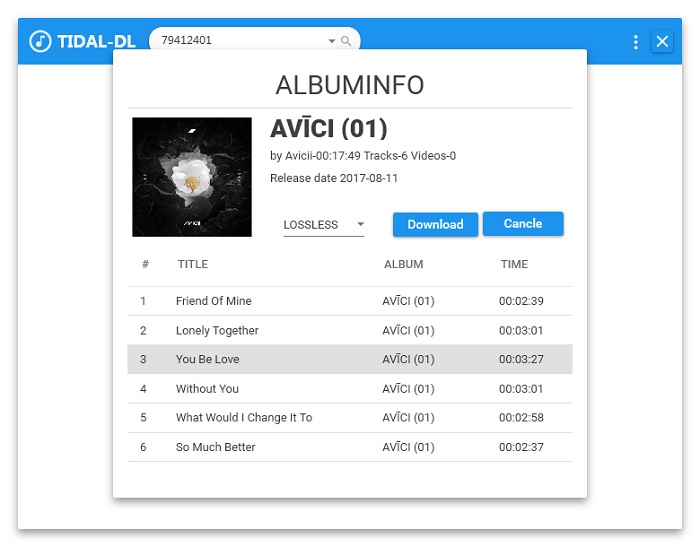
Pros:
- Tidal-GUI Tidal Media Downloader is 100% free.
- Apart from Tidal Music, it can also download Tidal video.
- Keep high res quality for some tracks.
- Support downloading Tidal music on Android.
Cons:
- Only FLAC output format is supported.
- You will need to install Python.
- Can't support the batch downloading.
- It is not simple for beginners.
Audacity is an open source audio editor and recorder for Windows, Mac OS X, GNU/Linux and other operating systems. It is developed by a group of volunteers and distributed under the GNU General Public License (GPL). Audacity is completely free. It is easy-to-use and can be used to recording audio from multiple sources.
How to Use Audacity Tidal Audio Recorder:
Step 1. Download, install and open both Audacity and Tidal applications on your computer.
Step 2. Please sign in using your Tidal account. Start to play a track you want to download, and click the "record icon" on Audacity manually to start recording music.
Step 3. Click the "stop icon" to finish the recording. Navigate to File - Export - Export Multiple to save the recorded Tidal songs.
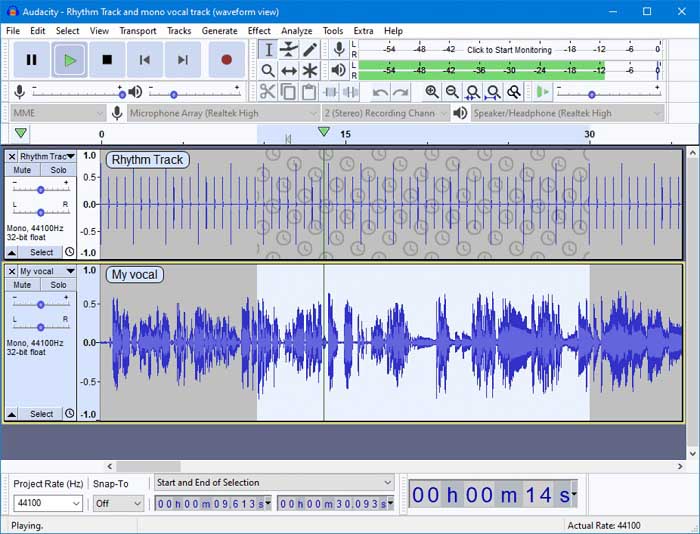
Pros:
- Record all kinds of audios from system sound, headphones or speakers.
- Download Tidal music to WAV/AIFF/MP3/AU/FLAC/OGG.
- Totally free and open-source digital audio editor.
- Available for Windows, macOS, Linux, and other Unix-like operating systems.
- Audacity is translated into 40 languages.
Cons:
- Up to 128 Kbps output quality.
- Need to install Tidal application.
- Download single track each time manually.
- Record songs without ID3 tags kept.
- The user interface looks outdated.
- Interface is too complicated for beginners.
Finally, Apowersoft is also a free Tidal Audio Recorder for you. Unlike Tidal-GUI and Audacity, Apowersoft is an online audio recording tool. It allows you get MP3 from Tidal music playing on your computer online after a small Launcher installed. Besides, if your computer supports Firefox, Chrome, Opera, Safari or other browsers, you can record any sound from your system or from external sources such as the microphone. It is 100% free with no time or file size restrictions.
How to Use Apowersoft Tidal Audio Recorder:
Step 1. Go to Apowersoft free Audio Recorder's official website, launch the application by clicking the "Start Recording" button. If it is your first time to use this Free Online Audio Recorder, it will download and install a launcher onto your PC automatically.
Step 2. Play Tidal songs and click the "Start", "Pause" and "Stop" button to control the recording process.
Step 3. Once the recording completed, you can hit "Open Folder" to locate the downloaded Tidal audio files on your computer.
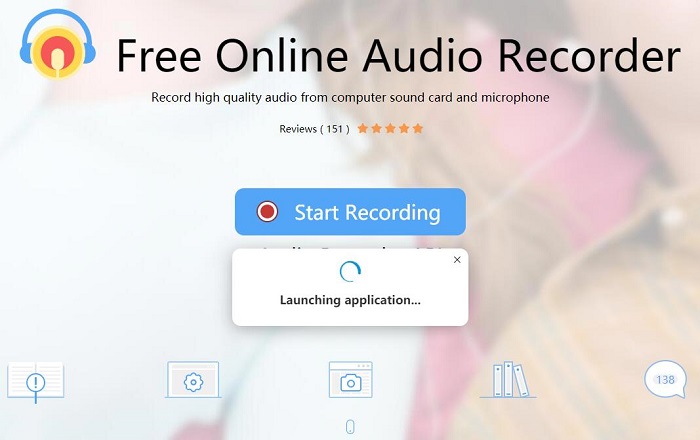
Pros:
- Record Tidal music to MP3, WMA, AAC, FLAC, WAV, M4A, OGG.
- Add ID3 tags for better organizing the recorded audio.
- Manage audio recordings with a built-in library.
- Share audio to YouTube, Twitter or other social networking sites.
Cons:
- Inferior sound quality output.
- Start to record music manually.
Disclaimer
- All the tools are for private use only.
- You should not use them to distribute or pirate music.
- You will need a Tidal subscription. (Any subscription plan will do.)
Conclusion: Important Features to Consider
These are 5 popular Tidal Music Downloader and Recorder of 2024. Although the ways to use those tools are different, Tidal members can download Tidal music so as to enjoy Tidal content offline even without Tidal subscription anymore. We'll take a quick comparison among the Tidal downloader softwares:
Top 5 Best Tidal Music Downloader Comparison of 2024
| Program | Macsome | AudiCable | Tidal-GUI | Audacity | Apowersoft |
|---|---|---|---|---|---|
| Support OS | Windows & Mac | Windows & Mac | Windows & Mac & Android | Windows & Mac & Linux | Windows & Mac |
| Price | Free trial, $14.95/month | Free trial, $14.95/month | Free | Free | Free |
| Tidal Music App | No Need to install Tidal app | No Need to install Tidal app | No Need to install Tidal app | Tidal music app installed | Tidal music app installed |
| Track Count | Multiple tracks in batch | Multiple tracks in batch | Download single track | Record single track | Record single track |
| Supported Input Sources | Tidal tracks /playlists/albums |
Almost streaming music sites |
Single Tidal songs /playlist/album/video |
Streaming sites, headphones, speakers, etc |
Streaming music sites, radio stations, in-game sound, etc |
| Supported Output Formats | MP3/AAC/FLAC /WAV/AIFF/ALAC |
MP3/AAC/FLAC /WAV/AIFF/ALAC |
Only FLAC | WAV/AIFF/MP3 /AU/FLAC/OGG |
MP3/WMA/AAC/ FLAC/WAV/M4A/OGG |
| Output Quality | Hi-Fi | Hi-Fi | Hi-Fi | 128 kbps | Low quality |
| Conversion Speed | Up to 10x | 1x | 1x | Real time | Real time |
It's difficult to say which one is the best. If you worries about the price, you can try to use Tidal-GUI, Audacity or Apowersoft. However, the free tools are relatively complex, requiring high computer knowledge. Comparatively speaking, Macsome and AudiCable are very simple and have good stability as well as timely customer service.
And Macsome Tidal Music Downloader is superior in terms of professionally. It is a useful tool which is dedicated to help Tidal subscribers to download Tidal music to common audio formats on your Windows and Mac. Furthermore, you can transfer Tidal Music to iPod, iPad, Apple Watch, Xbox One, PS4 or other devices for offline listening. free download it and have a try by yourself.




 Russell Doe
Russell Doe