How to Download Tidal Music on Mac
Similar to Spotify, Apple Music and other platforms, Tidal also lets you download files for offline listening, but the difference is that the offline of Tidal is only available on mobile phone or tablets using the Tidal app. It is not available to download music from Tidal to your computer.
If you're using a Mac, is it possible to download Tidal Music on Mac? Don't worry. The following part will show you how to download songs from Tidal on your Mac.
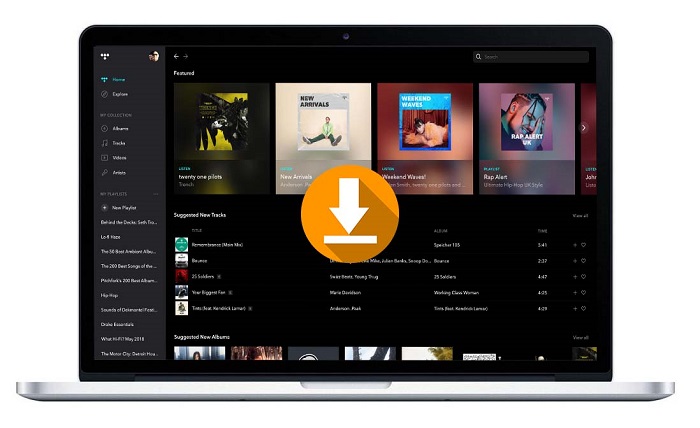
How Can We Save Tidal Music on Mac
Since Tidal is a music streaming service, in order to play Tidal Music on Mac, you can just get the Tidal app downloaded on your Mac. However, we cannot directly download music from Tidal app on Mac. To do this, the easiest way is to use a third-party tool.
Here we recommend Macsome Tidal Music Downloader for Mac for you. It is a Mac tool with a great variety of features which gives you the ability to download Tidal music, tracks and playlist on your Mac. What's more, it is also a very easy-to-use Tidal Music Converter, which enables you to convert Tidal Music to MP3, AAC, WAV, FLAC, AIFF and ALAC with HiFi quality.
Thanks to its built-in Tidal Web Player, you don't have to install Tidal app on your Mac. Just login Tidal account, you can save Tidal music on your Mac freely. Therefore, you are able to play the downloaded Tidal songs offline when your Tidal subscription expire.
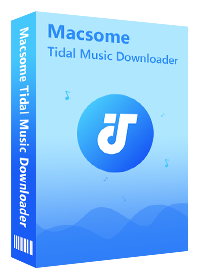
Macsome Tidal Music Downloader for Mac
- Easily download Tidal tracks, album and playlists.
- Convert Tidal to MP3, AAC, WAV, FLAC, AIFF and ALAC.
- Retain original audio tracks and ID3 tags.
- Download Tidal music with HiFi output quality kept.
- No need to install Tidal application separately.
- Support Apple M1 devices.
- Compatible with the newest macOS.
Step by Step Guide to Download Tidal Music on Mac
This step-by-step tutorial will show you how to download music from Tidal on your Mac by using Macsome Tidal Music Downloader. Before started, please download and install the latest version of the program. Macsome Tidal Music Downloader offers two download options, which let you either download music from the Tidal app or through the Tidal web player. Run Macsome on your Mac, if you don't want to install the Tidal app, just select the Tidal web player mode.
Step 1. Use Your Tidal Account to Login Tidal Web Player
The program interface is simple, and you can follow the indication to login Tidal Web Player with your Tidal account.
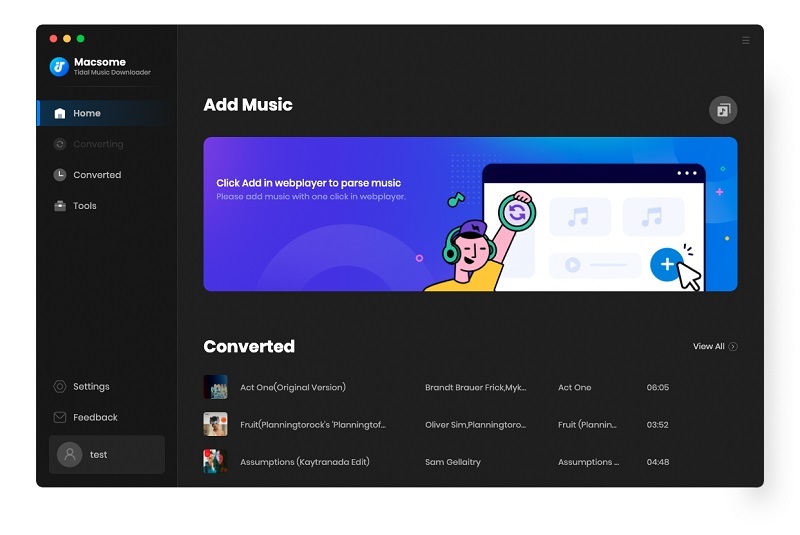
Step 2. Set Output Format or Output Path
Click the "Settings" at the lower-left corner, you can also find it from the menu list. Macsome Tidal Music Downloader supports MP3, AAC, FLAC, WAV, AIFF and ALAC as the output formats. You can choose any one of them. What's more, you can also customize other output settings such as output quality, output folder according to your own needs.
Output Format: MP3, AAC, FLAC, WAV, AIFF, ALAC. Auto means that audio format is consistent with the source file.
Bit Rate: Low(128kbps), Medium(192kbps), High(256kbps), Very High(320kbps)
Output Folder: you can use the default path, or choose the any folder of your Mac
Output Name: {Track Number}, {Title}, {Artist}, {Album}, {Playlist Index}
Output Organized: None, Playlist, Artist, Album, Artist/Album, Album/Artist
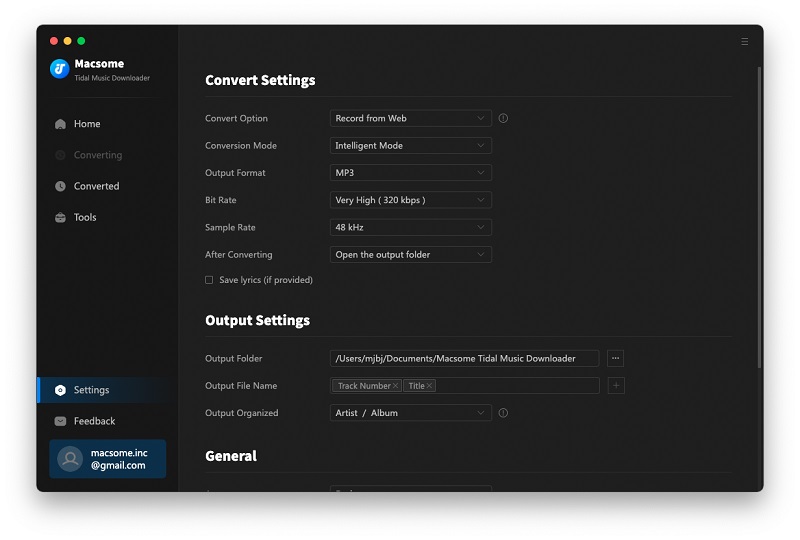
Step 3. Add Tidal Music and Playlists
Macsome Tidal Music Downloader for Mac supports downloading a single track, the whole album and the new or created playlists.
Choose an album or playlist, then you can click Click to add, the program will add all the music that can be downloaded.
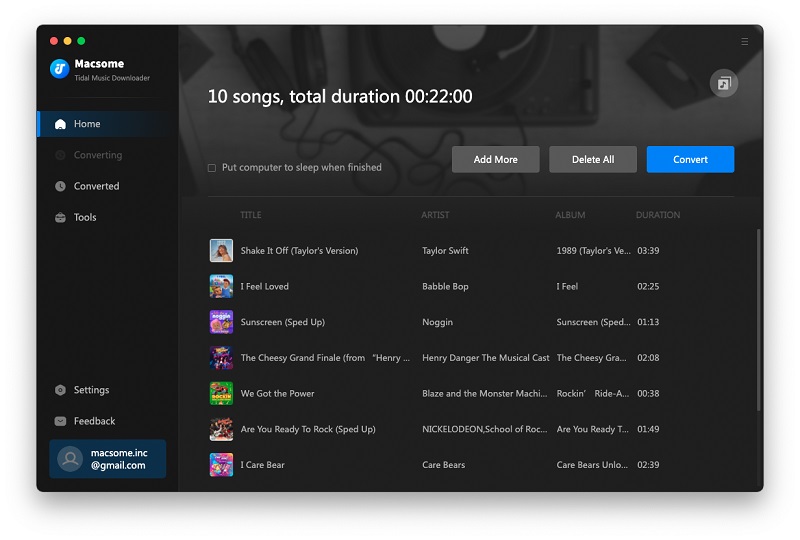
Step 4. Start to Download Music from Tidal to Mac
Tick the songs you'd like to download and hit the Convert button. Subsequently, the Tidal music downloading process will begin.
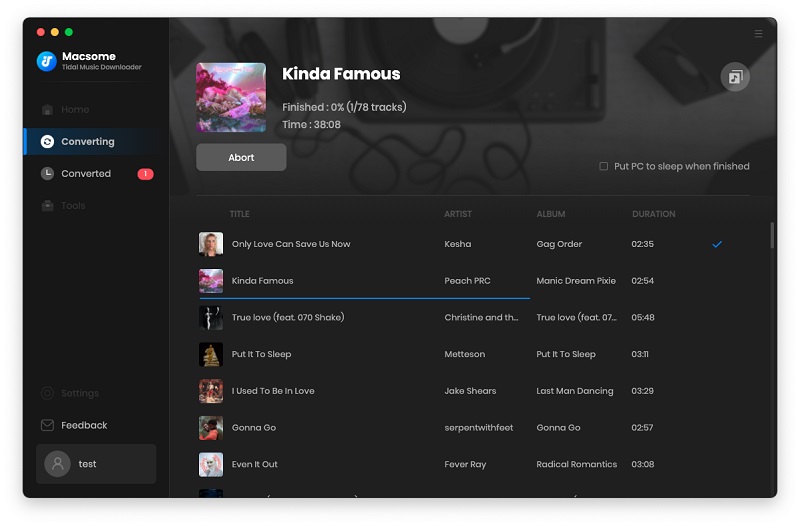
Step 5. Locate the Downloaded Tidal Music on Mac
When the downloading is finished, click the Converted, you will find the history of the downloaded songs listed here. Click the folder icon behind the Duration, you can locate the downloaded Tidal music files on local folder on your Mac.
Besides, the built-in media player provides access to the downloaded Tidal songs by clicking the play icon in the front of the Title.
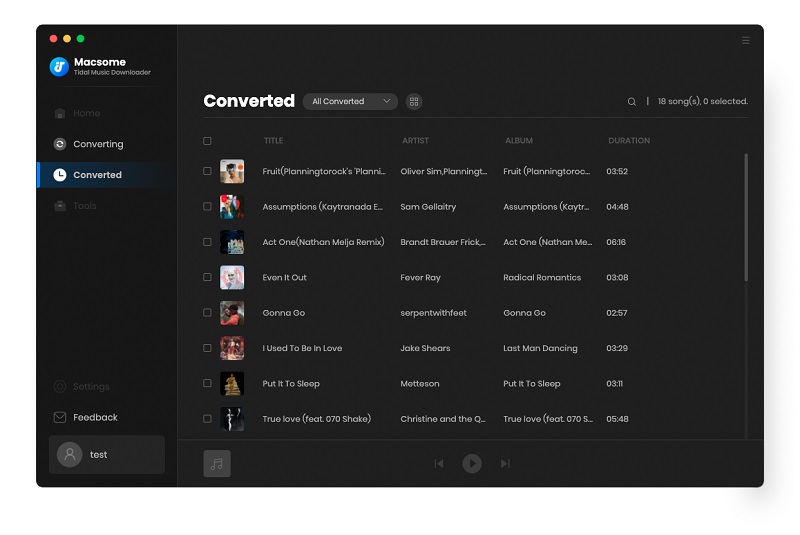
Summary
With this professional Tidal Downloader, you can easily download music from Tidal on Mac with up to 10x faster speed, and convert them to MP3, AAC, WAV, FLAC and AIFF for playing Tidal music on any devices. If you try it by yourself, you may easily find that it is a best choice for Windows and Mac users. Even better, it's an easy-to-use tool at the very low price and without installation of Tidal. What are you waiting for? Download it and have a try right now.
The free trial version of the Macsome Tidal Music Downloader for Mac enables you to convert the first minute of each song. If you want to unlock the time limitation, you can purchase the full version.




 Russell Doe
Russell Doe





