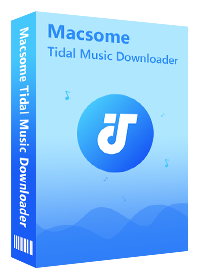How to Play Tidal Music on Microsoft Xbox One
The Xbox One is one of the most popular game consoles developed by Microsoft. In addition to playing the games, Microsoft also allows users to play background music on an Xbox One. The streaming music is now much more affordable and convenient way to listen to your favorite songs. If you'd like to enjoy them while playing the latest Xbox One games, all you need to do is to launch an app supporting Xbox background audio, such as Spotify, iHeartRadio, Pandora, and so on. However, there is no official Tidal app for Xbox One yet. That's to say, you can't play the Tidal songs on Xbox One directly.
Shortcuts to Listen to Tidal Music on Xbox One
- Download Tidal Music to USB Drive for Playback on Xbox One
- How to Play Tidal Music on Xbox One through a USB Drive
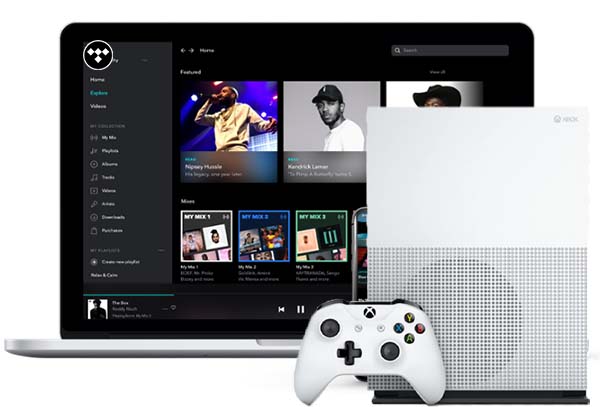
It seems that there is still a long way to go before the Tidal app launched on Microsoft store. So, is there any other way to play Tidal Music on Xbox One? In this post, we would like to take a different approach for you.
Part 1. Best Tool to Download Tidal Music for Xbox One
Actually, if you have a USB flash drive or external drive, you can use it to play songs on the Xbox One using the Media Player app. The Xbox One USB background music app is available for free, and it allows users to play MP3, WMA, and even FLAC music files from a USB flash drive. In order to get Tidal music on Xbox One, you can save Tidal audio files on a USB drive first.
As Tidal is a music streaming service, which can't let you move songs from Tidal app to other devices. To transfer Tidal Music to a USB drive for playback on Xbox One, it is necessary to use a third-party tool to help you. Here we will recommend Macsome Tidal Music Downloader for you.
Why Choose Macsome Tidal Music Downloader
As an all-in-one Tidal Downloader, it can help you download Tidal music, playlist and album to common audio format, such as MP3 or FLAC with high quality sound. Therefore, you can transfer the converted Tidal music to USB drive without any limitations. Additionally, you can easily download music from Tidal with ID3 tags preserved.
Macsome Tidal Music Downloader is specially designed for Tidal subscribers to download Tidal songs and playlists with Hi-Fi quality. Now you can download and install the program on your computer, and follow the guide below to learn how to download Tidal music to Xbox One for playback.
Step 1. Run Macsome Tidal Music Downloader
Launch Macsome on your computer, if this is your first time using Macsome, please use your account to login Tidal Web Player.
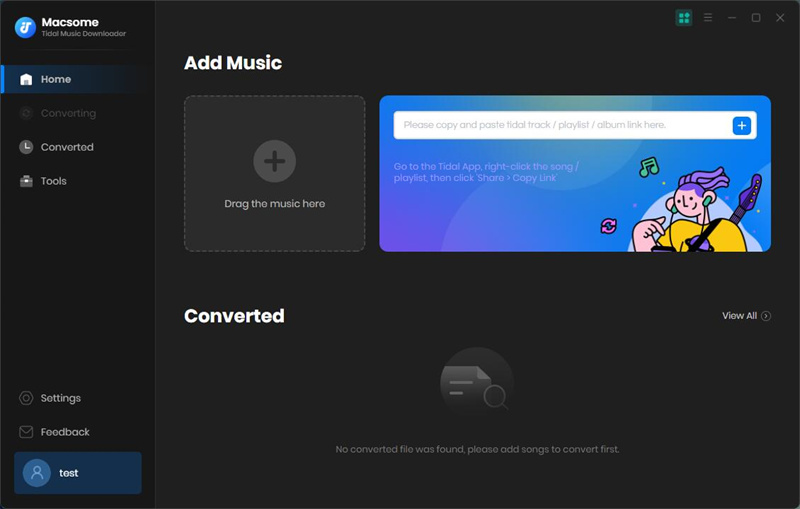
Step 2. Set the Output Formats for Xbox One
Click on the "Settings" at the lower-left corner of the main interface. Macsome Tidal Music Downloader can support MP3, AAC, WAV, FLAC, AIFF and ALAC six audio formats. Here you can select MP3 as the output format, MP3 is commonly used by almost devices.
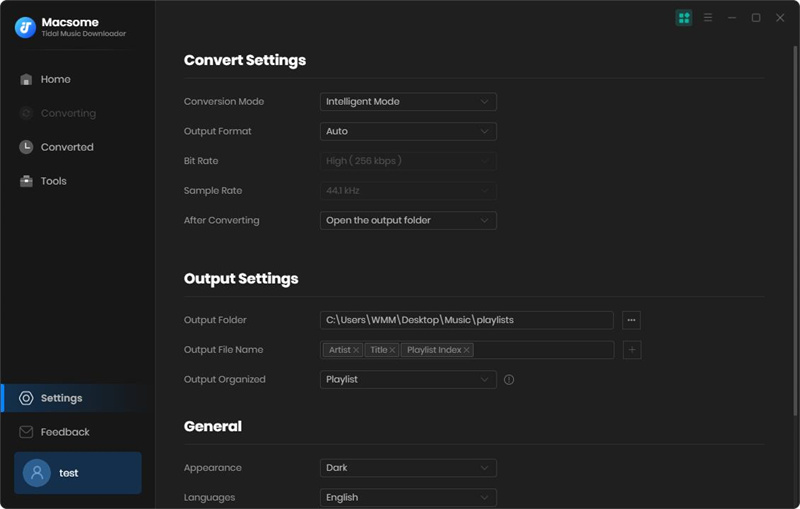
Step 3. Add Tidal Music and Playlists to Download
Navigate a track, album or playlist, then you can click Click to add button to import the songs you'd like to download.
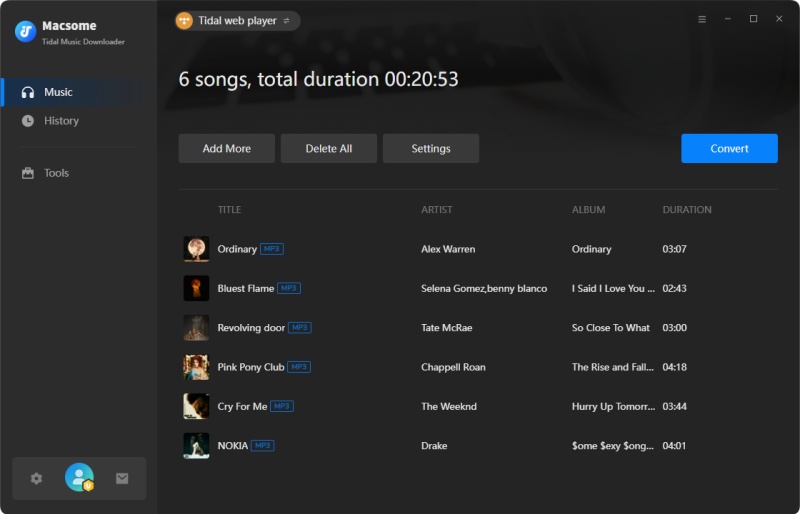
Step 4. Start to Download Tidal Music for Xbox One
Click Convert button, the program will start to download Tidal Music songs automatically. After the conversion, you can locate the downloaded Tidal Music files on your computer.
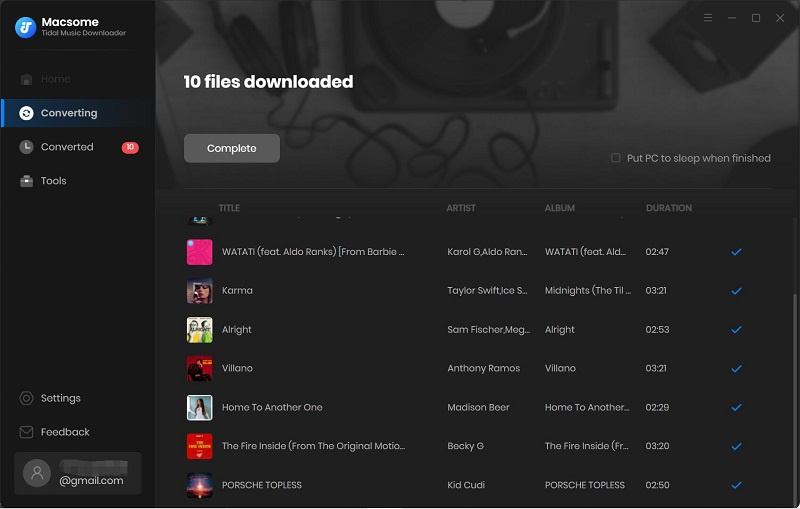
Part 2. Play Tidal Music on Xbox One through a USB Drive
Now you can play music from Tidal on Xbox One via a USB drive. At first, please make sure that you have installed the Simple Background Music Player on the Xbox One. Here's how to get Tidal Music on Xbox One with the simple Background Music app.
1. Connect the USB drive to your computer, and copy the download Tidal audio files onto it. Eject it from your computer and insert it to one of the USB ports on your Xbox One.
2. Open the Simple Background Music Player app and you'll see the connected drive as an option. Select the drive and you can browse all the audio files on it and play them, controlling the playback with your Xbox controller.
Conclusion
Before the Tidal app coming to the Microsoft Store, you can use the above method to play Tidal music on Xbox One while playing games. Not only that, you can also transfer songs from Tidal Music to your PS4, iPhone, iPad, iPod Touch, Apple Watch and other devices for playback. In brief, Macsome Tidal Music Downloader is a professional tool you cannot miss. Please do not hesitate and have a try.


 Russell Doe
Russell Doe