Tidal Not Working? Fix the Issue Effectively!
Are you experiencing issues with Tidal not working? Find out what's causing the issue, look for solutions, and pick up a useful tool to help.
Tidal is a popular digital music streaming platform that allows users to stream over 110 million songs from different genres, artists, and eras. It is also the first company to provide high-fidelity sound with lower tiers. Besides that, Tidal has consistently added new features to enhance its service, from HD videos to artist radios, all-new surround sound music formats to Tidal Connect streaming, and more. We've got to say that Tidal is an excellent music streaming app.
However, even the most robust platforms can encounter glitches and malfunctions, leaving users perplexed and frustrated. If you've found yourself facing the frustrating issue of Tidal not working, please do not worry. This guide is here to walk you through various troubleshooting steps to fix the Tidal not working issue, ensuring your Tidal experience remains seamless and enjoyable.
- Part 1. How to Fix Tidal Not Working Issue
- 1.1 Check Internet Connection
- 1.2 Update the Tidal App
- 1.3 Force Close Tidal App
- 1.4 Clear the Tidal App Cache
- 1.5 Uninstall and Reinstall Tidal App
- 1.6 Check Tidal Status
- 1.7 Check for System Updates
- 1.8 Contact Tidal Support
- Part 2. Best Tool to Download Tidal Music for Playback Offline Without Limits
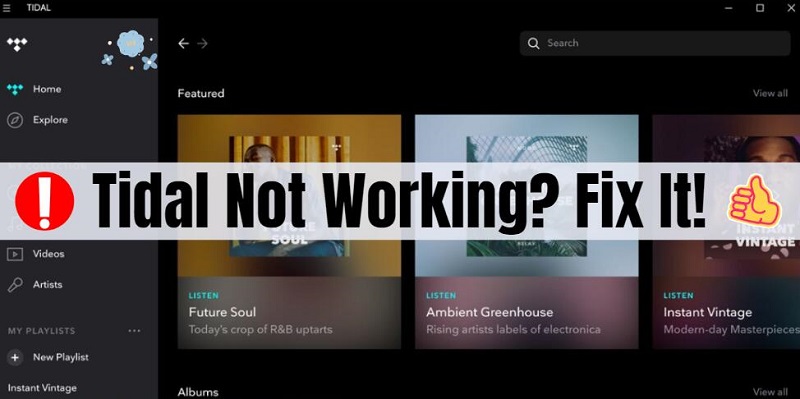
Part 1. How to Fix Tidal Not Working Issue
1.1 Check Internet Connection
One of the most common reasons for the not working issue with Tidal is your internet connection is slow and unsteady. First, please make sure that your internet connection is stable and meets Tidal's requirements for streaming high-quality audio. Test your internet speed using reliable tools and consider restarting your router to eliminate potential connectivity issues. If you're unable to stream songs on Tidal using a mobile device, consider switching between Wi-Fi and mobile data to see if the problem persists.
1.2 Update the Tidal App
Make sure that you are using the latest version of the Tidal app. Updates often include bug fixes and improvements that can resolve issues with the Tidal not working properly. To check your Tidal app is updated, go to the App Store or Google Play Store and search for Tidal, if there is an Update option, then you should update your Tidal app first. If the Tidal app is updated, make sure to also check how many devices are attached to your account, online and offline.
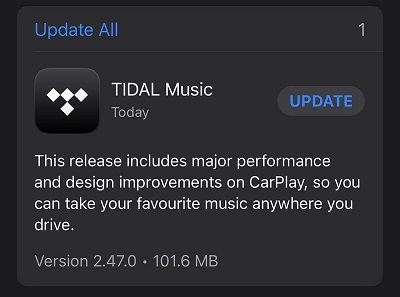
1.3 Force Close Tidal App
Next, force close the Tidal app by following the steps for your device. Then, restart the Tidal app to see if the issue has been fixed.
For Android: Locate the Tidal app icon on your device. Select App Info. Click on "Force stop".

For iOS: Double-click the "Home" button to show your most recently used apps. Swipe left or right to locate Tidal. Swipe up on the Tidal preview to force close the app.
1.4 Clear the Tidal App Cache
If restarting the Tidal app doesn't solve the issue, clearing the app's cache should be the next step. Clearing the Tidal cache or other data is a great way to refresh it without reinstalling it on your device. It removes files the app has downloaded in order to free up storage space and may resolve any issues you are having. The option to clear your cache is not available on mobile iOS devices. Here you can learn how to clear the Tidal cache files on Android and desktop.
How to Clear Tidal Cache on Android
Step 1. Locate the Tidal app icon on your Android, press and hold the Tidal icon. Tap the App info icon to go to the app's settings.
Step 2. Tap "Storage & cache". Then hit the "Clear cache" to remove all your data and downloads on Tidal from your Android device.
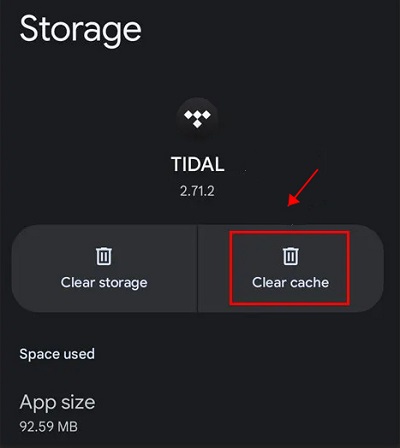
How to Clear Tidal Cache on Desktop
Step 1. Launch the Tidal app on your computer, and click on the Menu (three horizontal lines) icon located in the top-left corner.
Step 2. Then click on the "Help" > "Troubleshooting" > "Clear Cache" option. And the cached files will be automatically cleared.
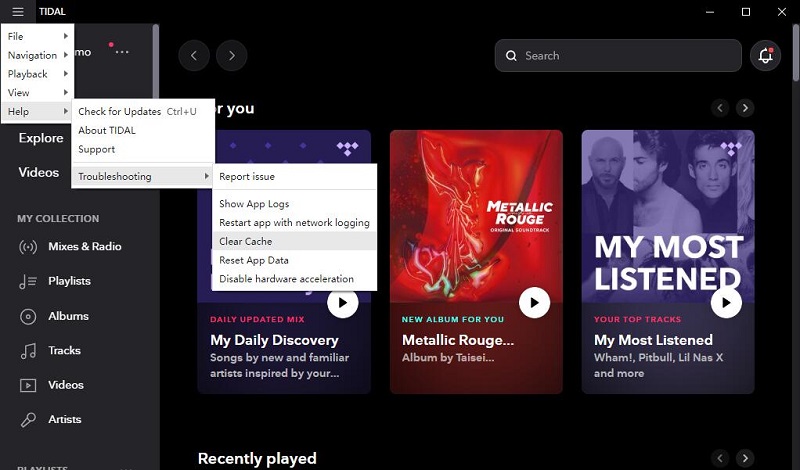
1.5 Uninstall and Reinstall Tidal App
If the Tidal app is still not working, you can try uninstalling it and installing it again. Sometimes files may become corrupted during an update. A fresh installation will fix it, provided that the cache has not been cleared previously. You can easily uninstall and reinstall the Tidal app by following these simple steps:
For Windows: Right-click on the Start button or taskbar, then select "Settings" > "Apps" > "Apps and Features." Search Tidal, click on it, and click the "Uninstall" option from the menu to wipe it out. You can then download the Tidal app from the Microsoft Store or Tidal official download site, and then reinstall it.
For Mac: Click Finder on the Dock, and then click "Applications" on the left pane. Quickly, you will see a programs list on the right pane, find and locate Tidal. Drag Tidal from the Applications folder to the Trash. Right-click on the Trash icon on the Dock, and select Empty Trash to delete the app you just removed. After uninstalling, download and reinstall Tidal from the App Store or Tidal official download site.
For iOS: Find the Tidal app on your iOS devices. Press the Tidal app icon, and tap the "Delete App" icon, confirm you want to delete the app in the next menu. Then search for Tidal from the App Store and reinstall it.
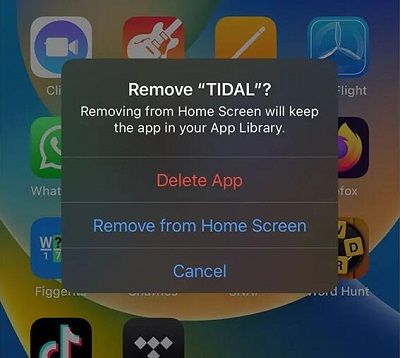
For Android: Open Settings on your phone, then tap on Apps. Here, tap See all apps, then look for the Tidal app. When you find it, tap it, tap "Uninstall," and then "OK" to confirm you want to uninstall it, and then click "Install" to reinstall it. Sign back in and confirm that Tidal is working.
1.6 Check Tidal Status
Visit Tidal's official website or social media channels to check if there are any known issues or service disruptions. Tidal may provide updates on any ongoing issues that could be affecting the app's performance.
1.7 Check for System Updates
Ensure that your device's operating system is up to date. System updates can include important fixes and improvements that can help resolve issues with apps not working properly.
For iOS: Go to Settings > General > Software Update. The screen shows the currently installed version of iOS and whether an update is available.
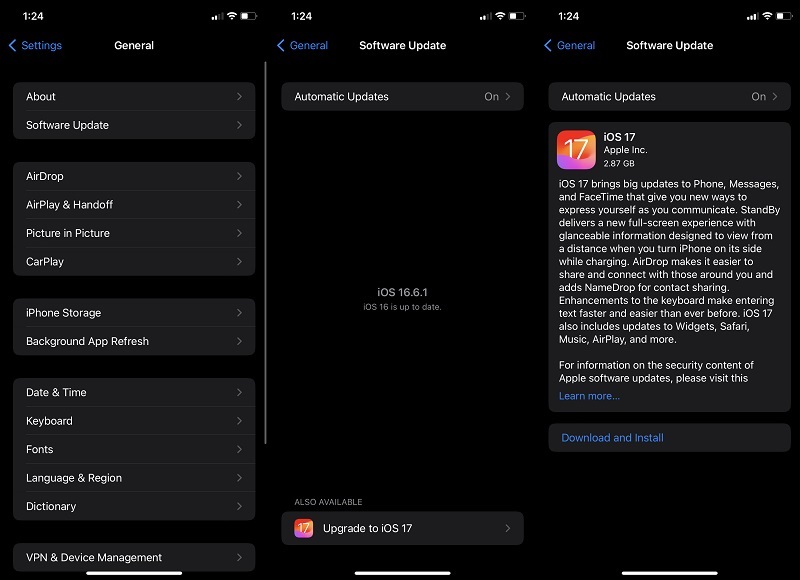
For Android: Go to your phone's Settings. Scroll down and tap on the "System" or "Software Update" section. Tap "Check updates" or the equivalent button. If there is an update, you'll have the option to Download and install it.
1.8 Contact Tidal Support
If you have tried the above steps and Tidal is still not working, consider reaching out to Tidal's customer support for further assistance. They may be able to provide specific troubleshooting steps or solutions based on your individual situation.
Part 2. Best Tool to Download Tidal Music for Playback Offline Without Limits
By following these troubleshooting steps, you can resolve the Tidal not working issue and enjoy uninterrupted music streaming on the platform. In cases of recurrent problems, we've got a definitive approach for you. Macsome Tidal Music Downloader is a professional Tidal Music downloading tool that enables you to download Tidal songs, albums, or playlists to your local folder. After that, you will be able to play downloaded Tidal songs without the Tidal app.
Macsome Tidal Music Downloader is also a smart Tidal Music Converter, which can convert Tidal music to MP3, FLAC, WAV, AAC, AIFF, and ALAC with original quality preserved. The software is simple to use and comes with a user-friendly interface. It provides two different download modes that allow you to record Tidal songs from either the Tidal app or web player. Regardless of whether you install the Tidal app, you can easily download music from Tidal and save it as your local folder. With the Tidal app mode, Tidal users can download Tidal Master songs. Using the Tidal web player mode, you can download Tidal music at up to 10x faster speed.
It supports batch conversion and maintains the original metadata information. By using Macsome, it is feasible to enjoy Tidal music on devices that are not compatible with the Tidal app. Additionally, Macsome also offers a free toolbox that can help you to convert Audible local files, edit ID3 tags, or convert music songs to various file types.
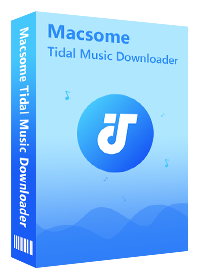
Key Features of Macsome Tidal Music Downloader
- Easily download Tidal tracks, albums, and playlists.
- Convert Tidal songs to MP3, AAC, WAV, FLAC, AIFF, and ALAC.
- Retain original ID3 tags, including Title, Track Number, Artist, etc.
- Download Tidal songs with MQA/HiFi output quality kept.
- Support downloading music from the Tidal app and Tidal web player.
- One-click to import Tidal music to Apple Music.
- Convert local Audible audiobooks to MP3, M4A, or M4B.
- Batch download at 10X conversion speed.
Step 1. Open Macsome Tidal Music Downloader
First, download, install, and launch Macsome Tidal Music Downloader on your PC or Mac. If you use the program the first time, you will see its simple user interface. You can choose to record music from the Tidal app or web player. Here, we'll use the Tidal web player mode. You don't need to install the Tidal app. Just press the "Log in" button to sign in to the Tidal web player.
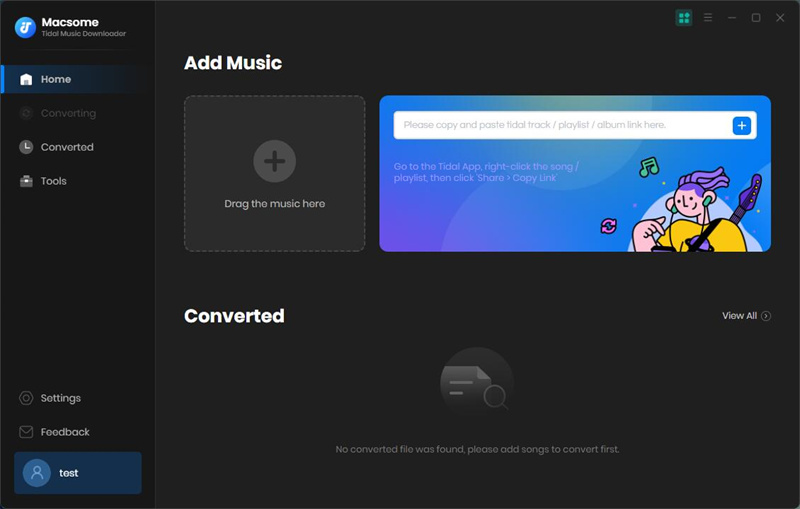
Step 2. Adjust the Output Parameters
Go to the Settings option in the lower left of the main interface, you can choose MP3, AAC, WAV, FLAC, AIFF, or ALAC as the output format, or customize the output parameters like output quality, output folder, and more. To preserve the original Tidal quality, you can choose the Auto option from the output format drop-down list.
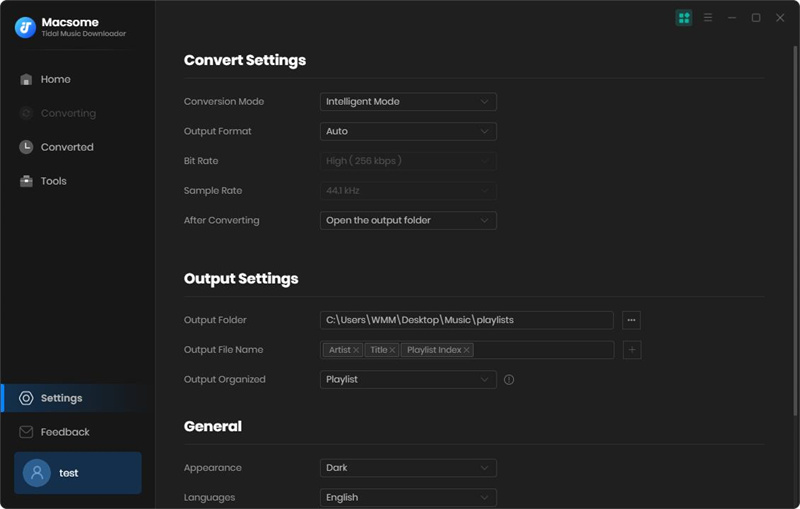
Step 3. Add Tidal Songs or Playlist to Macsome
Browse and open an album or a playlist, and hit the "Click to add" button to load the songs you'd like to download.
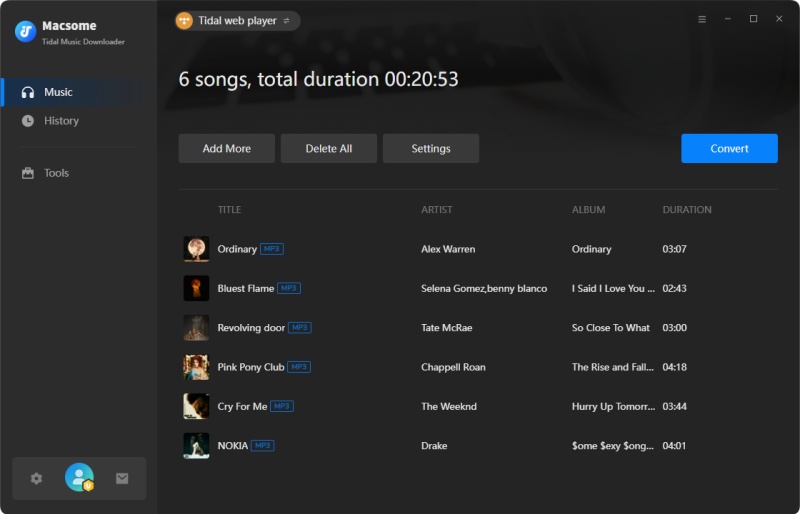
Step 4. Start to Download Tidal Music
Click the "Convert" button to start downloading Tidal music. Once the downloading is finished, you can check the downloading history by clicking the "Converted" icon. Hit on the "folder" icon to locate the downloaded Tidal songs on your computer.
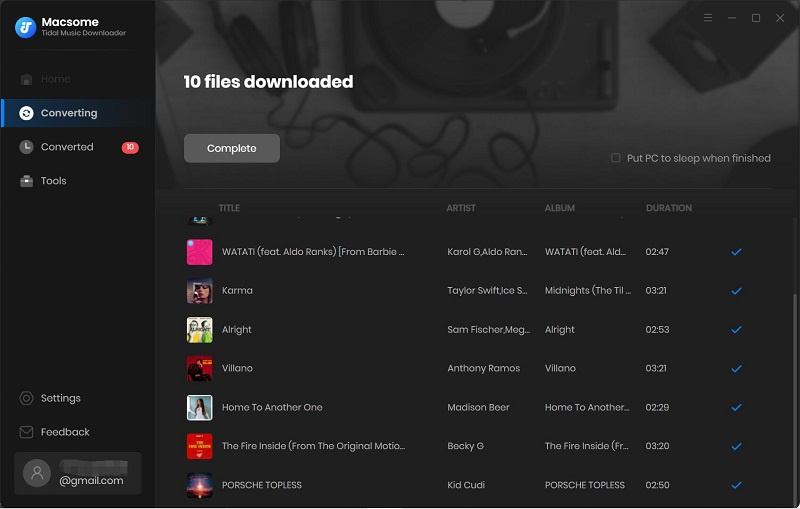
Conclusion
In conclusion, if you are experiencing the Tidal not working issue, it's important to ensure that you have a stable internet connection, check for updates, try force quitting the app, etc. If the issue persists, don't hesitate to reach out to Tidal's customer support for help. If you are looking for a once-and-for-all solution to listen to Tidal music without the Tidal app, Macsome Tidal Music Downloader is the best tool for you. This application has been specifically designed to enable Tidal users to download their favorite Tidal songs, albums, or playlists to their local computer, thereby enabling them to enjoy their favorite Tidal tunes at any time and location, even without the need for a Tidal subscription.
Macsome Tidal Music Downloader offers a free trial version, which lets you download one minute of each track for a sample test. Free download it and have a try by yourself.




 Russell Doe
Russell Doe





