Ultimate Guide to Add Tidal Music to iMovie
iMovie is a free video editing software for Mac and iOS devices, developed by Apple Inc. It is very easy to use. With iMovie, you can cut and edit videos, music, and graphics without changing the original files. It features a basic interface with a timeline, preview window, and media browser. The software includes options to modify and enhance video color settings, crop and rotate video clips, stabilize shaky videos, add video transitions, and change the speed of clips.
Picking the right background music is a key ingredient to creating excellent videos. iMovie provides a library of sound effects to choose from, and you can also use audio from your GarageBand and Music libraries. Tidal, as one of the popular music streaming platforms, allows you to enjoy over 110 million tracks on a number of different devices. When you try to add songs from Tidal to iMovie, you all get stuck sometimes and have no idea what to do next.
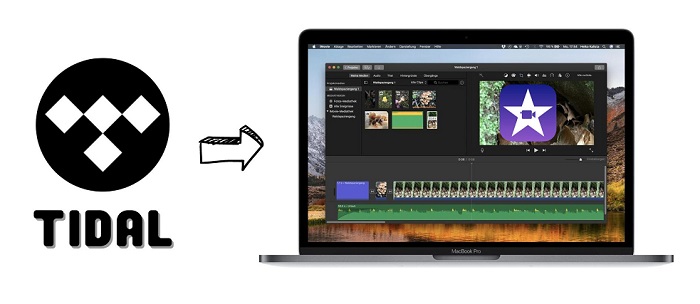
That's because iMovie doesn't integrate with any streaming service at present and Tidal was no exception. Annoying, right? Well, you're in luck. This article gives you a feasible solution to help you to add Tidal music to iMovie. Let's get started.
Part 1. Best Way to Add Tidal Music to iMovie Directly - Tool Required
Why we can't add songs from Tidal to iMovie? This is likely because Tidal has specifically protected its file from use in third-party projects. But you can drag audio files like M4A, MP4, MP3, WAV, and AIFF files right into the timeline of your iMovie project. That's to say, if we can download Tidal music songs to iMovie supported media formats like MP3, and importing Tidal songs to iMovie is possible.
All you need is a powerful Tidal music converter, Macsome Tidal Music Downloader is such a tool for you. With it, you are able to download songs from Tidal music and convert Tidal songs to MP3, AAC, WAV, FLAC, AIFF, and ALAC formats at up to 10X faster speed with keeping 100% original quality. After conversion, all the Tidal songs will be saved on your local computer permanently, so that you can successfully add the converted Tidal songs to iMovie without any limits.
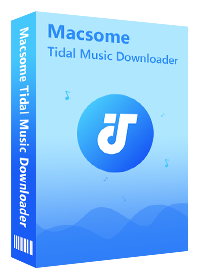
Why Choose Macsome Tidal Music Downloader
- Easily download Tidal tracks, albums, and playlists.
- Convert Tidal to MP3, AAC, WAV, FLAC, AIFF, or ALAC.
- Retain original audio tracks and ID3 tags preserved.
- Convert Tidal songs with HiFi output quality kept.
- Save Tidal music to computer, iOS, or Android devices.
- Support downloading music from the Tidal app and Tidal web player.
- Up to 10X faster conversion speed.
- 100% clean and safe.
- Free updates and technical support.
- Simple, concise, and user-friendly.
Here is a simple guide to download Tidal music to plain MP3 format as local file by using Macsome Tidal Music Downloader. It is compatible with both Mac and Windows platforms, and here we will take the Mac version as an example. Before you learn how to use Tidal music in iMovie, you have to download the latest version of this program on your computer.
Step 1. Run Macsome Tidal Music Downloader
Install and run Macsome Tidal Music Downloader on your Mac, if you use the program first time, you will see its simple user interface. You can choose to record music from the Tidal app or web player. Here we'll take the Tidal web player as an example. With this download mode, you don't require installing the Tidal music app, just press Log in button to sign in Tidal web player.
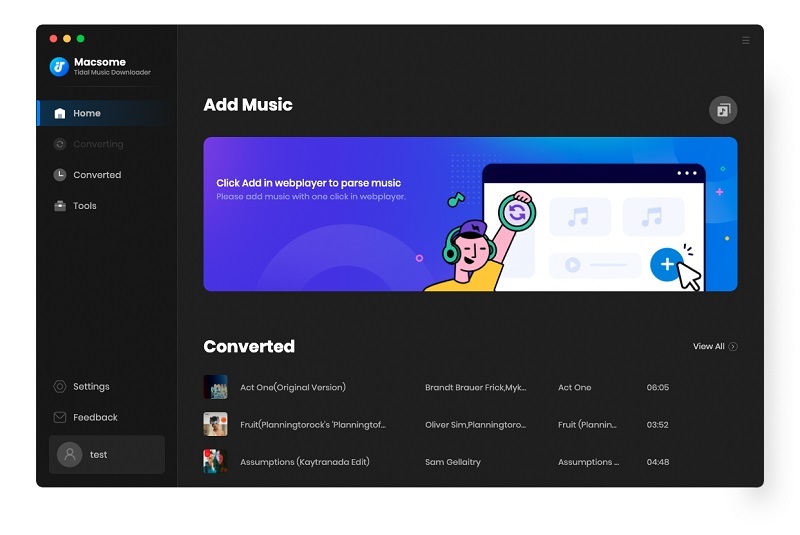
Step 2. Choose the Output Format for iMovie
Click on the "Settings" on the bottom left of the main interface, and you could adjust the output audio parameters. Macsome Tidal Music Downloader offers MP3, AAC, WAV, FLAC, AIFF, and ALAC six output formats for you choose. To make the Tidal music songs compatible with iMovie, we suggested that you set MP3 as the output format.
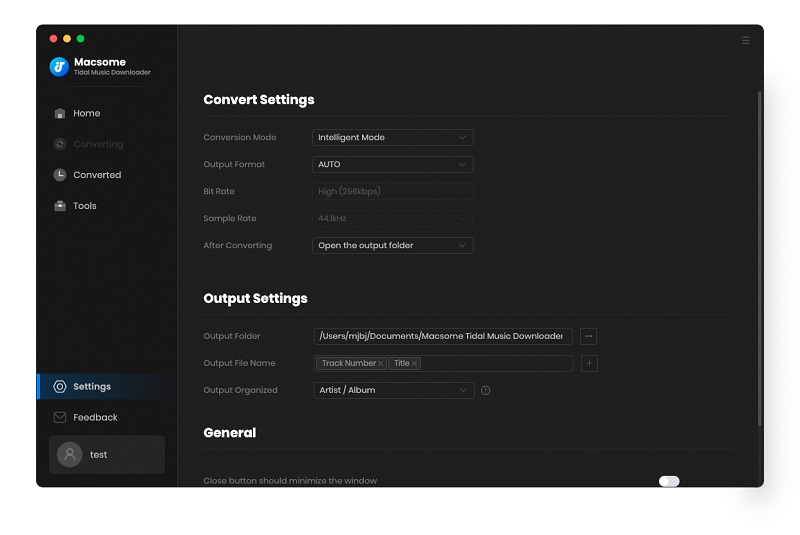
Step 3. Add Songs from Tidal Music to Macsome
Open a playlist you'd like to add to iMovie, then you can click Click to add button, Macsome will parse the link, and all the songs of this playlist will be loaded to Macsome. Select the tracks you want and click on Add.
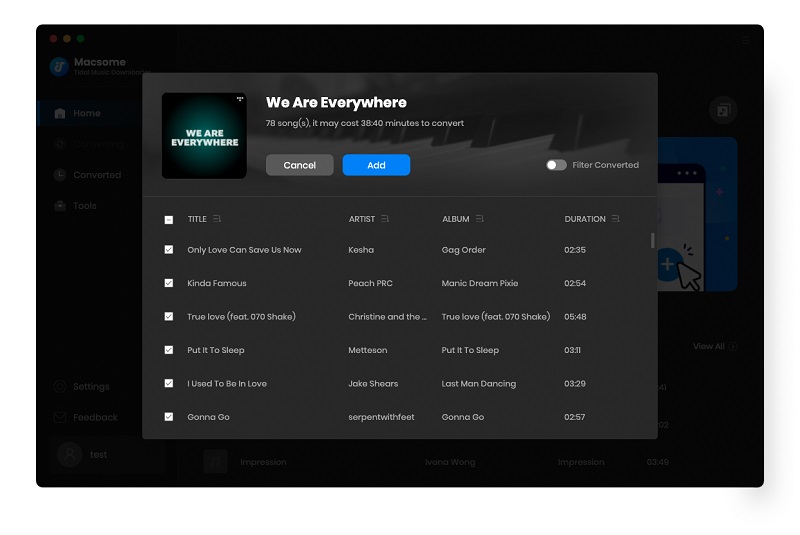
Step 4. Check the Converted Tidal Music Songs
Macsome will start the conversion automatically with up to 10X faster speed.
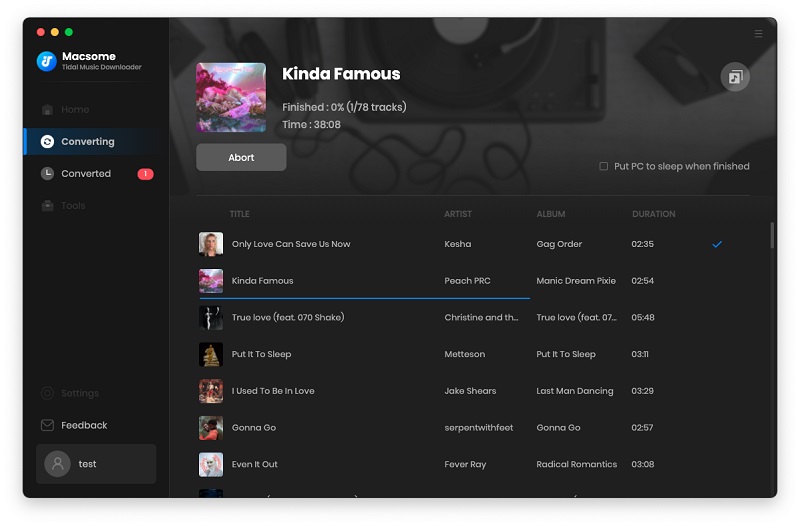
When the conversion is finished, you can find the converted Tidal songs listed on the Converted panel. Click the folder icon, you can locate the converted Tidal Music songs on your local folder.
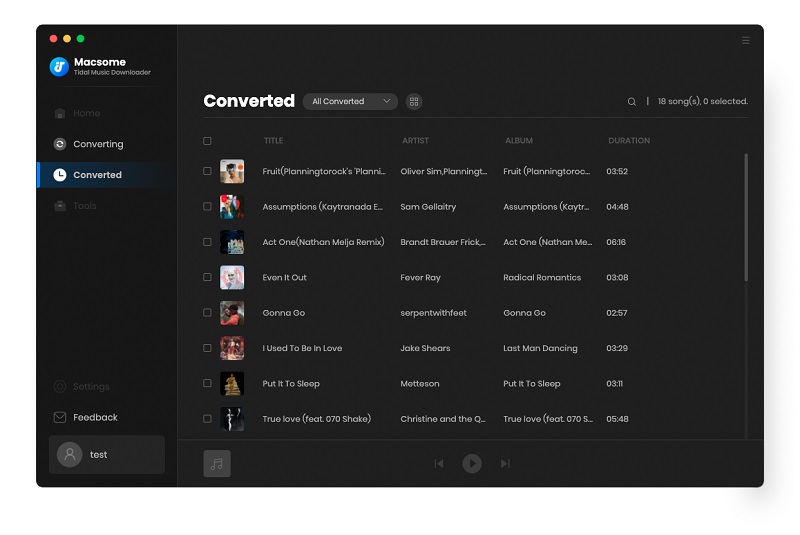
Part 2. How to Add Music from Tidal to iMovie: Step by Step
Now that we have downloaded Tidal music in the local folder, adding music to iMovie is really simple. Here's a step-by-step guide on how to import Tidal music to your iMovie video on an iPhone, iPad, or Mac.
2.1 How to Add Audio from Tidal to iMovie on Mac
1. Open Your iMovie Project
Start iMovie on Mac, open your iMovie project. You can start an iMovie project by clicking the "Create Project" button in the lower-right corner of the Project Library to create a new iMovie project.
2. Add Music to Your iMovie Project
Click the "Audio" tab in the top menu, you will see the available libraries to choose in the sidebar on the left.
Click the icon like import arrow button in the top left side of the window, it's gonna open up your computer, then you can scroll through and choose the downloaded Tidal music songs you want. Double-click the track to preview it, and if it's all good, just drag and drop it onto your project timeline under the video clip you want to add music to.
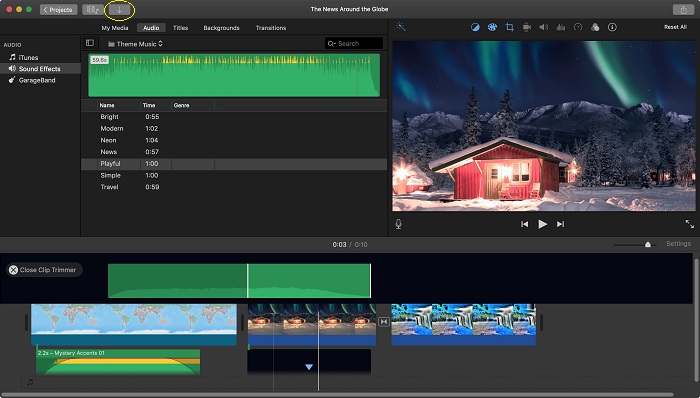
That's it! Alternatively, you can also find the music you want for your videos and projects. Just drag and drop a piece of background music to your iMovie project.
2.2 How to Add Music in iMovie on iPhone or iPad
Follow the steps given below to add Tidal music in iMovie on iPhone or iPad.
1. Import Tidal Music to the Music App on Mac
Open the Apple Music on your Mac, click the "File" menu, and then click "Add to Library". Navigate to the downloaded Amazon Music files you want to import, click "Open".
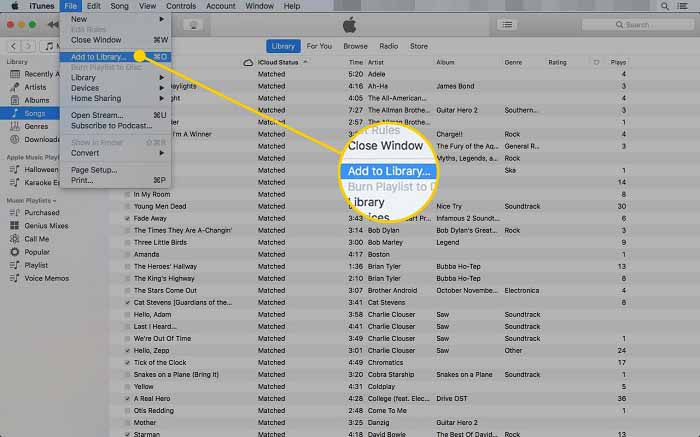
2. Transfer Tidal Music Songs to iPhone or iPad
Connect your iPhone or iPad to your Mac. Launch the Music app, in the upper left corner of the iTunes window, select the iPhone or iPad icon, press the "Music" menu tab in the left pane. Check the "Sync Music" to enable it, then locate the downloaded Tidal songs, click "Apply".
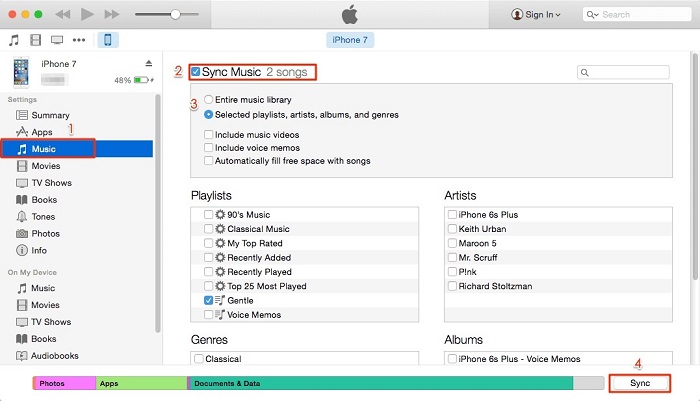
3. Add Music to iMovie Project
1. Run iMovie on your iPhone or iPad, open an existing video that you want to edit or create a new project by clicking "Create Project".
2. Tap "+" sign at the left of the video, select the "Audio" as shown above. Choose "My Music", it will open your Apple Music app, you can browse the added Tidal music songs from playlists, albums, artists, or songs. Press on the audio track you want to use. iMovie will start playing it so you can check whether the track fits your project.
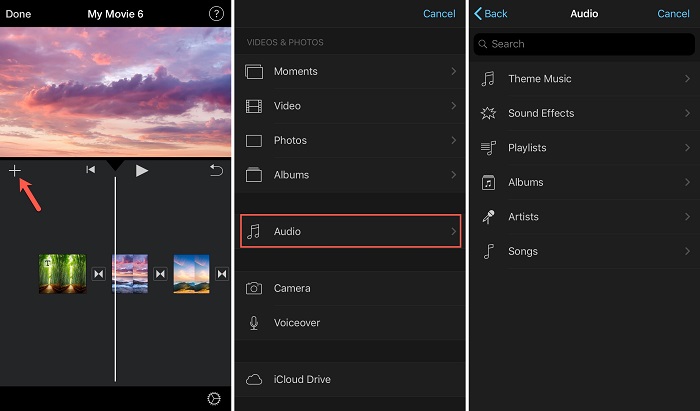
3. Once you've decided which track to use, select it and then tap the "+" icon next to the track to add it to your project.
You're all done! The track will automatically be added to the beginning of your project, so from there, you need to drag it to where you need it. Then you can change its length, adjust the volume of audio clips and add sound effect, etc.
Conclusion
iMovie doesn't support Tidal music. Luckily, you could choose to use a Tidal music converter - Macsome Tidal Music Downloader. With it, you are able to download music or playlist from Tidal to MP3 or other plain audio formats. After that, you can import the downloaded Tidal music files to iMovie without limitations. Those who are creative have more background music choices in editing their videos in iMovie.
Macsome Tidal Music Downloader has a free trial, which lets you convert 1-minute of each track. If you are interested in this efficient program, please do not hesitate to try it.




 Russell Doe
Russell Doe





