Two Ways to Download Tidal Music on Android Devices
With access to an extensive music catalog and a focus on hi-fi and hi-res sound quality, Tidal is considered one of the best music streaming services nowadays. You can use Tidal on desktop, mobile, and tablet by downloading the app or using the Tidal web player in your browser. You can play Tidal on many more devices too, with wireless connections such as Tidal connects, including phones, tablets, wearables, smart TVs like Roku and sound systems like Sonos, so you can stream your music straight to your favorite devices.
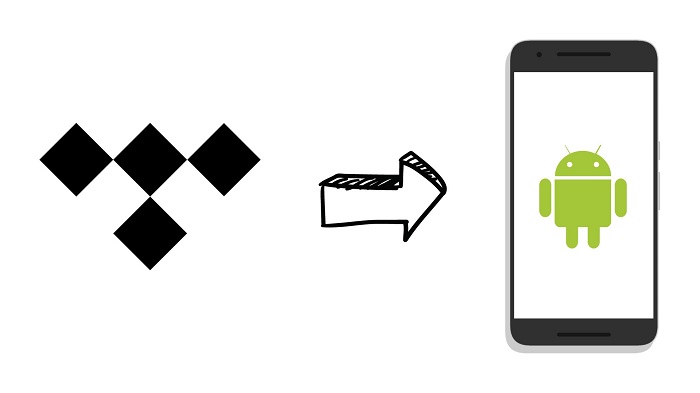
So far, Android remains the most popular operating system in the world. For Tidal users, getting Tidal music onto an Android phone or tablet is a cinch. In today's guide, we walk you through how to download Tidal music on Android devices.
Way 1. Directly Download Tidal Music with the Tidal App for Android
If you have a subscription to the Tidal streaming service, you can simply download Tidal music to your Android device directly with the Tidal app, and then you are able to enjoy them without an internet connection. Now let's take a look at it.
Step 1. Launch the Google Play Store app and search "Tidal," or navigate to the listing through the Play Store widget below. Click on the install button to download the app on your Android device.
Step 2. Open the Tidal app, search for the playlists or albums you want. Tap the "Download" icon to begin downloading to your device.
Step 3. Once complete, tap on "My Collection" and then "Downloaded" to see your music. Enable offline mode by toggling the Offline option from the menu on the left.
Now, your Tidal music would be ready for offline listening on your Android devices.
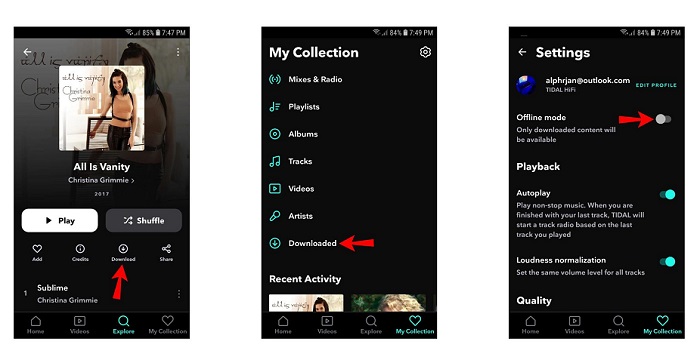
Way 2. Transfer Tidal Music to Android without A Subscription
Here we'd introduce a new way to enable you to transfer your favorite tunes from Tidal to your Android phone for offline listening.
To start downloading music from Tidal to Android without a subscription, we do recommend Macsome Tidal Music Downloader – an extraordinarily powerful music converter and downloader for Tidal users. With it, you are able to download and convert Tidal songs to MP3, AAC, WAV, FLAC, AIFF, and ALAC formats at up to 10X faster speed with 100% original quality kept. After conversion, you can successfully transfer the converted Tidal songs to your Android device without limits.
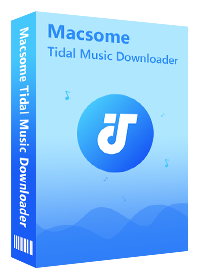
Main Features of Macsome Tidal Music Downloader
- Easily download Tidal tracks, albums, and playlists.
- Convert Tidal to MP3, AAC, WAV, FLAC, AIFF, or ALAC.
- Retain original audio tracks and ID3 tags preserved.
- Convert Tidal songs with HiFi output quality kept.
- Download Tidal music to computer, iOS, or Android.
- Support downloading music from the Tidal app and Tidal web player.
- Up to 10X faster conversion speed.
- Free updates and technical support.
- Simple, concise, and user-friendly.
Here you will know how to download Tidal songs to Android phone by Macsome Tidal Music Downloader. To start, make sure that you had installed Macsome first. Now, let's move on and learn more detail.
Step 1. Run Macsome Tidal Music Downloader
Open Macsome Tidal Music Downloader on your computer, you will see its simple user interface. You don't require installing the Tidal music app, just press Log in button to sign in to Tidal web player.
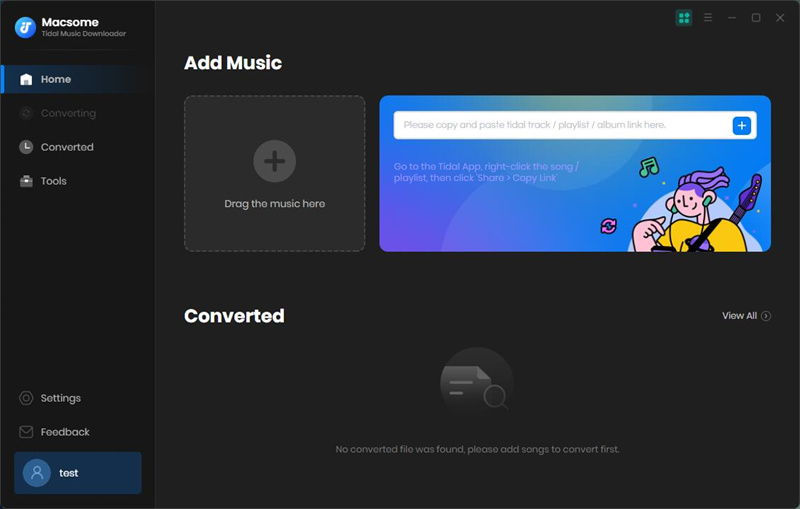
Step 2. Choose the Output Format
Click on the "Settings" at the lower-left of the main interface, and you could adjust the output audio parameters. Macsome Tidal Music Downloader offers MP3, AAC, WAV, FLAC, AIFF, and ALAC six output formats for you to choose. To make the Tidal music songs work well on your Android devices, we suggested that you set MP3 as the output format.
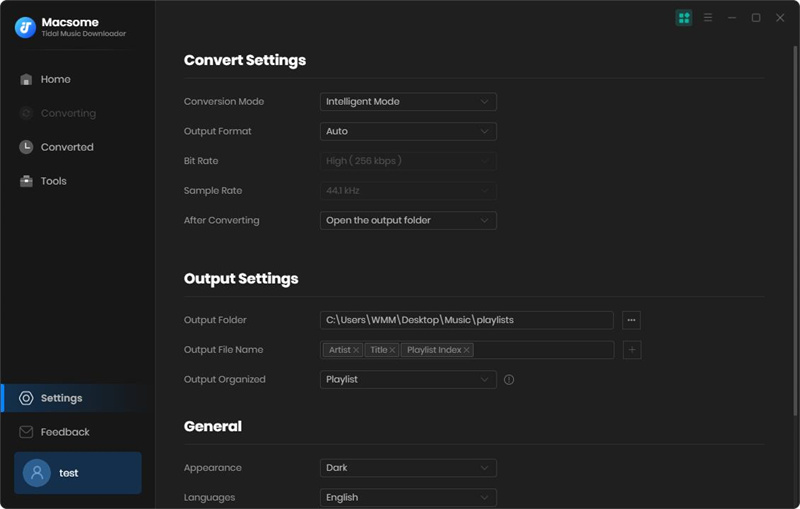
Step 3. Add Songs from Tidal Music to Macsome
Open a playlist you want to play on Android, then you can click Click to add button, all the songs of this playlist will be loaded. Check the tracks you want.
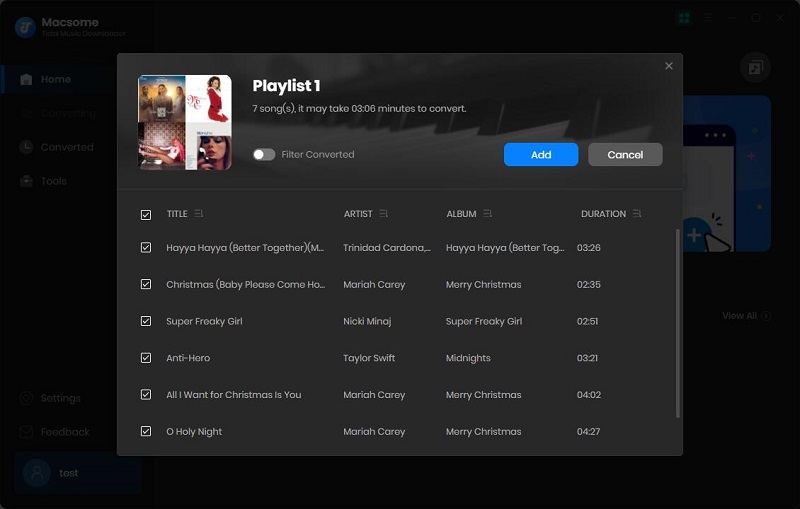
Step 4. Start to Download Tidal Music Songs to Android
Click on Convert. Macsome will start the conversion automatically with up to 10X faster speed.
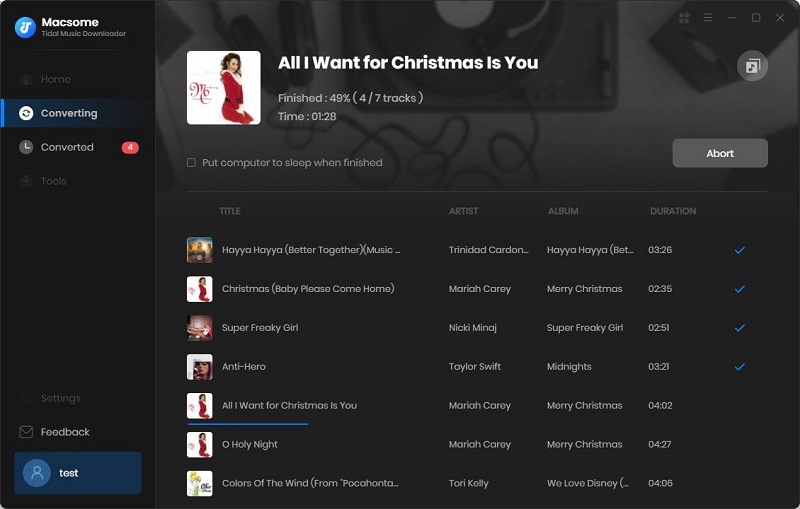
When the conversion is finished, you can find the converted Tidal songs listed on the Converted. Click the folder icon, you can locate the converted Tidal Music songs in your local folder.
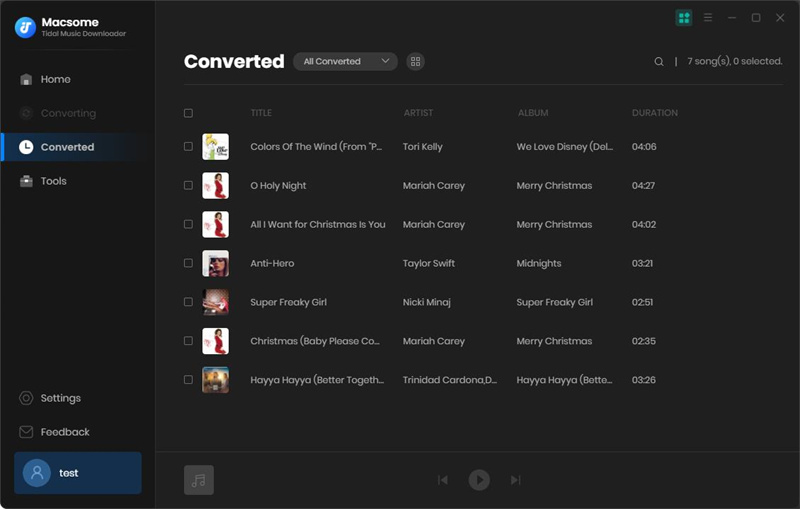
Step 5. Transfer Tidal Music to Android for Playback
Connect your Android mobile to the computer, copy all the downloaded Tidal songs to the internal storage or the memory card. Once done, you can disconnect the phone from the computer.
Run the music player on your Android phone, browse the music files from the internal drive to start playing Tidal songs on Android phone at will.
Conclusion
If you subscribed to Tidal streaming service and found the Tidal app on Android devices, you can play Tidal songs on your Android phone directly. Or you can use Macsome Tidal Music Downloader to download music or playlist from Tidal to MP3, then you can transfer downloaded Tidal music files to Android easily.
Macsome Tidal Music Downloader will do you a favor regarding downloading Tidal music and keeping them for permanent offline playback. If you haven't used it before, you may test it out for a free trial!




 Russell Doe
Russell Doe





