The Complete Guide to Play Tidal Music on Garmin Watch
Garmin watches are one of the world's leading sport watch brands. Whether you're a runner, swimmer, cyclist, or someone just starting to look after their fitness, Garmin is a brilliant choice. The Garmin watches are packed with GPS and health analytic features designed to help you track your runs and understand your body's performance.
And that's not all. Generally, Music helps keep moving during the hardest runs and workouts. Garmin, therefore, has been expanding music support on its various sports watches. Some Garmin watches allow you to store local music files for offline playback. Besides, a total of four music streaming services are compatible with Garmin watches: Spotify, Amazon Music, Deezer and iHeartRadio.
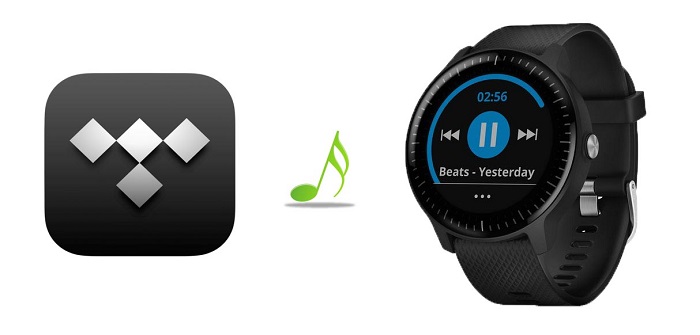
In addition to those four services, there are also a lot of other good services like Tidal for you to get songs. However, from the above we can see, Garmin doesn't support Tidal yet. That is, you can't play Tidal music on Garmin watch directly. If you are hoping to enjoy Tidal songs on your Garmin smartwatch, don't worry, in this post, we will provide an easy alternative to directly help you listen to Tidal music on Garmin Watch.
Quick Guide to Listen to Tidal on Garmin Smartwatches
Part 1. Best Tool to Download Tidal Music to Garmin
As Tidal isn't yet available on Garmin, alternatively, you can upload Tidal music files to your Garmin device. But Tidal is also a music streaming service, which prevents you from copying music from Tidal to other devices without the Tidal app. To transfer Tidal music to Garmin, you should convert Tidal music to the common music files Garmin devices supported, including .mp3, .m4a, .aac, .adts, .wav, .m3u, .m3u8, .wpl, .zpl, and .pls.
To download Tidal Music tracks to the plain audio format like MP3, you need the help of Macsome Tidal Music Downloader. It is a very professional as well as simple to use Tidal Music Converter, which enables you to download music from Tidal and convert Tidal music to MP3, AAC, WAV, FLAC and AIFF with up to Hi-Fi quality. Therefore, it is easy to transfer Tidal music to your Garmin watch.
What's more, you are able to set audio parameters, for example, sample rate and bit rate to adjust the audio quality. You can also save Tidal songs with ID3 tags preserved, including track number, artist, artwork, album and other metadata information in output audio. Eventually, you can listen to songs from Tidal on Garmin at will. Here's all you need to know about Macsome Tidal Music Downloader.
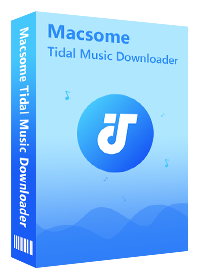
Main Functions of Macsome Tidal Music Downloader
- Easily download Tidal tracks, albums and playlists.
- Convert Tidal songs to MP3, AAC, WAV, FLAC, AIFF, or ALAC.
- Retain original audio tracks and ID3 tags.
- Download Tidal music with HiFi output quality kept.
- Support downloading music from the Tidal app and Tidal web player.
Part 2. Download Tidal Songs to Garmin Watch Using Macsome
At first, download and install Macsome Tidal Music Downloader on your computer. And then follow the steps below on how to download Tidal music to Garmin watch supported formats.
Step 1. Log into Your Tidal Account
Macsome Tidal Music Downloader offers two download options, which let you either download music from the Tidal app or through the Tidal web player. Here we'll take the web player mode as an example. Launch Macsome Tidal Music Downloader, the Tidal web player will start at the same time. Then you follow the instruction to sign in with your Tidal account.
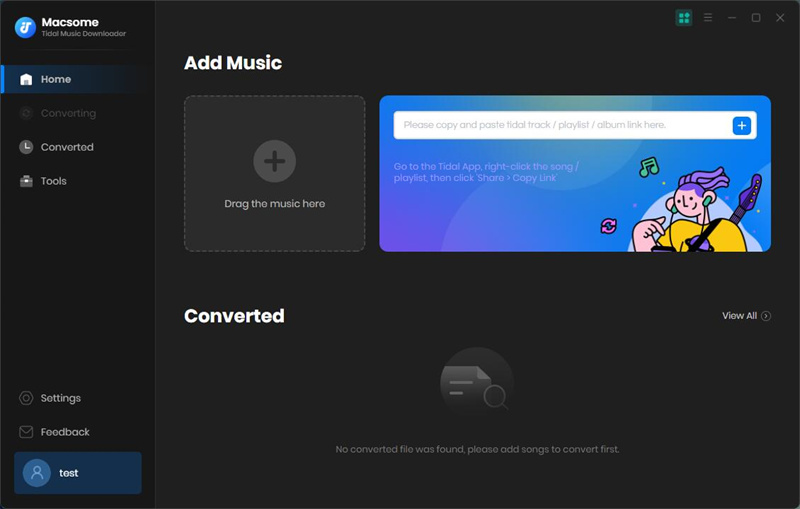
Step 2. Set the Output Formats and Other Parameters
Please click the "Settings" at the lower-left corner to customize the output settings. Macsome supports six conversion formats which are MP3, AAC, FLAC, WAV, AIFF, and ALAC. To upload to Garmin, we suggest you choose MP3 as the output format. You can also select the output quality or output folder as you need.
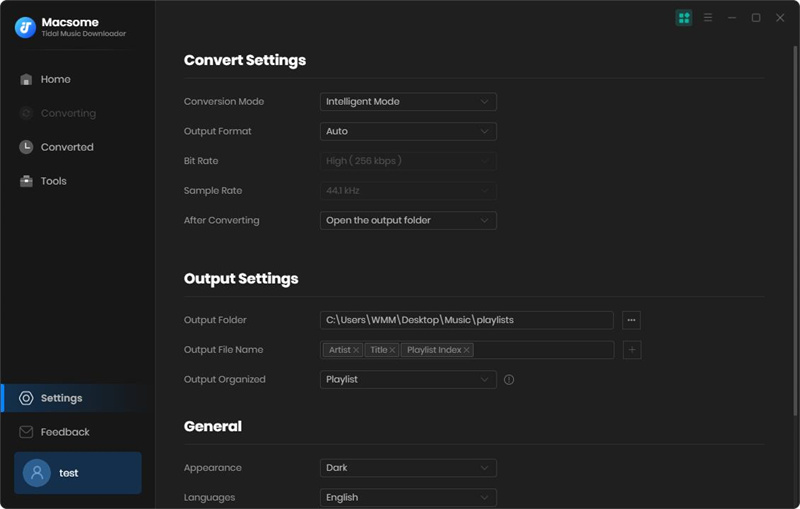
Step 3. Select Tidal Music and Playlists to Convert
Open an album or a playlist, click the "Click to add" button to select the songs you want to convert.
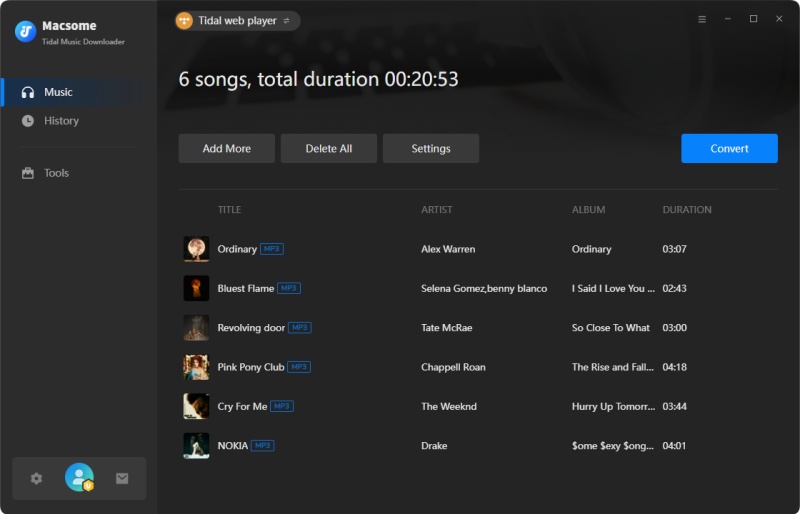
Step 4. Start to Convert Tidal Music to Garmin Watch
Once all the settings are done, simply click the "Convert" button to initiate the conversion process of converting Tidal music to Garmin watches.
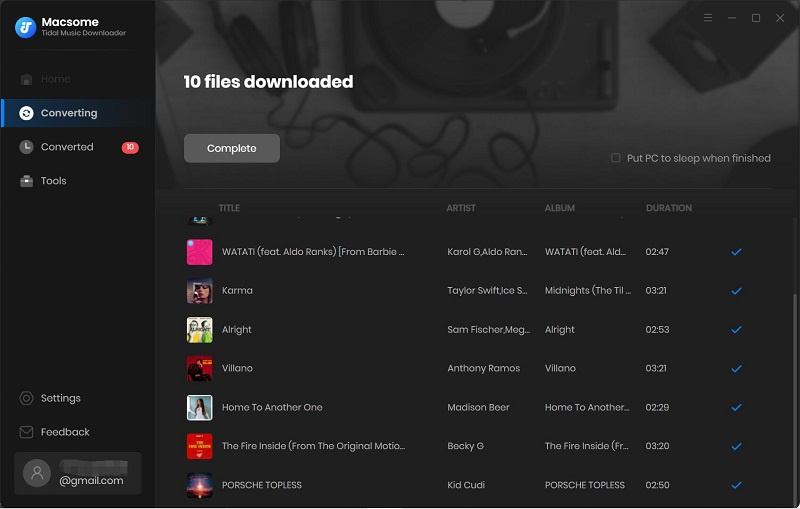
Once the process is done, click the "Converted" to view the downloaded history. For further checking, you can click the "Folder" icon of each song to check the converted Tidal file on the local folder of your computer.
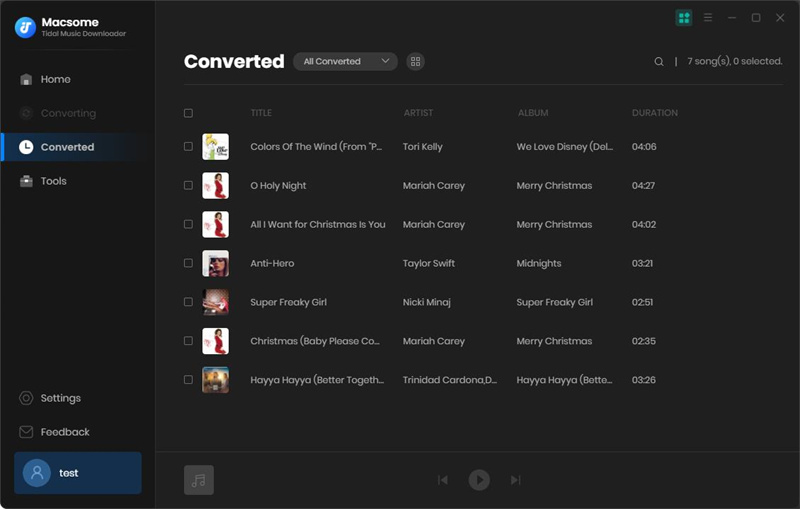
Part 3. Upload Downloaded Tidal Music to Garmin Watch
Since you have downloaded Tidal music in plain audio formats on your computer. Now you have the capability to upload Tidal music to your Garmin watch. The process is pretty simple. Before starting, you'll need to download the Garmin Express app on your computer. It is used for syncing music, playlists, and podcasts from your computer to a Garmin music watch.
Step 1. After Garmin Express is installed on your computer, select "Get Started", then "Add a Device".
Step 2. Connect your Garmin watch to your computer using the charging cable, select "Add Device", and sign in to your Garmin account.
Step 3. Hit the "Music" option. Click the folder icon to search for the downloaded Tidal music you'd like to upload to your Garmin watch, select the Tidal music files you'd like to transfer, then click on the "Send to Device" button.
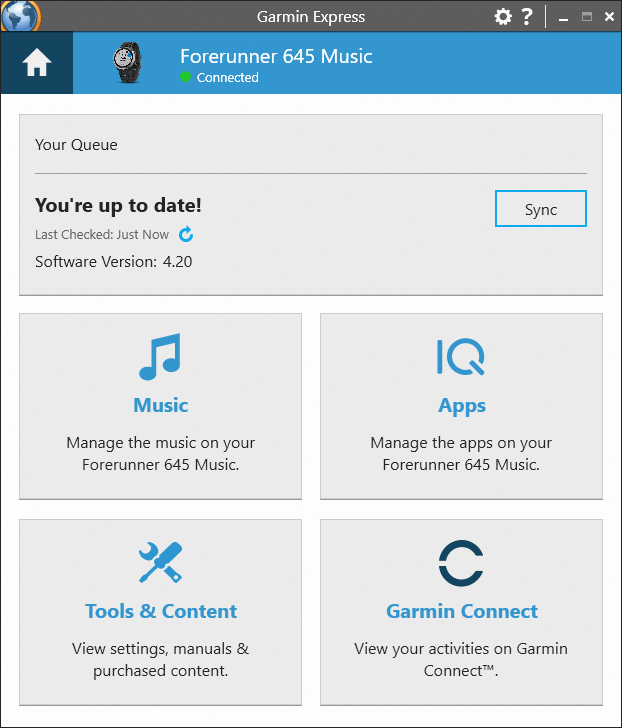
Step 4. Open the music controls. Connect your headphones with Bluetooth. Select "My Music ", now you could listen to the downloaded Tidal music on your Gramin watch with ease.
Conclusion
Although there is no Tidal Garmin Watch app yet, you'll know exactly how to listen to Tidal songs on your Garmin watch. First, you need to use Macsome Tidal Music Downloader to download music from Tidal to the common audio formats supported by Garmin watch, then you can upload these tracks to your Garmin for listening freely. That's it! The downloaded Tidal music can be used on every Garmin watch model.
Macsome Tidal Music Downloader is fully compatible with the latest Mac and Windows platforms. Moreover, it also has a free trial version. Please do not hesitate to download and use it.


 Russell Doe
Russell Doe





